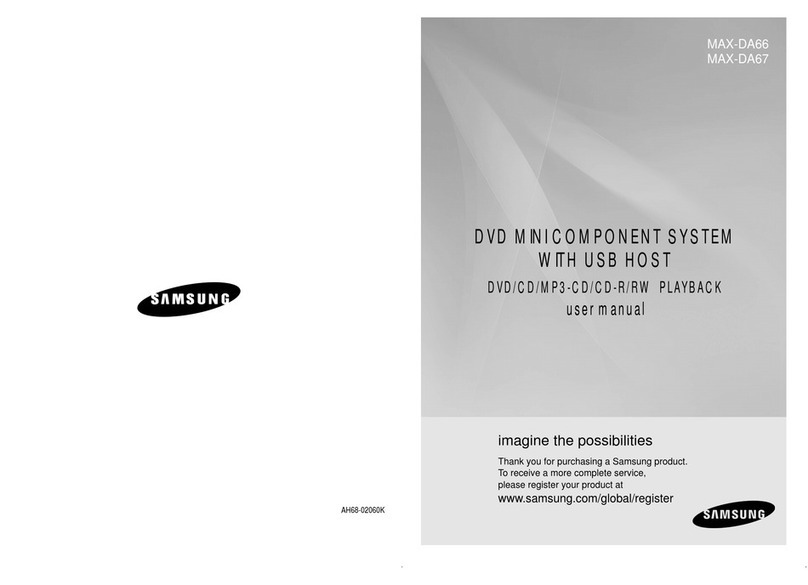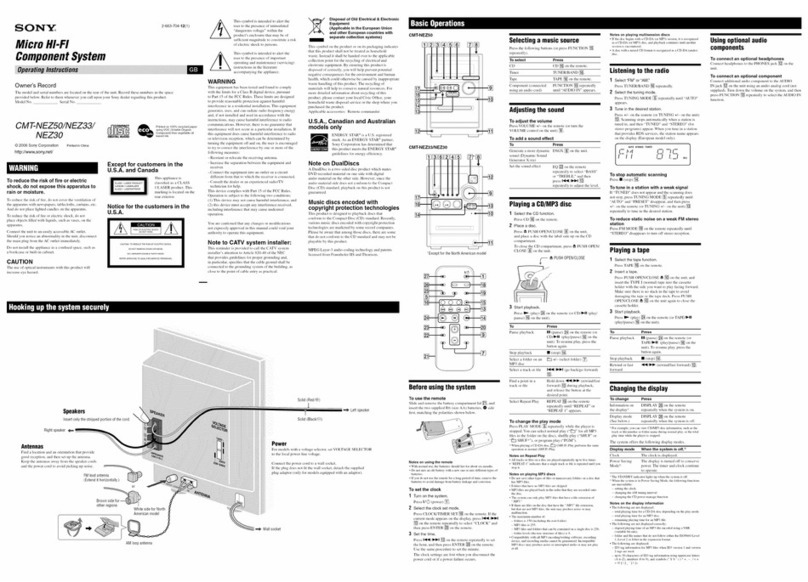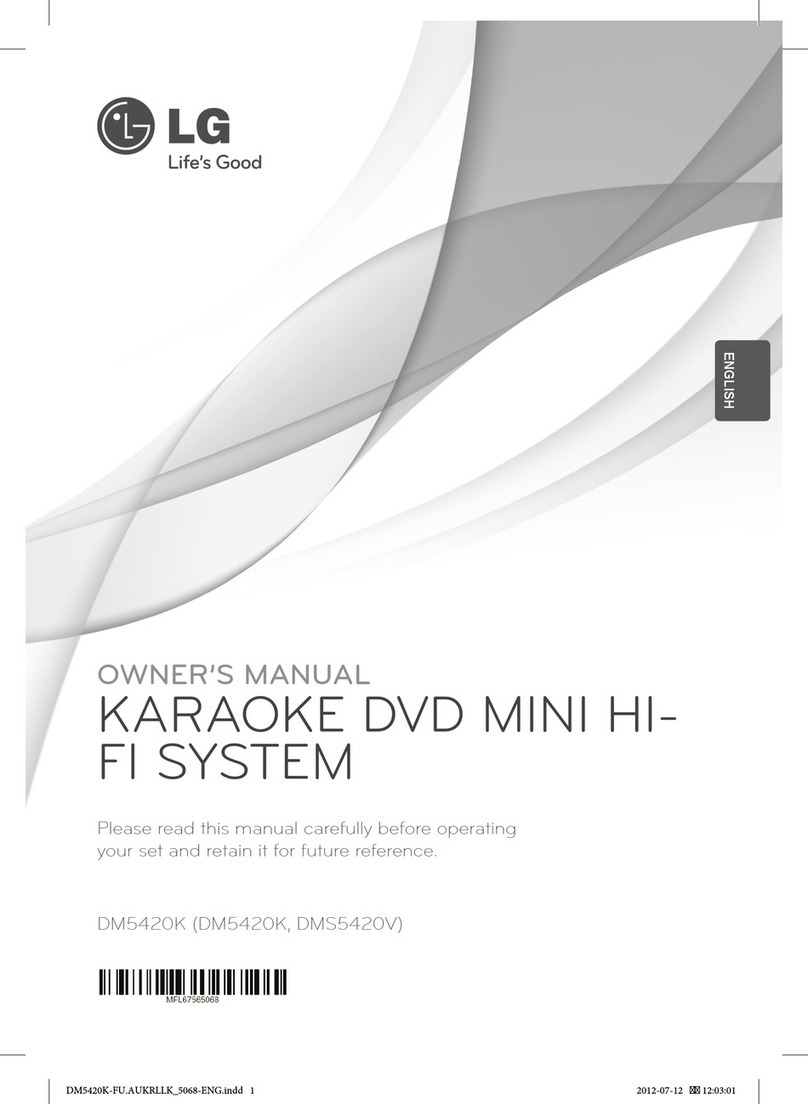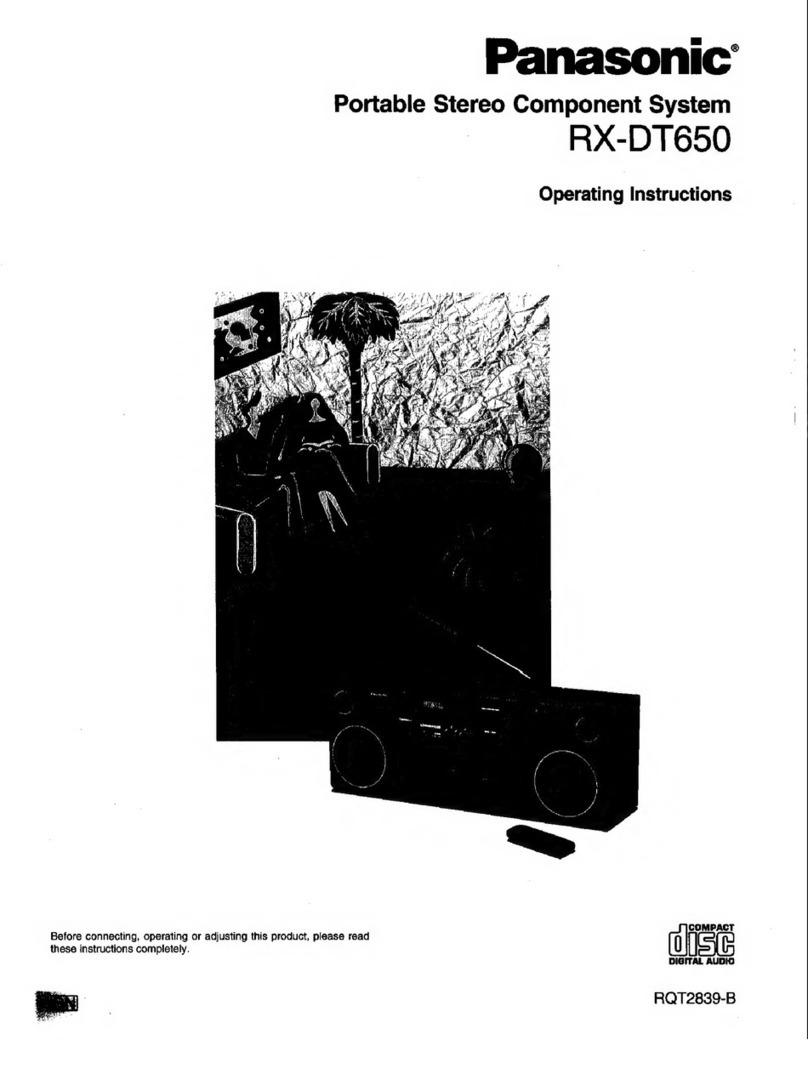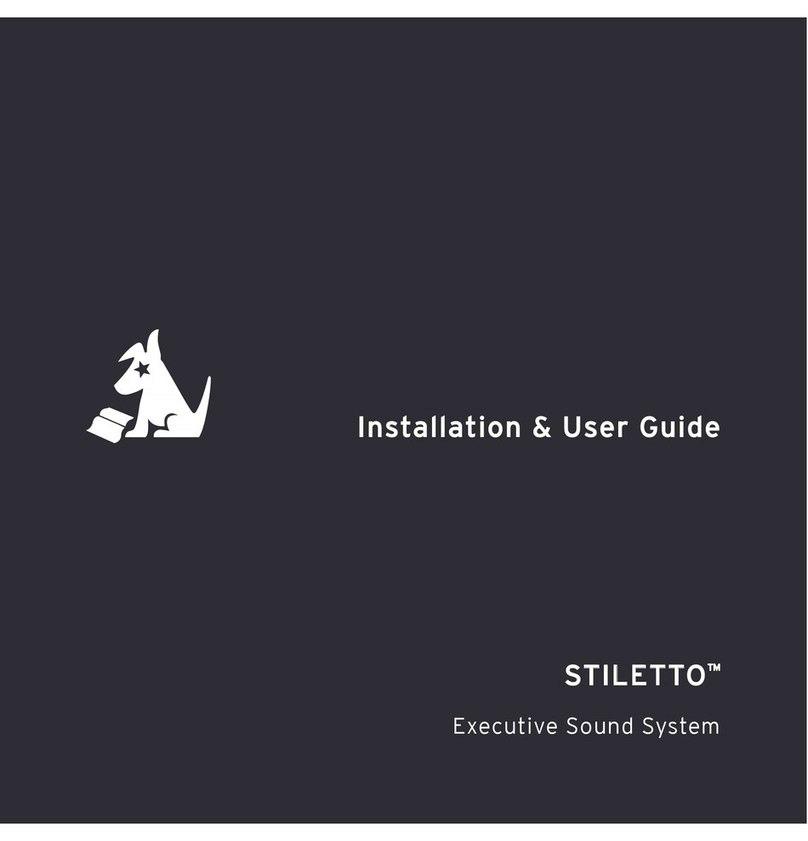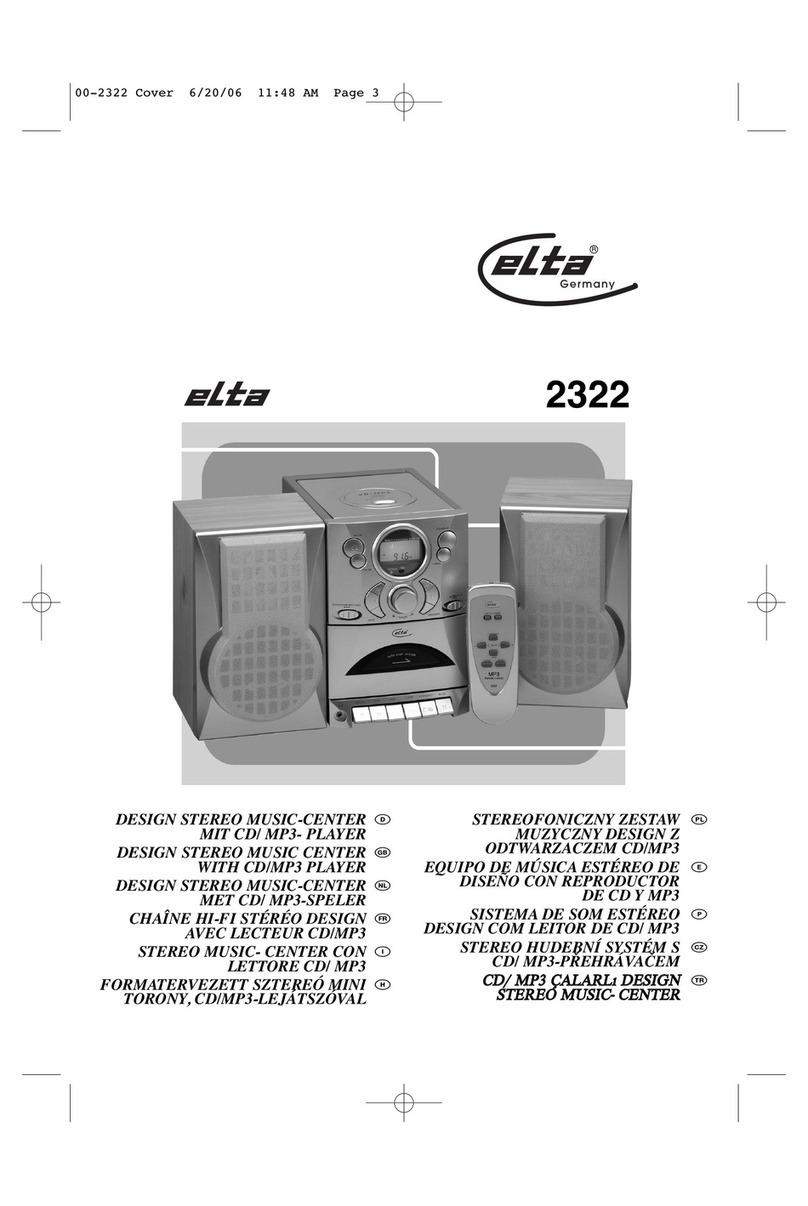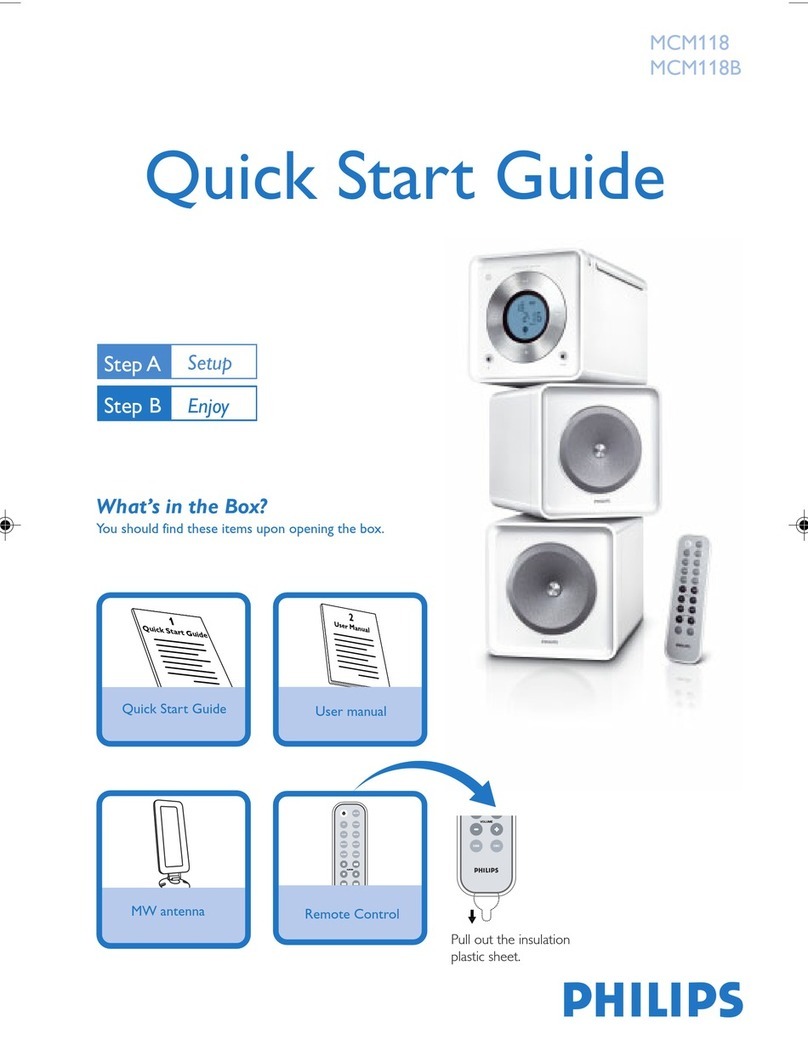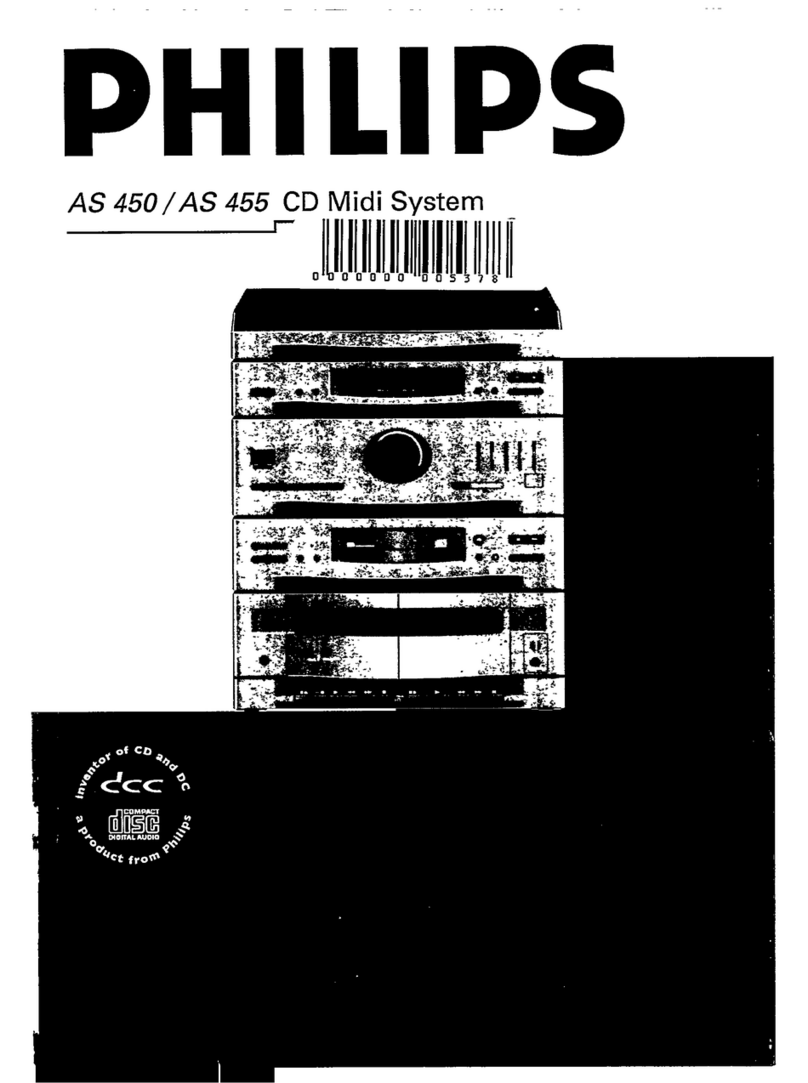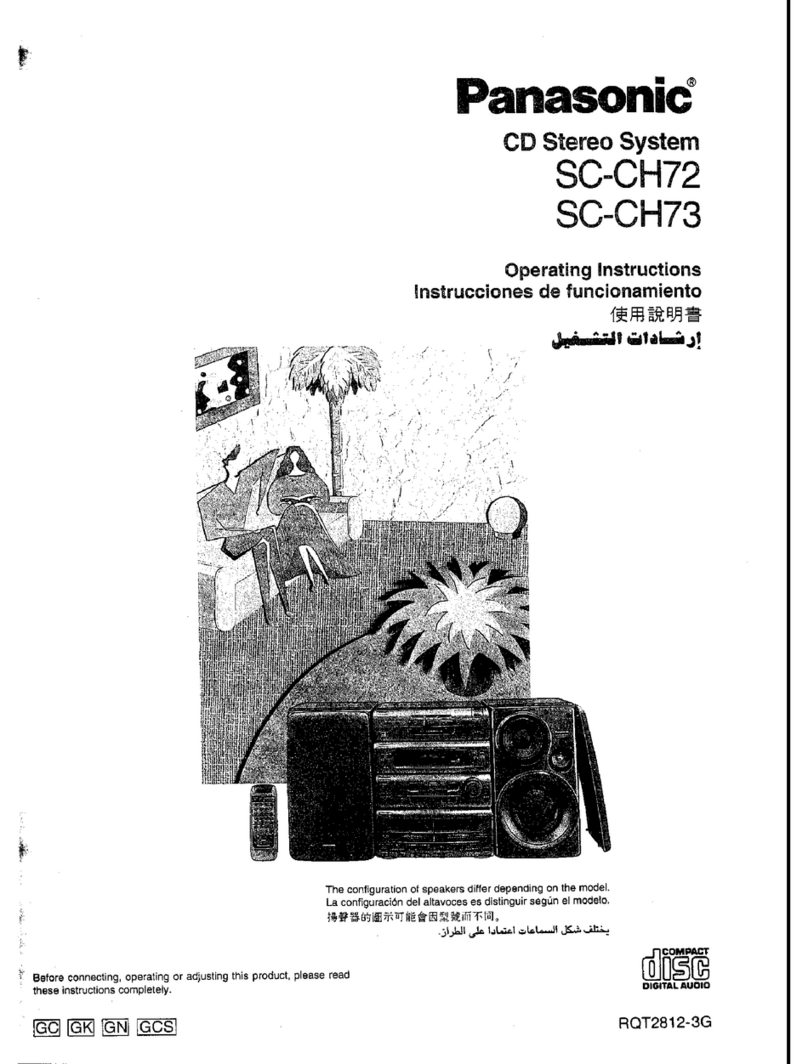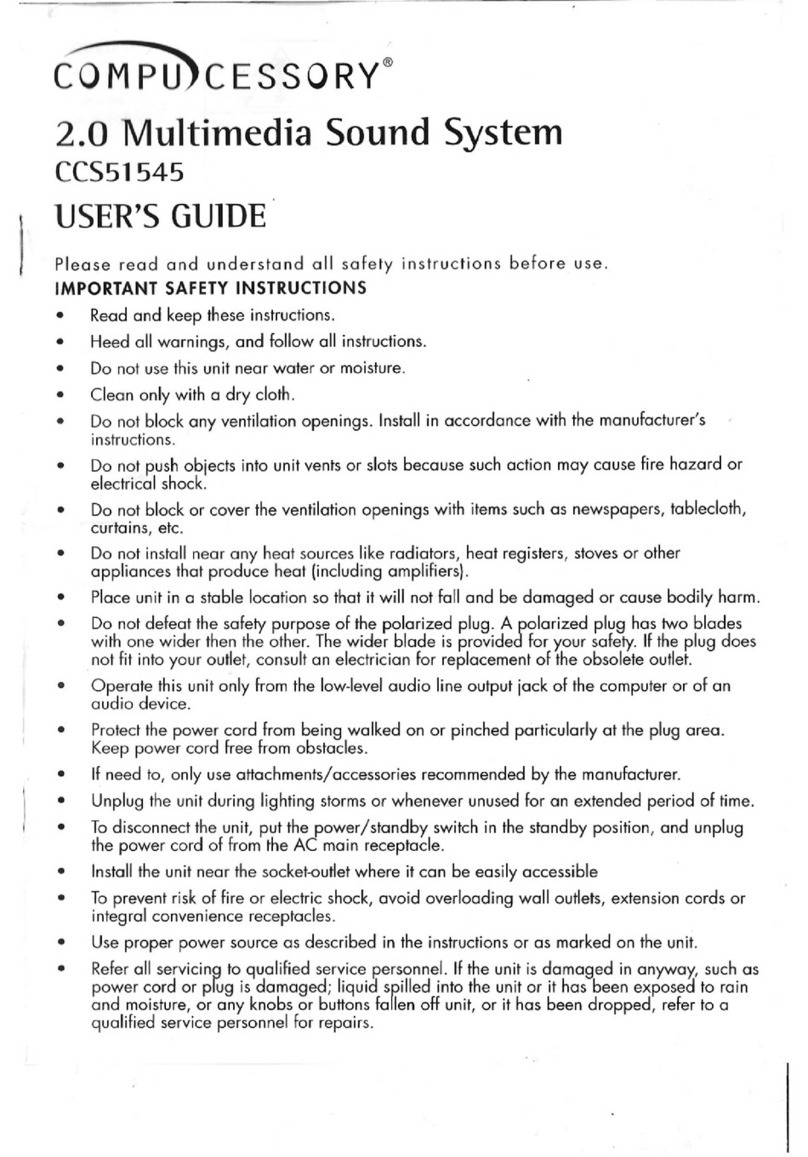C-Media Multi-Easy User manual

C-Media Xear 3D Sound Solution For USB Multi-Channel User Manual Rev. 1.0
0
Multi-Easy/Multi-Sound
User Manual
Revision: 1.0
Rev. Date:Jan, 2004

C-Media Xear 3D Sound Solution For USB Multi-Channel User Manual Rev. 1.0
1
Notice
The content furnished in this document is C-Media audio product knowledge for
customers’ reference. However, C-Media Inc. assumes no responsibility for the
consequences of use of such information. The information included is subject to change
without notice. This publication supersedes and replaces all information supplied
previously. No part of this manual can be reproduced or transmitted in any form or by any
means for any purpose without the permission of C-Media Electronics Inc.
Trademarks
C-Media, C-Media logo and Xear 3D are trademarks of C-Media Electronics Inc. EAX
and A3D are trademarks of Creative Technology Ltd. Microsoft, DirectSound3D,
Windows are trademarks of Microsoft Corporation. DOLBY, Dolby Digital, RTCE, Dolby
Earphone and Pro Logic Ilx are trademarks of Dolby Laboratories, Inc. Other company
and product names may be trademarks of the respective companies with which they are
associated.
License
Dolby Digital RTCE, Dolby Earphone and Pro Logic Ilx driver is manufactured under
license from Dolby Laboratories.
Copyright
Copyright c2003-2004 C-MEDIA Electronics Inc.
C-MEDIA Electronics Inc.
6F, 100, Sec. 4, Civil Boulevard, Taipei, Taiwan 106 R.O.C.
URL: HTTP://WWW.CMEDIA.COM.TW/

C-Media Xear 3D Sound Solution For USB Multi-Channel User Manual Rev. 1.0
2
Table of Content
1. Introduction C-Media Xear 3D Sound Technology 3
2. Function Structure and Overview 4
3. Advantages of USB Xear 3D Sound Solution 5
4. System Requirement and Installation 8
5. Sound Environment Set Up 15
6. User Interface and Function Control 17
7. FAQ & Technical Support 23

C-Media Xear 3D Sound Solution For USB Multi-Channel User Manual Rev. 1.0
3
1. Introduction C-Media Xear 3D Sound Technology
Thanks for choosing C-Media audio solution! The user manual is a guide for users to
understand how to use the new generation USB Digital Audio with exclusive Xear 3DTM
sound technology. C-Media provides a value-added PC audio total solution and
integrated advance Dolby Digital sound technology. All kinds of applications can get
maximum support. With this manual, users can quickly take advantage of these great
features to enjoy amazing sound effects even better than consumer electronics devices.
Xear 3D™ Sound Technology is a unique and innovative total audio solution exclusively
featured by C-Media Electronics Inc. in 2002. This patented 3D sound technology not
only supports real-time 3D gaming and industry-standard 5.1CH or 7.1CH DVD, but
also offers an immersive virtual 5.1Ch and 7.1CH sound field to the users regardless of
what type of output device is actually utilized. Thanks to Xear 3D™ Sound Technology,
even if users are using a pair of earphones or 2CH speakers, still they can avail
themselves of a much better virtual 5.1CH or 7.1CH environment capable only by Xear
3D™ Sound Technology. Better yet, all audio formats can be converted to thrilling
3-dimensional audio by this technology. Personalized and optimum 5.1CH/7.1CH
listening environment and experience is thus achieved.
- Support EAX2.0TM or A3D1.0TM
-Support DS3DTM H/W &S/W
- 5.1 & 7.1 Virtual SPEAKER SHIFTER
- 5.1 Xearphone
- 2-Speaker Virtual Theater
- Earphone Plus Personal Theater
- Environment Emulation
- Environment Sizes
-
10
-
Band
Equalizer
DVD Movies
Games
Music
(MP3/CD)
Xear 3D Sound Features for All Applications
- Microphone Echo Effect
- Key-Shifting
-Vocal Cancellation Karaoke

C-Media Xear 3D Sound Solution For USB Multi-Channel User Manual Rev. 1.0
4
2. Function Structure and Overview
The following shows the function overview of the driver. Optional features mean
optional offers decided by system manufactures.
Xear 3DTM
Driver SensauraR
HRTF 3D
Positional
Audio
Environment
Emulation/Size
Microphone Echo
10-Band Equalizer
Dolby Digital
Encoder (RTCE)
Sound
Effect
Xear 3D Driver Function Dia
g
ram
Multi-CH
Virtual
SPEAKER
SHIFTER
EAX2.0&1.0&
A3D 1.0
Multi
-
drive 5.1
Microsoft
DirectSound 3D
H/W & S/W
DolbyR
Audio
Magic Voice
Key-Shifting
Karaoke
Vocal Cancellation
Dolby Digital
Pro Logic IIx
Dolby Digital
Dolby Earphone
Optional
5.1CH Virtual
Speaker
EAX2.0&1.0&
A3D 1.0
Optional

C-Media Xear 3D Sound Solution For USB Multi-Channel User Manual Rev. 1.0
5
3. Advantages of USB Xear 3D Sound Solution
The 1st Advantage of Xear 3D™ Sound Technology: Virtual Multi-Channel Audio
SPEAKER SHIFTER allows the users to obtain a 5.1CH & 7.1CH virtual speaker
environment no matter what output device they are using (2CH speakers). Moreover,
the users are able to drag the virtual speakers to anywhere they want without moving
the actual ones to accommodate their need. Therefore, by dragging a specific virtual
speaker shown on the GUI to the preferred position, enhanced individual channel
output is feasible. This revolutionary technology is welcome by those who always
complain about the not-loud-enough volume of the center (for dialog) or bass output
in DVD. With Xear 3D™ SPEAKER SHIFTER, no more low-volume center and/or
bass output problems.
To remedy this, C-Media provides the patented Xear 3D™ filter, capable of providing
virtual 5.1CH & 7.1CH audio by means of a pair of speakers (2CH speakers to output
virtual 5.1CH or 7.1CH).
Xear 3D™ SPEAKER SHIFTER allows users to obtain comprehensive 5.1CH and 7.1CH
audio even though they are actually using a pair of speakers of 2CH speakers.
PS: 7.1CH was supported on WinXP OS and depend on device hardware capability.

C-Media Xear 3D Sound Solution For USB Multi-Channel User Manual Rev. 1.0
6
The 2nd Advantages of Xear 3D™ Sound Technology: Environment FX™ and
3D Positional Audio
In the real world sounds travel directionally; furthermore, sounds would have myriad
manifestations according to different factors of the environment: the room size,
distance, reflecting materials, obstructing objects, etc. For example, same footsteps
in different settings, say the cave and the sewer pipe, will generate distinctive effects
to the ears. In that regard, besides eye perception, sound cues also play an important
role in helping people tell the changes of the surroundings.
Regarding 3D VR (Virtual Reality) implementation, not only actual 3D visual images
are concerned, but what people would hear in the real world is count as well. One of
the major 3D VR implementations is 3D gaming for PC. When a command for 3D
audio is given, Microsoft operation system would provide DirectSound3D, an interface
conversion technology, to function as the bridge interfacing the upper application
program and lower audio device. Even so, it should be noted that only when the
lower audio device has 3D engine could the upper application program activate 3D
effects. Hence, if audio device does not provide 3D engine, no real-time audio effect
conversion (sound effects in different settings) is feasible. The gaming effect is thus
seriously destroyed.
As previously explained, in the process of real-time simulation of visual and acoustic
elements, powerful HRTF 3D engine and EnvironmentFX™ are a must. C-Media
patented Xear 3D™ Engine excels all other solutions in that Xear 3D™ Engine
supports powerful HRTF (Head Related Transfer Function) 3D audio and real-time
EnvironmentFX™, exhibiting comprehensive and supreme environmental audio
effects. When Xear 3D™ Engine is utilized, game players can instantly perceive
different sound effect when the setting is changed. No more confusion in directions.

C-Media Xear 3D Sound Solution For USB Multi-Channel User Manual Rev. 1.0
7
The 3rd Advantages of Xear 3D™ Sound Technology: Karaoke Functions
This function included microphone echo, magic voice, key shifting and vocal canceling.
No matter any sound source you playing, you can enjoy various singing way and feeling
like personal performance. General microphone control cannot prettify user’s voice but
by way of microphone echo, any one can get beautiful voice. Moreover, you can use
key shifting to adjusting any music and melody to harmony with your tune. Better yet,
vocal canceling can eliminating singer’s voice and make the song to be background
music for happy singing. Furthermore, magic voice not only can provide interest effects
but also can use on Internet voice communicate to keep anonymous. Especially for
applications with ICQ, MSN message, Yahoo message, VOIP phone and on line game

C-Media Xear 3D Sound Solution For USB Multi-Channel User Manual Rev. 1.0
8
4. System Requirement and Installation
This device must be applied on USB specification products. And user should to confirm
that PC operation supports USB function, USB 1.1 or 2.0.
Case1--No external driver installed:
¾OS Support :Win98SE, WinME, Win2000, WinXP, Mac OS 9.0 and 10.1
¾System recommended:use Intel Pentium III 或AMD K6 500 CPU above
¾At least 64 MB RAM (Win98SE) or 128MB RAM (WinME, Win2000 and WinXP)
¾At least 50 MB hard disk space
¾For good sound quality, please adjust your system’s H/W acceleration and Sample
rate conversion quality to Full and Best.
Note: Some USB Host Controller may have problem with data stream package loss,
this will influence output audio data and make some discontinuous sound. But
this is very rare.
Sometime, when user plug USB Personal Multi-media Device on PC system
and OS cannot auto change audio device to USB audio, please switch the
audio device to USB audio sound and audio devices properties in control

C-Media Xear 3D Sound Solution For USB Multi-Channel User Manual Rev. 1.0
9
panel.
Case3--Install C-Media Xear 3D technology driver:
¾OS Support :Win98SE, WinME, Win2000, WinXP
¾System recommended:use Intel Pentium III 或AMD K6 500 CPU above
¾At least 64 MB RAM (Win98SE) or 128MB RAM (WinME, Win2000 and WinXP)
¾At least 50 MB hard disk space
¾Support direct sound 3D
Note : Windows OS has default USB driver support, but no support for HRTF 3D,
EAX , Virtual Multi-channel sound effect and Dolby Digital sound DSP function.
Thus, if user wants to enjoy these fancy experiences must install C-Media Xear
3D sound audio driver.
Before users install C-Media Xear 3D sound audio driver, they must make sure
that USB Multi-media Sound Device have connected to PC system already.
If your PC system has more than one USB connecting port, please remember

C-Media Xear 3D Sound Solution For USB Multi-Channel User Manual Rev. 1.0
10
which one is connected for install, and next time when you plug this USB
Multi-media Sound Device to PC, you have to plug the same port for initialize
the Xear 3D driver.
C-Media Xear 3D Sound Audio Driver Installation Step:
nTurn on PC system and connect USB Multi-media Sound Device to PC system.
oInsert Installation CD on your CD-ROM or DVD ROM, the program will pop up auto
run information.

C-Media Xear 3D Sound Solution For USB Multi-Channel User Manual Rev. 1.0
11
pPlease follow up the set up procedure and click “Next” button to continue
installation.
qYou can Select install driver only or both driver and demo program then click “Next”
to continue installation. The demo program includes a simple helicopter and Rock
shooting for 3D sound.

C-Media Xear 3D Sound Solution For USB Multi-Channel User Manual Rev. 1.0
12
rSet up will install USB audio kit to default path and folder.
sIf your System is WinXP, you may see a dialog box asking you about windows logo
issue, please click “Continue Anyway” to complete installation. And set up program
will continue install.
tWhile program is running to install driver it’s may take a little time.

C-Media Xear 3D Sound Solution For USB Multi-Channel User Manual Rev. 1.0
13
uWhen set up program complete installation system will need to restart to initialize
the driver.
vAfter reboot and system running up again, you can see a small icon on right down of
screen. You can click it to open Xear 3D Sound driver functions for control.
wIf your PC system has more than one USB port, you can just plug USB Personal
Multi-media Device to any USB port. If this connect is right that driver will detect
device and show a task bar on the bottom right side of the screen to guiding you
which port is correct.

C-Media Xear 3D Sound Solution For USB Multi-Channel User Manual Rev. 1.0
14
When this USB sound icon was showing, it’s mean C-Media Xear3D sound drive
r
was initialed and working now. If your USB port was more than one and you forgot
which one was installed C-Media Xear 3D sound driver, this icon was mean you are
connecting to the right port.

C-Media Xear 3D Sound Solution For USB Multi-Channel User Manual Rev. 1.0
15
5. Sound Environment Set Up
USB 2CH speakers and headphone set
You may use Xear 3D sound on 2CH speakerphone products or headphone set. The
best thing for Xear 3D sound technology was easy to suit and create great sound
effects on any kind of listening environment. Even if only 2CH physical speaker or
headphone, Xear 3D sound can create virtual 5.1CH surround sound effect and
dynamic to adjust multi-channel sound source by way of SPEAKER SHIFTER
function. Better yet, user can in terms of different music and song to re-define favorite
sound effect by function of SPEAKER SHIFTER, EnvironmentFX or Equalizer and got
personalize listening style.

C-Media Xear 3D Sound Solution For USB Multi-Channel User Manual Rev. 1.0
16
USB to SPDIF out application
This function can be a bridge to link PC and consumer electronics. By way of PSDIF
out, user can directly output digital sound source from PC to home theater
equipments and getting non-loss-less high quality sound.
If the system manufacturer provides the value-added Dolby Digital Real-Time Content
Encoder (RTCE), you can generate the Dolby Digital audio for any digital PC sounds
(3D Games, DVD, MP3, CD…) with your PC and make use of your hi-fi home theater.
Just connect your PC to the external decoder/AV receiver with a S/PDIF optical fiber
or coaxial cable like the figure below.
R
ealize Dolby PC / Media Center at Home

C-Media Xear 3D Sound Solution For USB Multi-Channel User Manual Rev. 1.0
17
6. User Interface and Function Control
Main Setting
Using Analog Output or Digital S/PDIF-Out
1.Analog Output:turn on this button then can select analog output channels mode.
2.Analog Output channels Mode:Earphone, 2CH, 4CH, 6Ch and 8CH for selected.
3.Digital Output:turn on this button then can select SPDIF Out data format.
4.Digital Output Mode:Dolby RTCE, PCM for selected.
5.Audio Jack Connected Display
6.DSP Mode:pull down to select different DSP Mode. (Default support Xear 3D)
7.Virtual SPEAKER SHIFTER:can open SPEAKER SHIFTER windows for control.
(For detail information see the next page)
8.Digital Volume Control:can open each channel to adjust digital volume. (For detail
information see the next page)
9.Channel Display & Speaker Test:can show analog output channel status and
directly click speaker graphic can do sound testing.
10.Auto Sound Test:can auto testing every channel sound effect.
11.Stop Auto Sound Test:can stop auto testing.
1
2
3
4
6
7
8
9
10 11
5

C-Media Xear 3D Sound Solution For USB Multi-Channel User Manual Rev. 1.0
18
Main Setting
Virtual SPEAKER SHIFTER
1.Total Volume Up Control
2.Total Volume Down Control
3.Clockwise
4.Counter Clockwise
5.Manual Rotation
6.Manual Shifter
7.Reset
8.Shifter Drag
Digital Volume Control
1.Reset Volume
2.Left Channel Control
3.Right Channel Control
Mixer
Playback Volume Control
1,2
3
4
5
6
7
8
1
2
3

C-Media Xear 3D Sound Solution For USB Multi-Channel User Manual Rev. 1.0
19
1.Balance Control 9. SW Synth Volume On/Off
2.Volume Up/Down Control 10.CD Volume Balance
3.Master Volume On/Off 11.CD Volume Control
4.Wave Volume Balance 12.CD Volume On/Off
5.Wave Volume Control 13.Microphone Balance
6.Wave Volume On/Off 14.Microphone Control
7.SW Synth Volume Balance 15.Microphone On/Off
8. SW Synth Volume Control 16.Microphone Advanced Setting
Recording Volume Control
1.Stereo Mixer Balance Control
2.Stereo Mixer
3.Stereo Mixer
4.Microphone Record Balance
5.Microphone Record Volume Control
6.Microphone Record Volume On/Off
7.Microphone Record Advanced Setting
1
2
3
4
5
6 16
15
14
13
12
11
10
9
8
7
1
2
4
3
5
6
7
This manual suits for next models
1
Table of contents