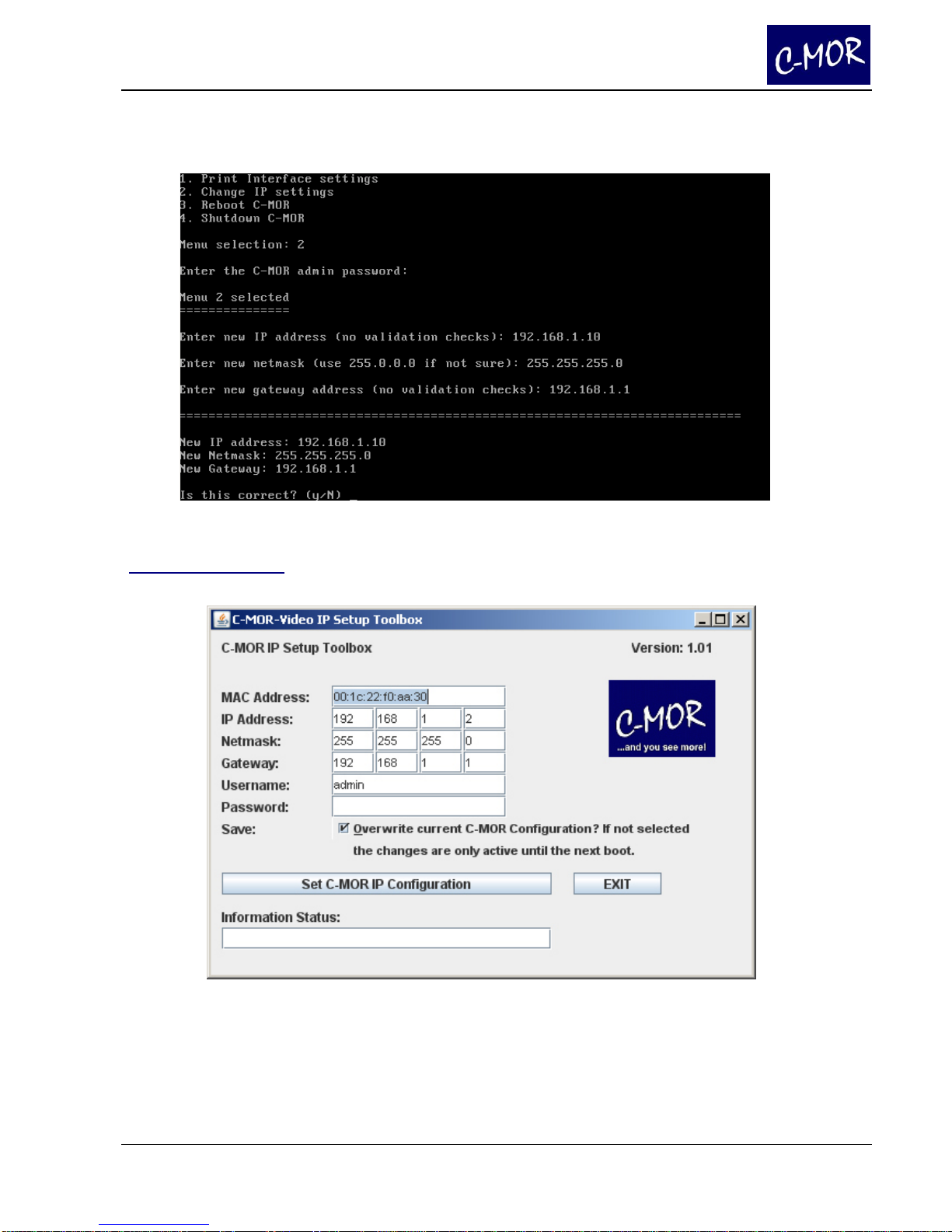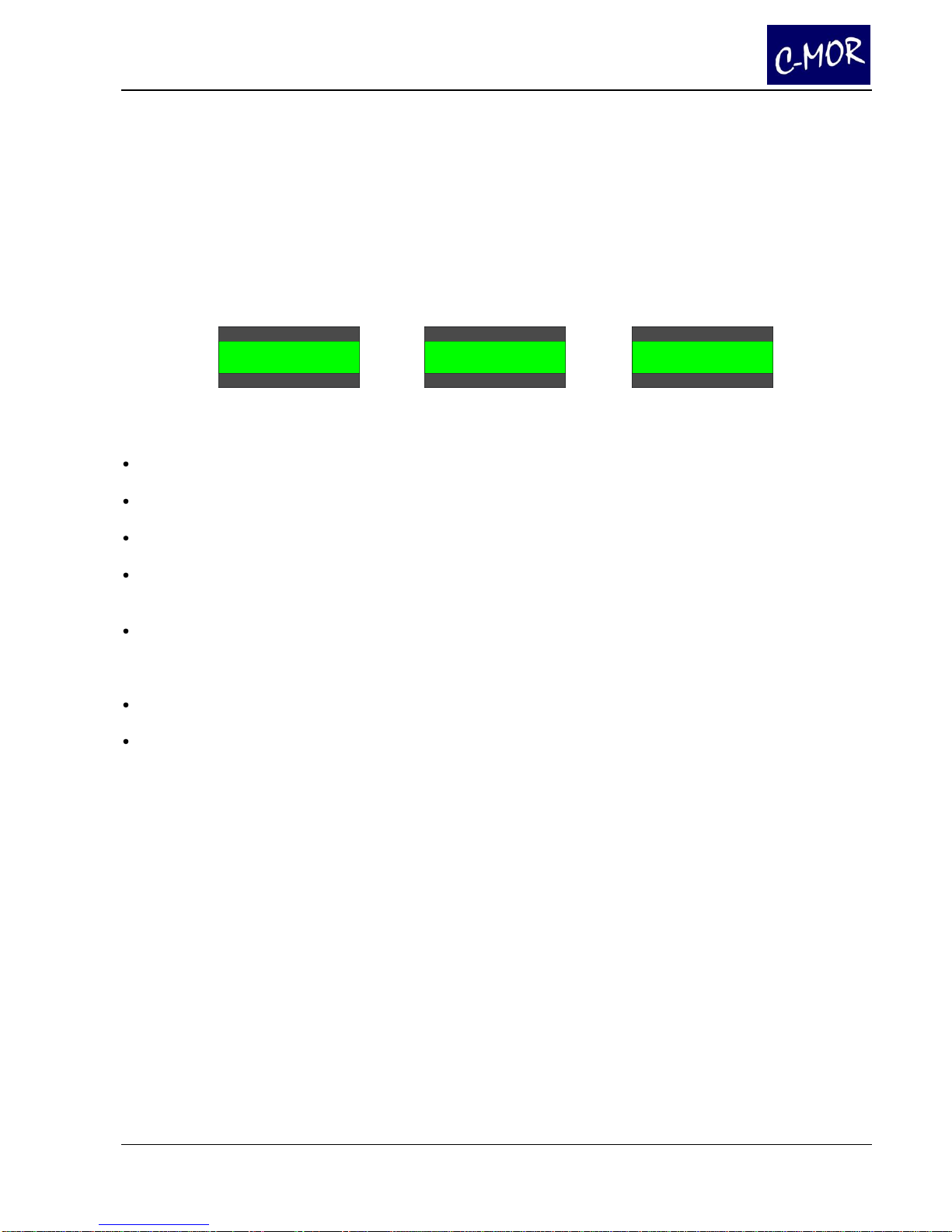User Manual Page 3
Table of Contents
1 Installation
1.1 Package Contents ...................................................................................... Page - 05
1.2 Setup of Camera ........................................................................................ Page - 05
1.3 Setup of C-MOR......................................................................................... Page - 06
1.4 Setup in Existing Network........................................................................... Page - 06
1.5 The Display................................................................................................. Page - 07
1.5.1. Setup IP Address................................................................................ Page - 07
1.5.2. Display System Status........................................................................ Page - 08
1.6 Support....................................................................................................... Page - 08
2 The Web Interface............................................................................................ Page - 09
2.1 Start Page................................................................................................... Page - 10
2.1.1 Camera Pages......................................................................................... Page - 11
2.2 Quick Start Page ........................................................................................ Page - 12
2.3 Recordings ................................................................................................. Page - 13
2.4 System Administration................................................................................ Page - 14
2.5 System Status ............................................................................................ Page - 15
2.6 Display Recordings..................................................................................... Page - 16
2.7 Saving of Recordings.................................................................................. Page - 17
2.8 Play Recordings ......................................................................................... Page - 18
2.9 Control with the iPad................................................................................... Page - 18
3 Administration ................................................................................................. Page - 23
3.1 System Administration................................................................................ Page - 23
3.1.1 Change IP Settings.............................................................................. Page - 24
3.1.2 Configuration Email Alarm................................................................... Page - 26
3.1.3 Time Adjustment ................................................................................. Page - 26
3.1.3.1 Configuration Time Zone.................................................................. Page - 27
3.1.4 Configuration Time Server................................................................... Page - 27
3.1.5 Activation/Deactivation of Recordings................................................. Page - 28
3.1.6 Adjust Storage Time............................................................................ Page - 28
3.1.7 Automated Deletion of Oldest Recordings........................................... Page - 29
3.1.8 Adjust Camera Configuration .............................................................. Page - 29
3.1.9 User Administration............................................................................. Page - 30
3.1.9.1 Setup User, Stream and Permissions............................................... Page - 30
3.1.10 FTP-Server Configuration.................................................................. Page - 33
3.1.11 Image Size for Mobile Page .............................................................. Page - 33
3.1.11.1 Access with Mobile Devices ........................................................... Page - 34
3.1.11.2 Display of Live Images on Mobile Devices..................................... Page - 35
3.1.11.3 Display of Motion Detection or Permanent Recordings
on Mobile Devices.......................................................................... Page - 36
3.1.11.4 Display of Live Images on the iPhone ............................................ Page - 36
3.1.12 Language .......................................................................................... Page - 37
3.1.13 System Restart.................................................................................. Page - 37
3.1.14 System Shutdown.............................................................................. Page - 37
3.1.15 Stream-Type...................................................................................... Page - 38
3.1.15.1 User Settings for the Stream Type ................................................. Page - 39
3.1.15.2 Java Mode in Live View.................................................................. Page - 39