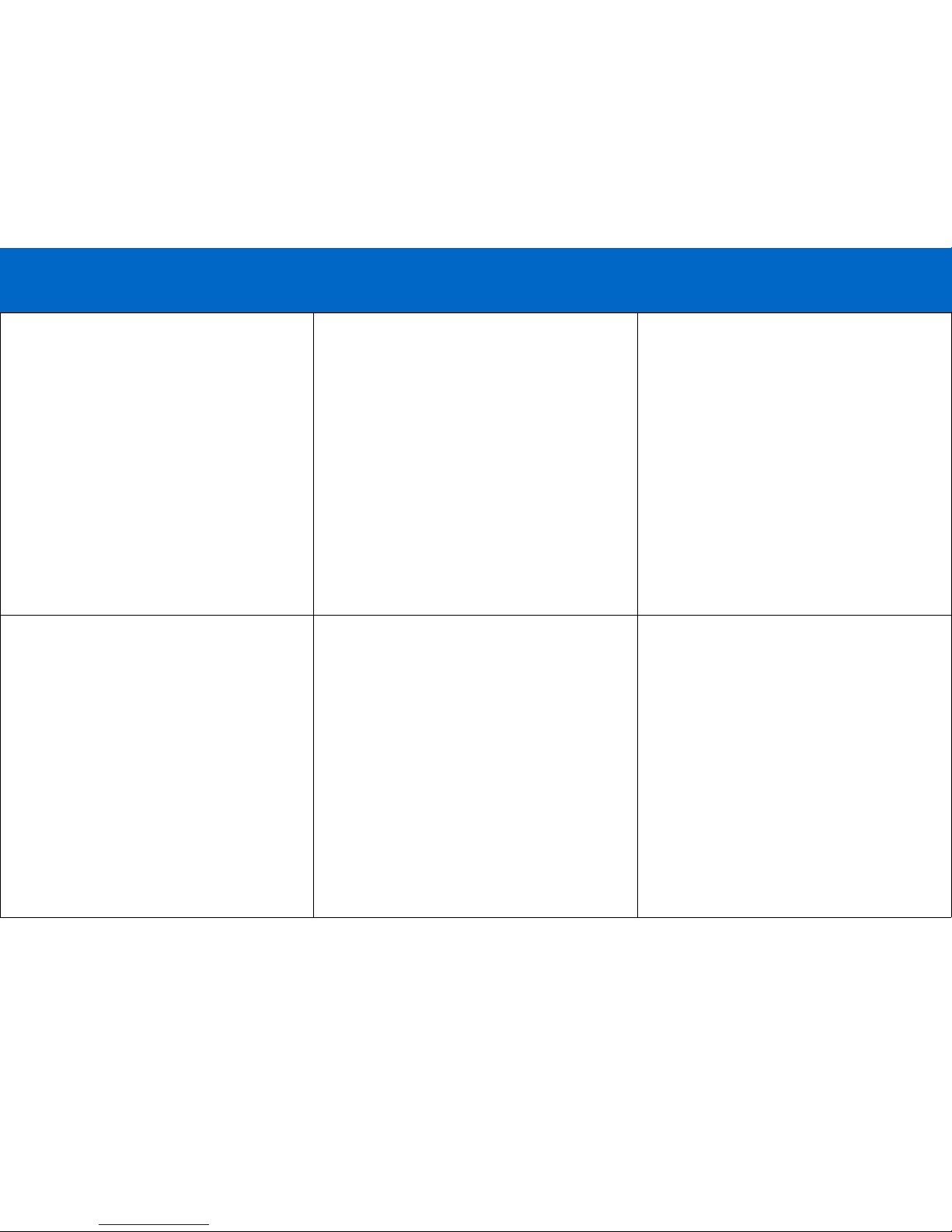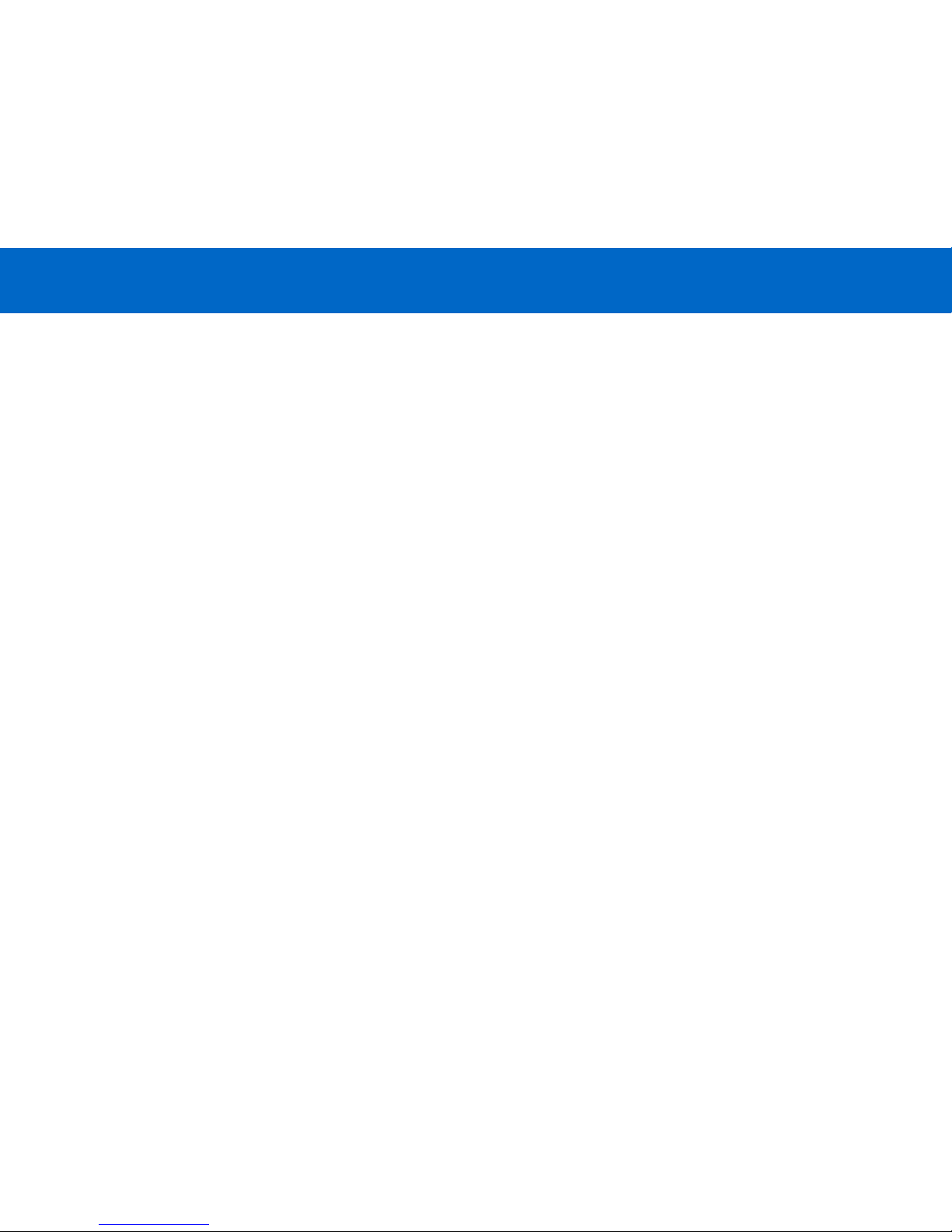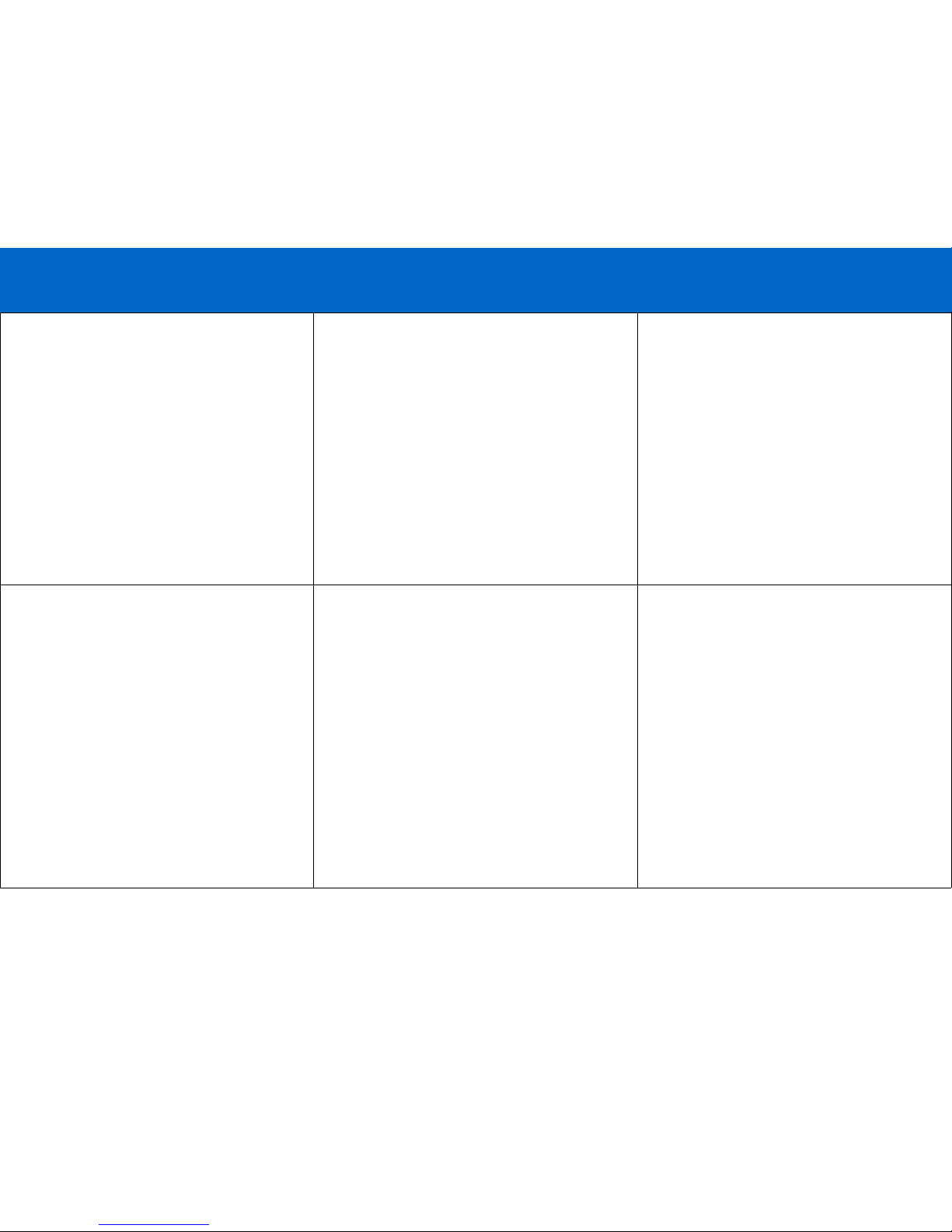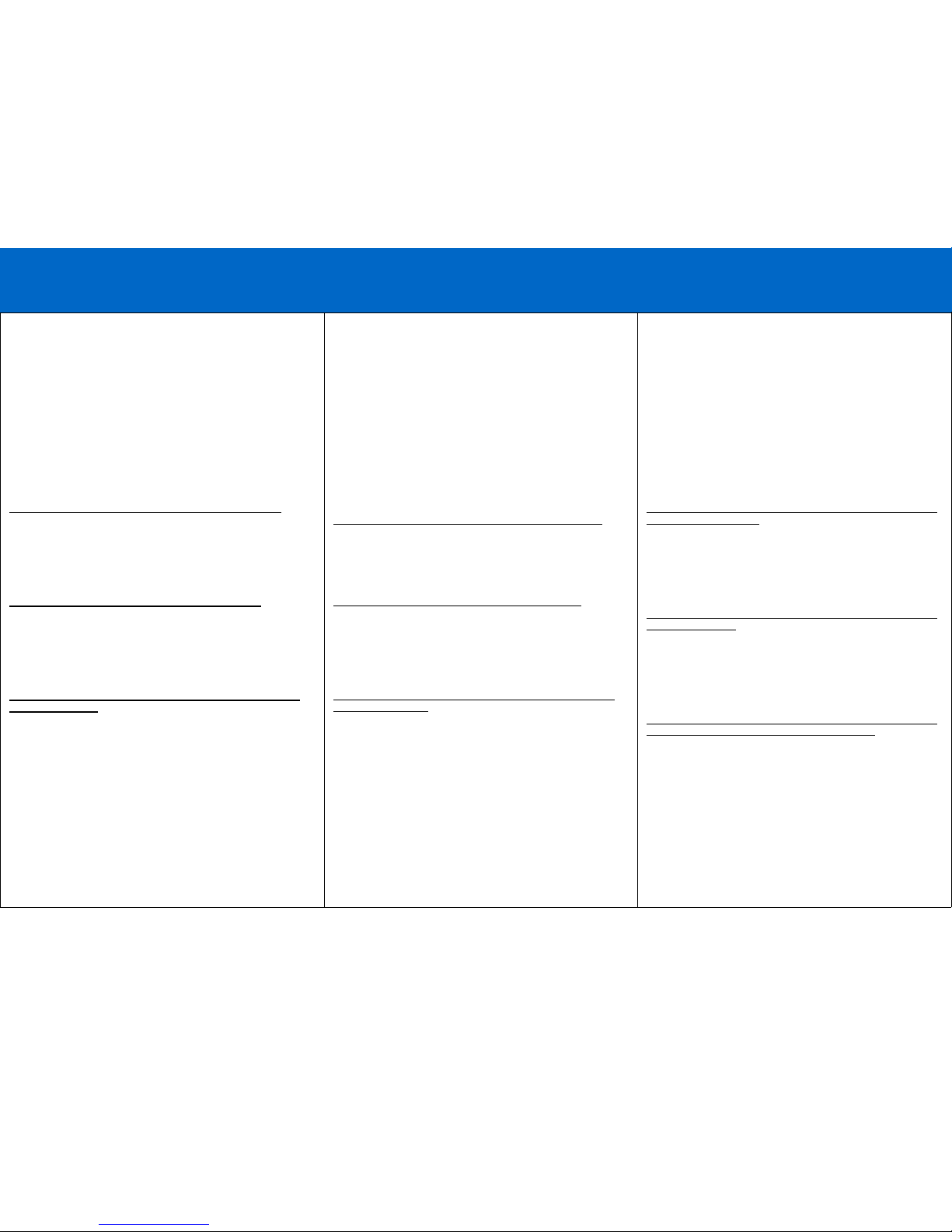If you find that the adapter is not communicating after
installing the driver try these suggestions.
Many serial devices and applications cannot work on a COM
port higher than 4. If the COM port is higher than 4, you
should change it to a lower number. You can do this through
the Device properties.
To change this COM number assigned, go to Device
Manager under Ports and find the device, as above. Right-
click that device, select Properties, then click the
Port Settings tab. Click the Advanced Button. You will see a
box in the lower left corner to assign a different COM port to
the adapter.
Please note this procedure only works for Win ME, 2000, XP,
Vista and 7 users.
If you cannot get the serial device to communicate, make
sure that you are using the proper serial cable for your
device, and that the settings on the Properties tab match the
ones required for your serial device.
Also, under Advanced Settings (Advanced button, above) try
backing down the sliders or disable the FIFO buffers
(uncheck the box) altogether.
Finally, if you still are having communication issues, contact
your serial device manufacturer. If our adapter shows
correctly in Device Manager (per above), it is installed
correctly and there is nothing further we can do. The problem
is with your serial device or its software settings.
Removing the Drivers
To remove the drivers, go to Add/Remove Programs
(Programs and Features in Vista and 7) in Control Panel, and
select PL-2303 USB-to-Serial.
FEHLERBEHEBUNG
Wenn der Adapter nach Installation des Treibers nicht
kommuniziert, versuchen Sie die folgenden
Lösungsvorschläge.
Viele serielle Geräte und Anwendungen funktionieren nicht
mit COM-Anschlüssen, die eine höhere Nummer als 4 haben.
Wenn der COM-Anschluss eine höhere Nummer als 4 hat,
sollten Sie die Nummer zu einer niedrigeren Nummer ändern.
Sie können dies über die Geräteeigenschaften tun.
Um diese zugewiesene COM-Nummer zu ändern, gehen Sie
zu Geräte-Manager unter Anschlüsse und suchen Sie das
Gerät wie oben angegeben. Klicken Sie mit der rechten
Maustaste auf dieses Gerät, wählen Sie Eigenschaften und
klicken Sie dann auf die Registerkarte
Anschlusseinstellungen. Klicken Sie auf die Schaltfläche
Erweitert. Unten links wird ein Feld angezeigt, in dem Sie
dem Adapter einen anderen COM-Anschluss zuweisen
können.
Bitte beachten Sie, dass diese Vorgehensweise nur für
Benutzer von Win ME, 2000, XP, Vista und 7 funktioniert.
Wenn das serielle Gerät immer noch nicht kommuniziert,
stellen Sie sicher, dass Sie das richtige serielle Kabel für Ihr
Gerät verwenden und dass die Einstellungen auf der
Registerkarte „Eigenschaften“ denjenigen entsprechen, die
für Ihr serielles Gerät erforderlich sind.
Versuchen Sie außerdem, die Schieberegler unter
„Erweiterte Einstellungen“ (Schaltfläche „Erweitert“, siehe
oben) zurückzustellen oder die FIFO-Puffer ganz zu
deaktivieren (Markierung des Kästchens entfernen).
Wenn Sie dann immer noch Kommunikationsprobleme
haben, wenden Sie sich an den Hersteller Ihres seriellen
Geräts. Wenn unser Adapter im Geräte-Manager richtig
angezeigt wird (siehe oben) und richtig installiert ist, kann ein
Problem mit Ihrem seriellen Gerät oder den
Softwareeinstellungen vorliegen.
Entfernen der Treiber
Um die Treiber zu entfernen, gehen Sie zu „Programme
ändern oder entfernen“ („Programme und Funktionen“ unter
Vista und 7) in der Systemsteuerung und wählen Sie PL-
2303 USB-to-Serial.
DEPANNAGE
Si l'adaptateur ne communique pas après l'installation du pilote
essayer les suggestions suivantes.
De nombreux périphériques en série et applications ne peuvent
pas fonctionner avec un port COM supérieur à 4. Si c'est le
cas, le modifier en un nombre inférieur. Cela peut se faire par
les propriétés du périphérique.
Pour changer ce numéro COM assigné, aller sur Gestionnaire
de périphériques dans Ports et trouver le périphérique
comme ci-dessus. Cliquer du bouton droit de la souris sur ce
périphérique, sélectionner Propriétés puis cliquer sur
l'onglet Paramètres du port. Cliquer sur la touche Avancé. Une
case s'affiche dans l'angle inférieur gauche et permet
d'attribuer un port COM différent à l'adaptateur.
Noter que cette procédure ne fonctionne qu'avec les systèmes
d'exploitation Win ME, 2000, XP, Vista et 7.
Dans le cas où il est impossible de faire communiquer le
périphérique en série, s'assurer d'utiliser le câble série
approprié pour le périphérique, et que les paramètres de
l'onglet Propriétés correspondent à ceux exigés par le
périphérique en série.
Dans Paramètres avancés (touche Avancé ci-dessus) essayer
de faire rétrocéder les curseurs ou désactiver toutes les files
d'attente ensemble (en décochant la case).
Enfin, si les problèmes de communication persistent, contacter
le fabricant du périphérique en série. Si notre adaptateur
apparaît correctement dans le Gestionnaire de périphériques
(comme ci-dessus), il est installé correctement et rien d'autre
ne peut être fait. Le problème est dû au périphérique en série
ou à ses paramètres logiciels.
Supprimer les pilotes
Pour supprimer les pilotes, aller sur Ajouter/Supprimer des
programmes (Programmes et fonctions sur Vista et 7) dans le
Panneau de configuration et sélectionner PL-2303 USB-to-
Serial.