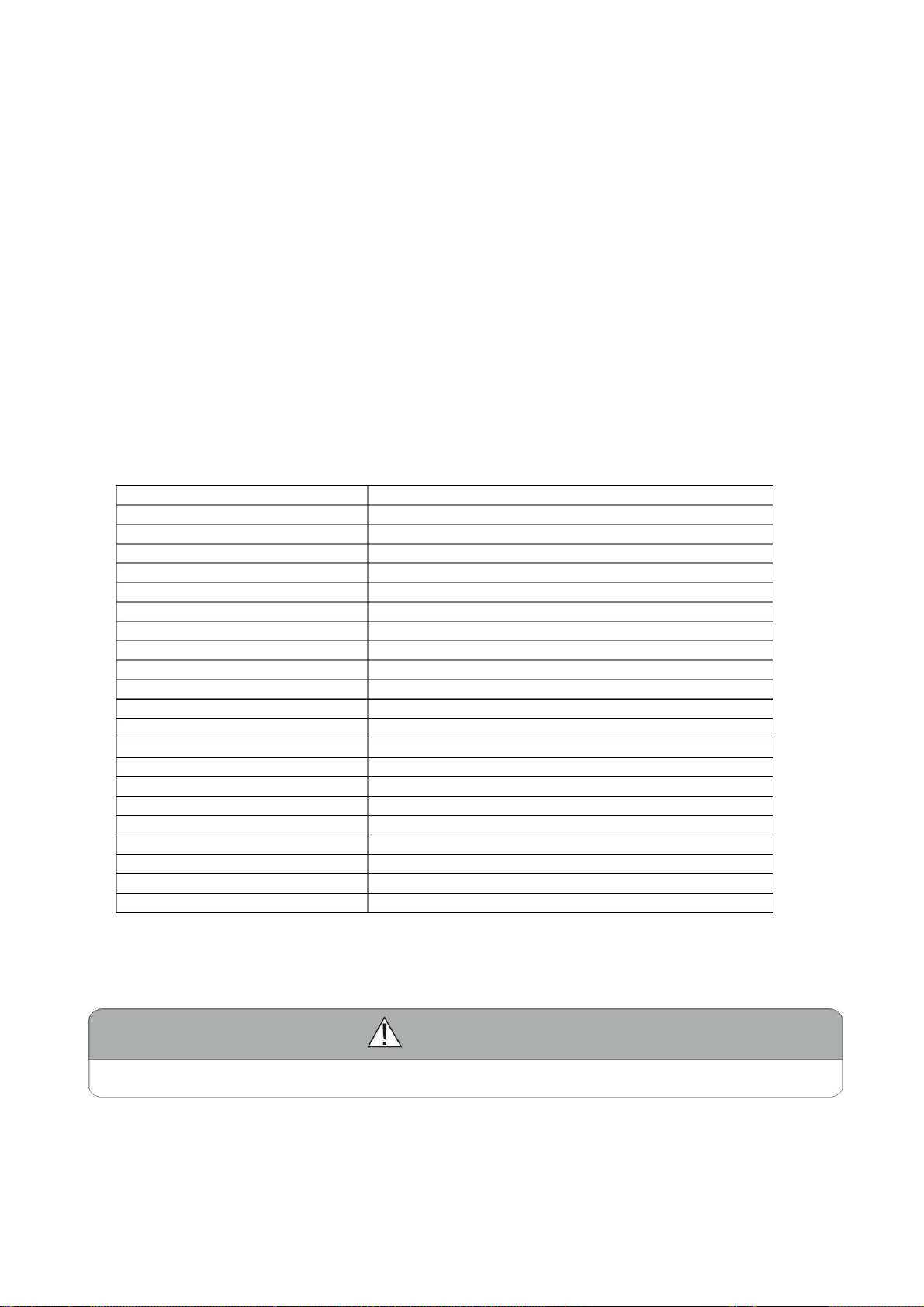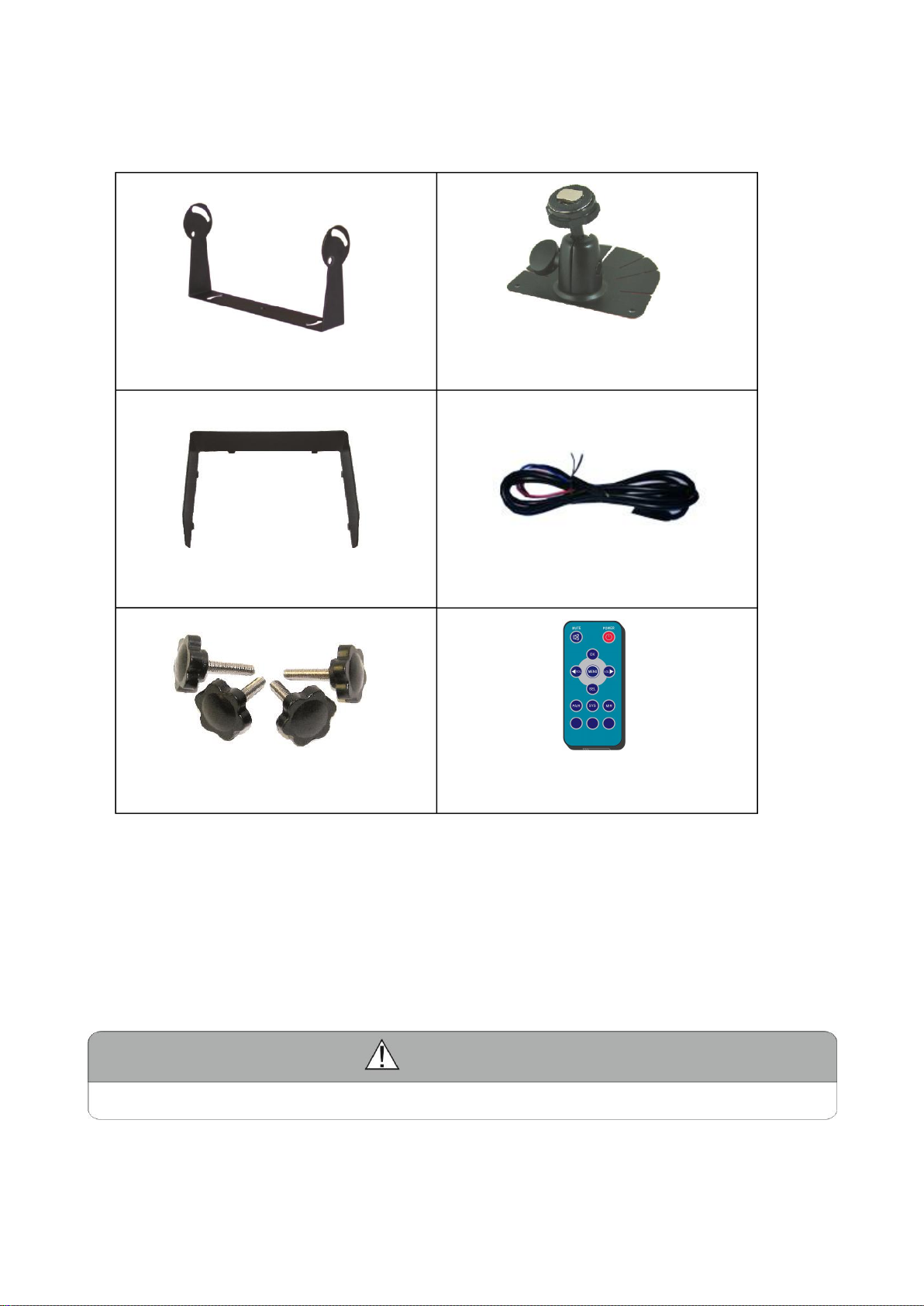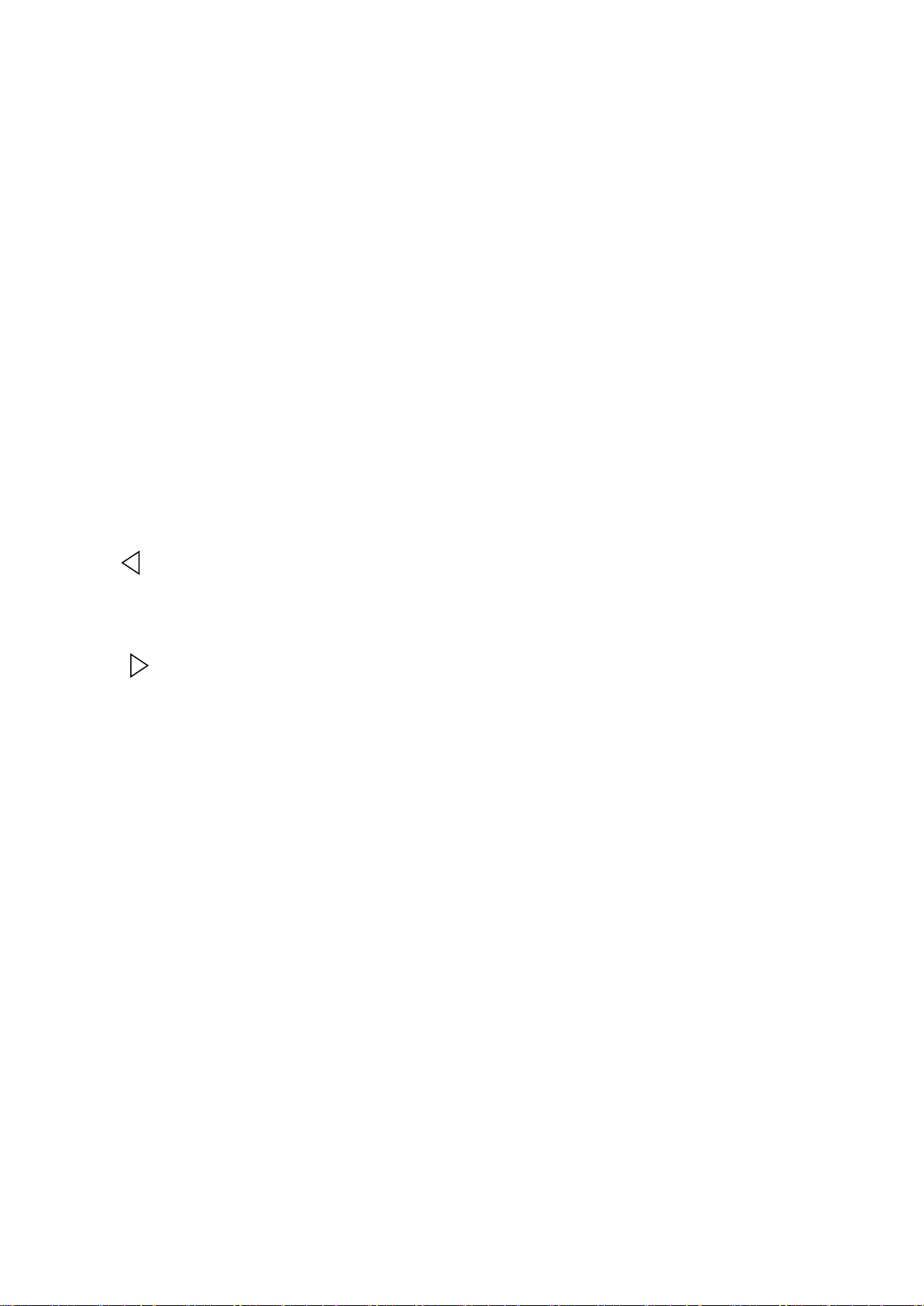Contents
1. Precautions............................................................................................................. 1
2. Features...................................................................................................................3
3. Technical Specifications....................................................................................... 3
4. Accessories.............................................................................................................4
5. Parts Identification................................................................................................. 5
6. Remote Control Operation................................................................................... 6
7. Basic Operation......................................................................................................8
8. Menu...................................................................................................................... 10
9. Recording Time....................................................................................................16
10. Troubleshooting...................................................................................................16
The product is aimed at assisting in safe driving and provides the driver with a broader field of vision. As the driver,
you are solely responsible for the appropriate operation of your vehicle and the safety of your passengers and
pedestrians, and you should abide all state and local traffic laws and regulations. Do not over use any features of this
system that it might distract you from safe driving. The top priority of your driving should always be the safe
operation of your vehicle. A&I Products Inc will not accept any responsibility/recourse whatsoever for accidents
and/or injuries resulting from failure to observe these precautions or safety instructions.