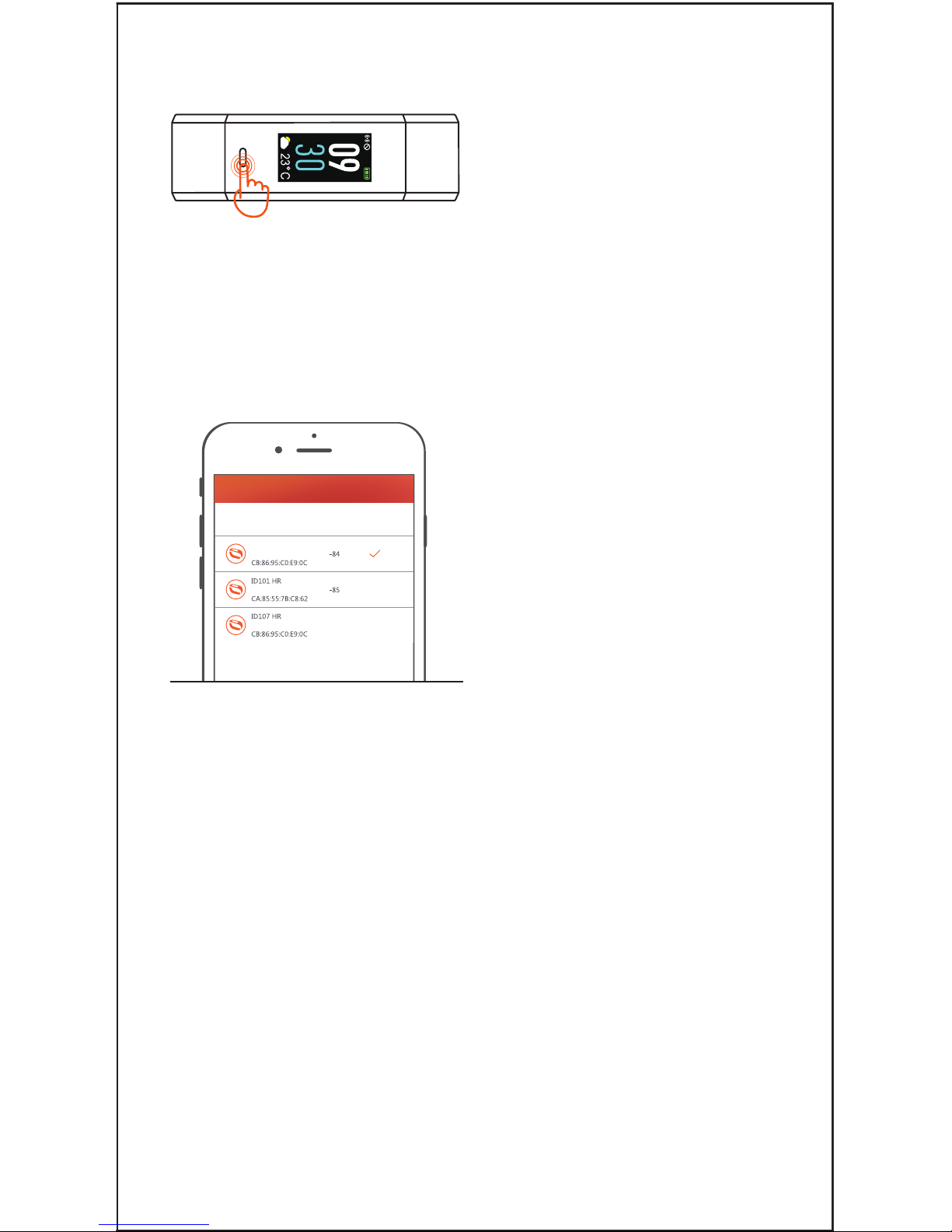Cactus X2GO User manual
Other Cactus Watch manuals

Cactus
Cactus KidoPlay User manual
Cactus
Cactus Activity Tracker User manual
Cactus
Cactus Tracker Plus User manual

Cactus
Cactus MAJOR User manual

Cactus
Cactus BLAZE 2 User manual

Cactus
Cactus QUAD ID116 User manual

Cactus
Cactus VORTEX PRO User manual

Cactus
Cactus NEXUS User manual

Cactus
Cactus KIDOCALL User manual
Popular Watch manuals by other brands

Casio
Casio QW 5513 Operation guide

Piaget
Piaget 560P Instructions for use

Armitron
Armitron pro sport MD0346 instruction manual

West Marine
West Marine BlackTip 13411293 Instruction Booklet and Care Guide

Jaeger-leCoultre
Jaeger-leCoultre HYBRIS MECHANICA CALIBRE 184 manual

FOREVER
FOREVER iGO PRO JW-200 user manual