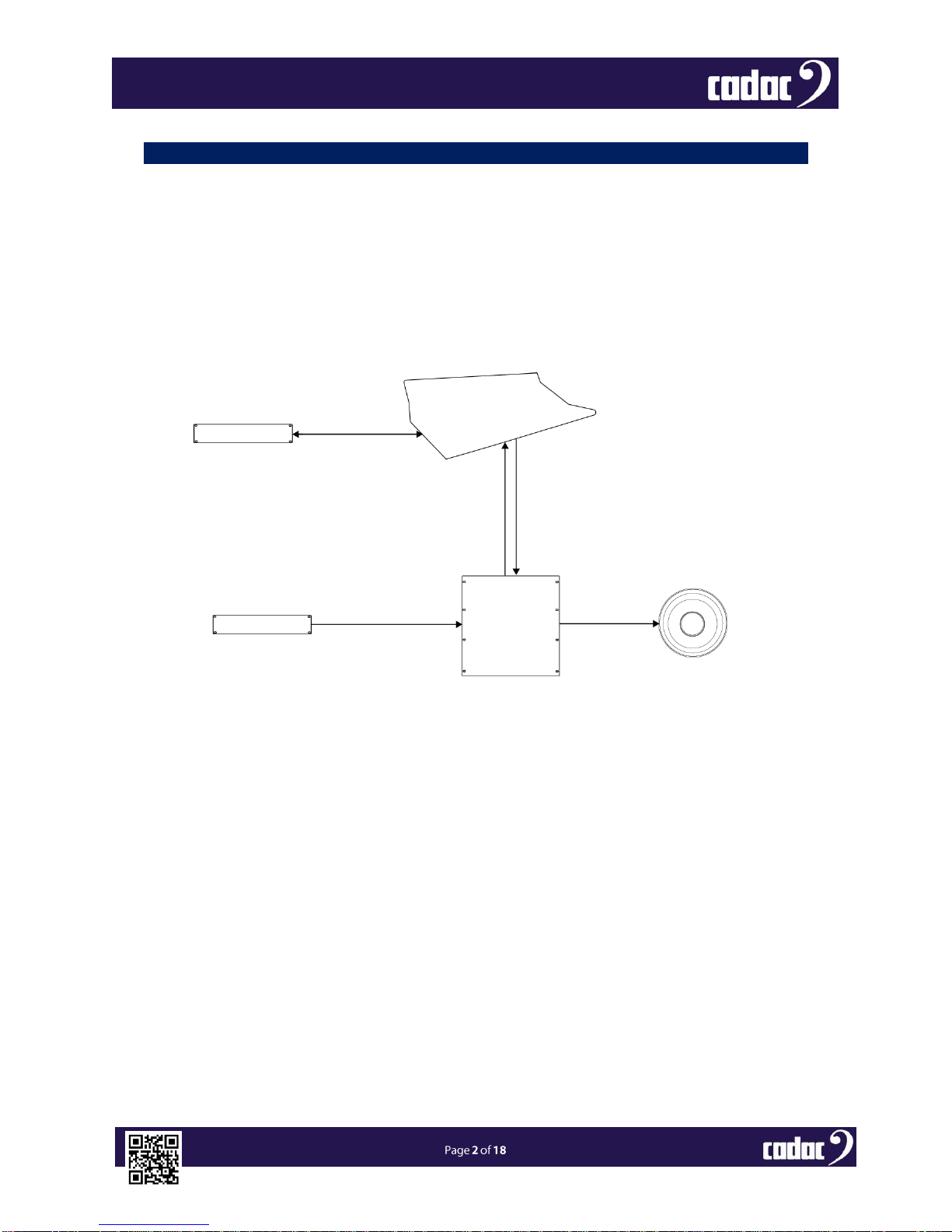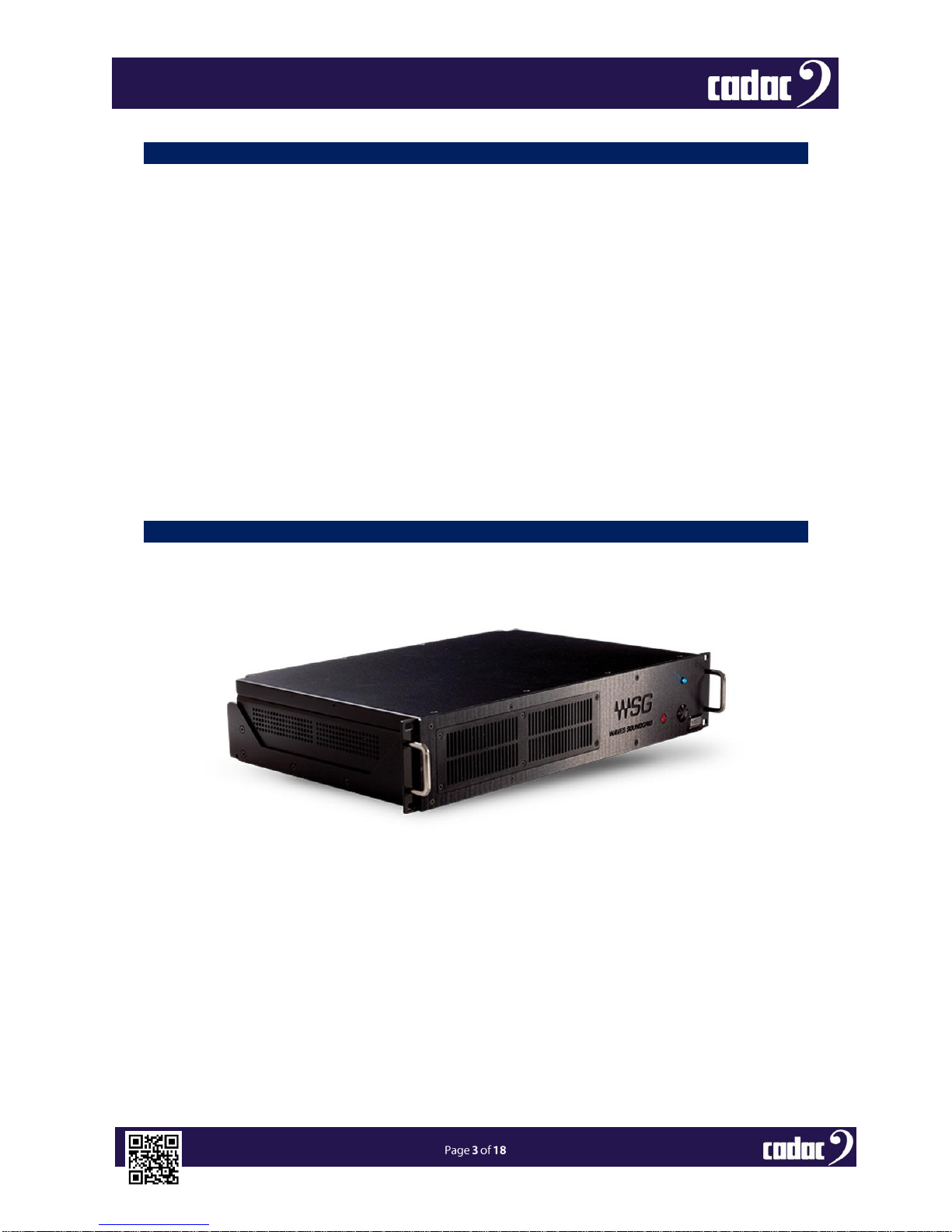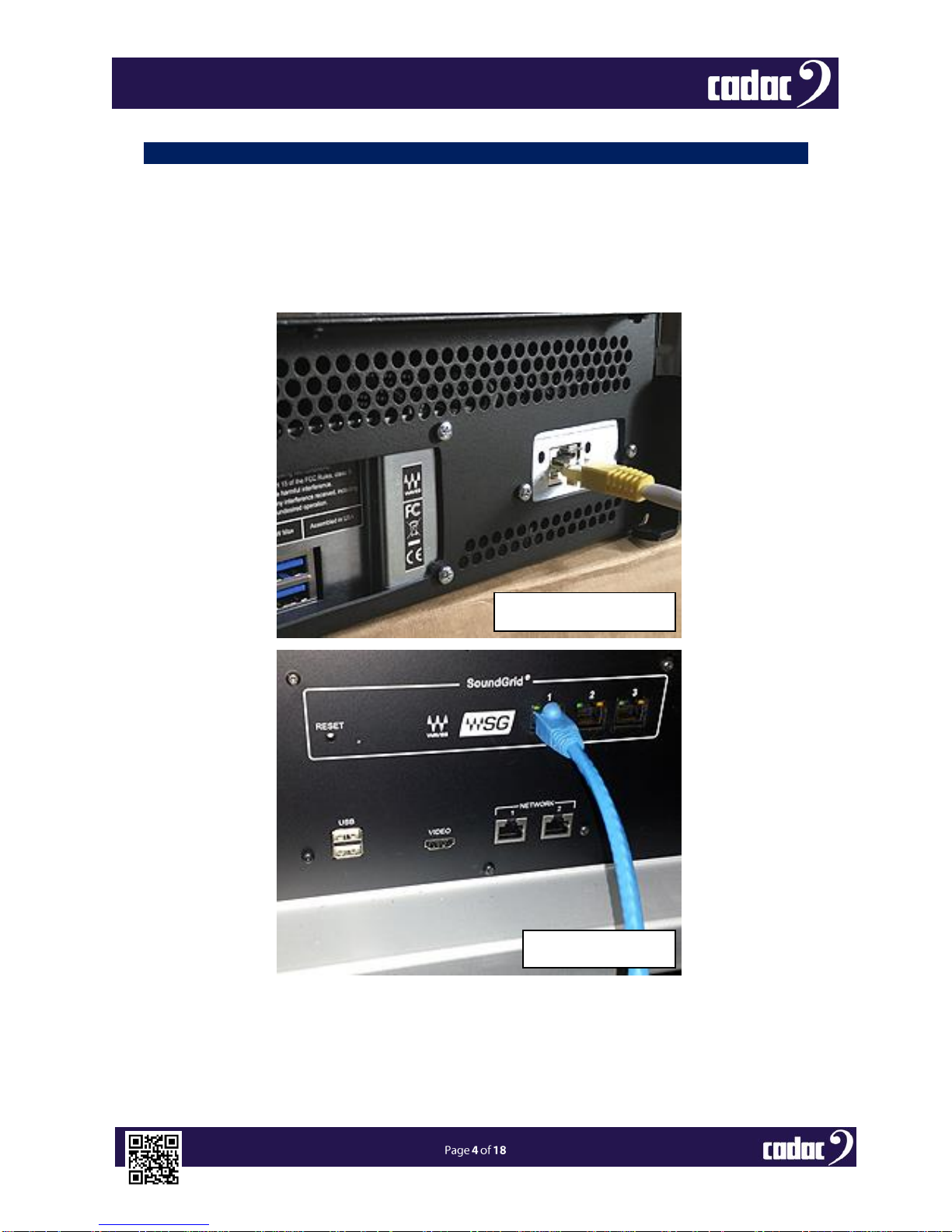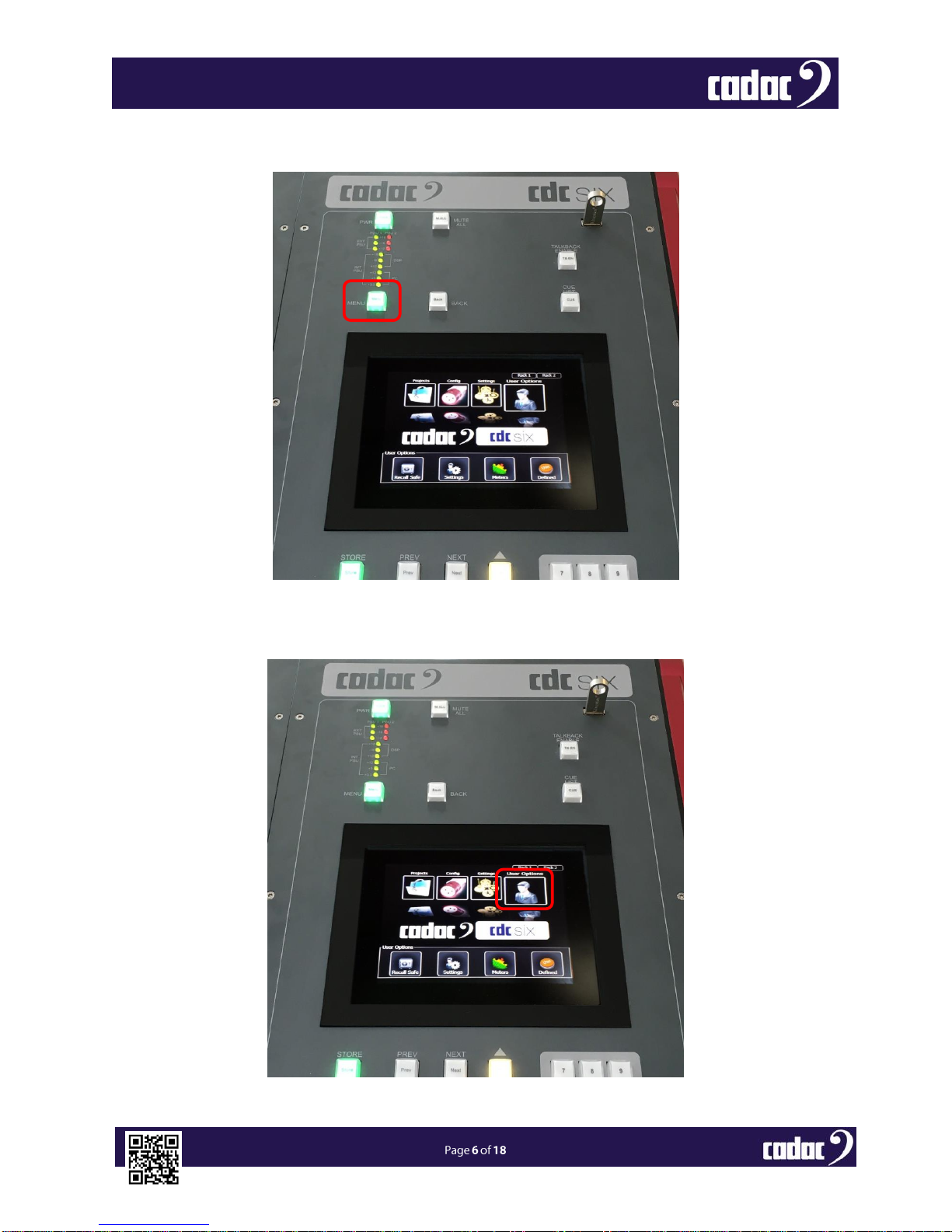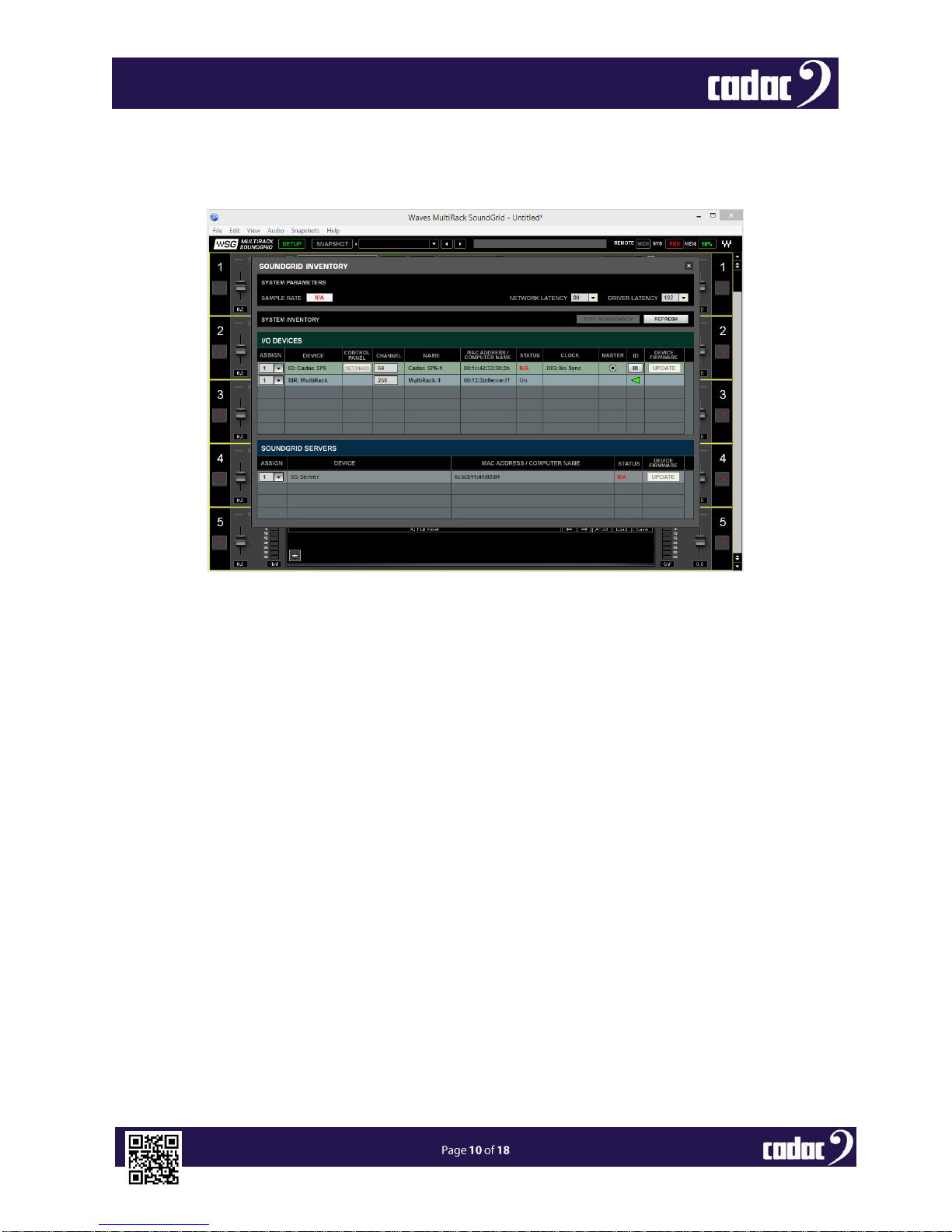From the main screen, select ‘Audio’ then ‘SoundGrid Inventory’. The following screen should
appear with several devices listed. Adjust the assign buttons till the correct three are assigned, below:
This screen is the key place to spot if everything is correctly connected and running properly.
There should be no Red on the screen.
Notes:
IO: Cadac SP6 represents the CDC six Waves IO and should have 64 channels.
MR: Multirack This represent the MultiRack program itself.
SG Server This is the server external box
Be aware that firmware error screens can occur. This usually means server or the console IO
firmware is out of date compared to the MultiRack software on the console. The cure for this is to
select the appropriate UPDATE button which will load new firmware into the hardware.
Historical settings may also appear here if different Waves hardware or servers have previously been
used. Select REFRESH or close/restart the software if such errors occur.
When ready you can close this window. With the Xin the top right hand corner