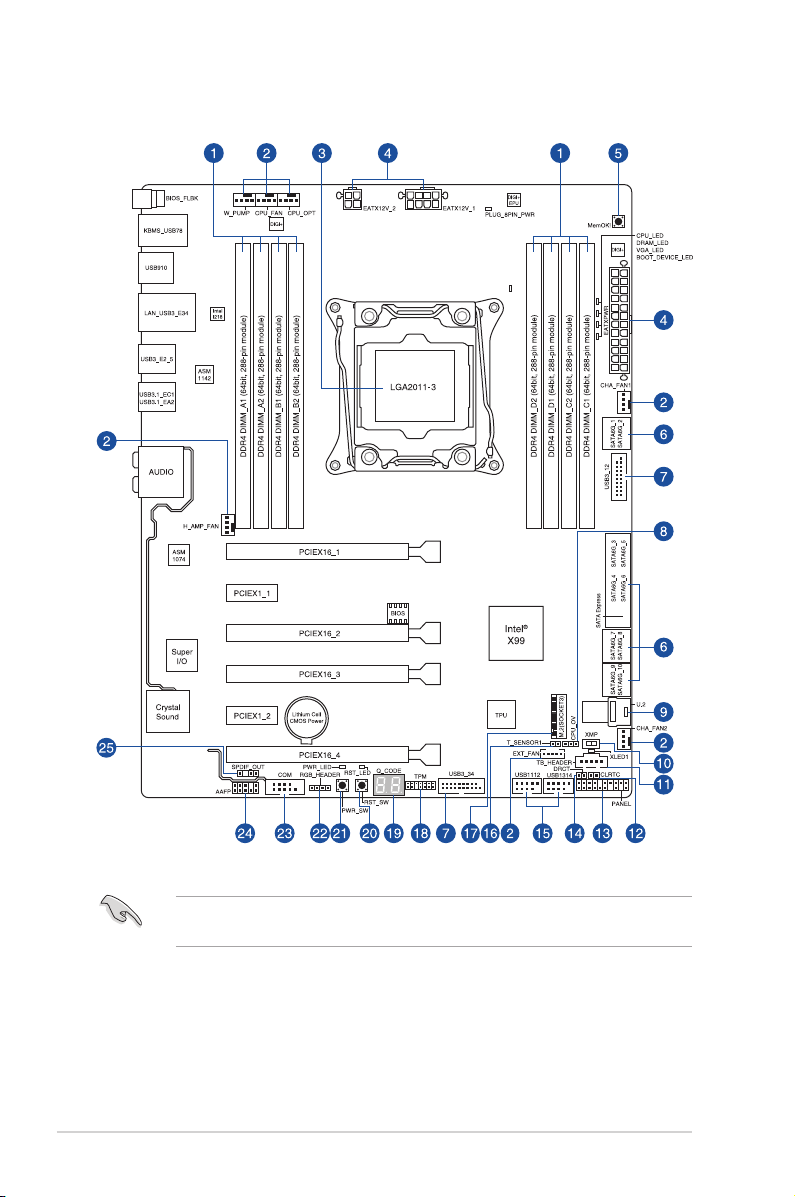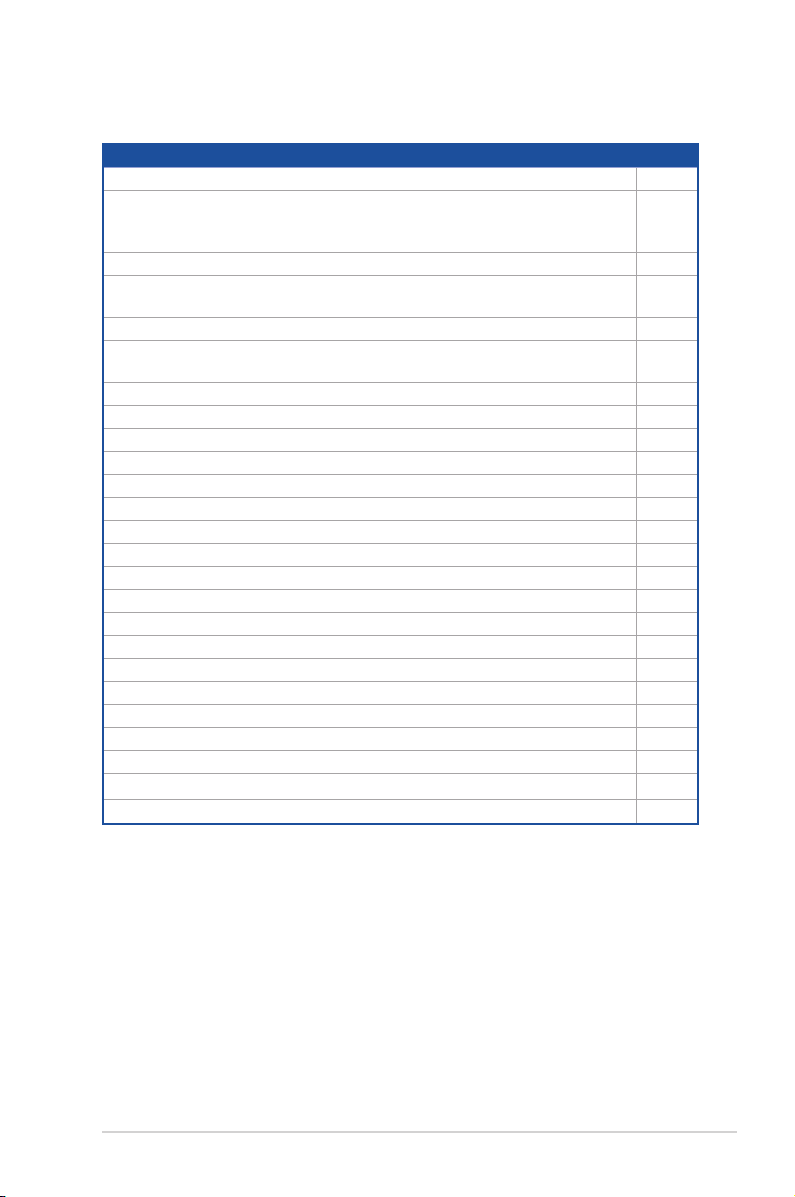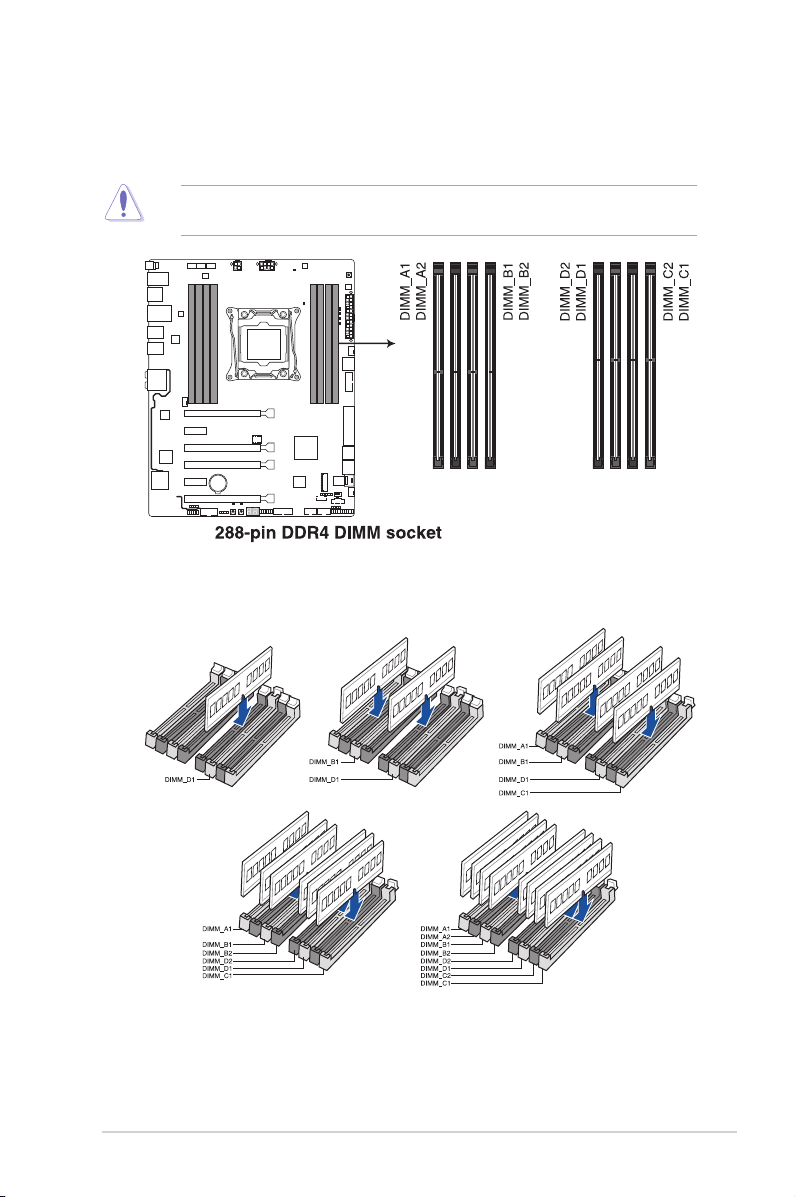1-6 Chapter 1: Product Introduction
• YoumayinstallvaryingmemorysizesinChannelA,ChannelB,ChannelC,and
ChannelD.Thesystemmapsthetotalsizeofthelower-sizedchannelforthedual-
channelconguration.Anyexcessmemoryfromthehigher-sizedchannelisthen
mapped for single-channel operation.
• AccordingtoIntel®CPUspec,DIMMvoltagebelow1.65Visrecommendedtoprotect
theCPU.
• Duetothememoryaddresslimitationon32-bitWindows®OS,whenyouinstall4GB
ormorememoryonthemotherboard,theactualusablememoryfortheOScanbe
about3GBorless.Foreffectiveuseofmemory,werecommendthatyoudoanyofthe
following:
a) Useamaximumof3GBsystemmemoryifyouareusinga32-bitWindows®OS.
b) Installa64-bitWindows®OSwhenyouwanttoinstall4GBormoreonthe
motherboard.
c) Formoredetails,refertotheMicrosoft®support site at http://support.microsoft.
com/kb/929605/en-us.
• ThedefaultmemoryoperationfrequencyisdependentonitsSerialPresenceDetect
(SPD),whichisthestandardwayofaccessinginformationfromamemorymodule.
Underthedefaultstate,somememorymodulesforoverclockingmayoperateata
lowerfrequencythanthevendor-markedvalue.Tooperateatthevendor-marked
oratahigherfrequency,refertosection3.5 Ai Tweaker menu for manual memory
frequencyadjustment.
• Forsystemstability,useamoreefcientmemorycoolingsystemtosupportafull
memoryload(8DIMMs)oroverclockingcondition.
• AlwaysinstalltheDIMMSwiththesameCASLatency.Foranoptimumcompatibility,
werecommendthatyouinstallmemorymodulesofthesameversionordatacode
(D/C)fromthesamevendor.Checkwiththevendortogetthecorrectmemory
modules.
• ThedesignoftheDIMMfanmayvary.EnsurethattheDIMMfantstothe
motherboard.
Memory congurations
Youmayinstall2GB,4GBand8GBunbufferedandnon-ECCDDR4DIMMsintotheDIMM
sockets.