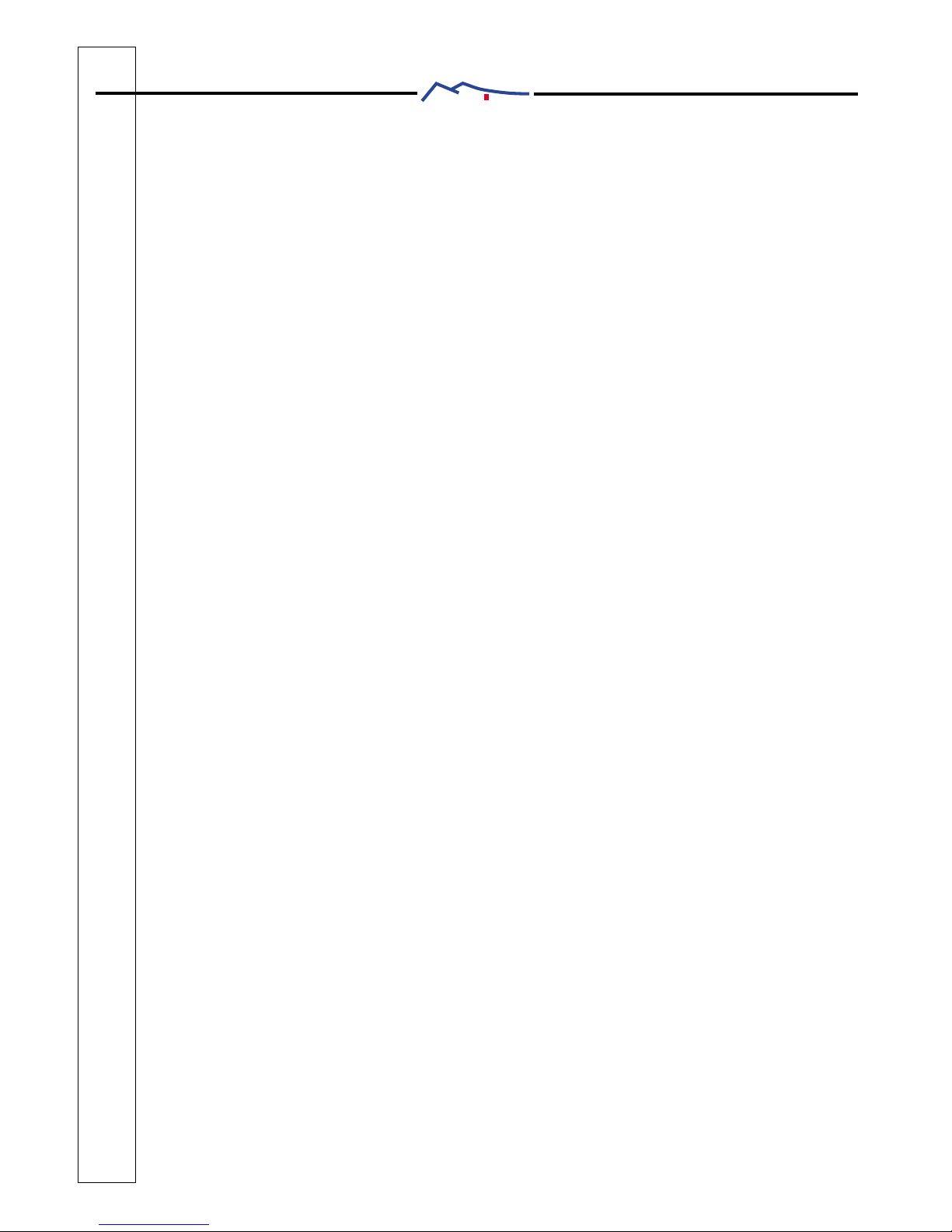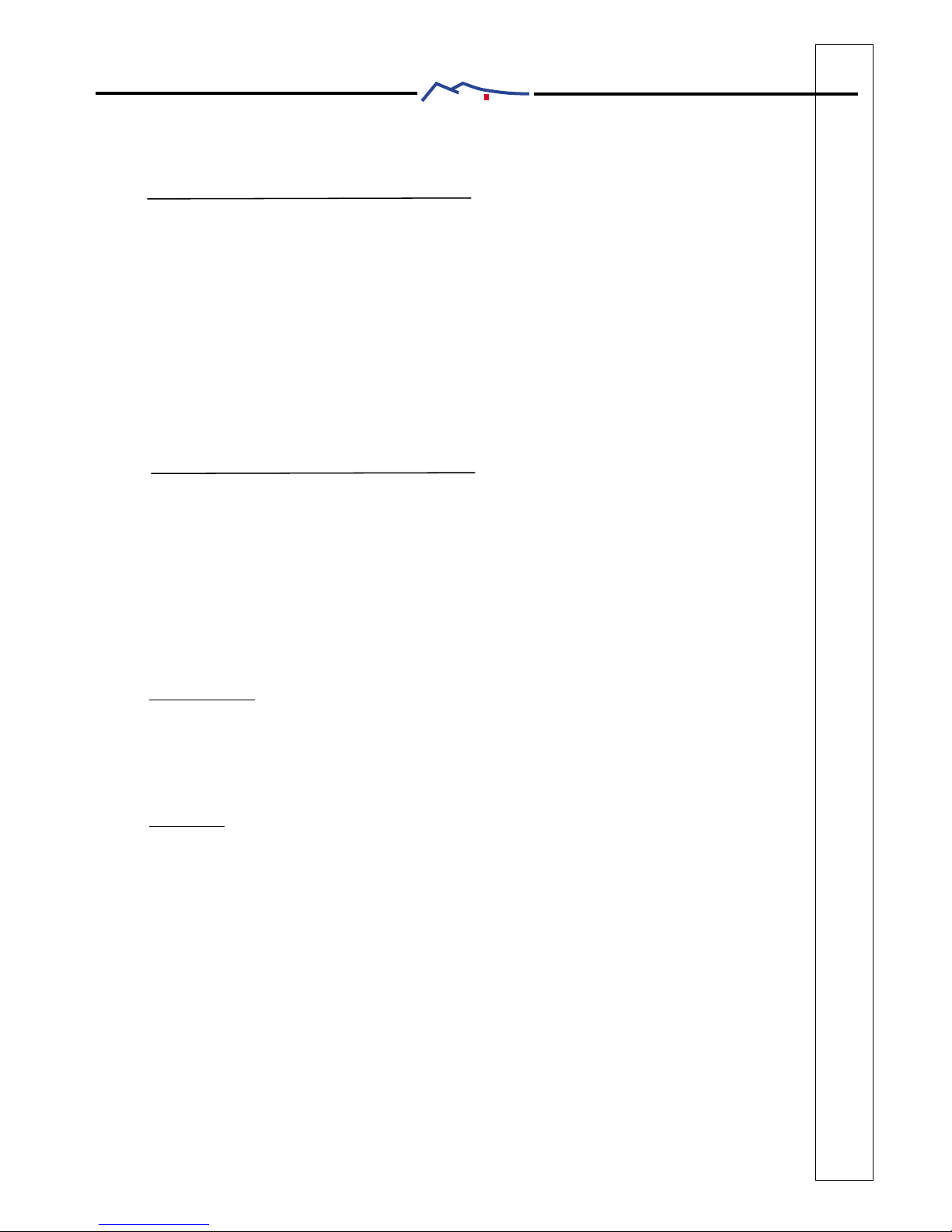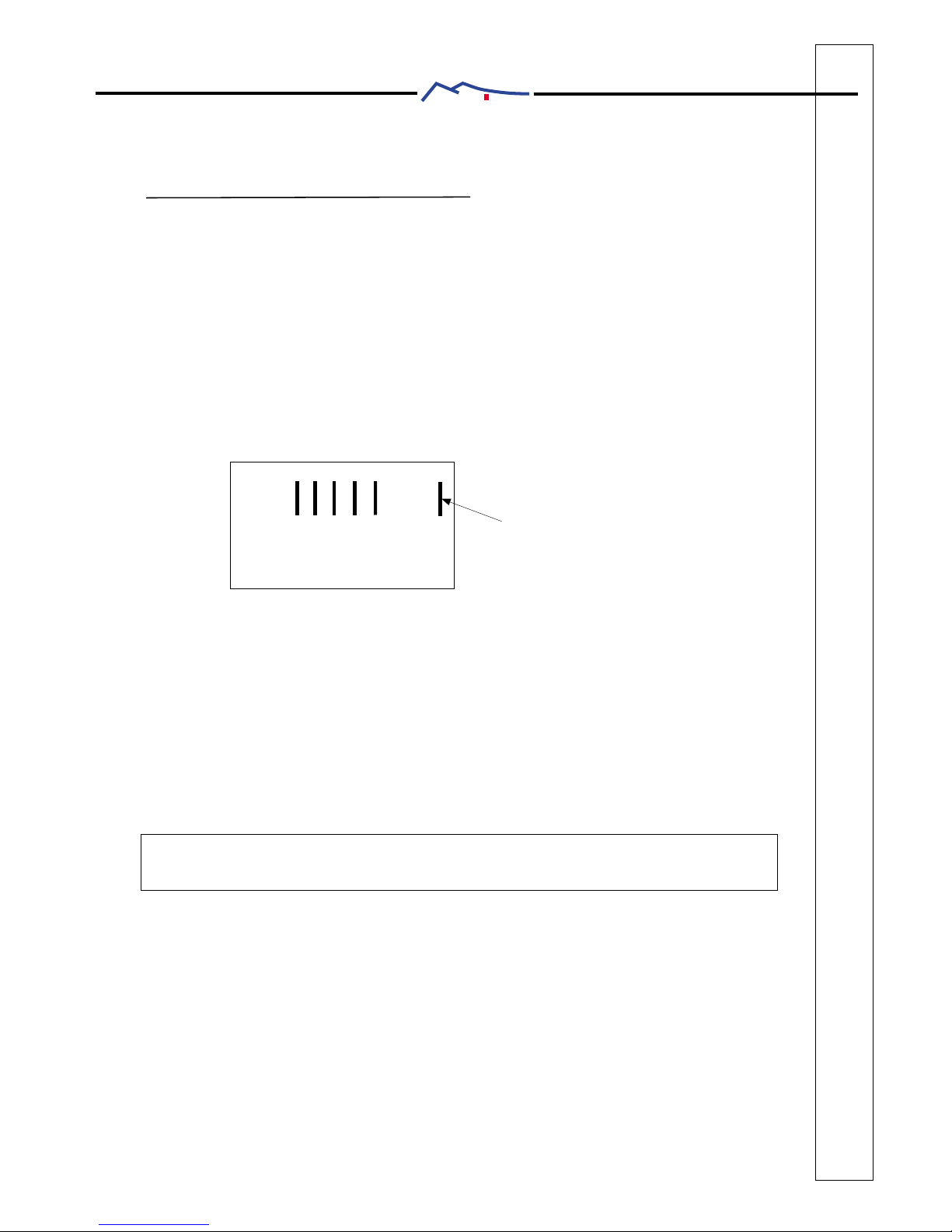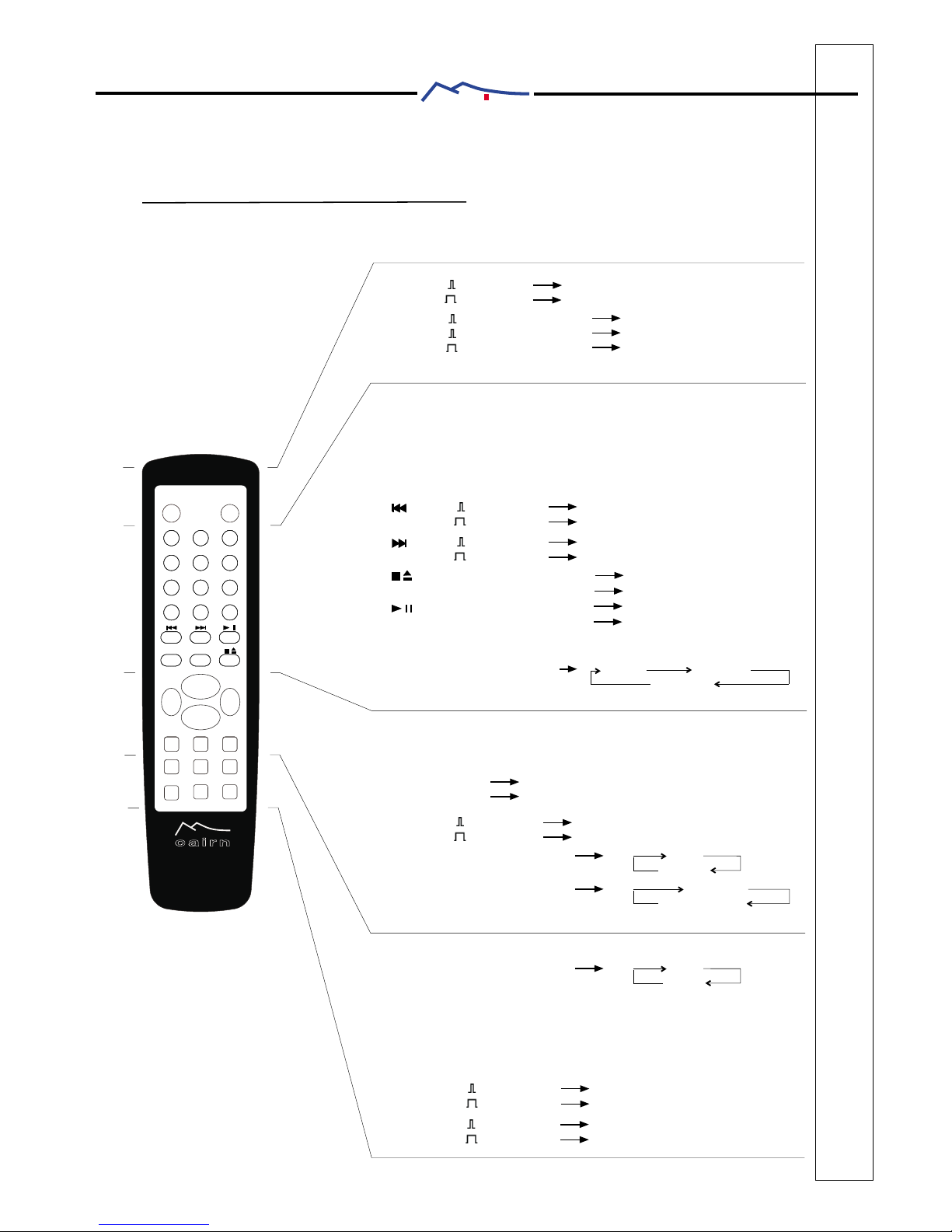Table of contentsTable of contents
1. Unpacking - advices ..........................................................................................
2. Rear panel .........................................................................................................
3. Front panel .........................................................................................................
4. Remote control ...................................................................................................
5. Starting
6. Description of the menus
7. Special features
8. Installing an option
1.1 Unpacking ....................................................................................................
1.2 Care considerations ......................................................................................
2.1 Description ...................................................................................................
2.2 Connections..... ............................................................................................
3.1 Description ...................................................................................................
3.2 Using the buttons ..........................................................................................
3.3 Navigation help....... .....................................................................................
4.1 Description ....................................................................................................
4.2 Using
5.1 Starting
5.2 Source selection
6.1 Main screen
6.2 Source setup
6.3 Heaphone setup
6.4 Speakers setup
6.5 Sleep setup
6.6 General setup
6.7 Options setup
6.8 Factory settings
6.9 Info
7.1 Volumes
.............................................................................................................
.........................................................................................................
...........................................................................................
..................................................................................................
.................................................................................................
...........................................................................................
..............................................................................................
...................................................................................................
...............................................................................................
................................................................................................
.............................................................................................
................................................................................................................
........................................................................................................
7.2 Monitoring .....................................................................................................
7.3 Short circuit/overload protection ...................................................................
7.4 Software updating .........................................................................................
...............................................................................................................
....................................................................................
..................................................................................................
.............................................................................................
9. Specifications .....................................................................................................
Annex 1 - Volume and decibel ...............................................................................
cairn
1
1
1
2
3
4
5
6
2
4
12
7
7
8
12
12
9
9
9
13
13
13
14
15
15
16
17
17
17
17
18
19
20
17