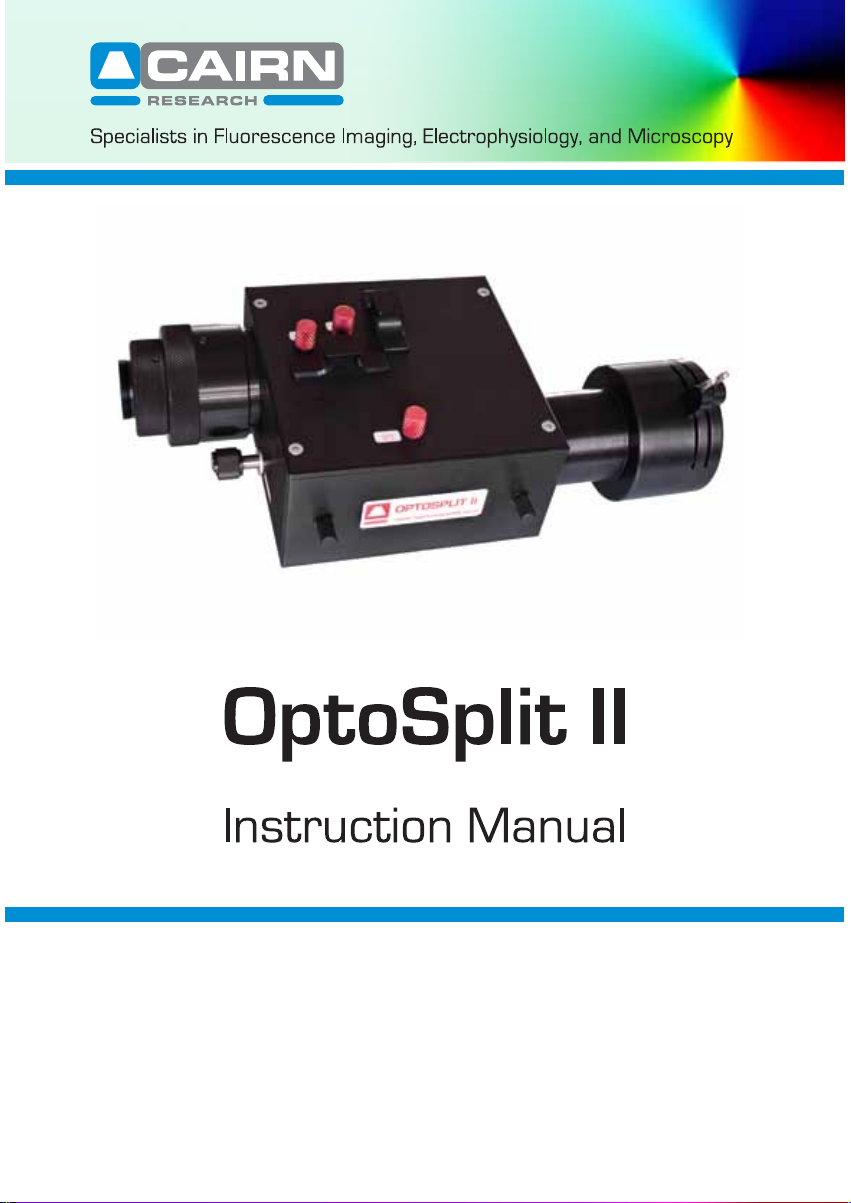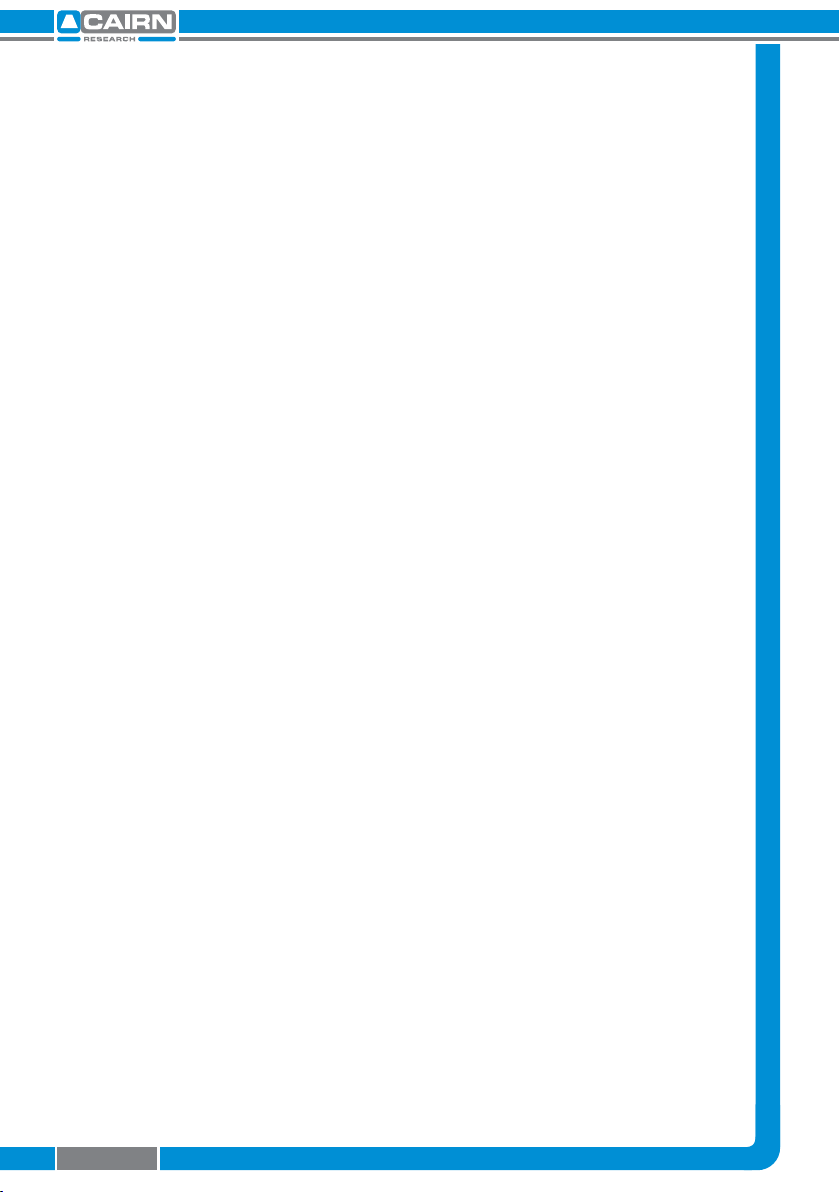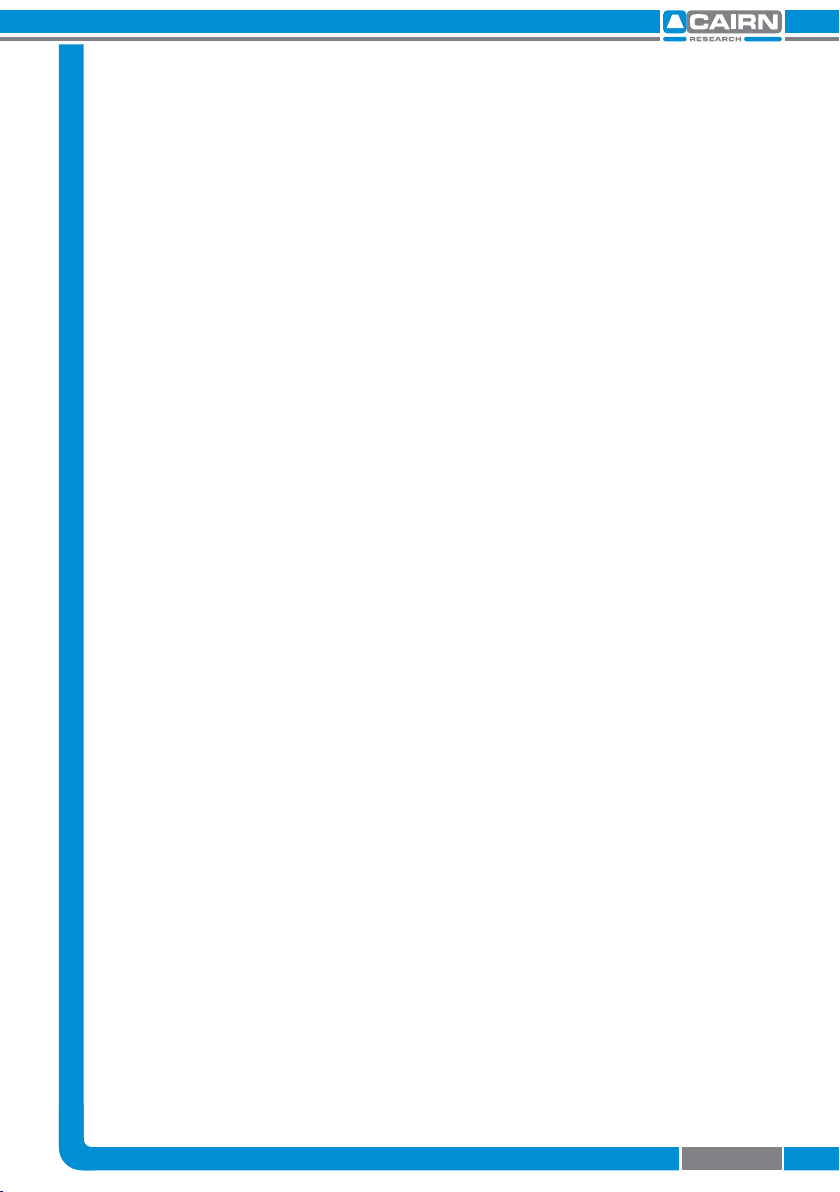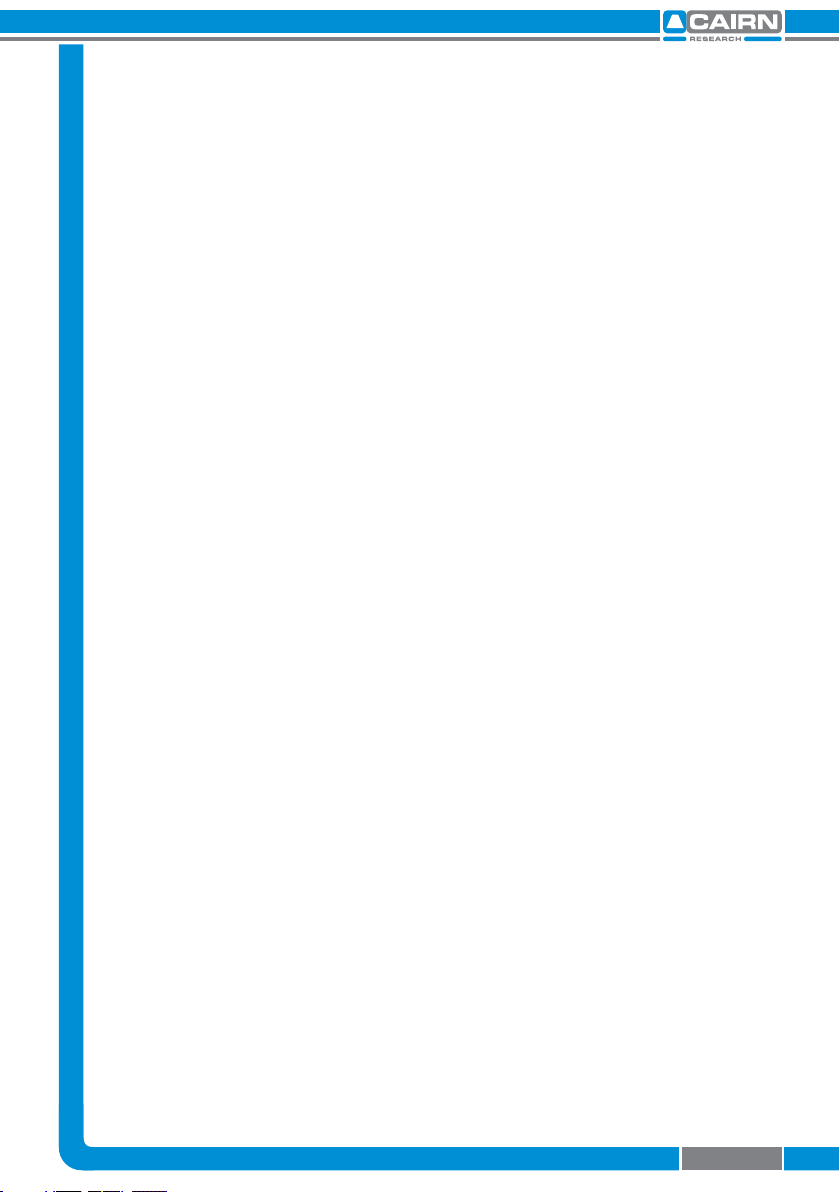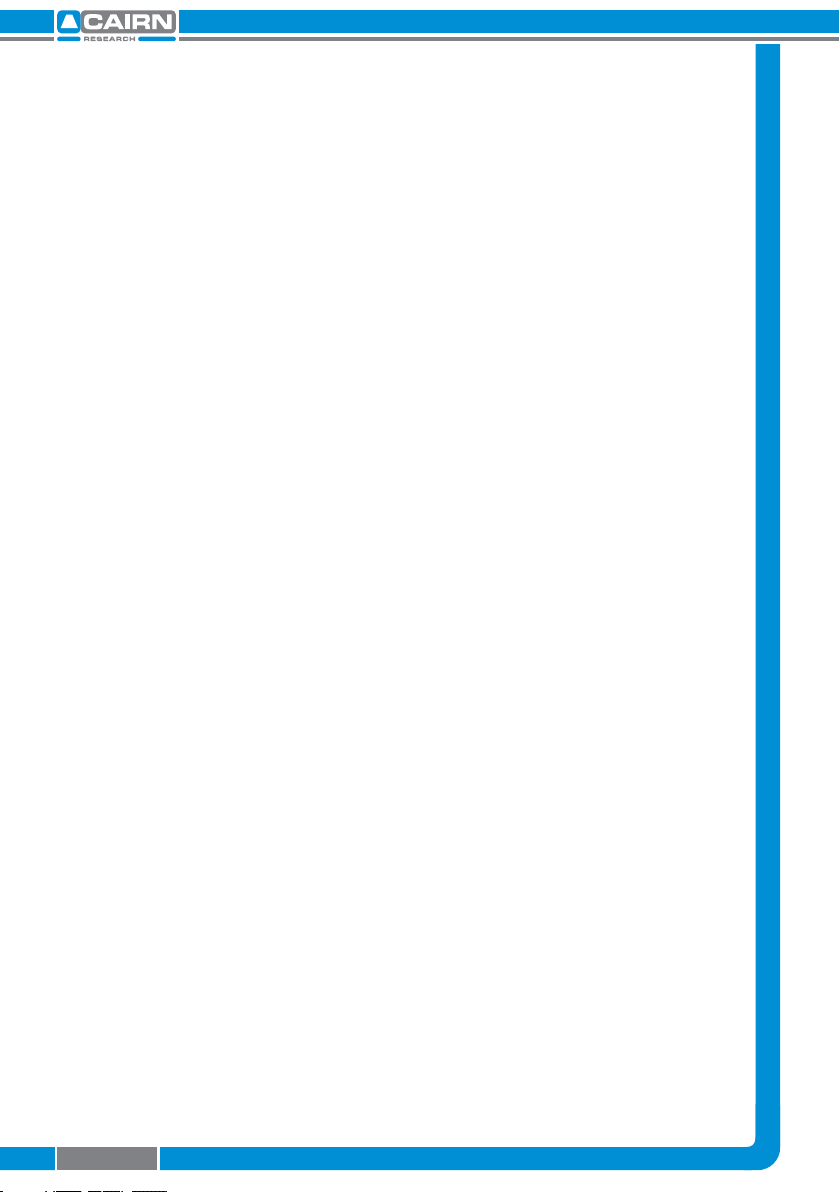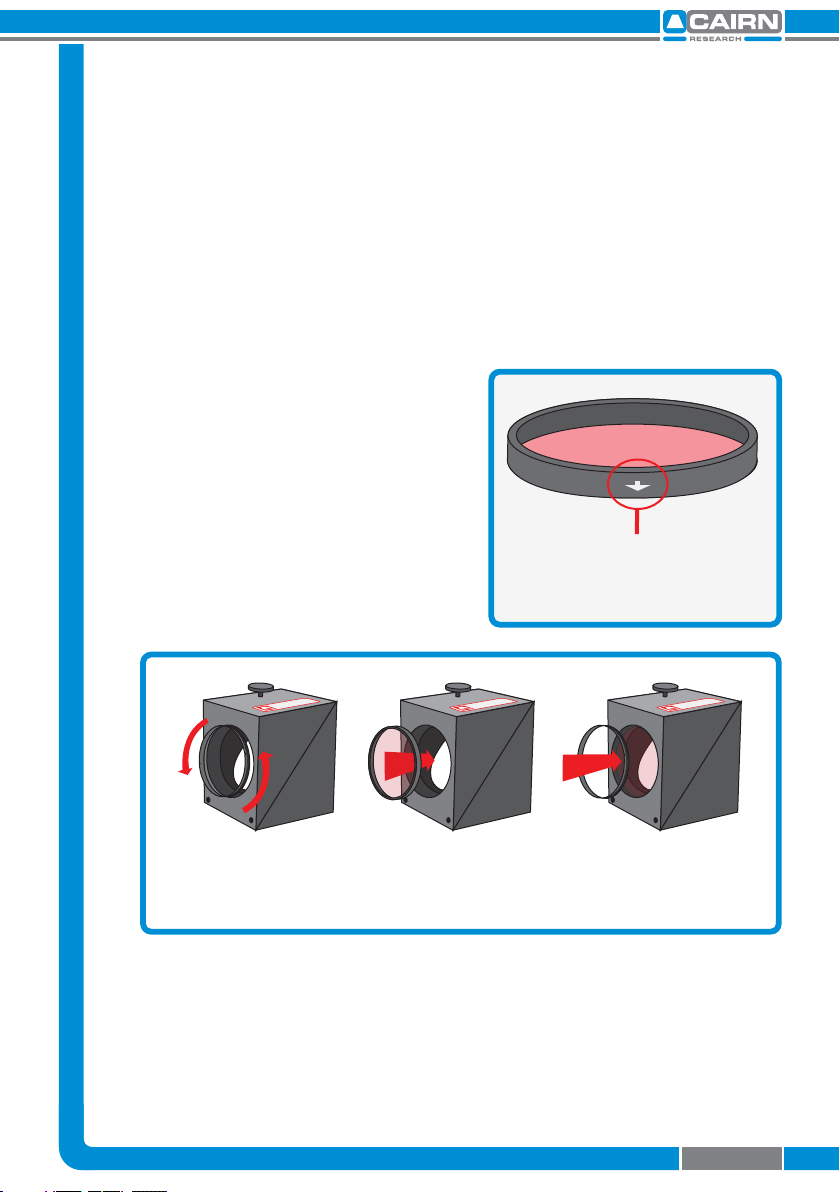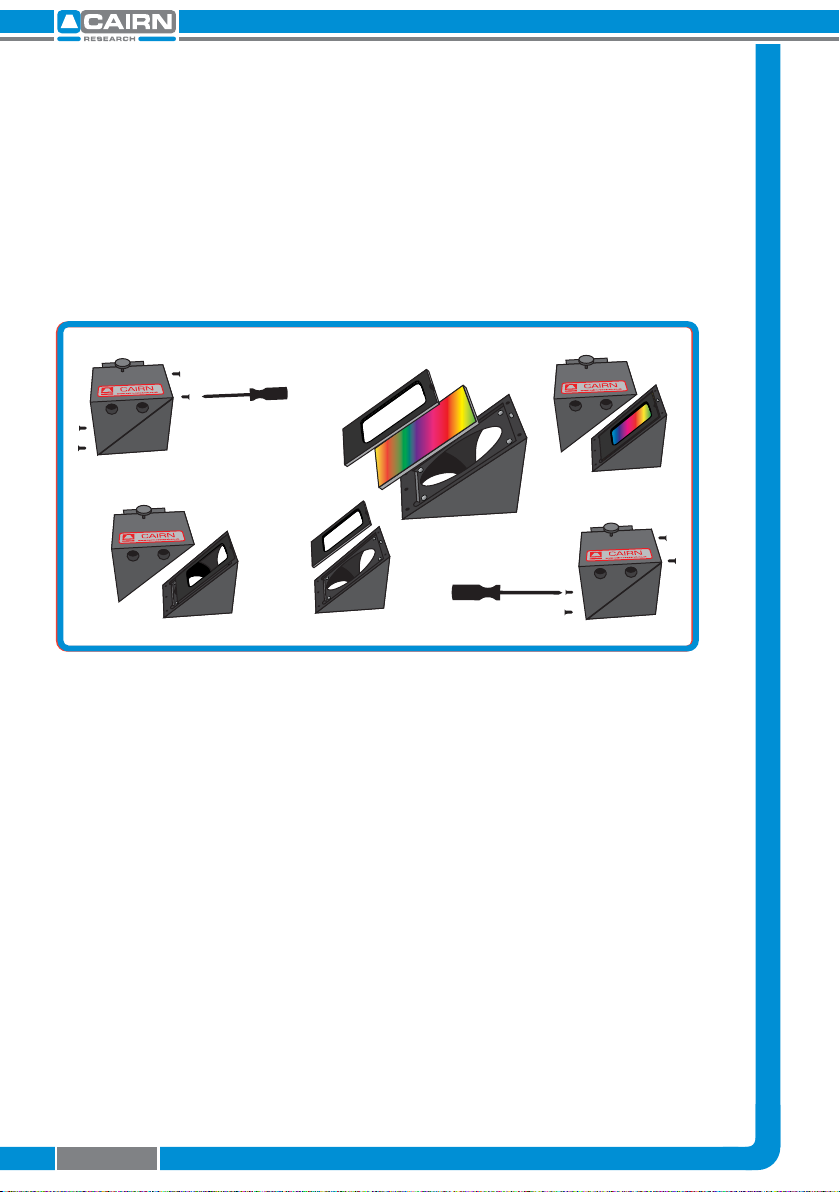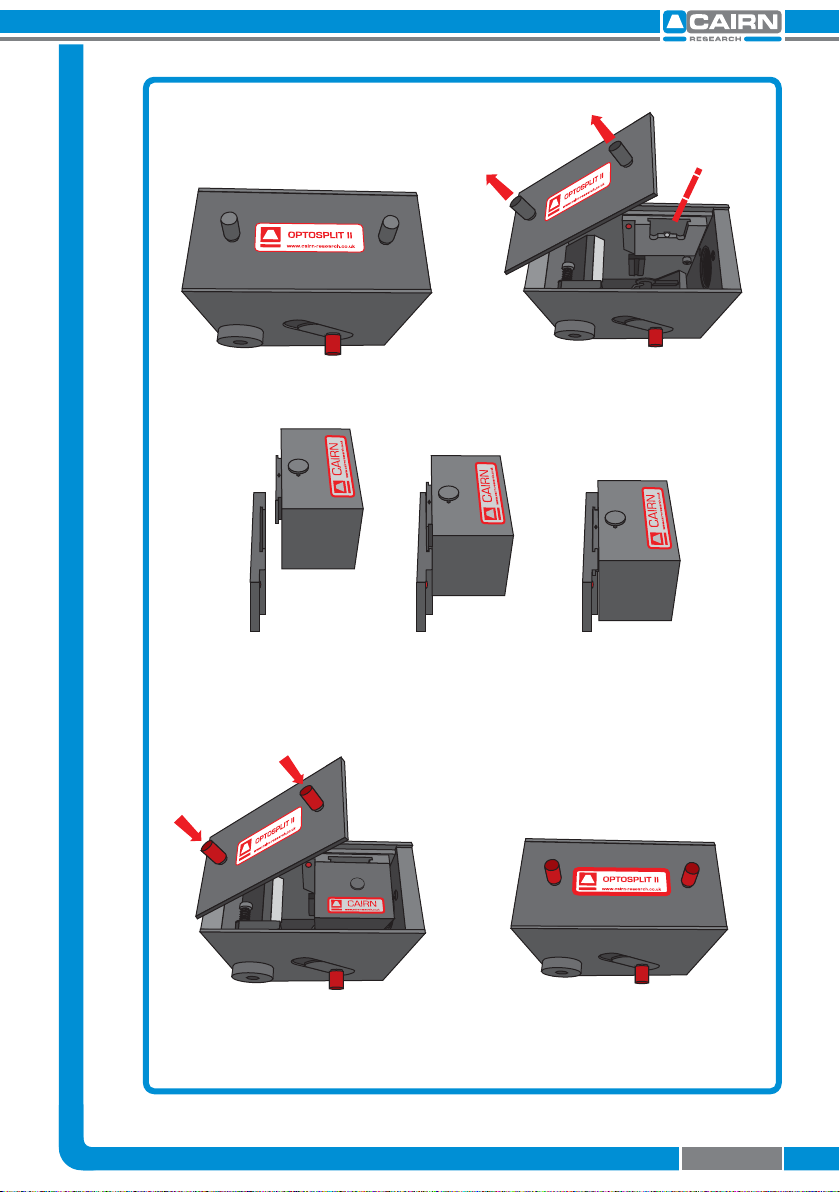2.4 Auxilliary Component
Mounts
To control the relative intensity of the two
pathways, we recommend using neutral
density ltering in the brighter pathway
using the auxilliary component mounts.
This is required only when one image is
disproportionately brighter than the
other.
This auxilliary position can also be used for corrector lenses to reduce
chromatic abberation and ensure both pathways are focussed on the
camera sensor.
2.5 Installing the Optosplit II in the Light Path
Before installing the Optosplit II unit it is important to rst set up the
microscope, camera, and software to give a clear image of an object of
less than half the size the camera frame. Ideally this should be a real
sample with the appropriate optical properties for the installed lter
set. Failing this, a standard bright eld image can be used, but this may
lead to arbitrary intensity dierences between the spectrally resolved
images.
Firstly the CCD camera should be mounted on the
microscope C-mount output and the port adjusted
to give the sharpest possible image. Once a clear
image can be seen the camera should be switched
o and removed from the microscope.
The Optosplit II should then be tted on to the
microscope with the diaphragm
orientated toward the output of the
microscope. The camera can then be
xed onto the output port of the
Optosplit II, with the top orientated
so that the top of the camera lies
parallel with the top of the Optosplit
II. If you are tting onto a vertical
mount then the tops should still be
orientated in the same direction.*
V1
V2
H2
Auxilliary component mounts.
Top of camera
OPTOSPLIT II
www.cairn-research.co.uk
OPTOSPLIT II
www.cairn-research.co.uk
Page 5