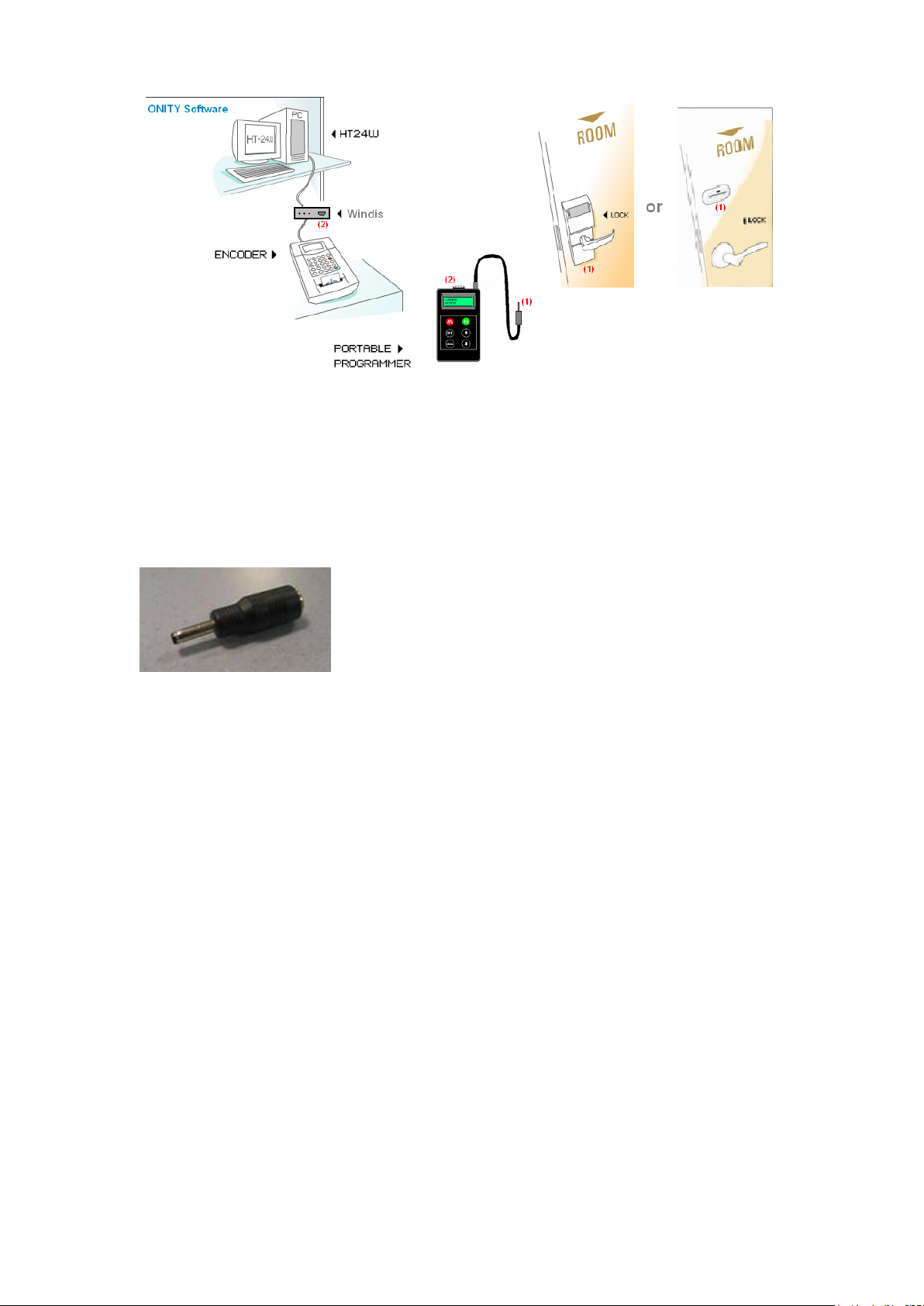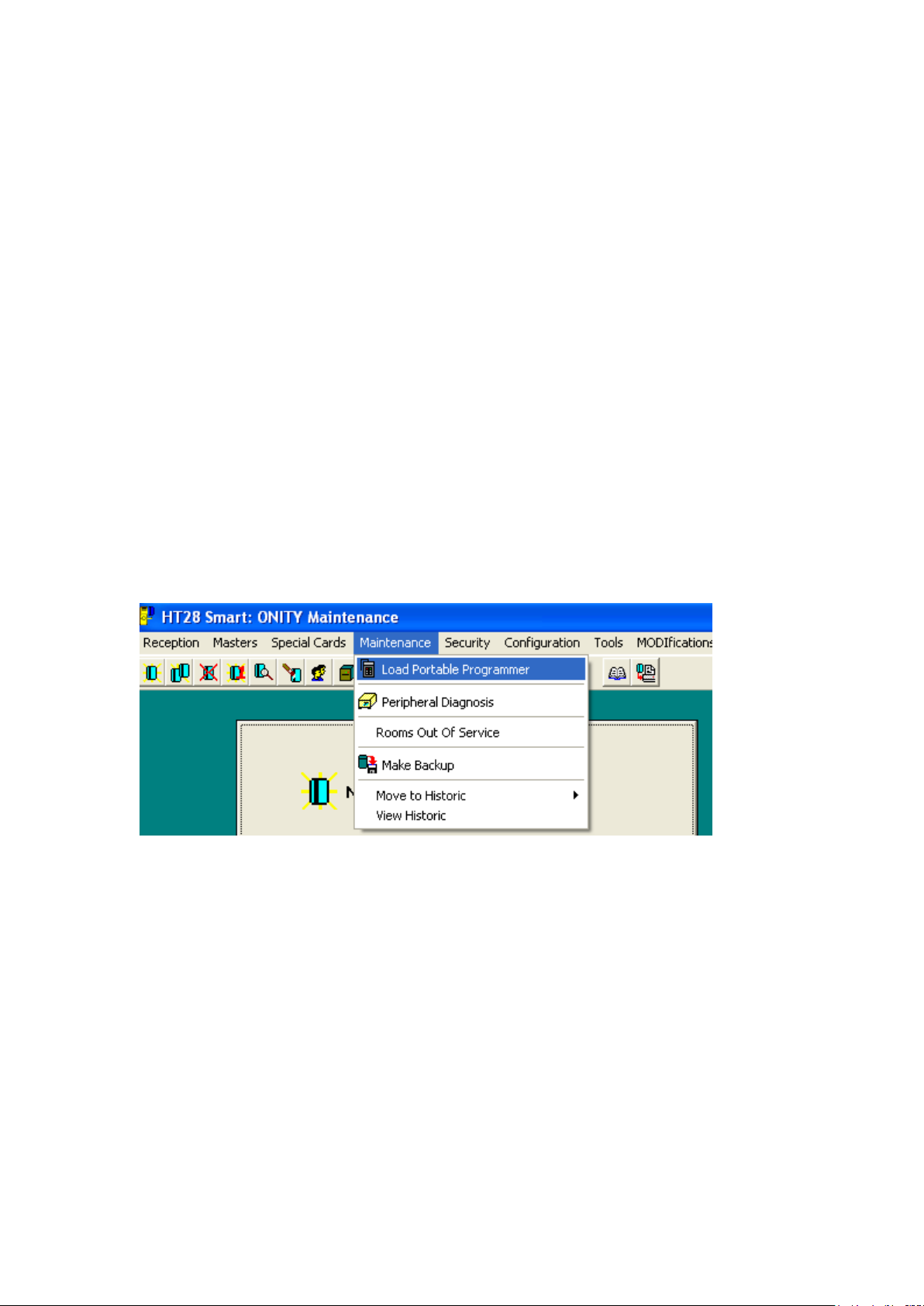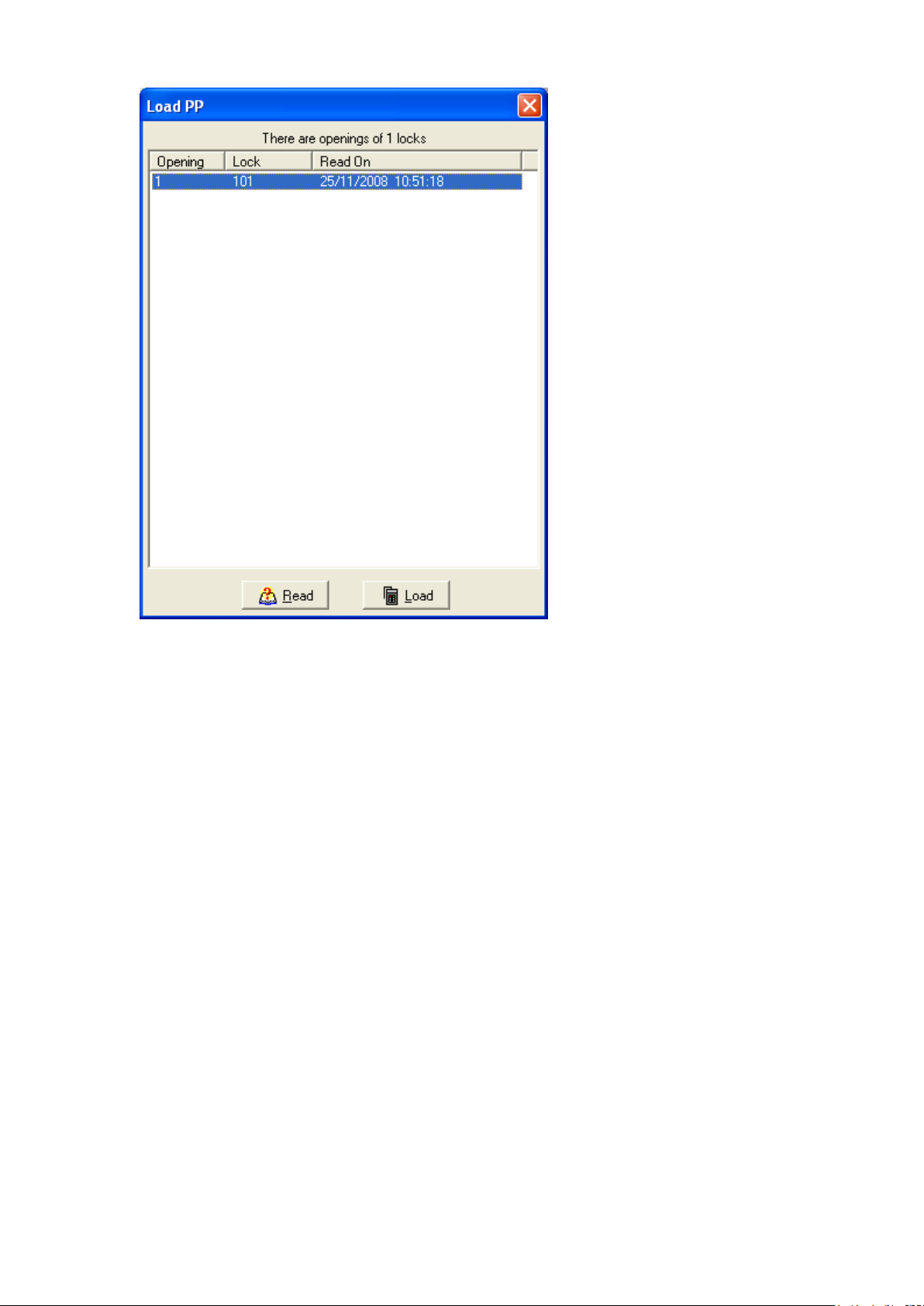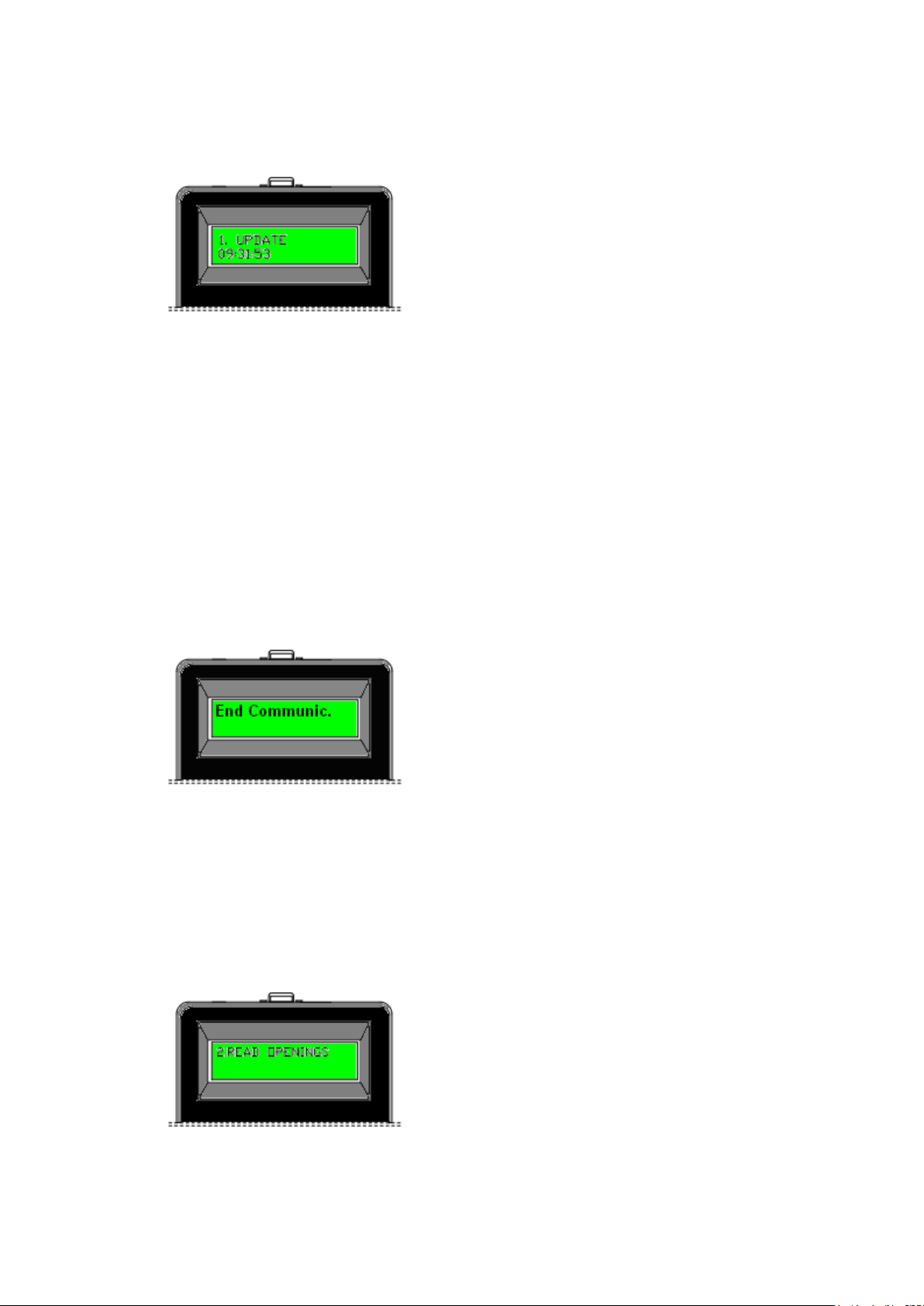5. Press <TX> and the message “Switches test” will appear. The switches test will
check all the switches of the lock. Follow the following steps:
a) Turn the handle or the lever handle. If the switch operates well, the PP will display:
HANDLE SWITCH
b) Turn the privacy button. If the switch is well and the cable is well connected, a
message will appear:
PRIVACITY
c) Insert a card in the lock. The message will be:
CARD SWITCH
6. Press the <TX> button again. The message END OF TEST will appear.
7. If there is any card which does not open the door, to know the reason stay in the
<TEST> option and enter the card. It will shows then the reason why that card is not
opening the lock. This option is only available for locks made after April of 1995.
4.5. Initialise the locks
This option programs and personalizes the lock for each installation. The PP transfers
to the lock the installations codes, the number of the lock, the time and date, etc. The
steps to follow to initialize them are:
1. Load the portable programmer with the locking plan. See section 4.1.
2. Turn the PP on and press the <MENU> button until the option “4. INITIALISE”
appears.
3. Press the <TX> button. The display will show:
4. DOOR?
With the cursor keys select the number of the lock to initialize.
4. Press the <TX> button again, the message “Connect to the lock “ will appear.
5. Connect the PP with the lock using the “Jack” connector. The communication
between the PP and the lock will be stabilized automatically and the following messages
will be displayed:
WRITING
SETTING TIME