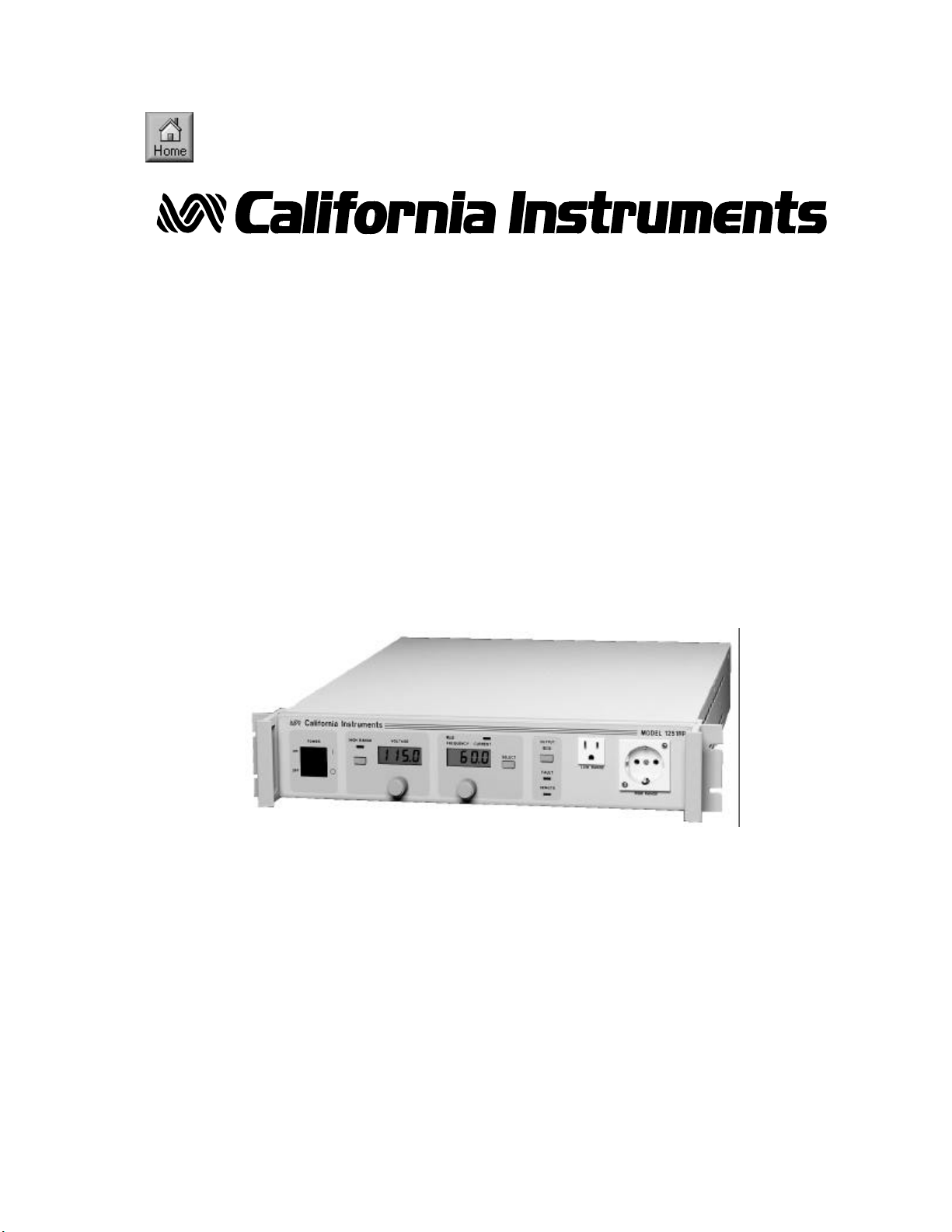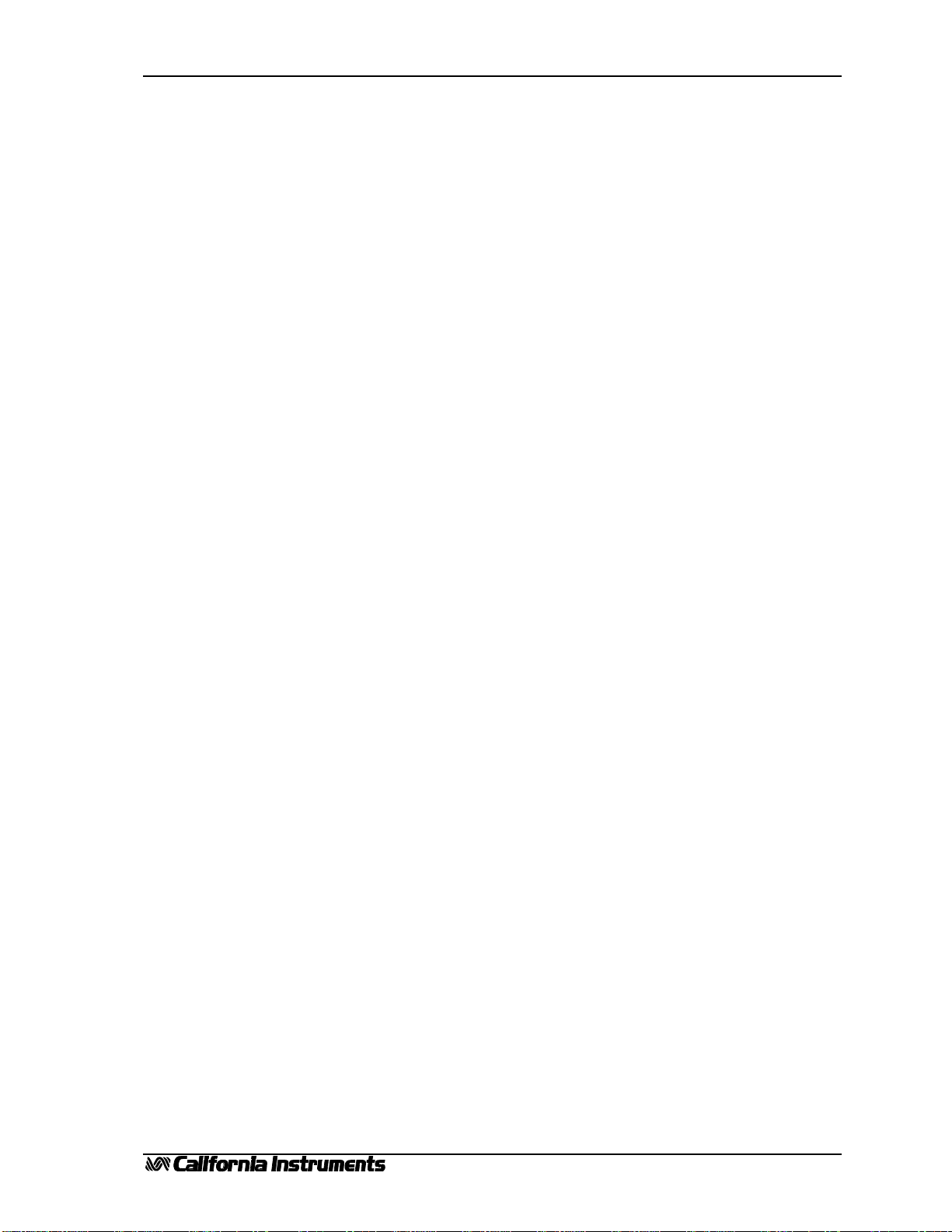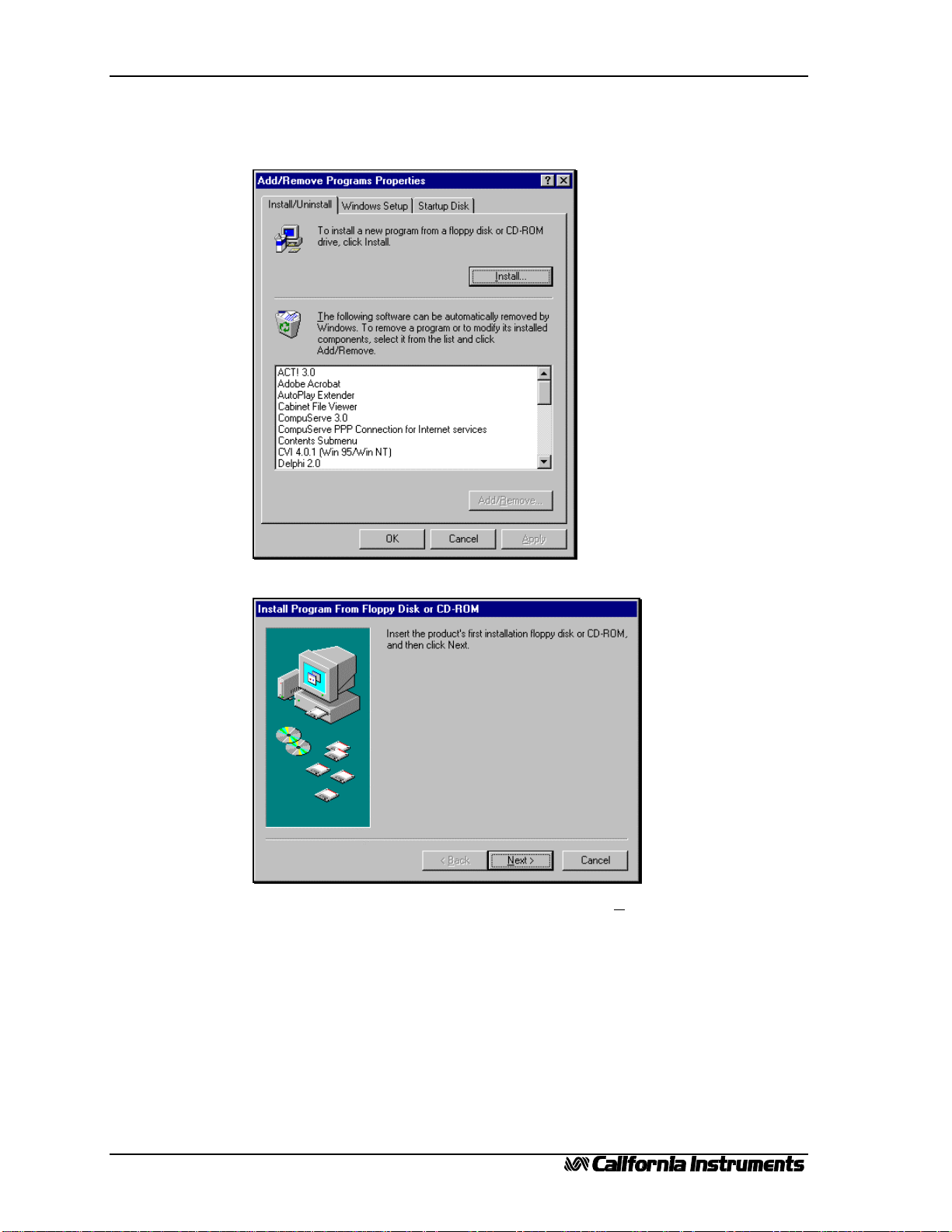PGUI / PGUI32 Training Manual
1.1 3
Table of Contents
1. Introduction.......................................................................................................................................................5
1.1 Program Purpose.........................................................................................................................................5
1.2 Training Manual Purpose............................................................................................................................5
1.3 Requirements...............................................................................................................................................6
2. PGUI Installation ..............................................................................................................................................9
2.1 Windows 95Installation procedure...........................................................................................................9
2.2 Windows 3.1Installation procedure........................................................................................................13
3. PGUI Main Window.......................................................................................................................................15
3.1 Steady State Control..................................................................................................................................16
3.2 Front Panel Lock.......................................................................................................................................17
3.3 Status Bar..................................................................................................................................................17
3.4 Command Menu........................................................................................................................................18
3.5 Toolbar......................................................................................................................................................18
3.6 Next...........................................................................................................................................................18
4. System Menu...................................................................................................................................................19
4.1 Interface ....................................................................................................................................................19
4.2 Configuration Settings...............................................................................................................................21
4.3 Power-On Settings.....................................................................................................................................22
5. Measurements .................................................................................................................................................23
5.1 Enable and Disable Measurements............................................................................................................23
5.2 Recording Measurement Data to disk. ......................................................................................................24
6. Transient Programming...................................................................................................................................27
6.1 Voltage Transients ....................................................................................................................................27
6.2 Frequency Transients ................................................................................................................................29
6.3 Voltage and Frequency Transient..............................................................................................................30
6.4 Data Entry Mode Options .........................................................................................................................31
6.5 Saving Transient programs........................................................................................................................32
7. AC Source Setup Files ....................................................................................................................................33
7.1 Saving front panel setups ..........................................................................................................................33
7.2 Recalling front panel setups......................................................................................................................34
8. Conclusion ......................................................................................................................................................35