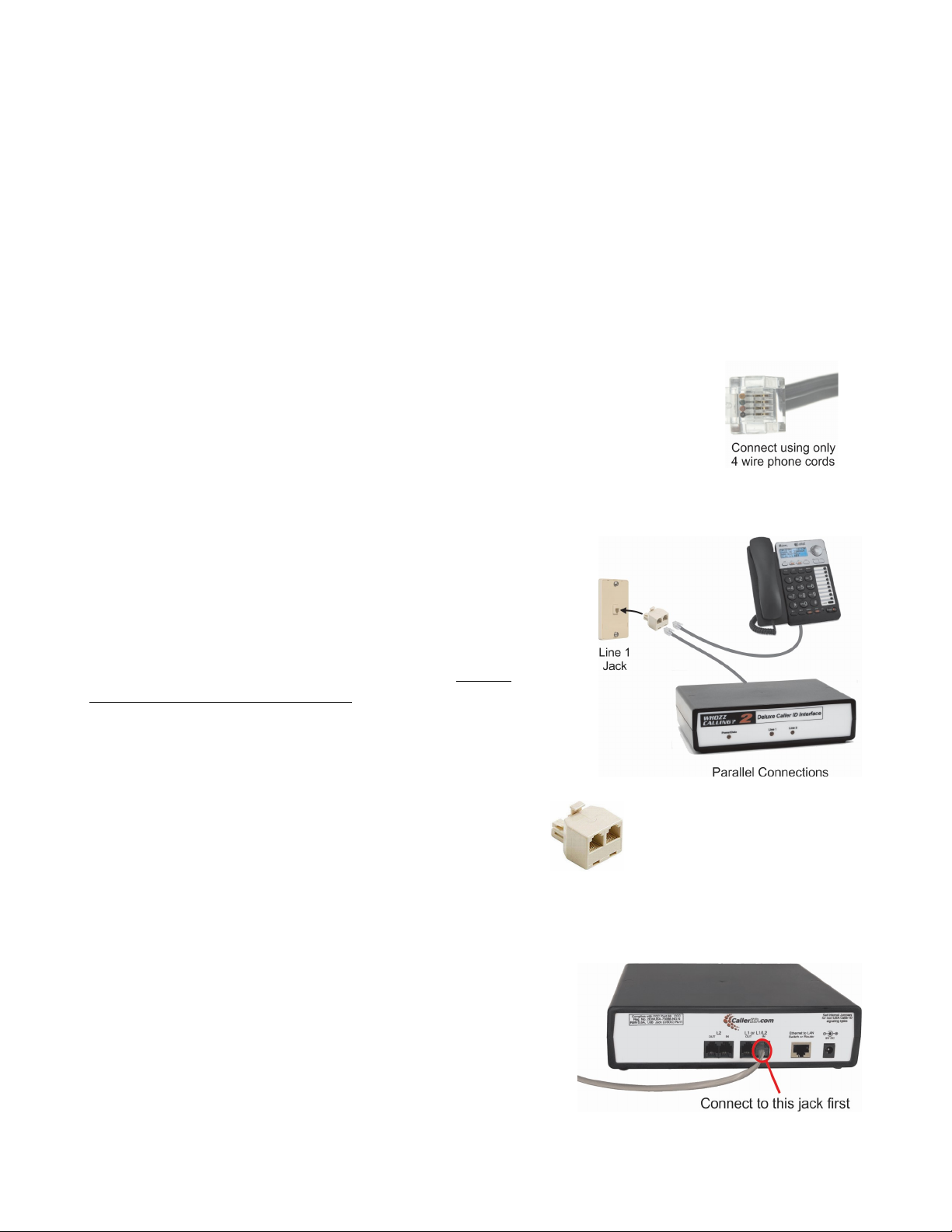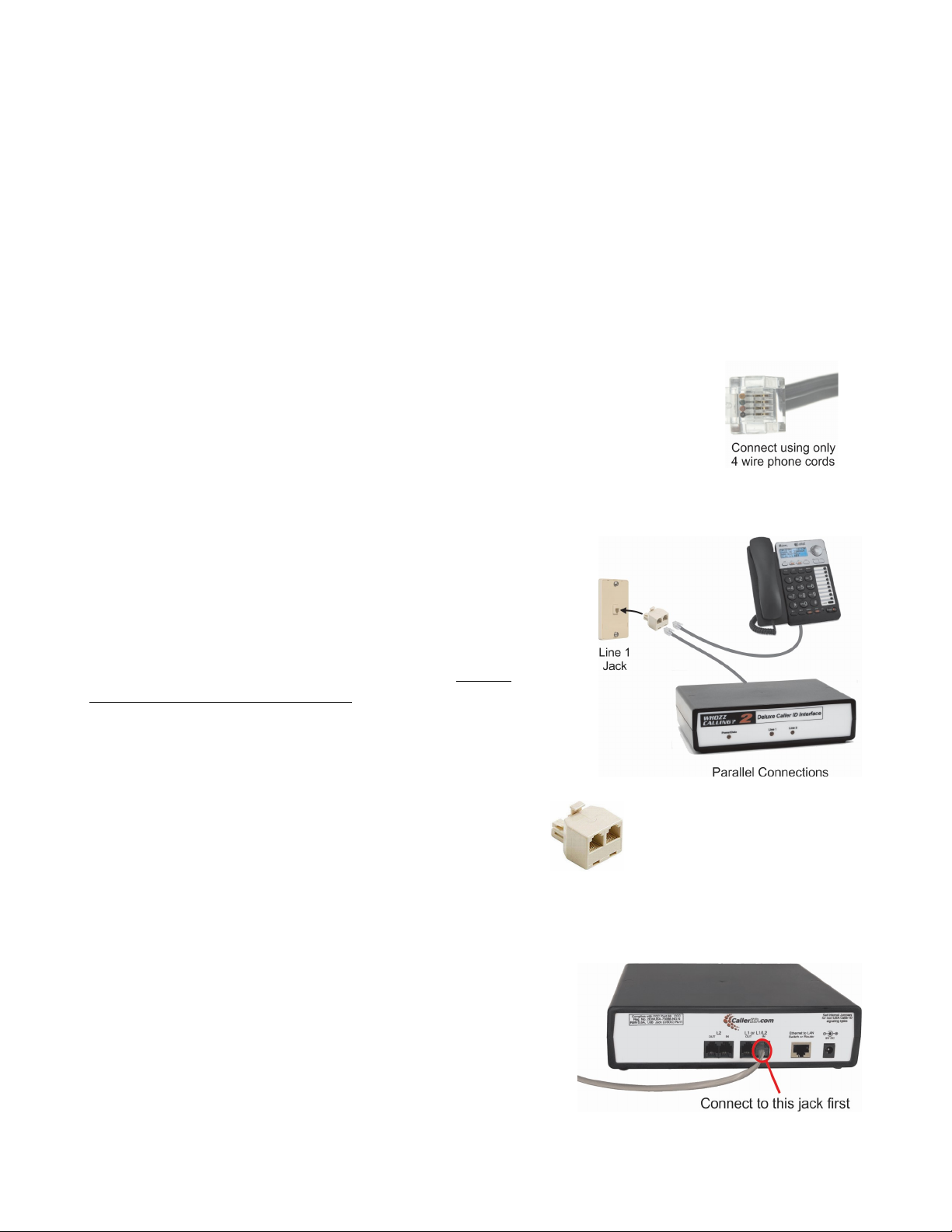
Whozz Calling? 2, 4 & 8 Deluxe
Installation Guide for Serial Port Models
[V4.0 - 12/20 /2021]
The Whozz Calling? Deluxe model is capable of capturing all details of inbound and outbound calls. Data
is sent via a serial port connection to a PC. Most applications will relay the data to all other workstations.
The unit collects call data from analog telephone lines directly from the phone company, or an analog
converter installed by your service provider. It should not be connected to extension lines coming from a
telephone switch (PABX). Whozz Calling? devices are not compatible with VoIP phone service.
Connection to Phone Lines
Most phone cords have 4 wires so they can carry two phone lines.
Modular jacks can be wired for either a single phone line or two phone lines.
Your exact connections to the Whozz Calling? unit will depend on how your
phone jacks are wired. Whozz Calling? Deluxe units accommodate either single
line phone cords, or dual line phone cords.
It is strongly recommended that the Whozz Calling? unit be
connected in parallel with your existing phone lines using
modular splitters. A parallel connection uses only the input
ports on the unit. This connection type allows for the unit to
be easily removed from the circuit for troubleshooting
and/or repair without affecting the telephone call path.
You can connect phone lines in series such that they pass
through the unit using the input and output ports, but this
is not the recommended connection and is only required in
special circumstances.
Parallel Telephone Connections
1. Unplug the telephone cord from the wall jack or modem
2. Insert an unmarked modular splitter into the jack.
3. Connect the telephone cord into one side on the splitter outlet.
Check your phone for dial tone.
4. Connect another phone cord from the other splitter outlet
into the unit port marked "L1 or L1/L2, IN".
5. If the wall or modem jack is wired for 2 phone lines,
then the LEDs on both Line 1 and Line 2 will light solid.
If both LEDs are solid on, DO NOT
connect a phone cord to the L2 port.
6. If only Line 1 LED comes on solid, then locate the jack for Line 2.