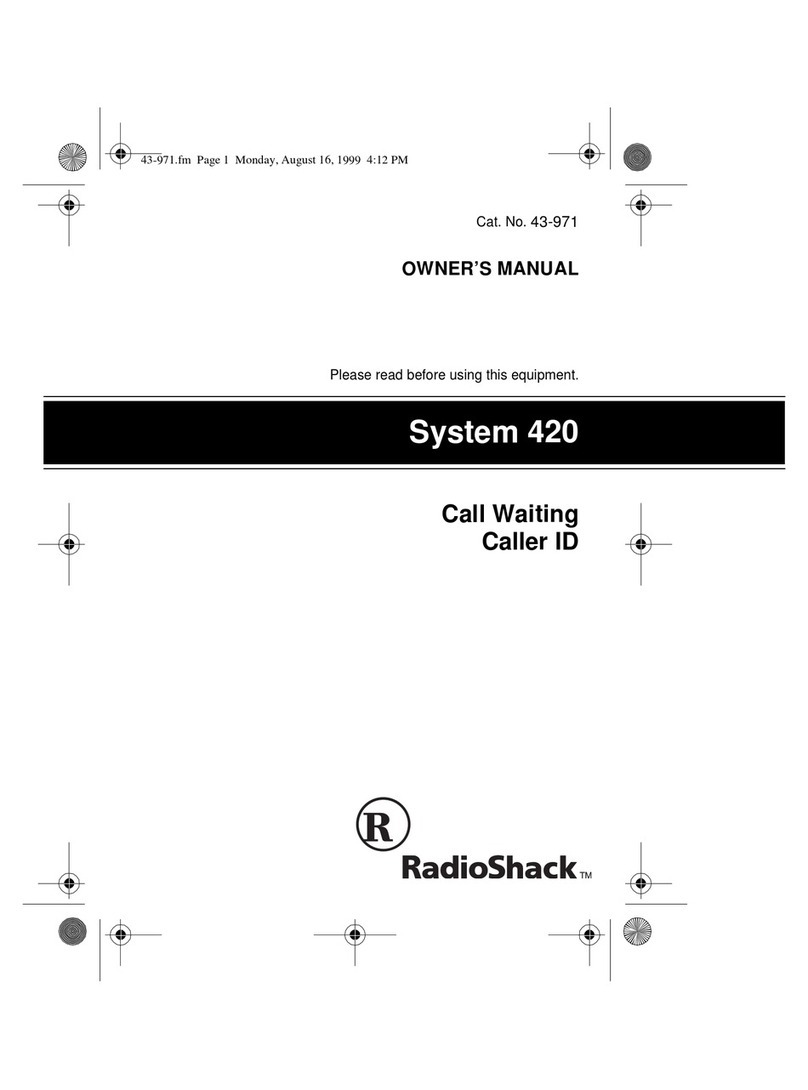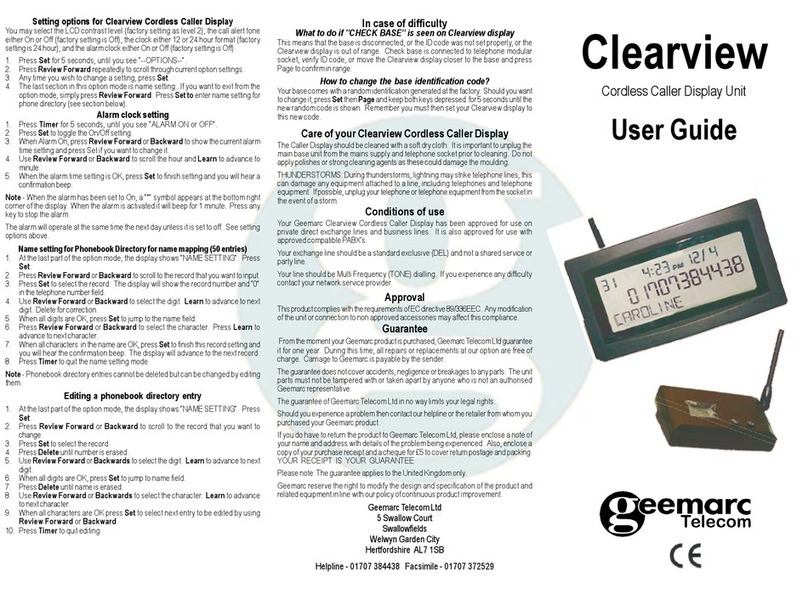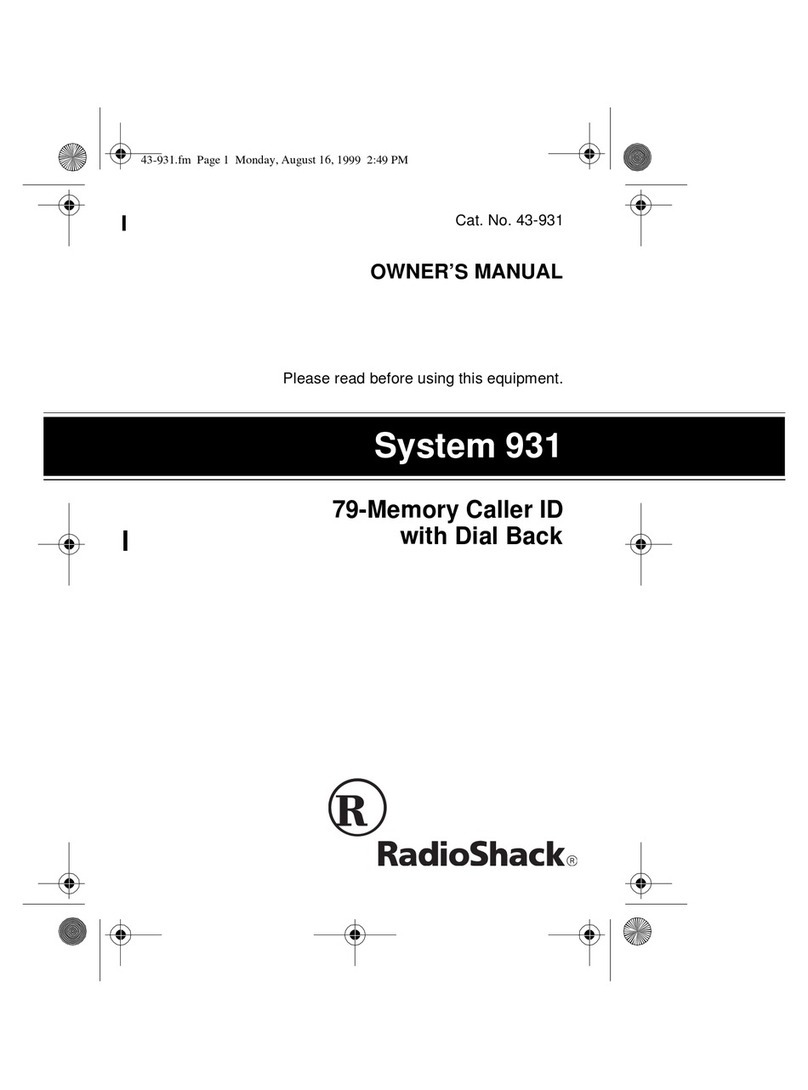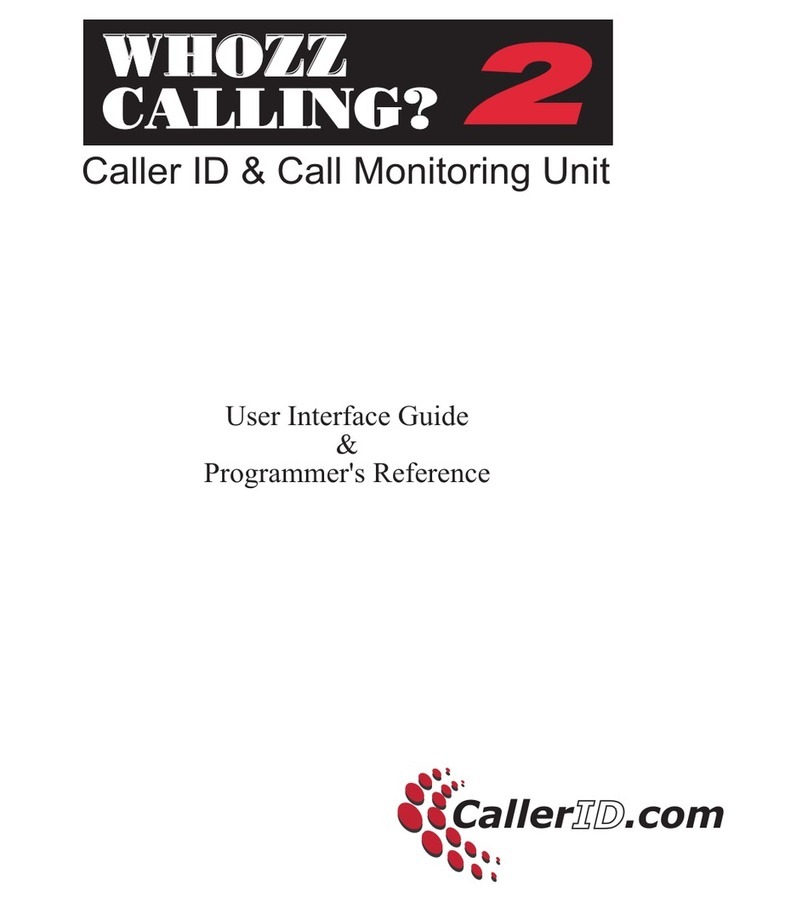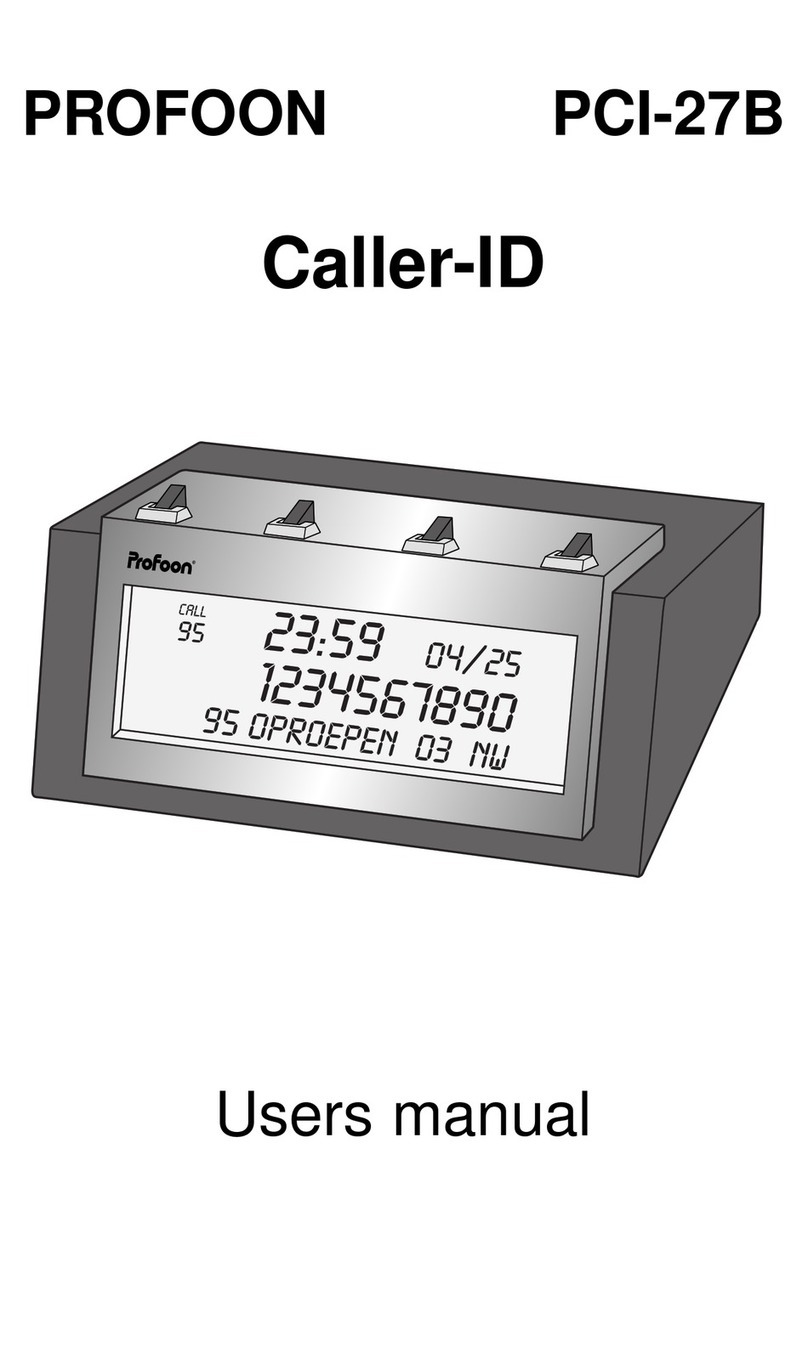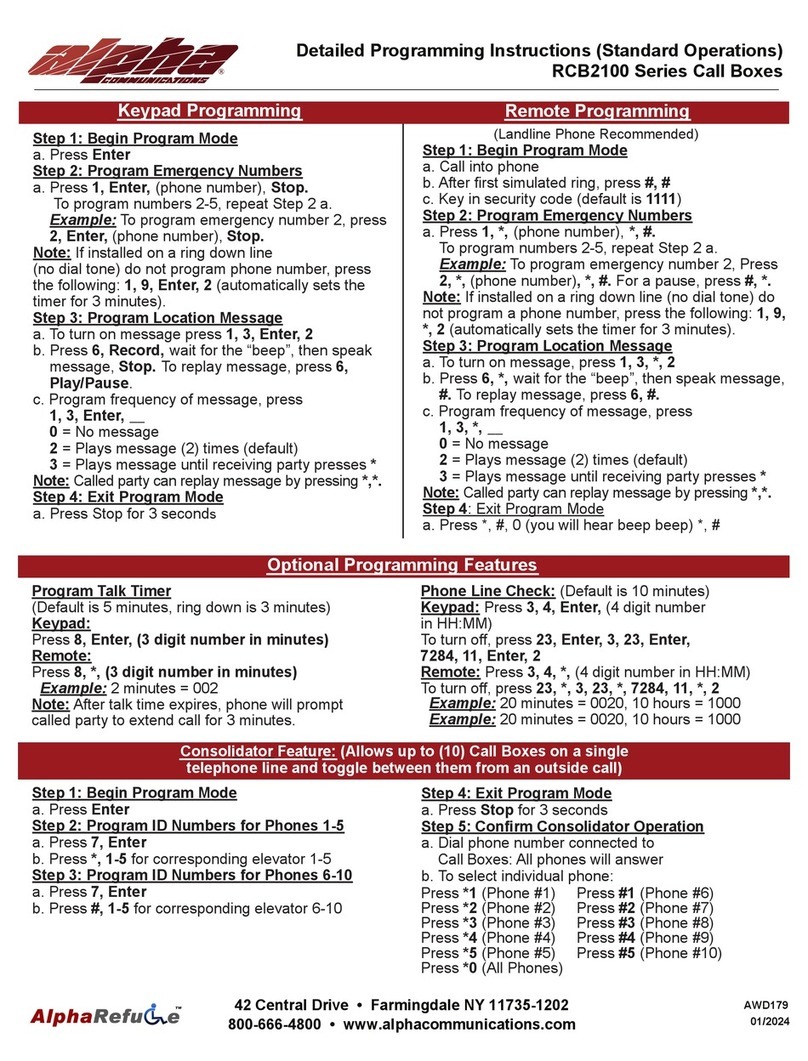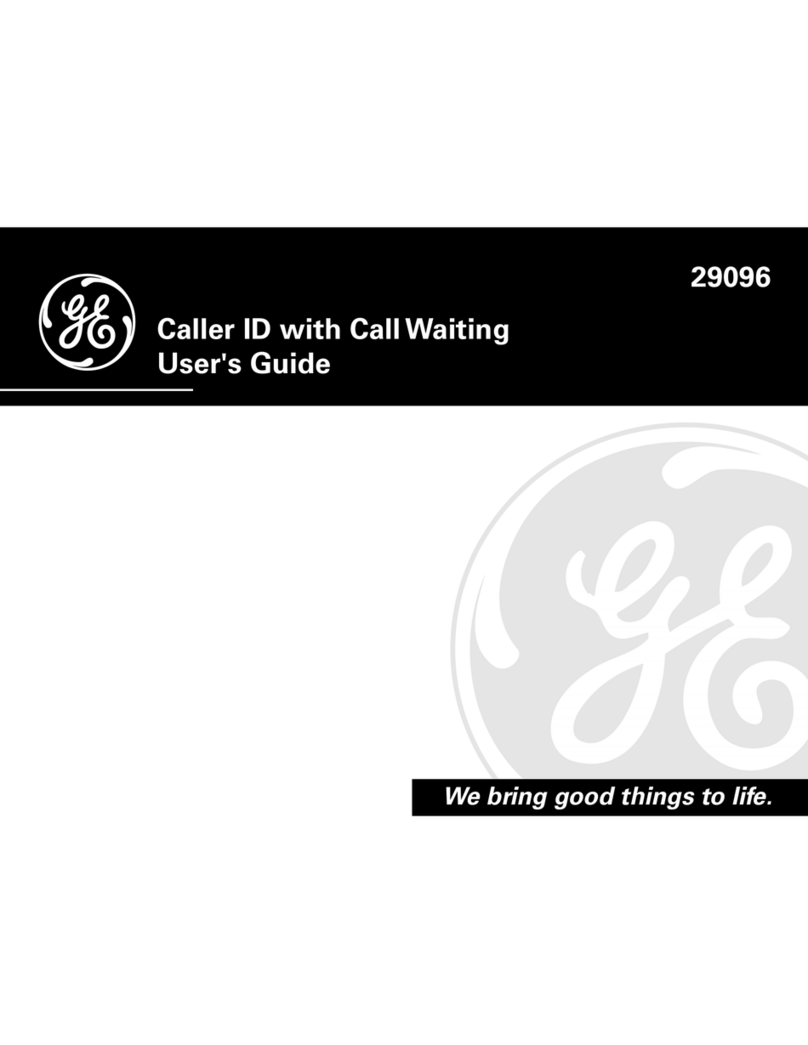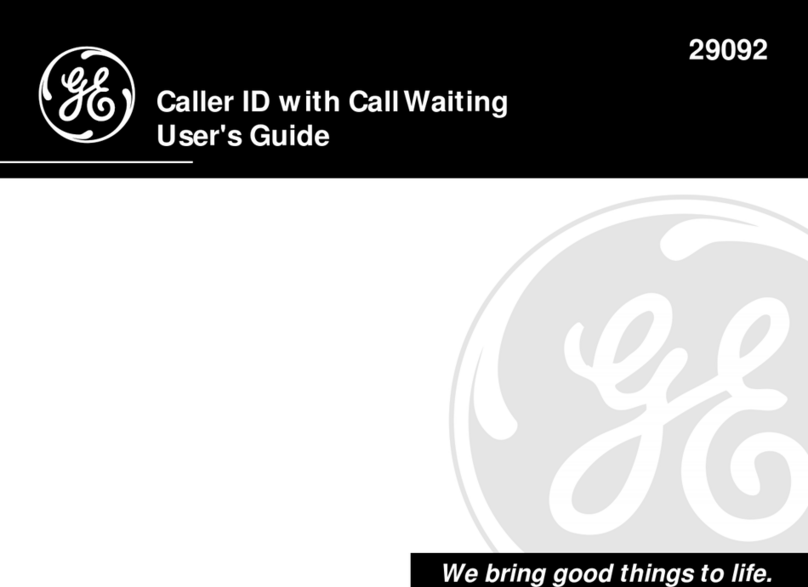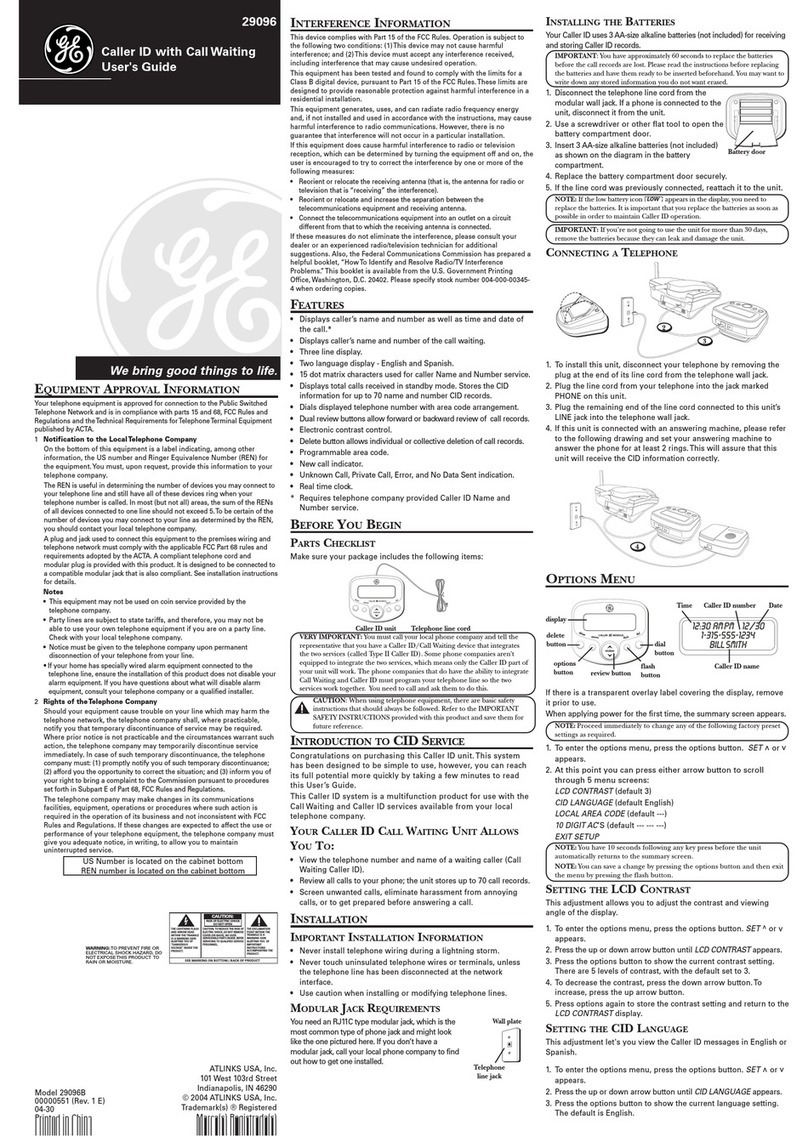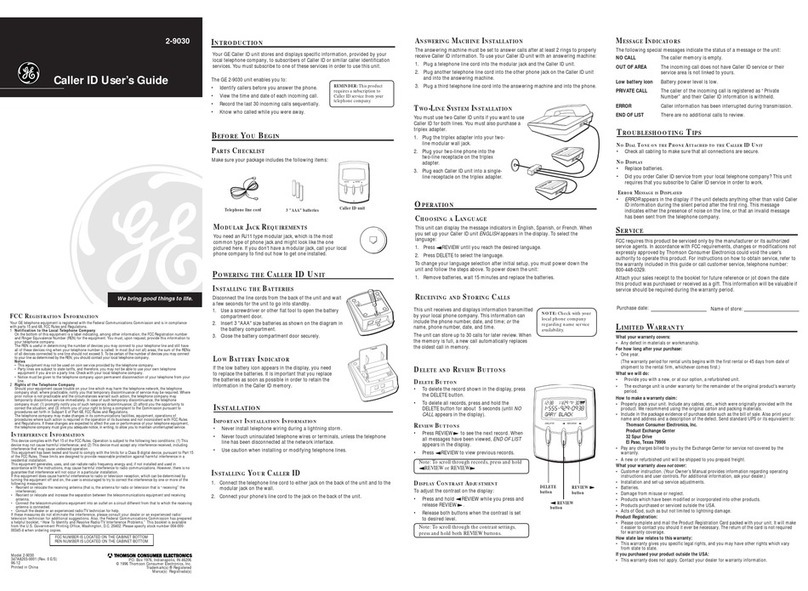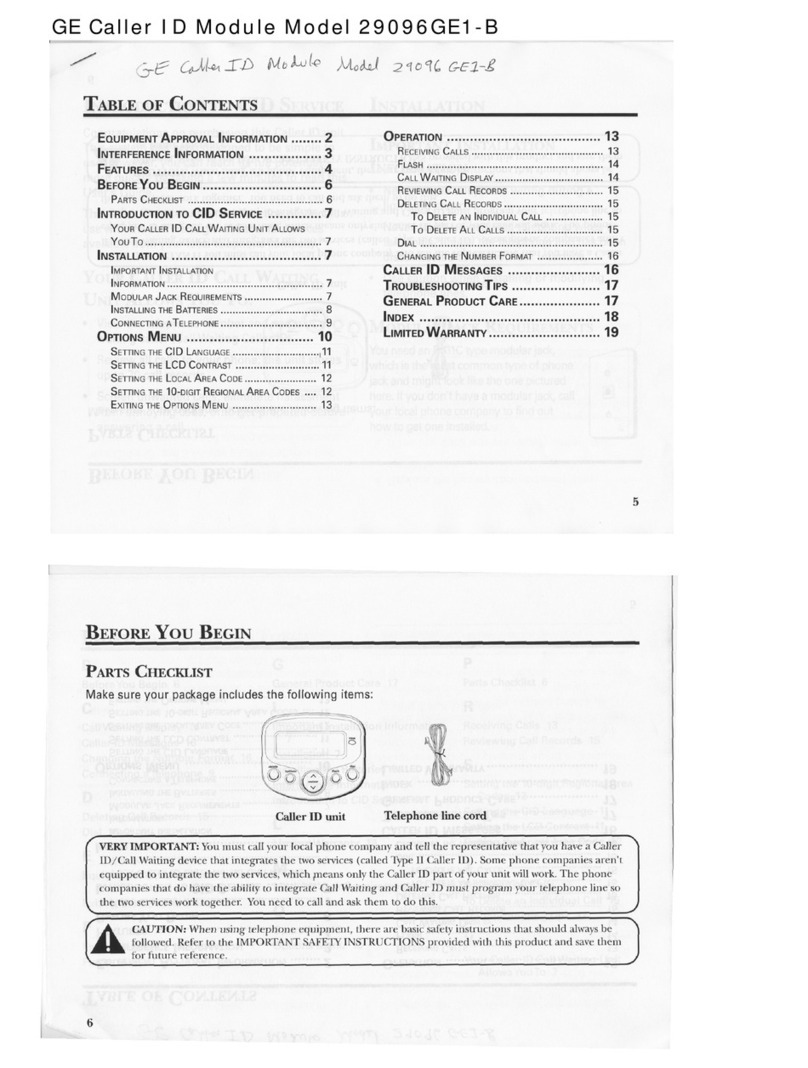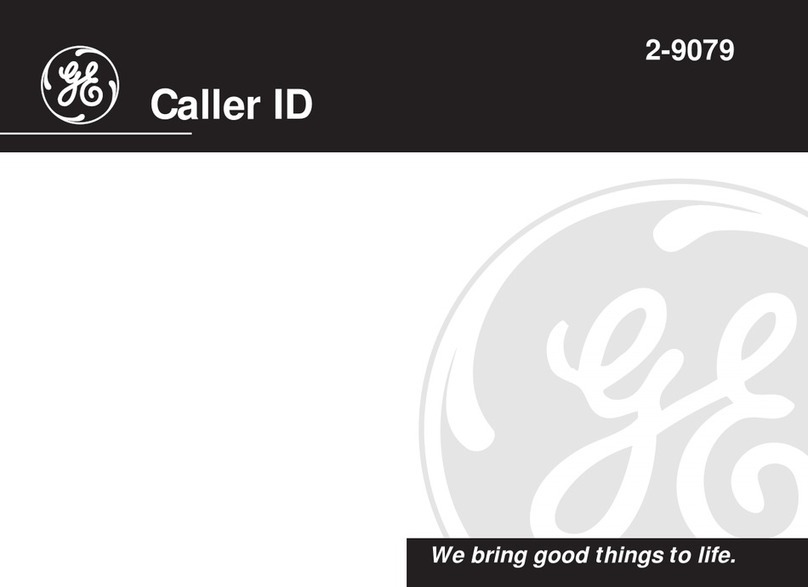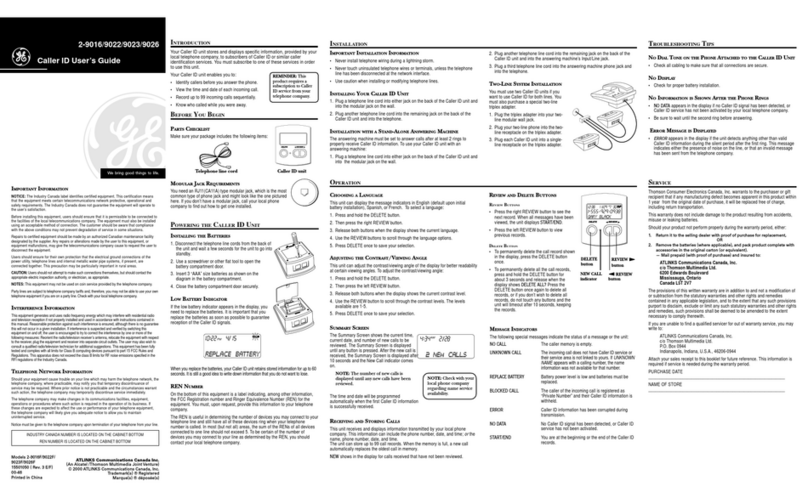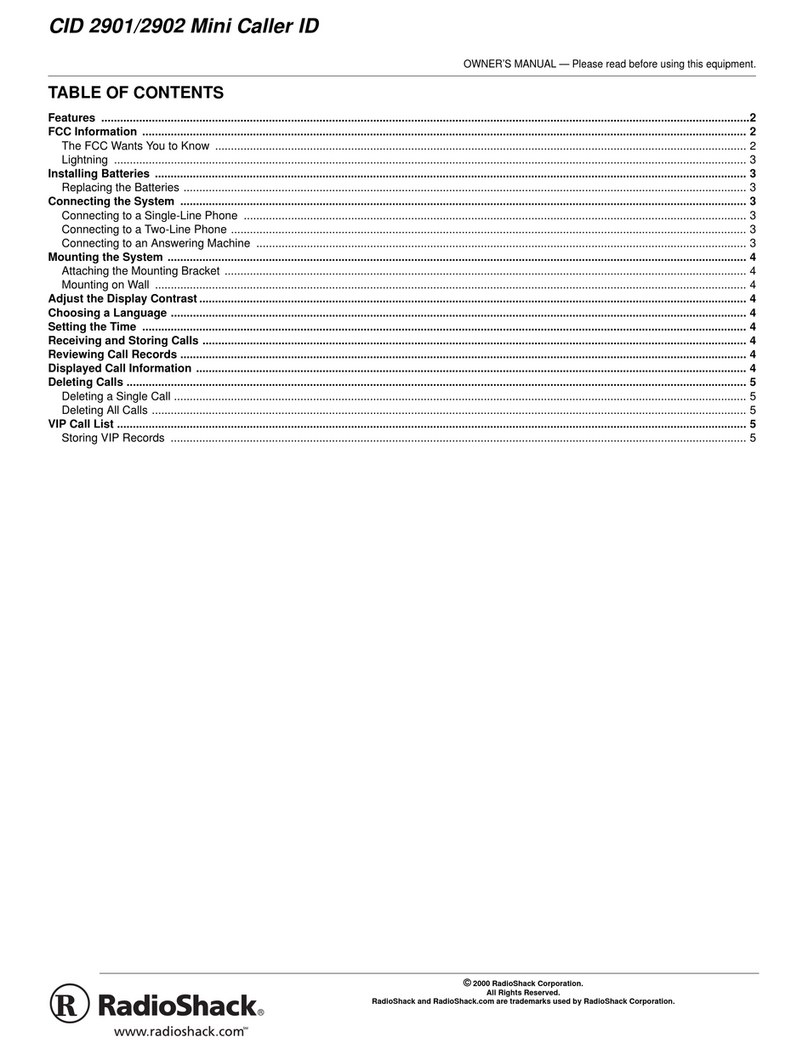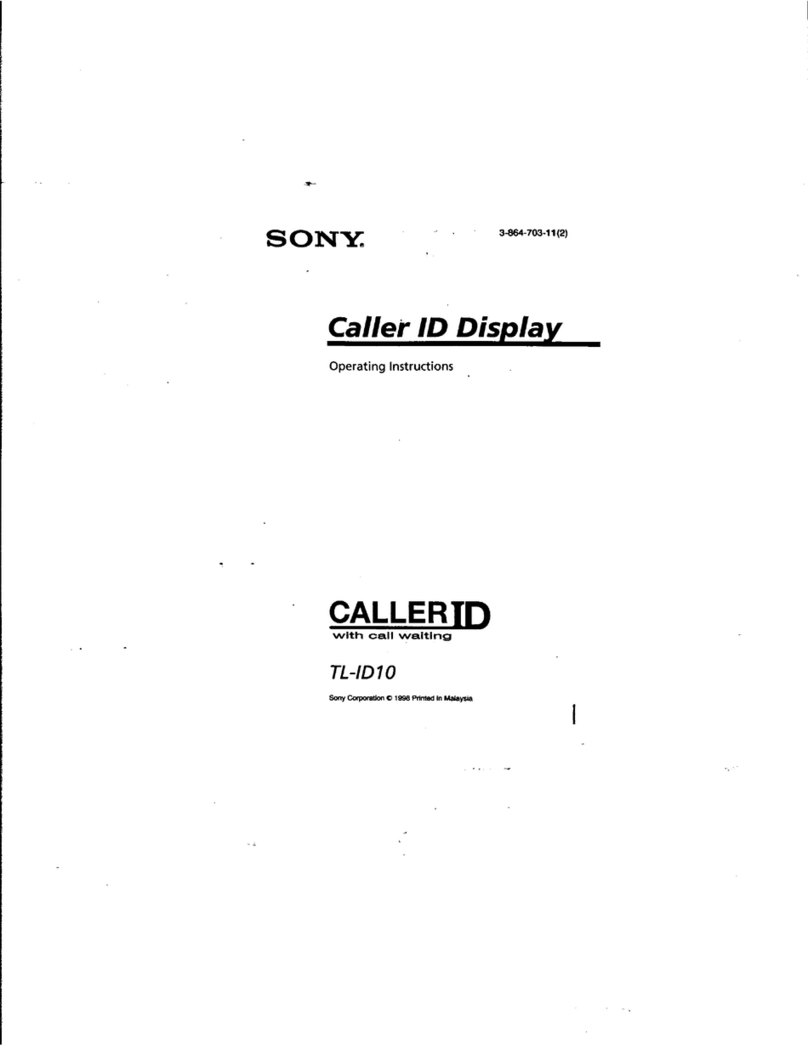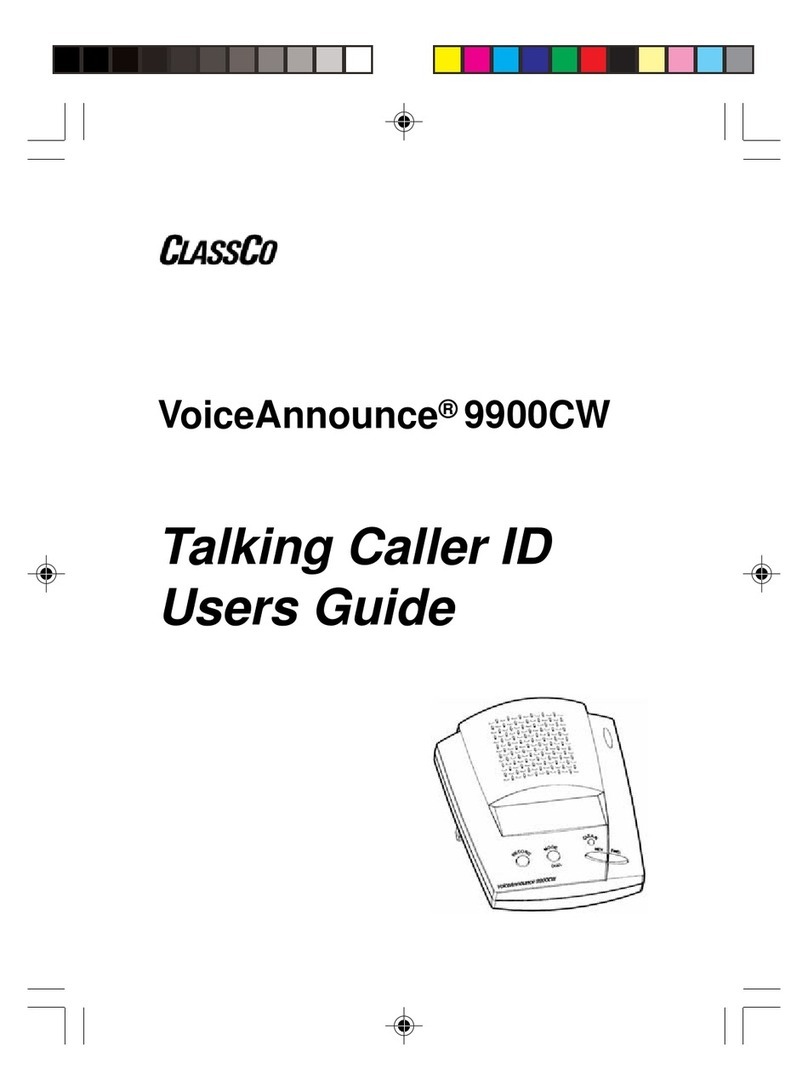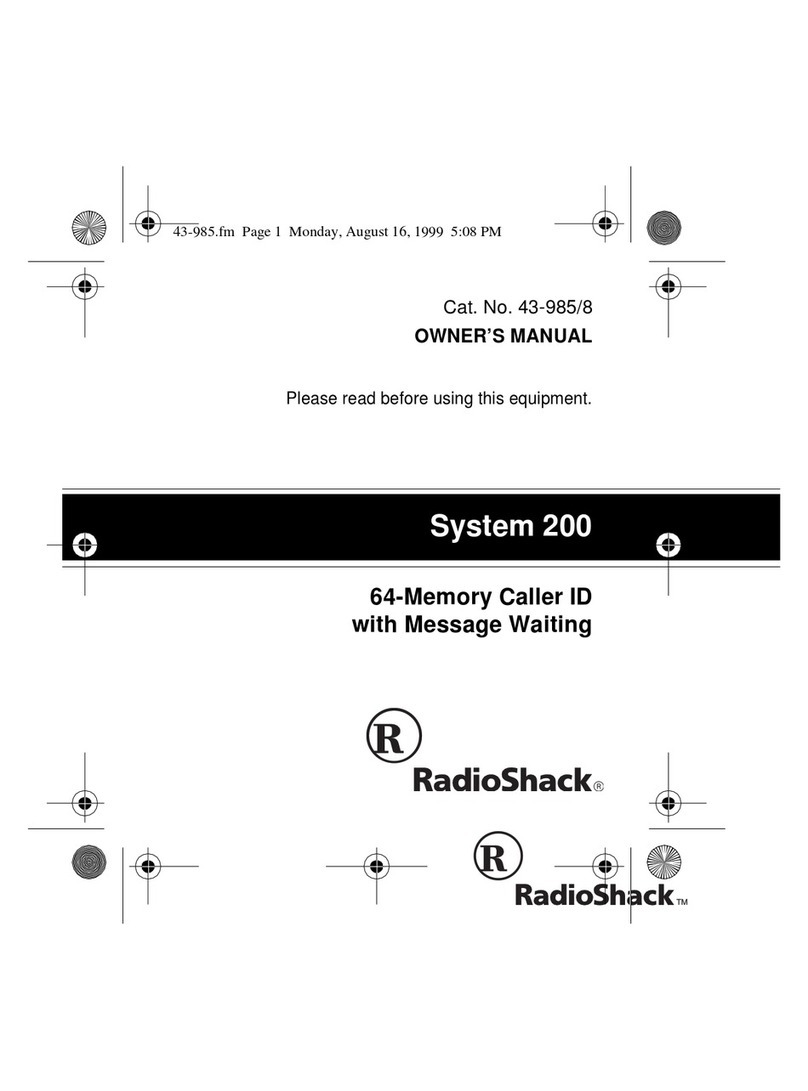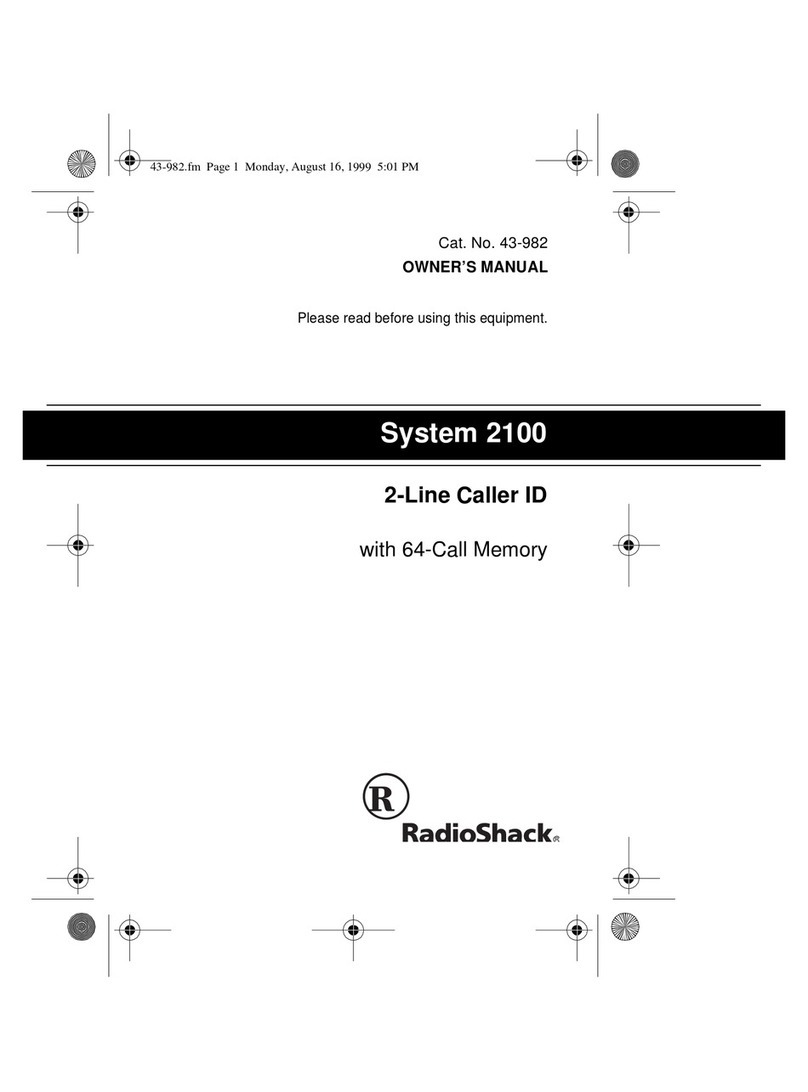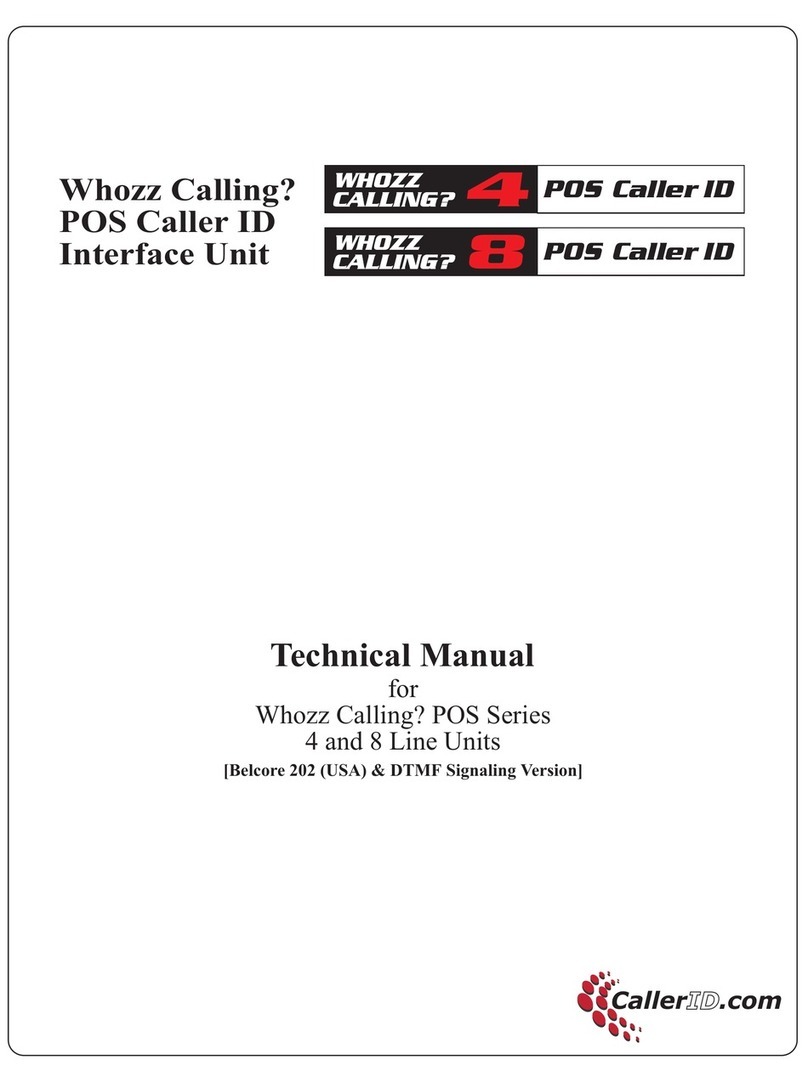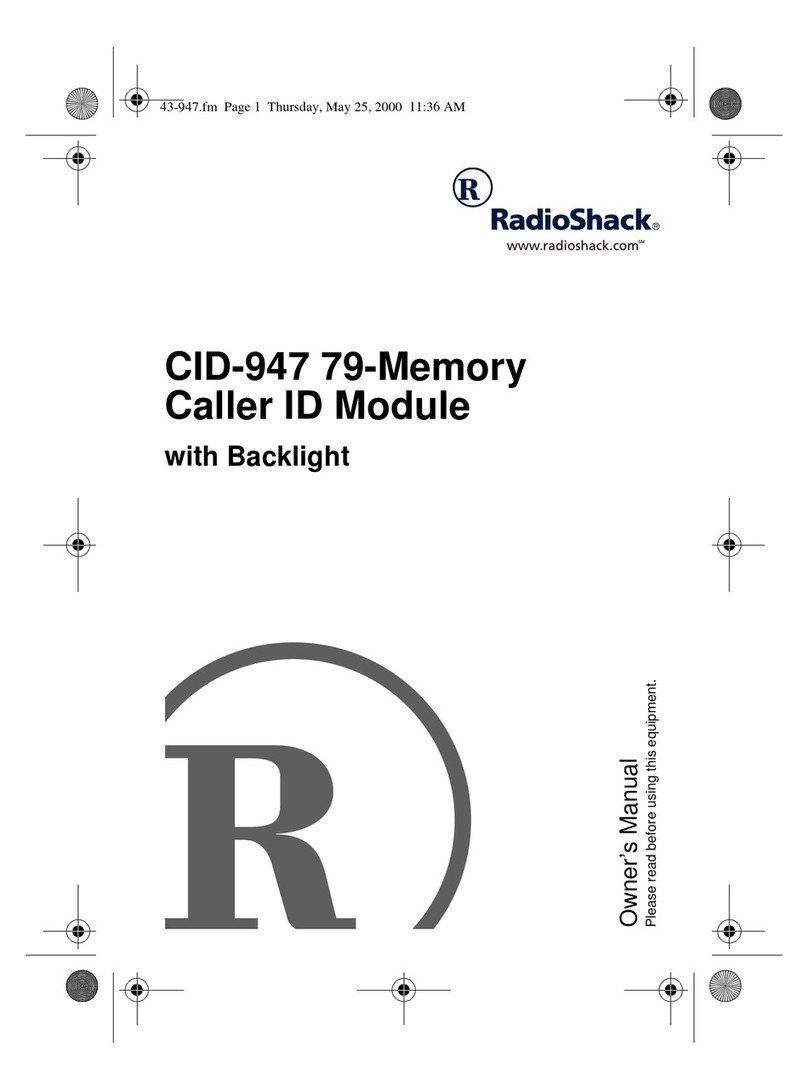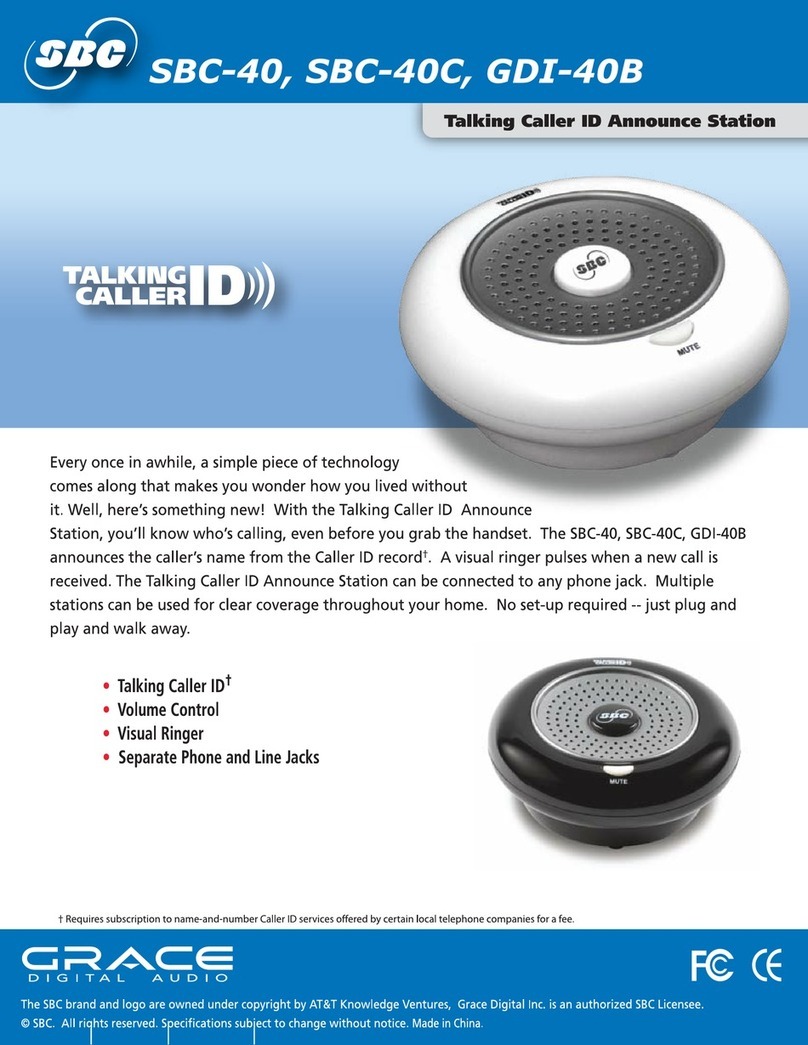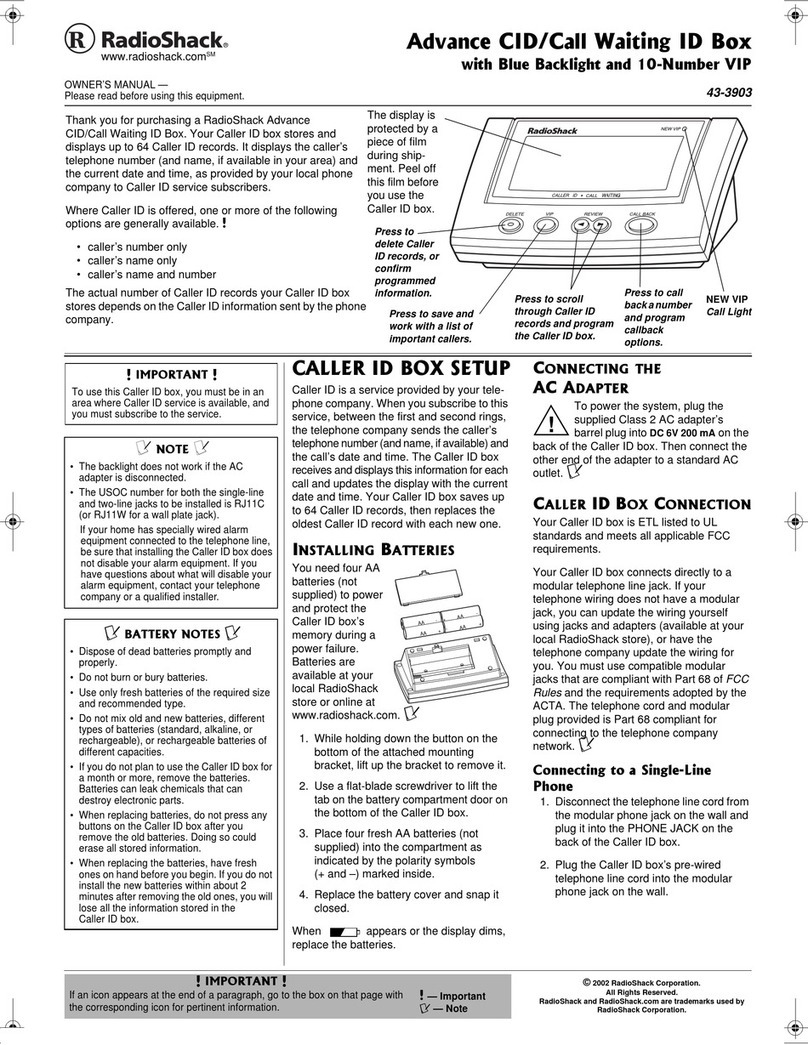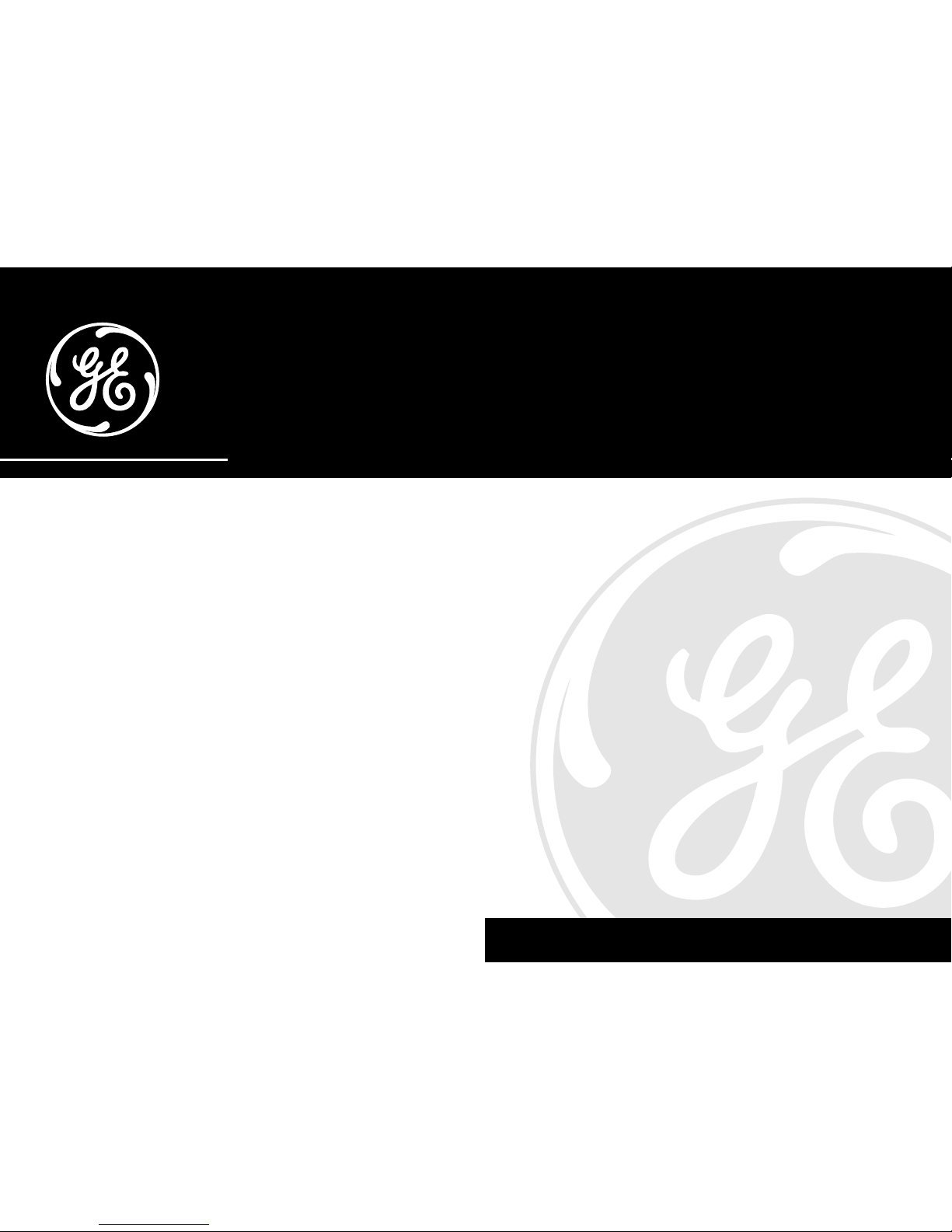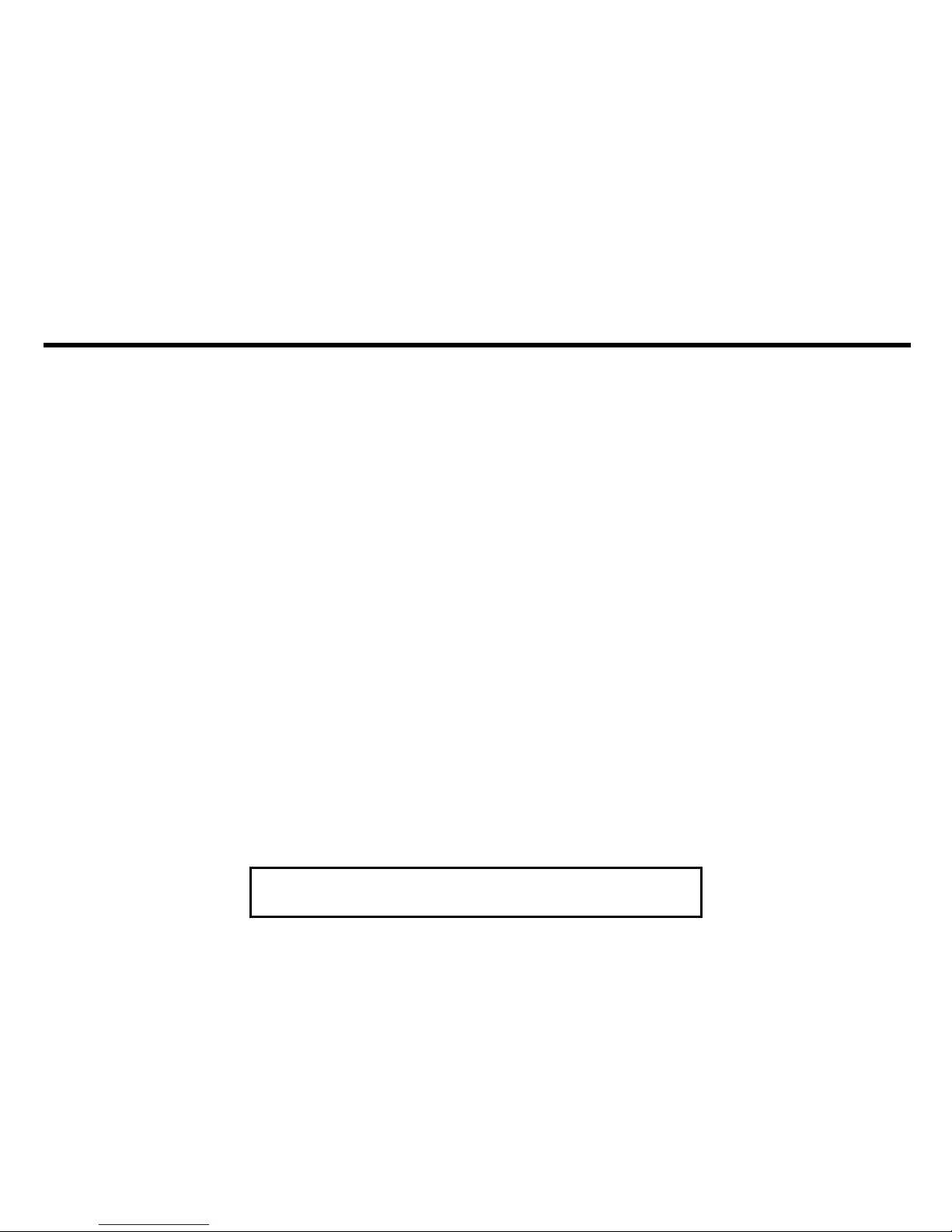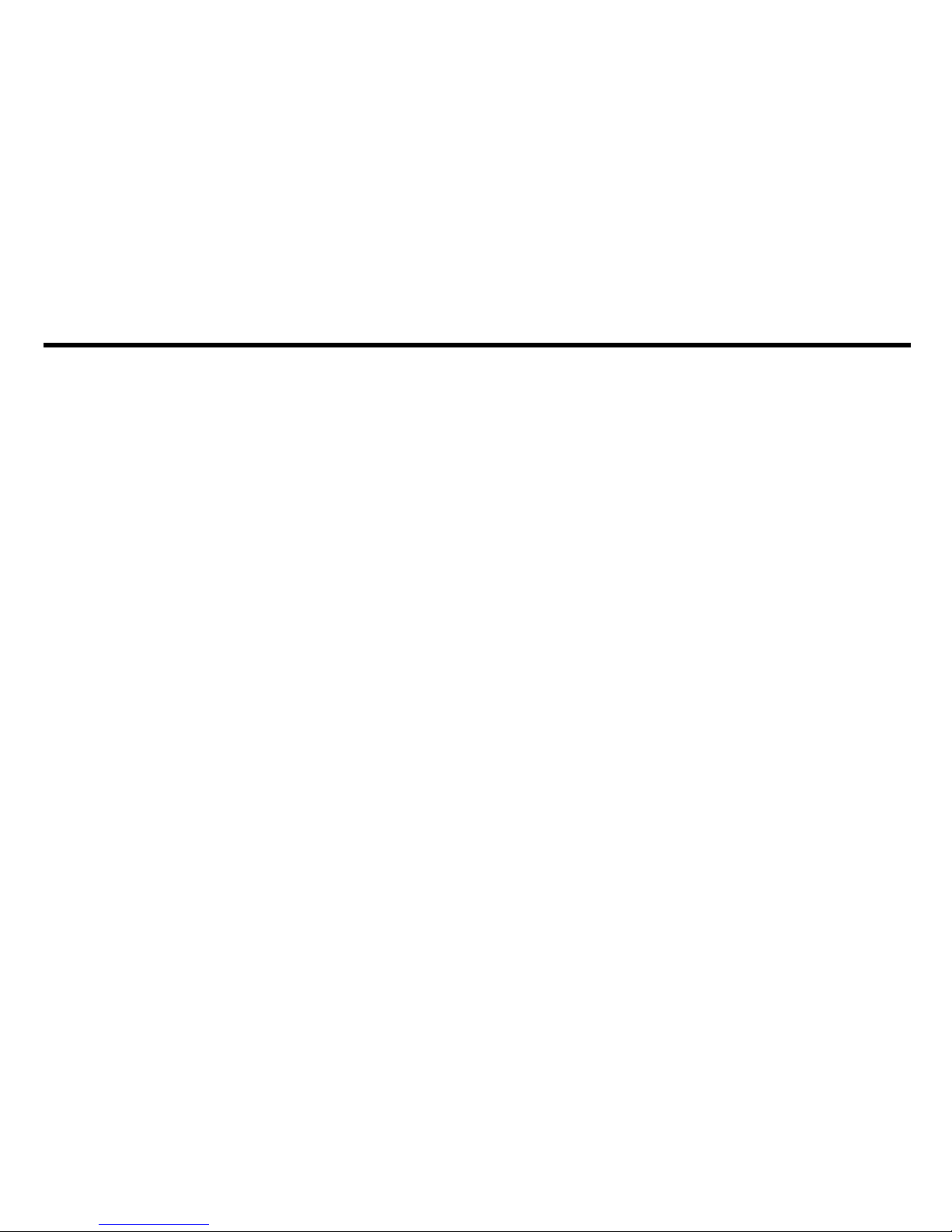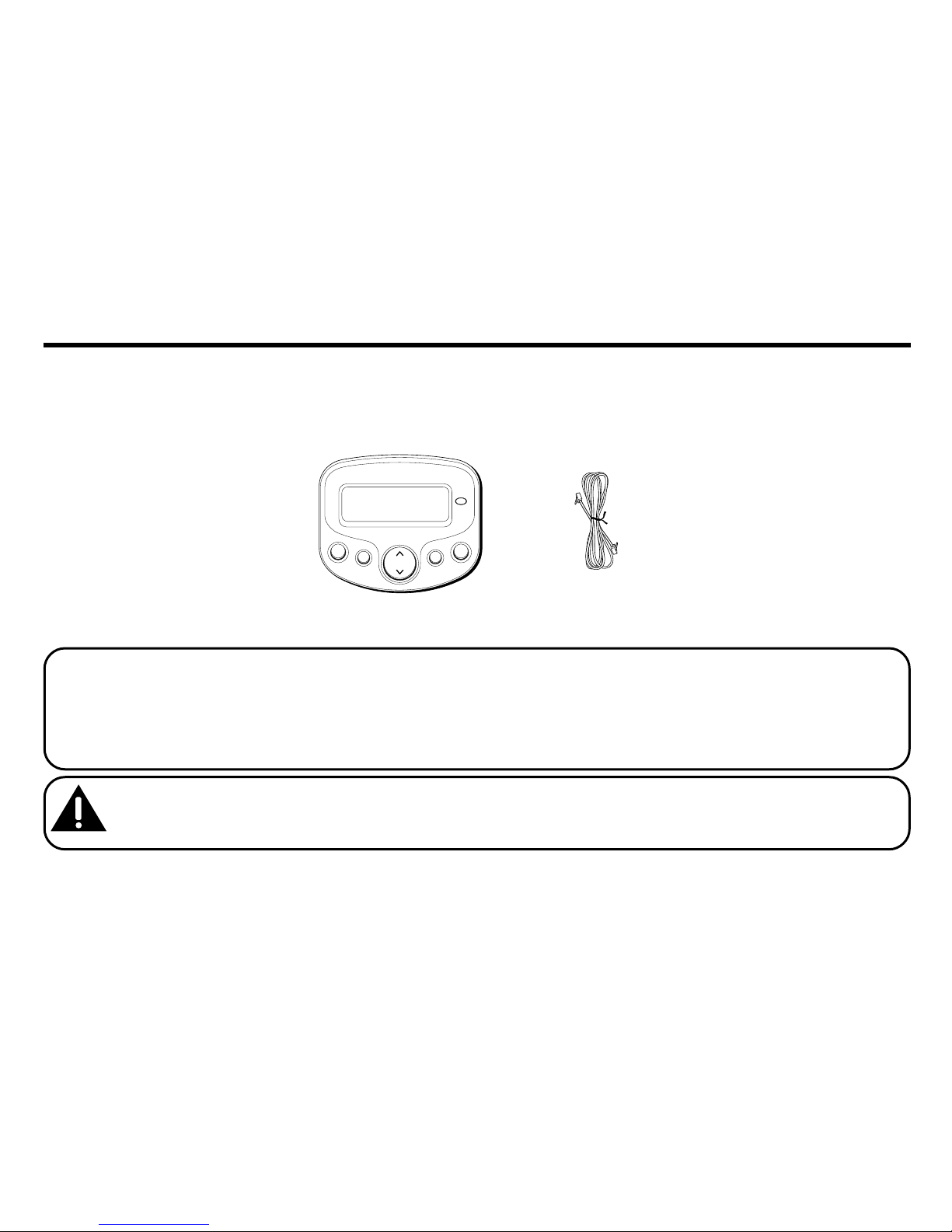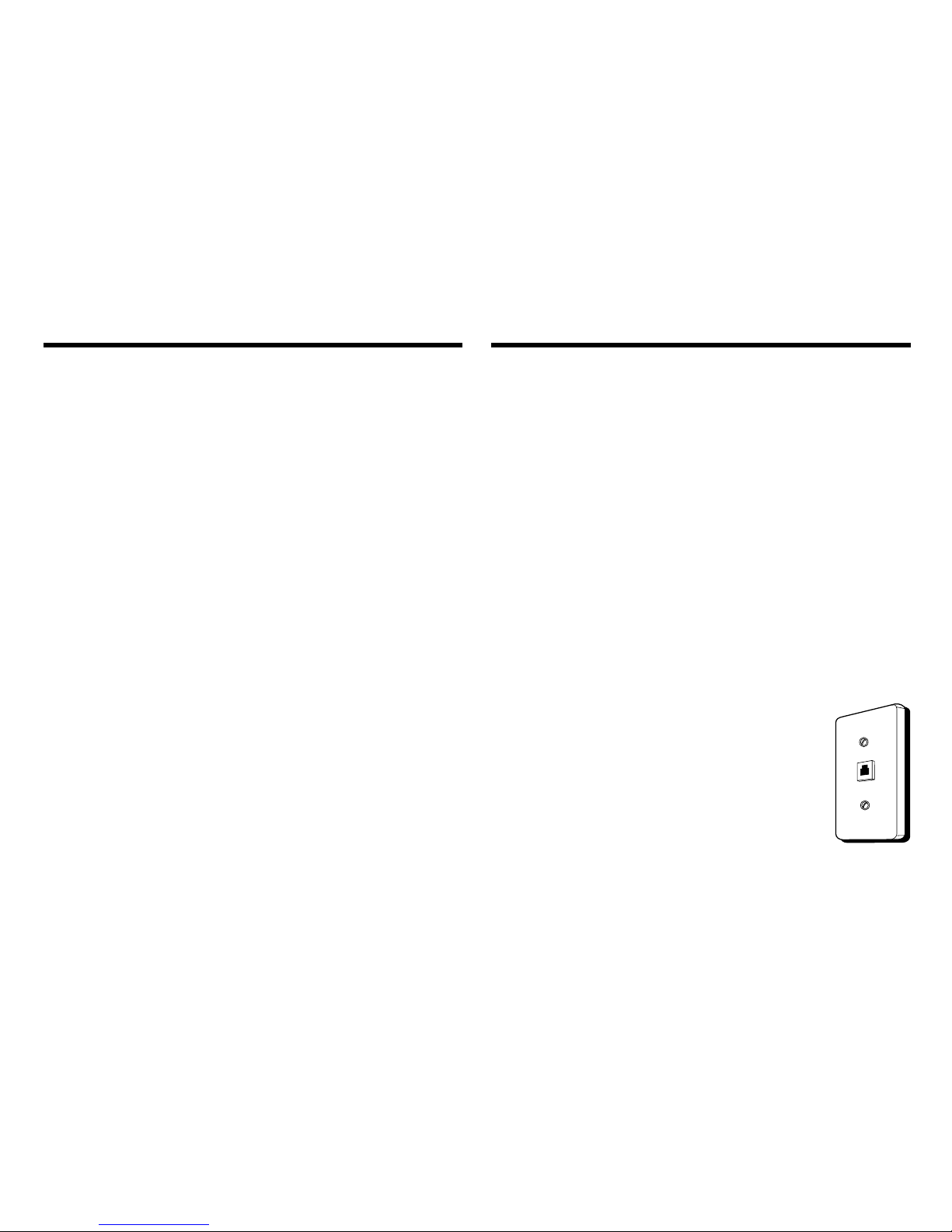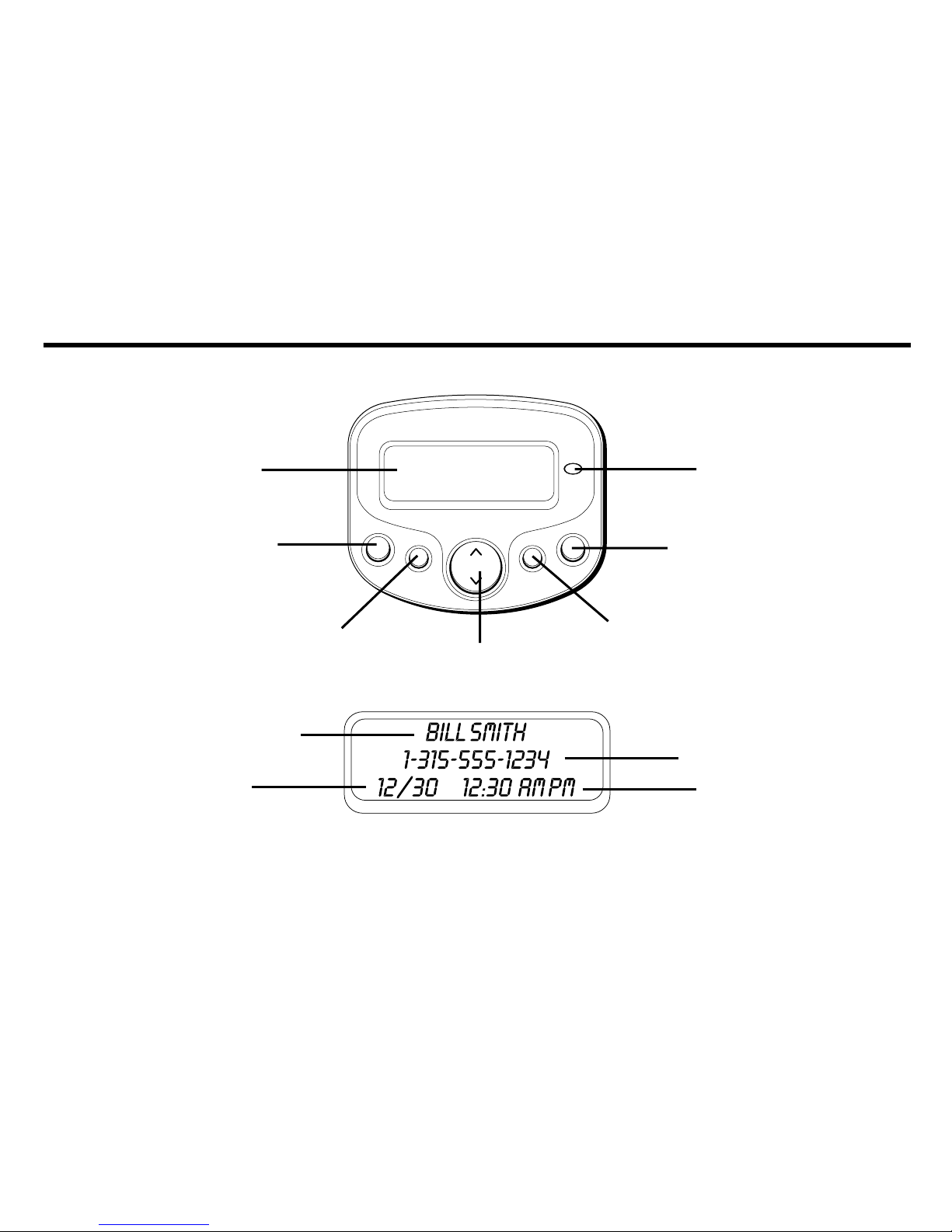5
TABLE OF CONTENTS
EQUIPME T APPROVAL I FORMATIO ........ 2
ITERFERE CE I FORMATIO ................... 3
FEATURES ............................................ 4
BEFORE Y OU BEGI ............................... 6
PARTS CHECKLIST ............................................. 6
ITRODUCTIO TO CID SERVICE .............. 7
YOUR CALLER ID CALL WAITING UNIT ALLOWS
YOU TO...........................................................7
ISTALLATIO ....................................... 7
IMPORTANT INSTALLATION
INFORMATION .................................................... 7
MODULAR JACK REQUIREMENTS .......................... 7
INSTALLING THE BATTERIES .................................. 8
CONNECTING A T ELEPHONE .................................. 9
OPTIO S ME U ................................. 10
SETTING THE CID LANGUAGE ............................. 11
SETTING THE LCD CONTRAST ............................ 11
SETTING THE LOCAL AREA CODE ........................ 12
SETTING THE 10-DIGIT REGIONAL AREA CODES .... 12
EXITING THE OPTIONS MENU ............................ 13
OPERATIO ........................................ 13
RECEIVING CALLS ............................................ 13
FLASH ........................................................... 14
CALL WAITING DISPLAY .................................... 14
REVIEWING CALL RECORDS ............................... 15
DELETING CALL RECORDS ................................. 15
TO DELETE AN INDIVIDUAL CALL ................... 15
TO DELETE ALL CALLS ................................ 15
DIAL ............................................................. 15
CHANGING THE NUMBER FORMAT ...................... 16
CALLER ID MESSAGES ........................ 16
TROUBLESHOOTI G T IPS ....................... 17
GE ERAL PRODUCT CARE ..................... 17
IDEX ............................................... 18
LIMITED WARRA TY ............................. 19