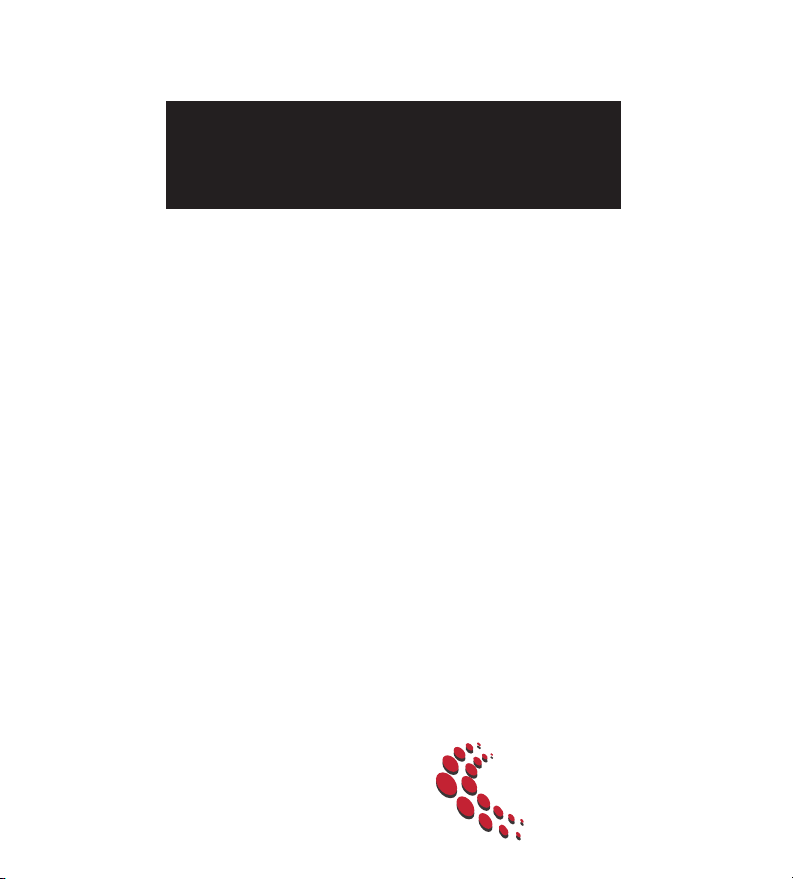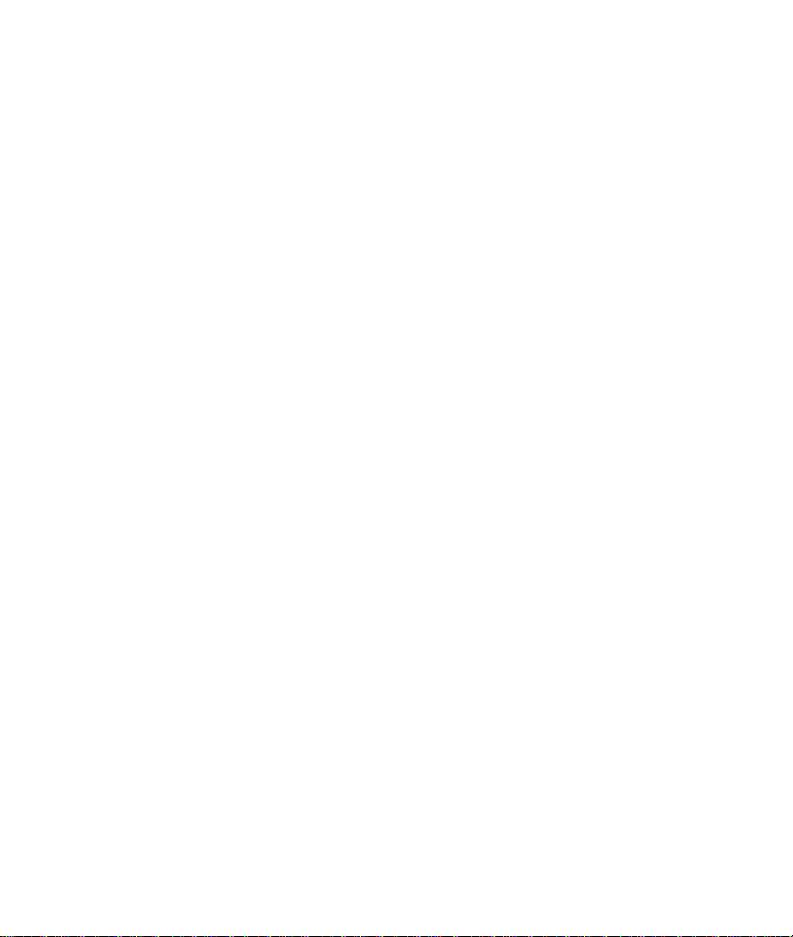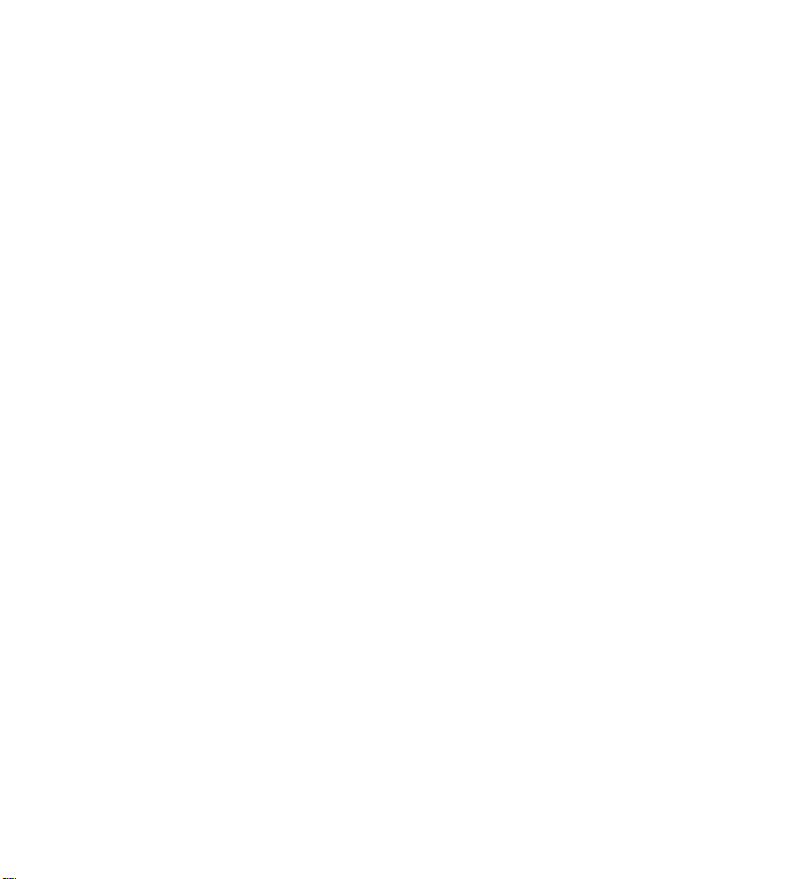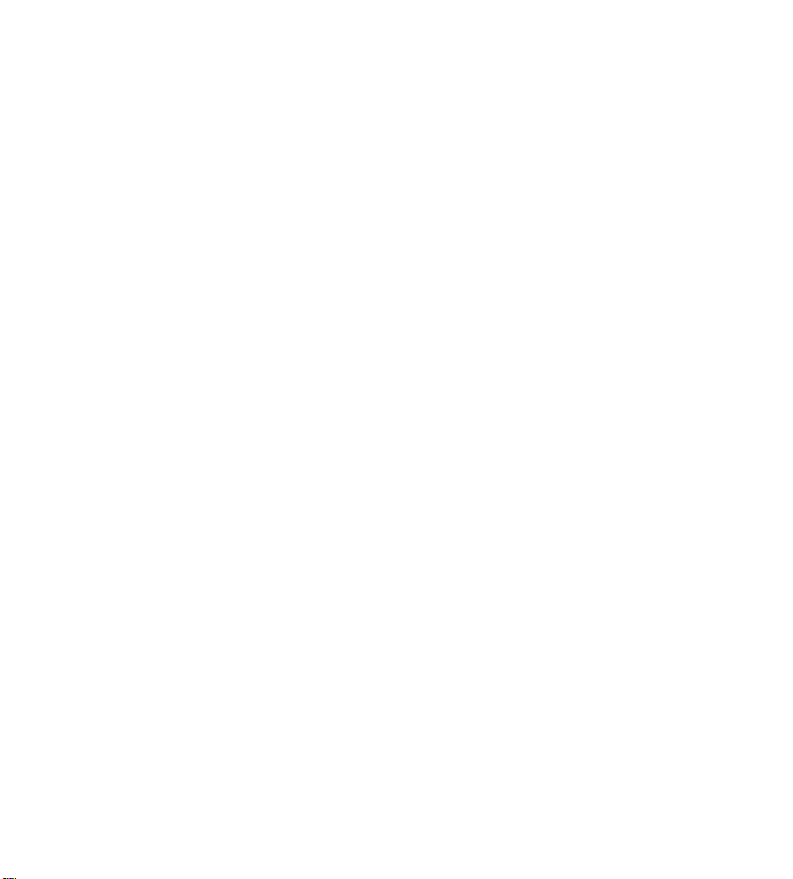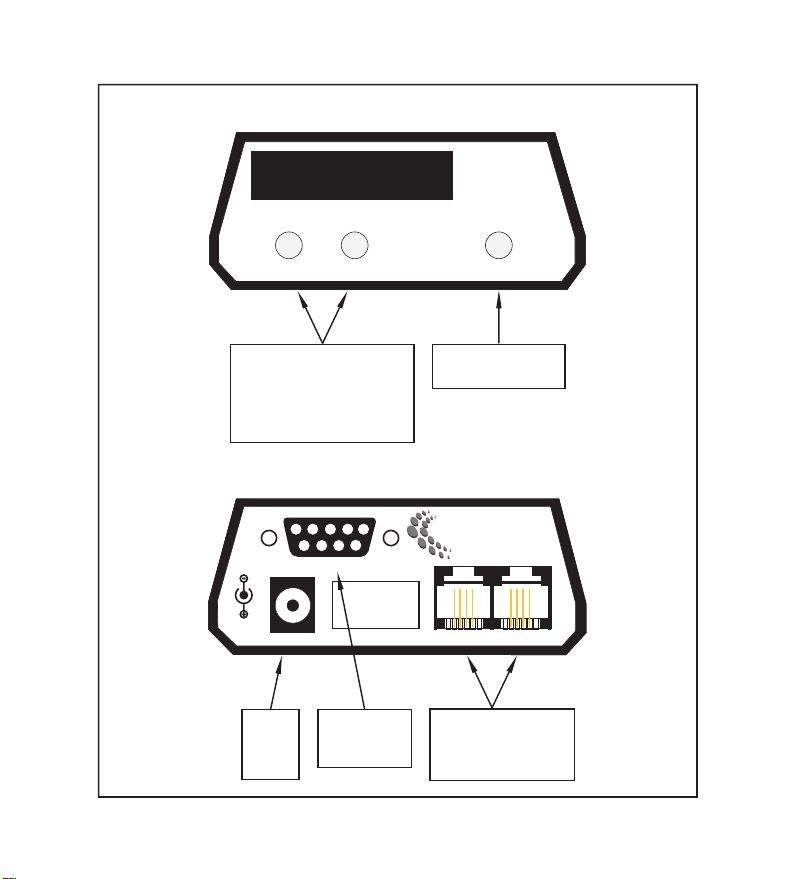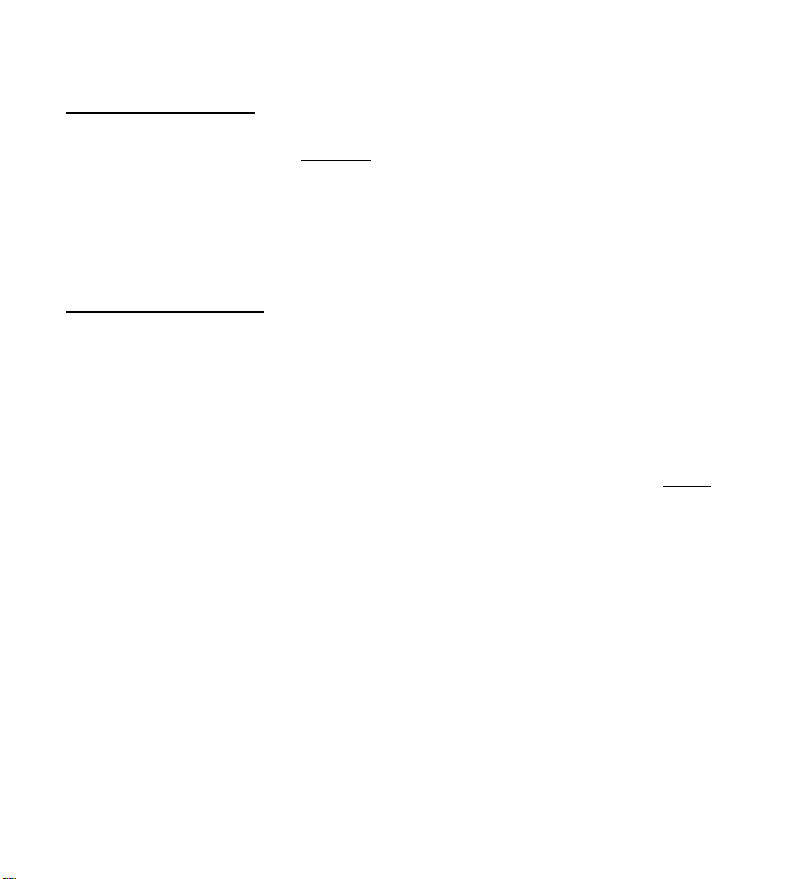3
Table of Contents
Introduction ..............................................................................................................................1
Requirements and Compatibility
Computer Requirements..................................................................................................4
Phone Line Compatibility............................................................................................... 4
Section I: Users Operating with Software Applications
Establish Communication Between your Software and the Hardware ............................6
Connect the Telephone Lines to the Unit........................................................................6
Section II: Monitoring the Unit with a Communications Program and
Programmers Information......................................................................................7
Establish Communication with the Hardware................................................................. 7
Setup Toggles, Operating Commands, and Output Format.............................................8
Setup Toggles ........................................................................................................ 9
Operating Commands .......................................................................................... 10
Memory Commands............................................................................................. 10
Set Time Clock Command................................................................................... 10
Detail Mode Output............................................................................................. 11
Data Format ......................................................................................................... 11
In-Depth Discussion of Toggles, Commands, and Format
Setup Toggle Discussion......................................................................................12
Operating Commands Discussion........................................................................ 13
Set Time Clock Command Discussion................................................................. 14
Detail Mode Output Discussion........................................................................... 15
Data Format Discussion
Inbound Calls............................................................................................. 16
Outbound Calls...........................................................................................18
Memory Discussion............................................................................................. 21
Data Format From Memory........................................................................ 22
Applications
Typical Applications
Pop up screens Using Caller ID.................................................................. 24
Simple Call Accounting for Inbound and Outbound Calls......................... 25
Capturing Caller ID Data and Menu Selections in IVR Systems ...............25
General Application Notes
Automatic Search for Unit.......................................................................... 26
Sending Setup Toggles to Unit................................................................... 26
Working with the Call Memory.................................................................. 27