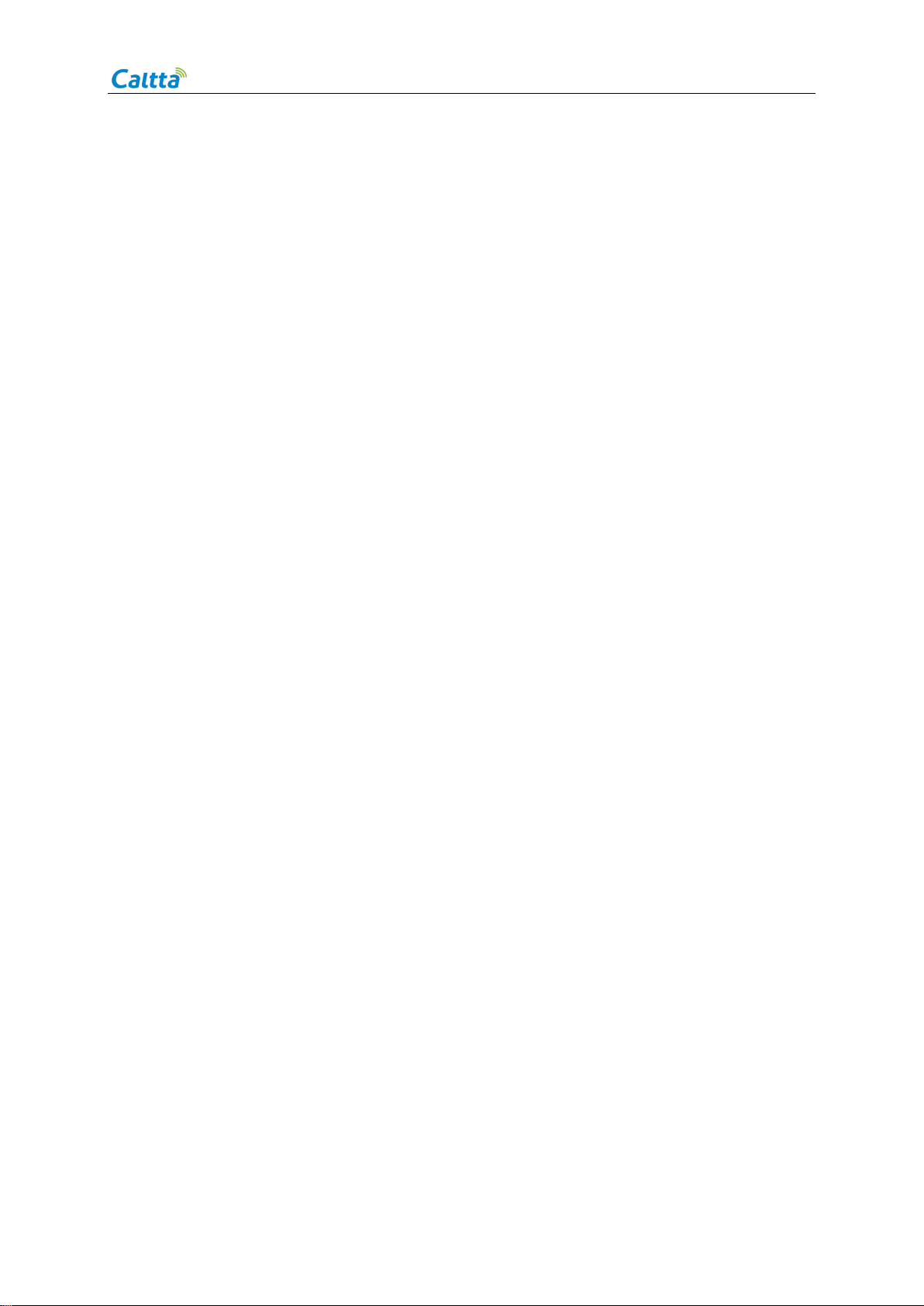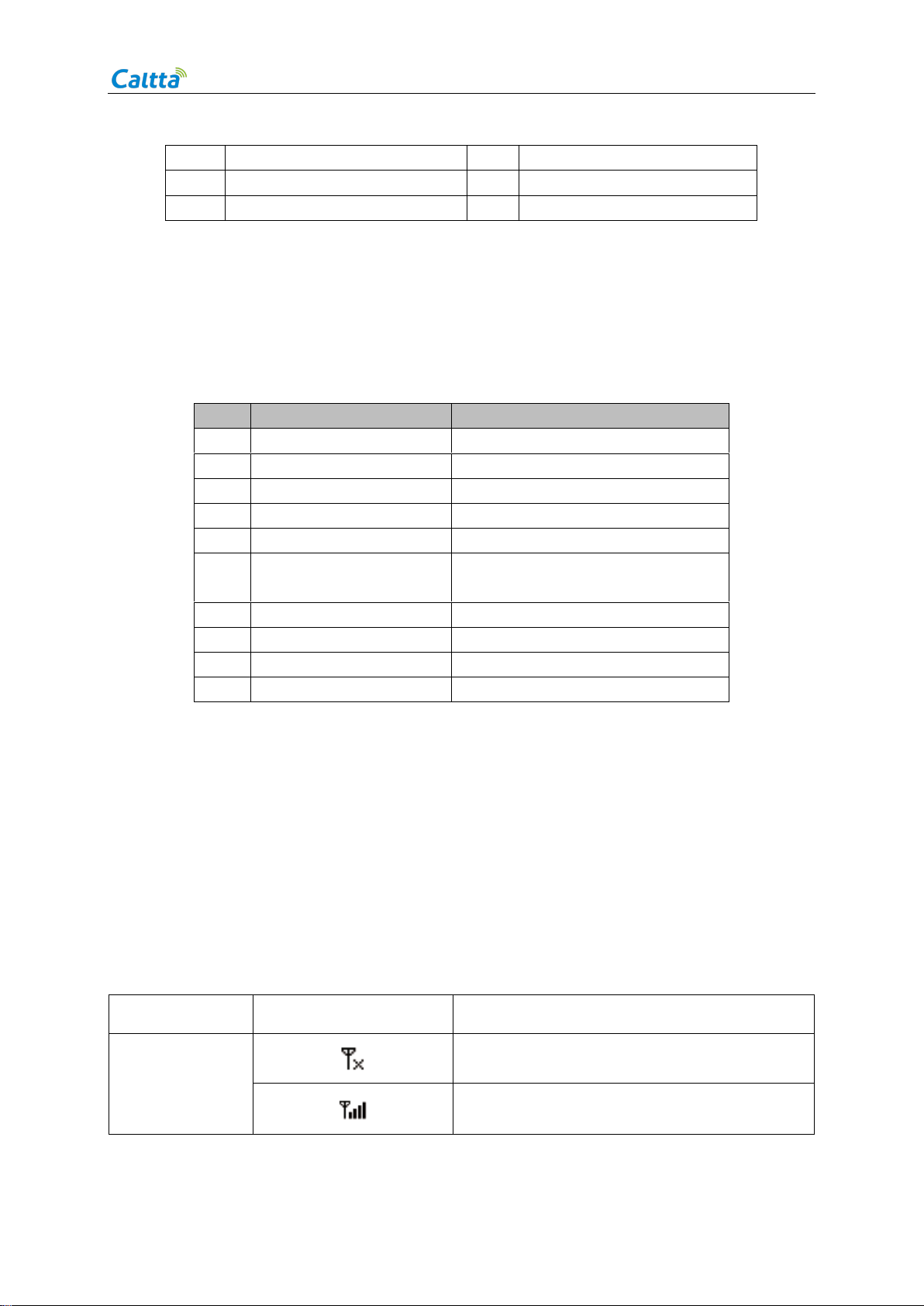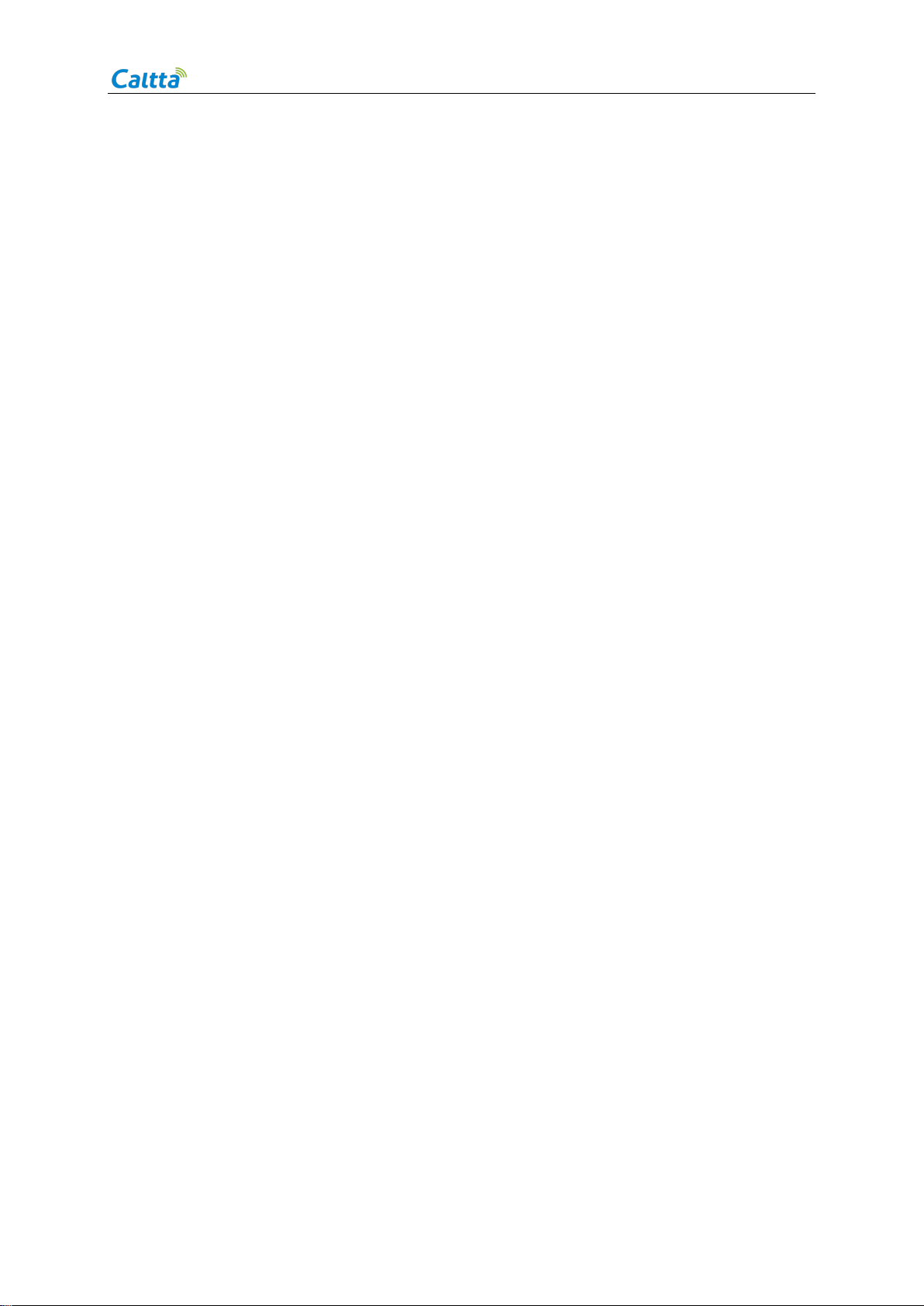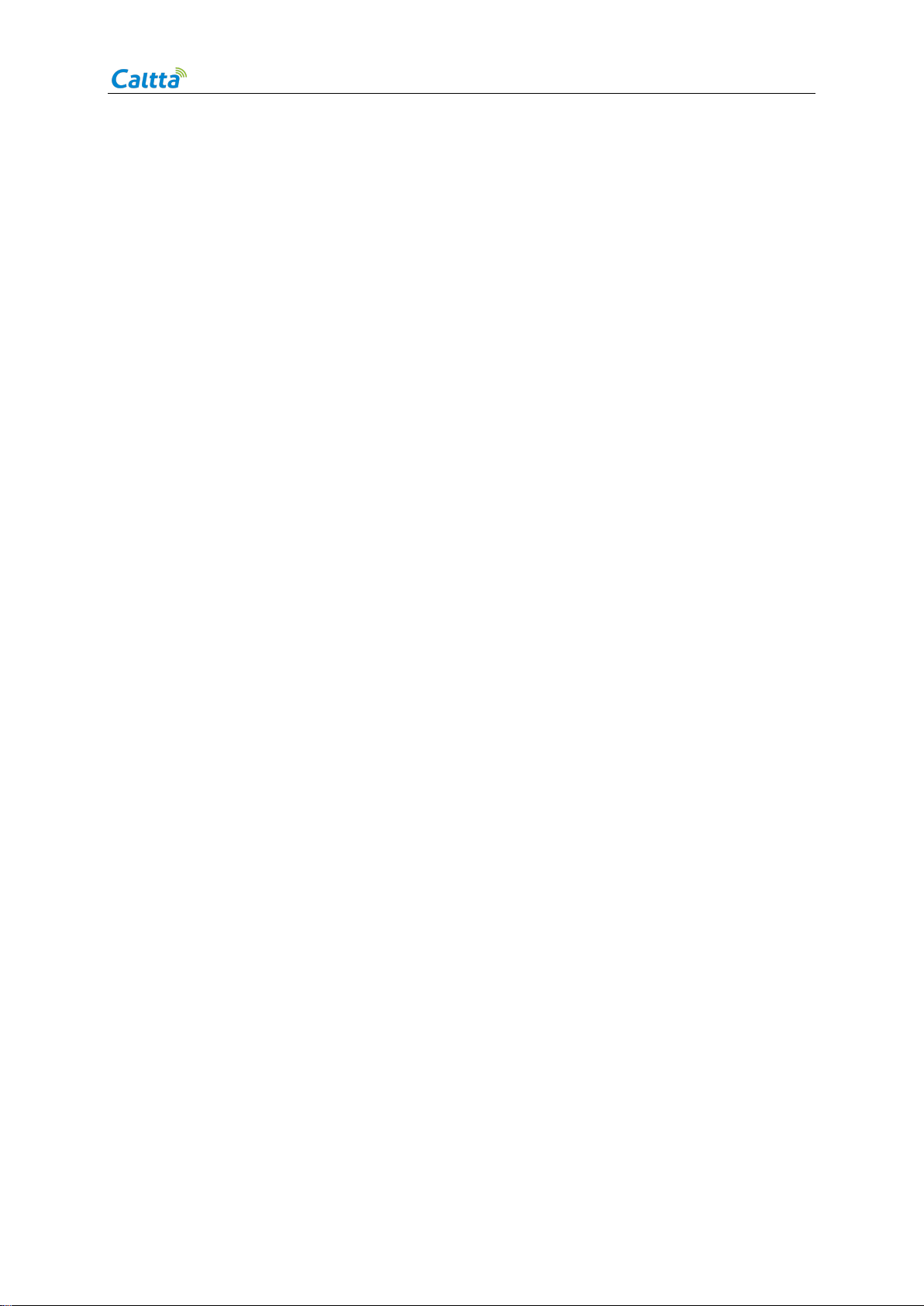DH460 Quick Start Guide
<All rights reserved.No spreading abroad without permission of Caltta>
5 The Third Party Application Notice
If you use unlicensed third party software to upgrade the radio firmware and system, there may be
security risks that the radio gets unavailable or your personal information gets revealed.
Please use online upgrade or download the official software which matches your radio model to do
upgrade.
After your radio upgrade, all your personal information may be removed, please backup personal
information before upgrade.
6 SAFETY INFORMATION
1. Please read the manual carefully before using the radio;
2. Do not put the battery or radio into fire or liquid, and do not disassemble it without permission;
3. Do not use the bulging battery;
4. It is recommended to replace the battery when it has been used for 3 years;
5. Please use the original battery, charger, antenna and other accessories, do not bend the
antenna during use;
6. Please power off the radio and do not use in flammable and explosive environment;
7. Do not use the battery to come into contact with metal, greasy and corrosive items;
8. Discarded batteries should be sorted and recycled;
9. Please protect the integrity of the seal labels in the radio, such as the labels on the screws, etc.;
7 FCC Statement
This device complies with Part 15 of the FCC Rules. Operation is subject to the following two
conditions:
(1) This device may not cause harmful interference, and
(2) this device must accept any interference received, including interference that may cause
undesired operation.
NOTE 1: This equipment has been tested and found to comply with the limits for a Class B digital
device , pursuant to part 15 of the FCC Rules. These limits are designed to provide reasonable
protection against harmful interference in a residential installation. This equipment generates,
uses and can radiate radio frequency energy and, if not installed and used in accordance with the
instructions, installed and used in accordance with the instructions, may cause harmful
interference to radio communications. However, there is no guarantee that interference will not
occur in a particular installation. If this equipment does cause harmful interference to radio or
television reception, which can be determined by turning the equipment off and on, the user is
encouraged to try to correct the interference by one or more of the following measures:
- Reorient or relocate the receiving antenna.
- Increase the separation between the equipment and receiver.