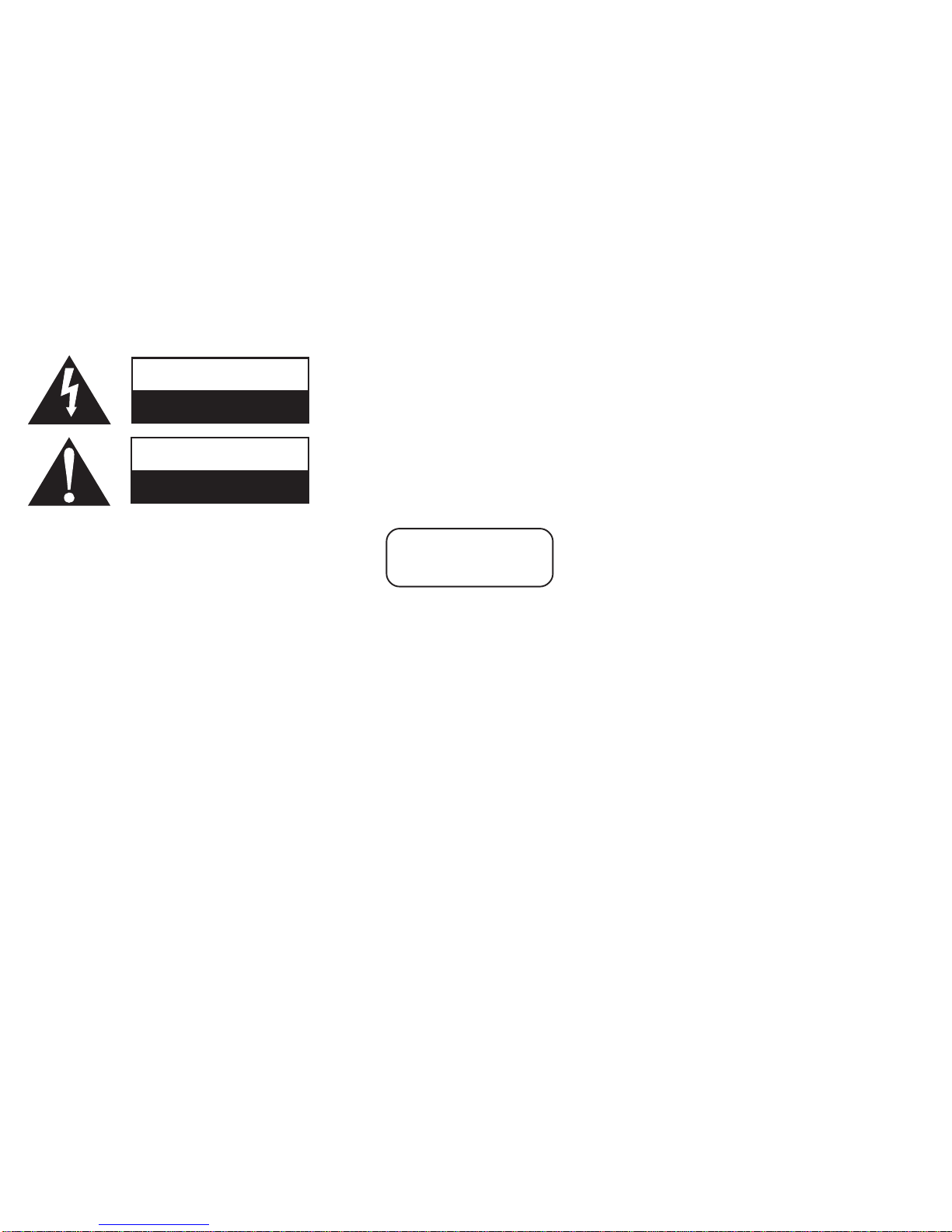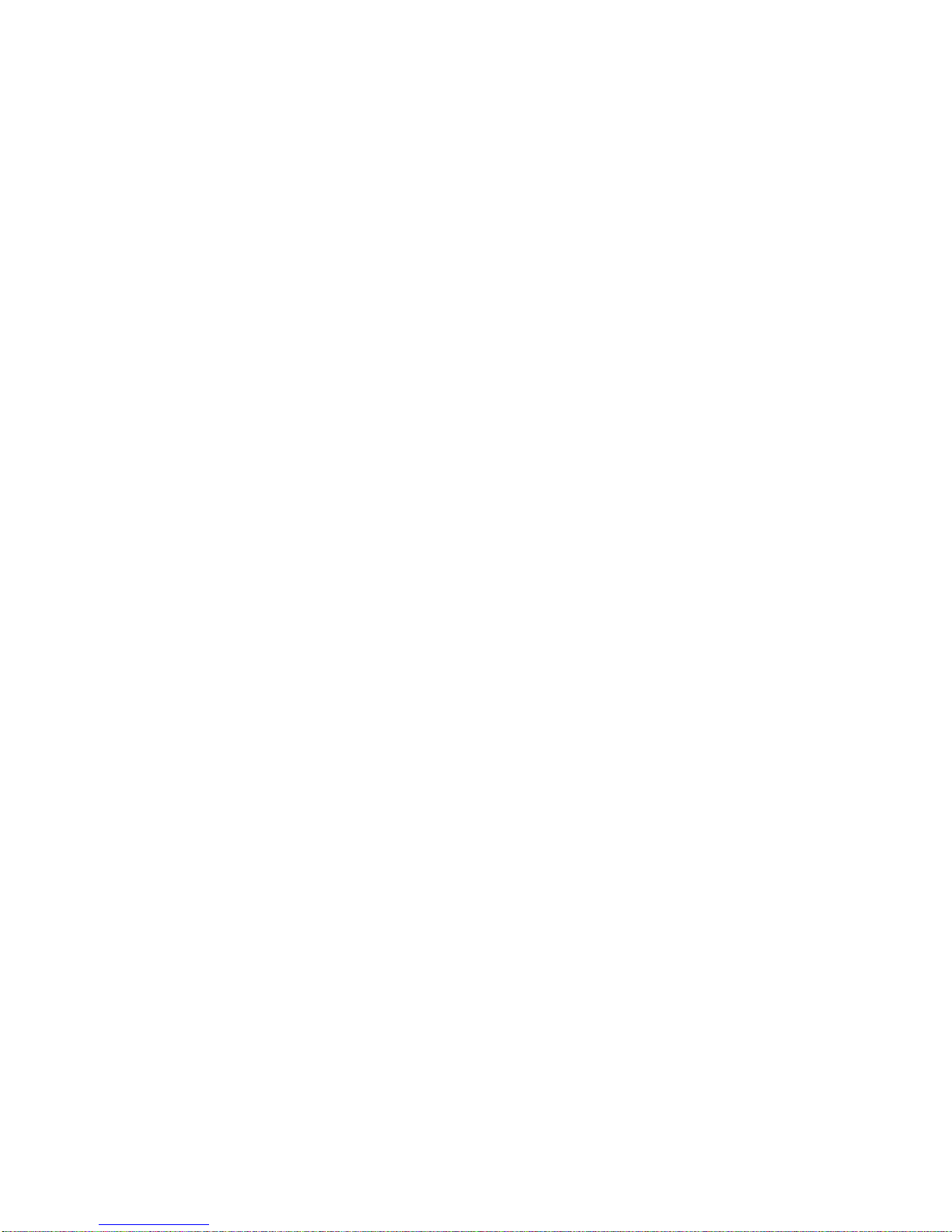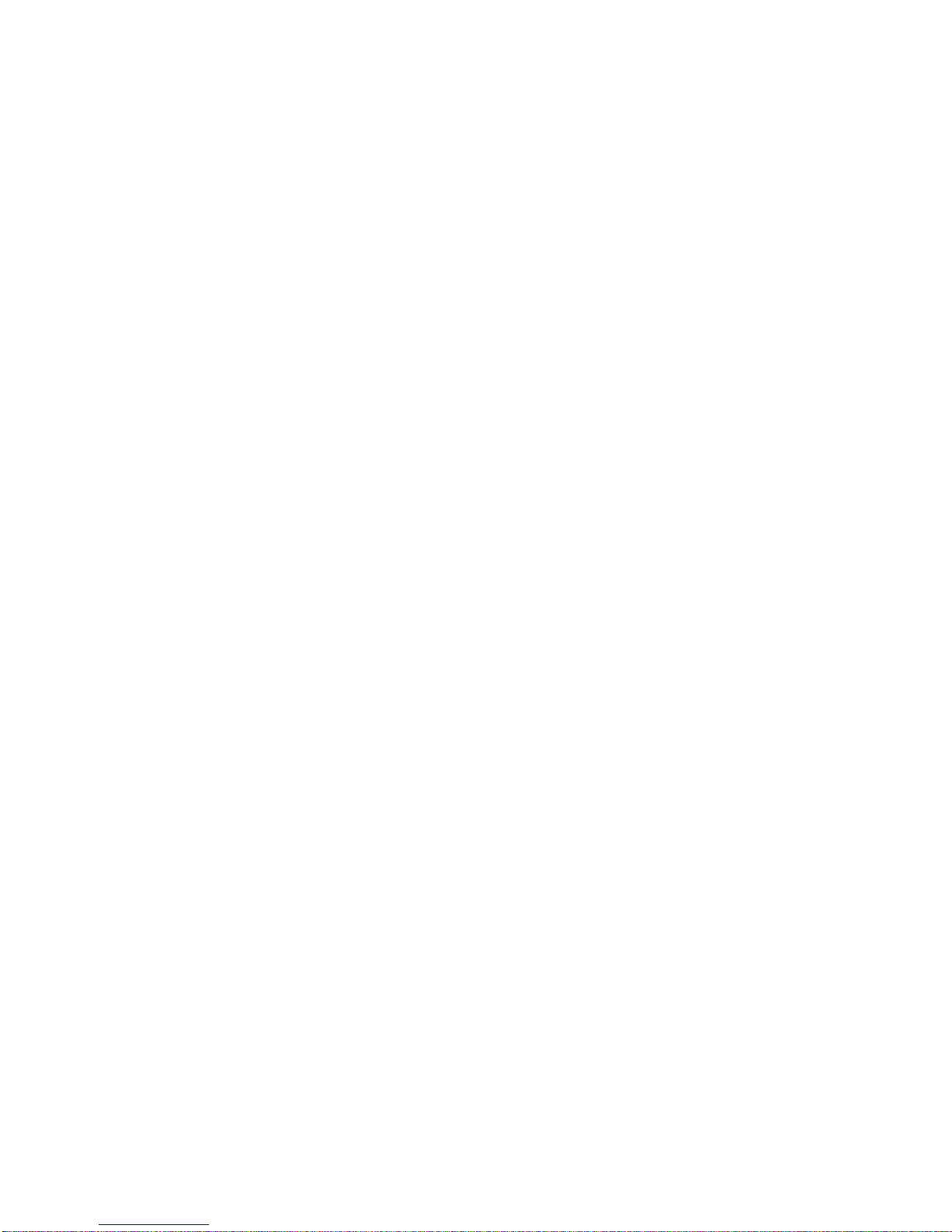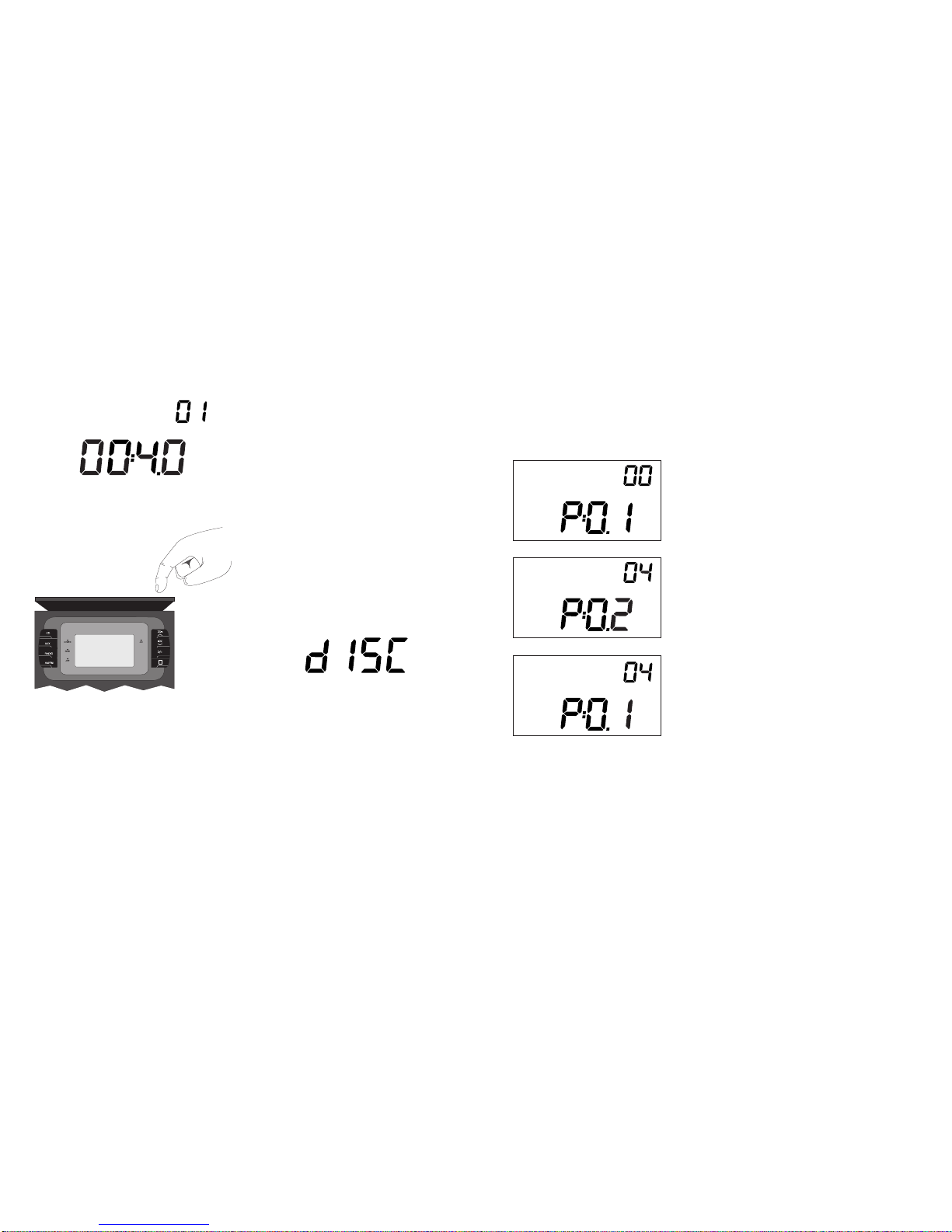IMPORTANT SAFETY INSTRUCTIONS
1. READ INSTRUCTIONS. All safety infor-
mation and operating instructions should
be read before the product is operated.
2. RETAIN INSTRUCTIONS. The safety
information and operating instructions
should be kept for future reference.
3. OBSERVE WARNINGS. All warnings,
either on the product or in the owner’s
manual, should be followed.
4. FOLLOW INSTRUCTIONS. Operate the
product in accordance with the written
instructions.
5. CLEANING. Unplug this product from a
wall outlet before cleaning. Do not use
liquid or spray cleaners. Use a cloth
moistened with water for cleaning.
6. ATTACHMENTS. Use only attachments
specifically designed for this product.
Other attachments may cause hazards.
7. WATER AND MOISTURE. Do not use
this product near water: For example,
near a bathtub, wash basin or sink, or
washing machine; in an area subject to
water leakage, like a basement; near a
swimming pool or other similar areas.
8. ACCESSORIES. Do not place this prod-
uct on an unstable surface of any kind.
The product may fall causing serious
injury to a child or adult. Falls may also
damage the product. Any mounting of the
product should be secure and not subject
to failure when struck or vibrated. Always
transport the product alone. Do not trans-
port the product within or on top of a
rolling carrier.
9. VENTILATION. Holes in the rear of the
product are provided for ventilation and
to ensure reliable operation. These open-
ings should never be blocked or covered,
upholstered furniture, rug or other similar
surface. Do not place the product inside
a cabinet or other closed chamber unless
the chamber has adequate ventilation.
10. POWER SOURCES. The product should
be operated only from the type of power
source indicated on the marking label. If
you are not sure of the type of power
supply to your home, consult your local
power company.
11. POWER ADAPTER CORD PROTEC-
TION. Power adapter cords should be
routed so that they are not likely to be
walked on or pinched by items placed
upon or against them, paying particular
attention to the security of a power cord
near where it meets a plug, convenience
receptacles, and the point where the
power cord exits the product.
12. PERIODS OF INACTIVITY. The power
cord of the product should be unplugged
from an outlet when left unused for a
long period of time.
13. OUTDOOR ANTENNA GROUNDING.
If an outside antenna or cable system
is connected to the product, be sure the
antenna is grounded so as to provide
some protection against voltage surges
and built-up static charges. Article 810
of the National Electric Code, ANSI/
NFPA 70, provides information with
regard to proper grounding of the mast
and supporting structure, grounding of
the lead-in wire to an antenna discharge
unit, connections to grounding elec-
trodes, and requirements for the
grounding electrodes.
14. LIGHTNING. For added protection of this
product during a lightning storm, or when
it is left unattended and unused for a long
period of time, unplug it from the wall
outlet and disconnect the antenna or
cable system. This will prevent damage
to the product due to lightning and
power-line surges.
15. POWER LINES. An outside antenna
system should not be located in the
vicinity of overhead power-lines or other
electric light or power circuits, or where it
can fall into such power lines and circuits.
When installing an outside antenna
system, extreme care should be taken
to keep from touching such power lines
or circuits, as contact with them might
be fatal.
16. OVERLOADING. Do not overload wall
outlets, extension cords, or integral con-
venience outlets. This can result in a risk
of fire or electric shock.
17. OBJECT AND LIQUID ENTRY. Never
push objects of any kind into this product
through openings, as they may touch
dangerous voltage points or short out
parts that could result in fire or electric
shock. Never spill liquid of any kind on
the product.
18. SERVICING. Do not attempt to
service this product yourself, as opening
or removing the covers may expose
you to dangerous voltage or other haz-
ards. Refer all servicing to qualified
service personnel.
19. DAMAGE REQUIRING SERVICE.
Unplug this product from the wall outlet
and refer servicing to qualified service
personnel under any of the following
conditions:
• The power adapter or the plug has
been damaged.
• Objects have fallen onto or liquid has
been spilled into the product.
• The product has been exposed to rain
or water.
• The product does not operate
normally when following the operating
instructions.
• The product has been dropped or
damaged in any way.
• The product presents a noticeable and
obvious change in performance – this
indicates a need for service. Do not
attempt to open the product to adjust
any internal parts.
20. REPLACEMENT PARTS. Do not
allow anyone, including qualified service
technicians, to use replacement parts
other than those recommended by the
manufacturer. Unauthorized substitutions
may result in fire, electric shock or
other hazards.
21. SAFETY CHECK. Upon completion of
any service or repair to this product, ask
the service technician to perform safety
checks to determine whether the product
is in proper operating condition.
22. HEAT. The product should be positioned
away from heat sources such as radia-
tors, stoves, or other products which
produce heat.
23. LASER. Do not defeat the compact disc
laser safety mechanism. Never look at
the laser.
24. ADAPTERS. Do not use power adapters
other than those recommended by the
manufacturer.