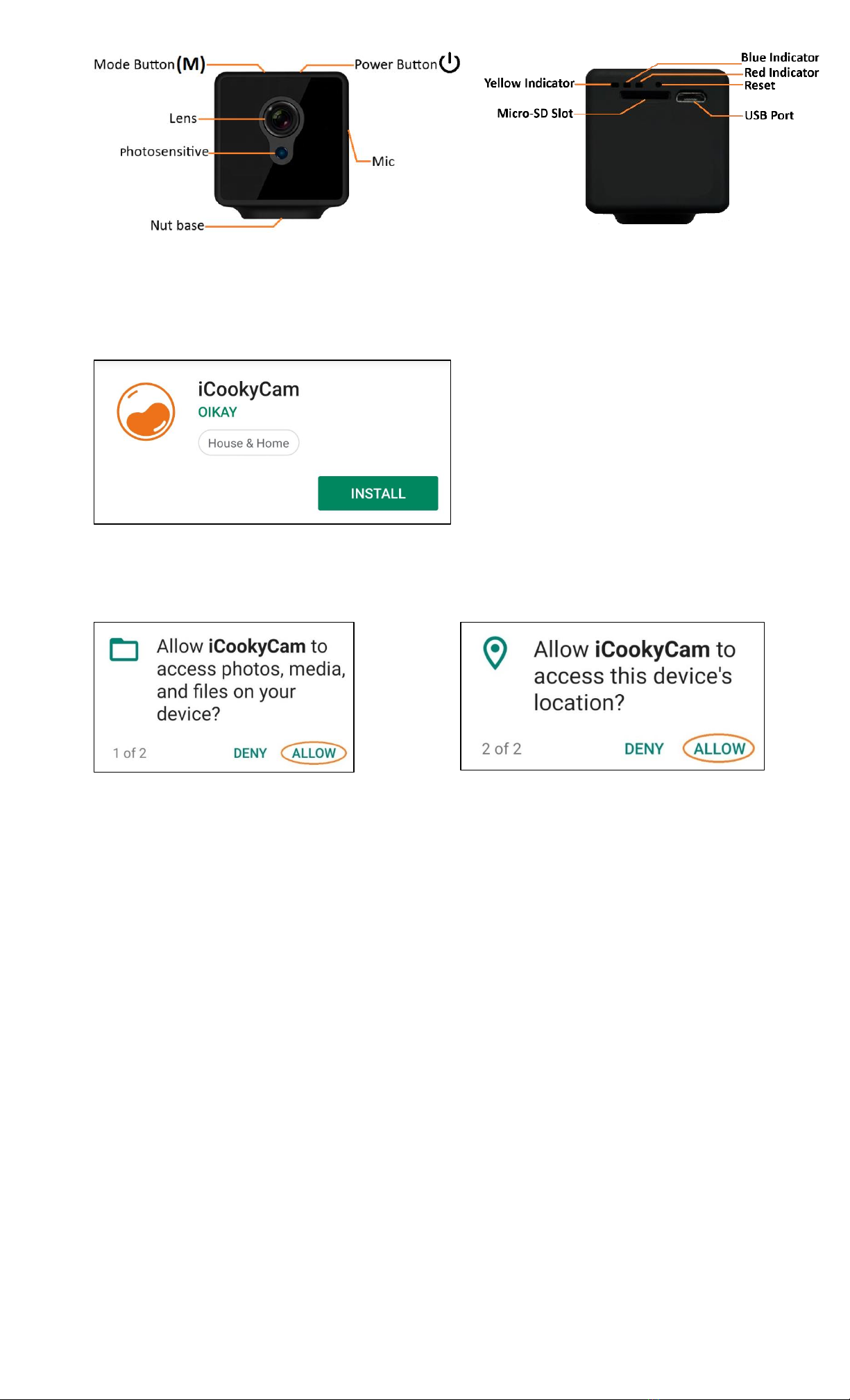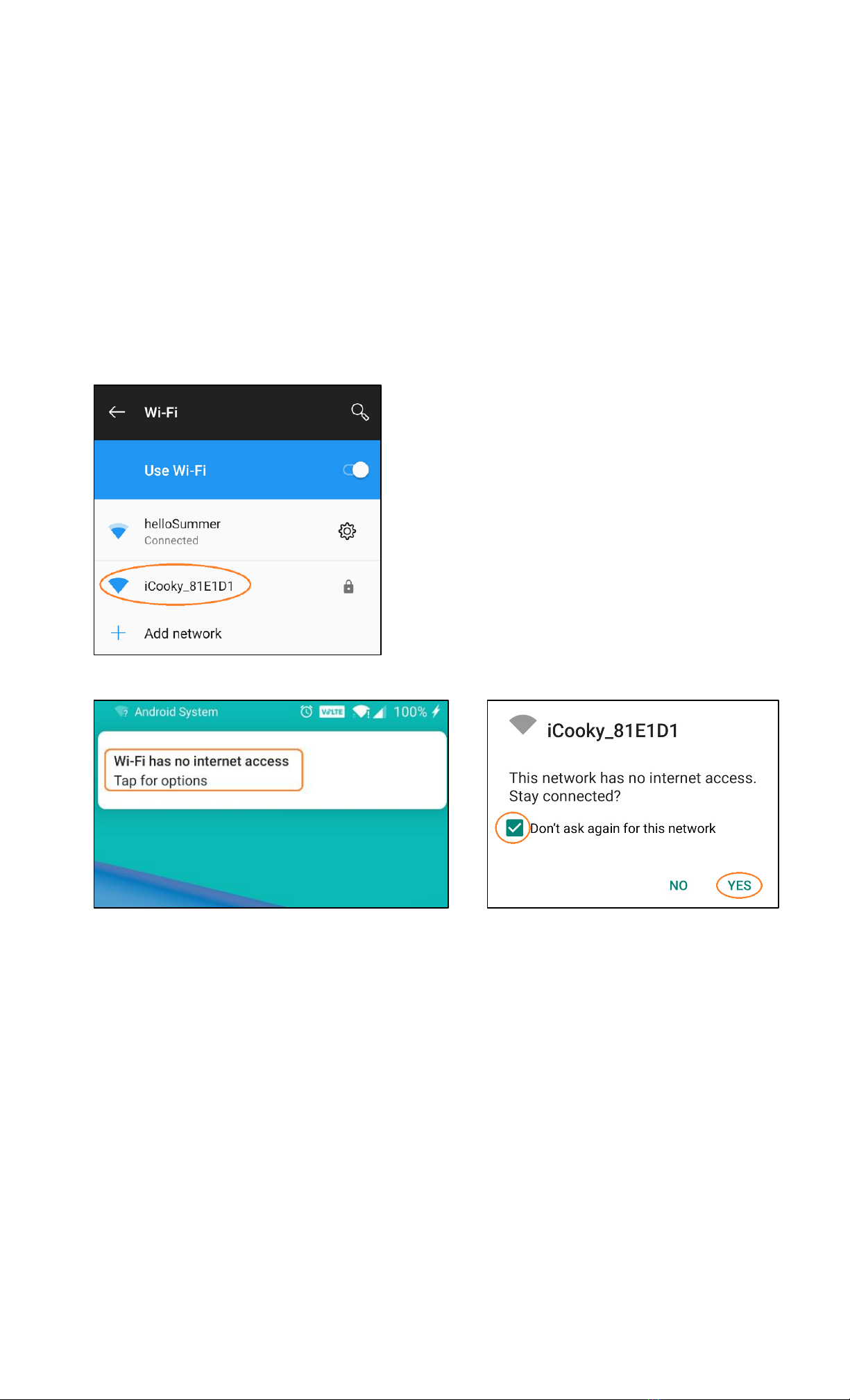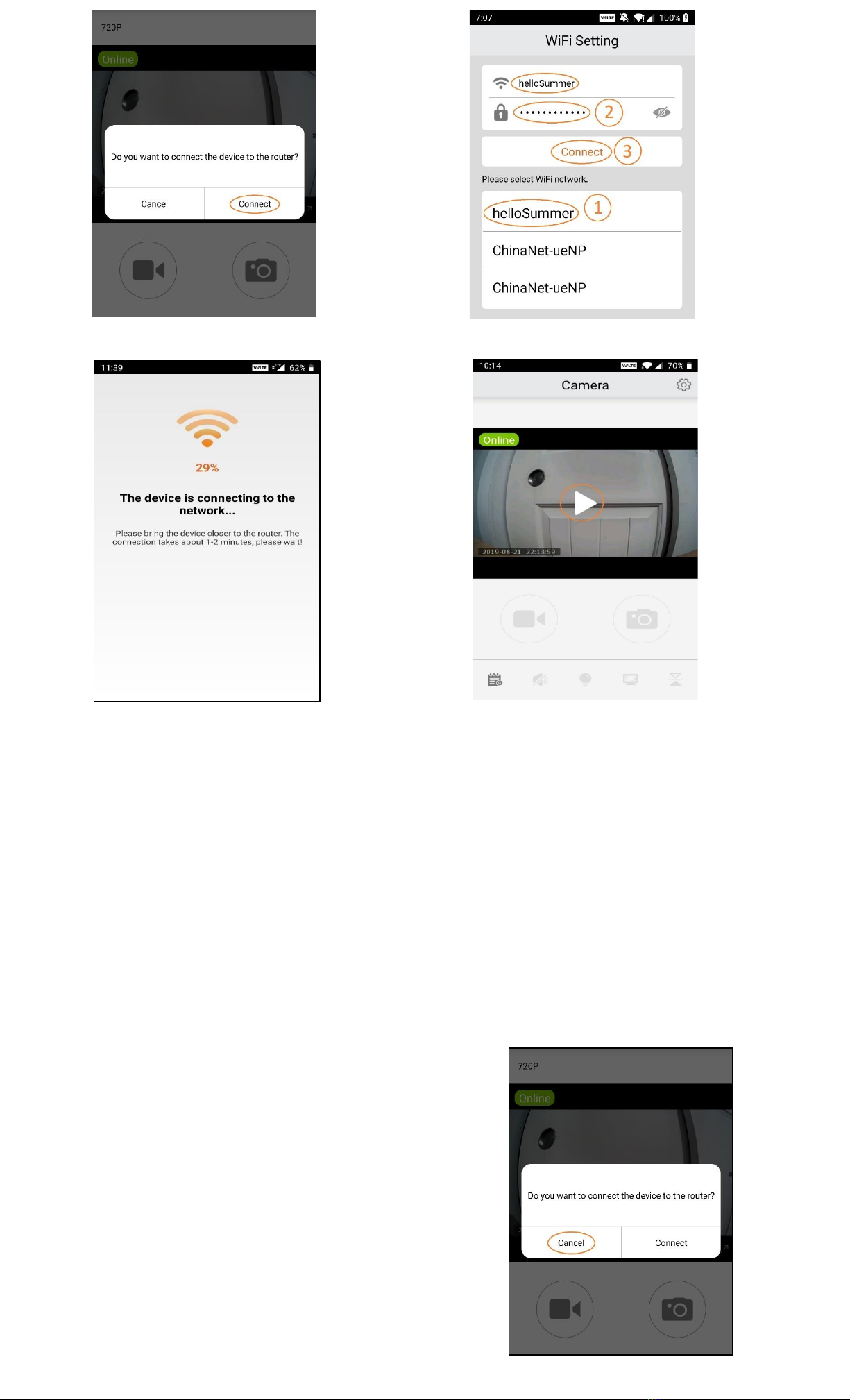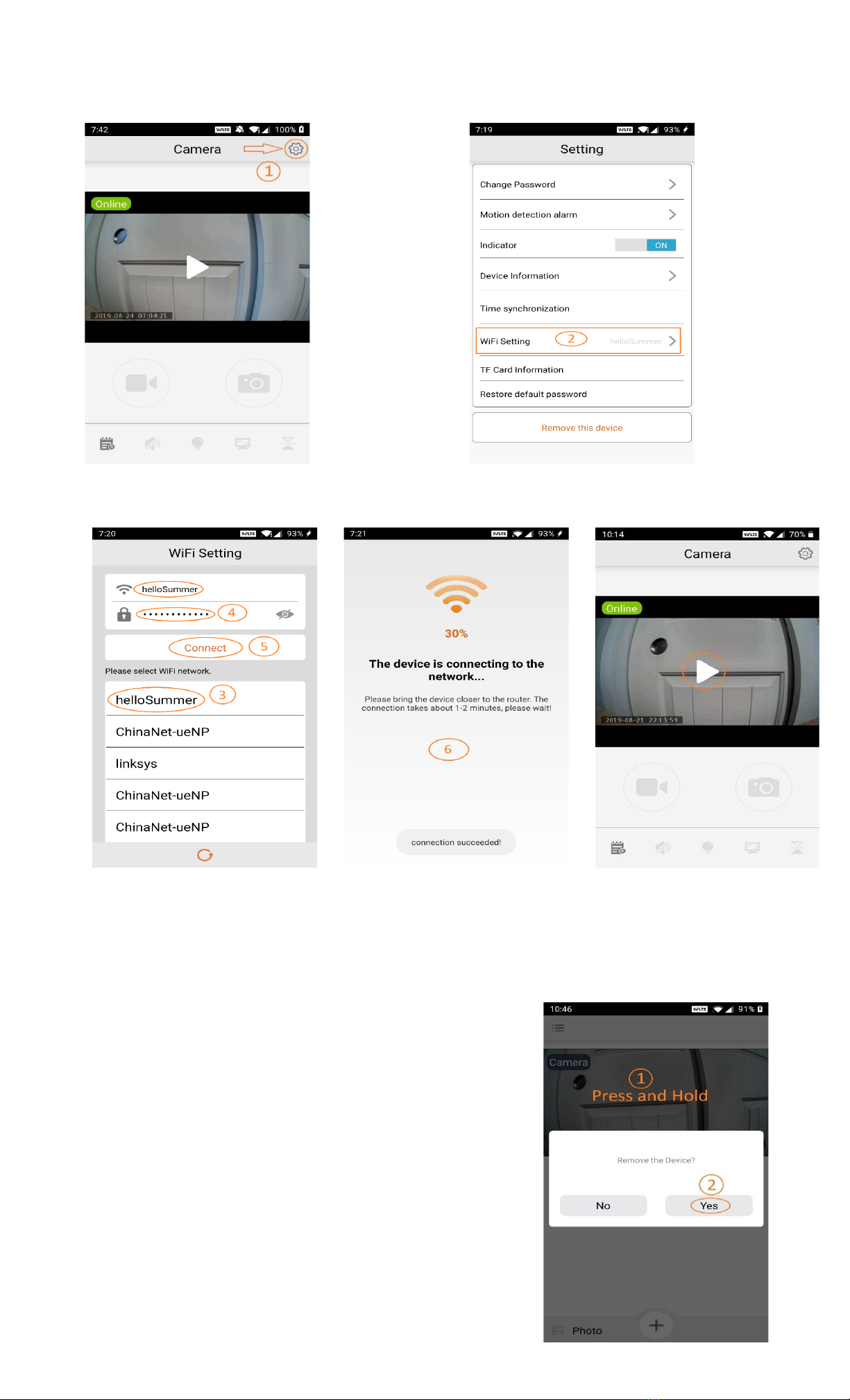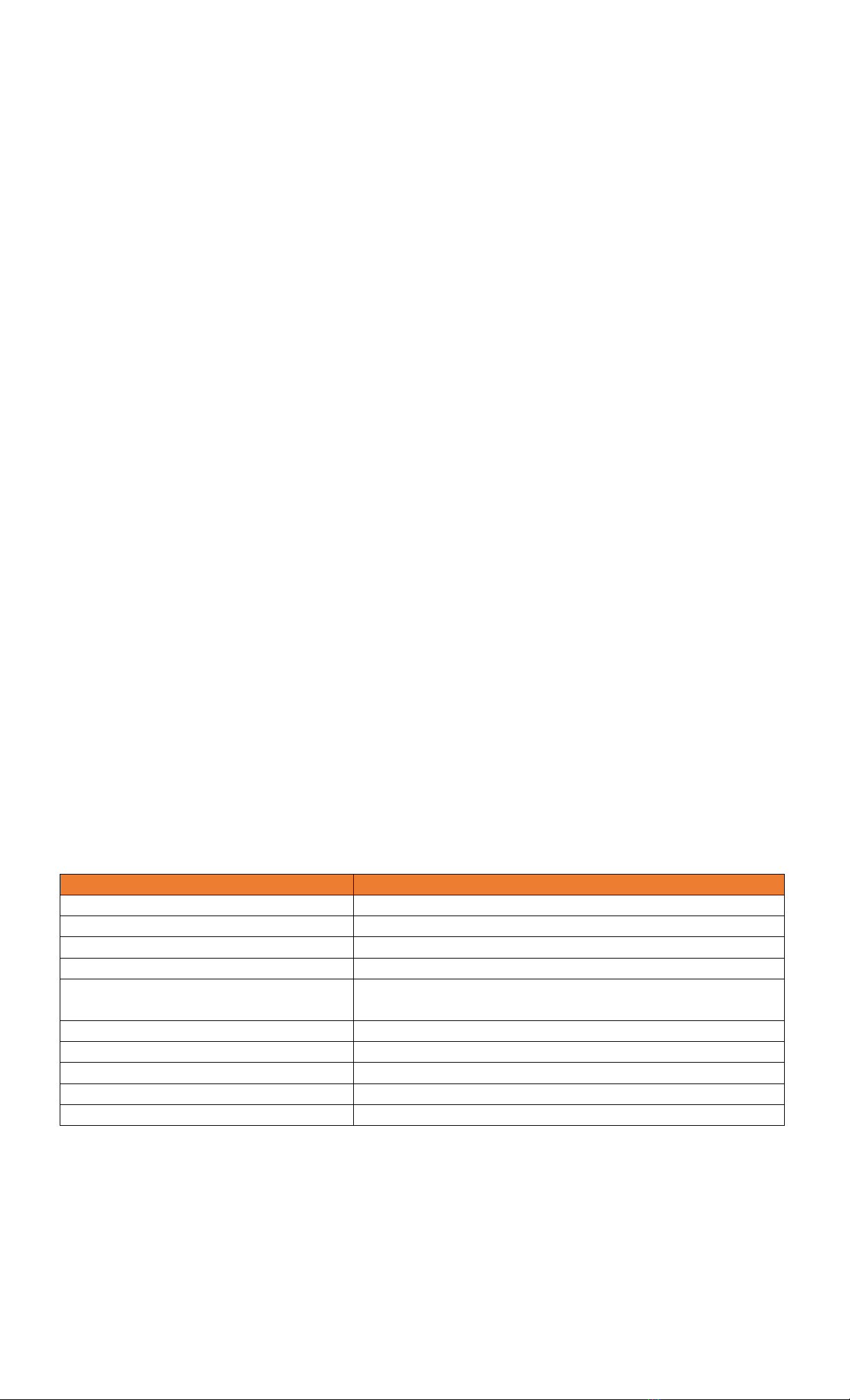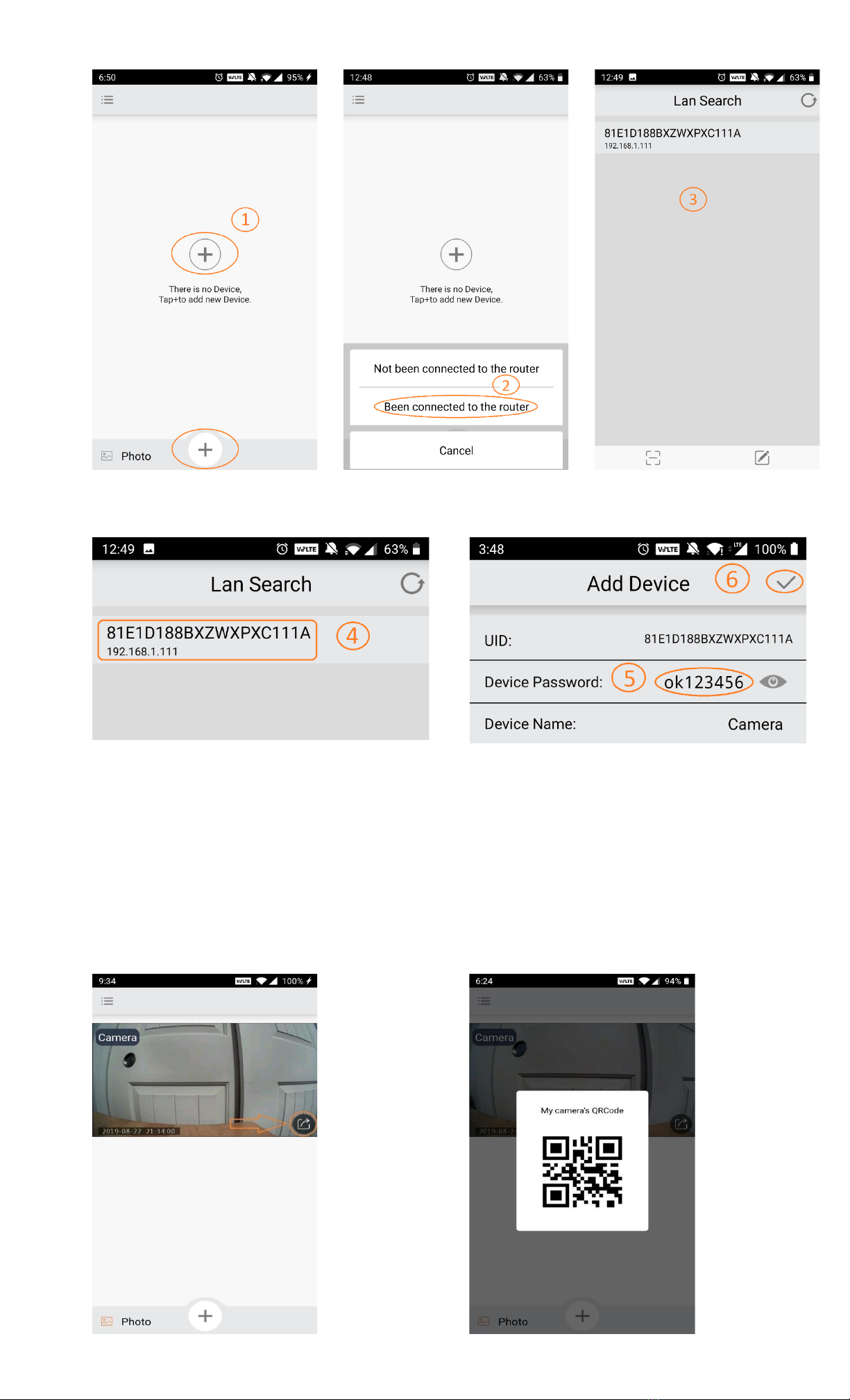5. Operation State Switching
Belong with the AP and IP Connection Modes, this camera has 4 different operating states. Each operating state
has its own benefit as described below. By default, the camera starts with the Full-time Video Working State (5.1).
5.1 Full-time Video Working State
▪In this state the Blue or Red indicator light flashes
▪The camera records video continuously and saves the video onto the micro SD card
▪When the micro SD card is full, old video file is overwritten by the new one
▪Choose this working state when you want to do both video recording and real-time video remote viewing
5.2 Full-time Video Standby State
▪In this state the Blue or Red indicator light stays solid, not flashing
▪The camera does not record video
▪Choose this working state when you only want to do real-time video remote viewing
5.3 Motion Detection Standby State
▪In this state both Red and Blue indicator lights stay solid, not flashing
▪The camera does not record video
▪The camera only starts to record video when it detects moving objects and it switches itself to the Motion
Detection Working State (5.4) automatically
▪Choose this working state when you want to do real-time remote viewing and only want the camera to
record video when it detects moving objects
5.4 Motion Detection Working State
▪Blue indicator stays on and Red indicator flashes if the camera is in the AP Connection Mode OR vice versa
if the camera is in the IP Connection Mode
▪The camera records video for 3 minutes then stops if no more moving object is detected. And it also
switches itself back to the Motion Detection Standby State (5.3) automatically
Notice:
▪To switch from state (5.1) to state (5.2), press the Power button once
▪To switch from state (5.2) to state (5.3), press the Mode button once
▪To switch from state (5.3) to state (5.2), press the Mode button once
▪To switch from state (5.2) to state (5.1), press the Power button one
▪When the camera is in the state (5.4), you can force it to switch to state (5.2) right away by pressing the
Mode button once
6. Camera States and Indicators
7. Add Additional Camera Manually
ONLY use the methods below to connect additional devices to the camera.
Prerequisite: The camera is already connected to your Wi-Fi network and it is operating in the IP connection mode
Method 1 - Search for Camera Under the Same Wi-Fi Network
▪Connect your other device to the same Wi-Fi network of the camera
▪Open the iCookyCam app on this device
▪Tap the “+” sign to add a new camera then select “Been connected to the router” (P7.1.1 –P7.1.2)
▪In the Lan Search window, wait for a few seconds and all the available cameras will show up (P7.1.3)