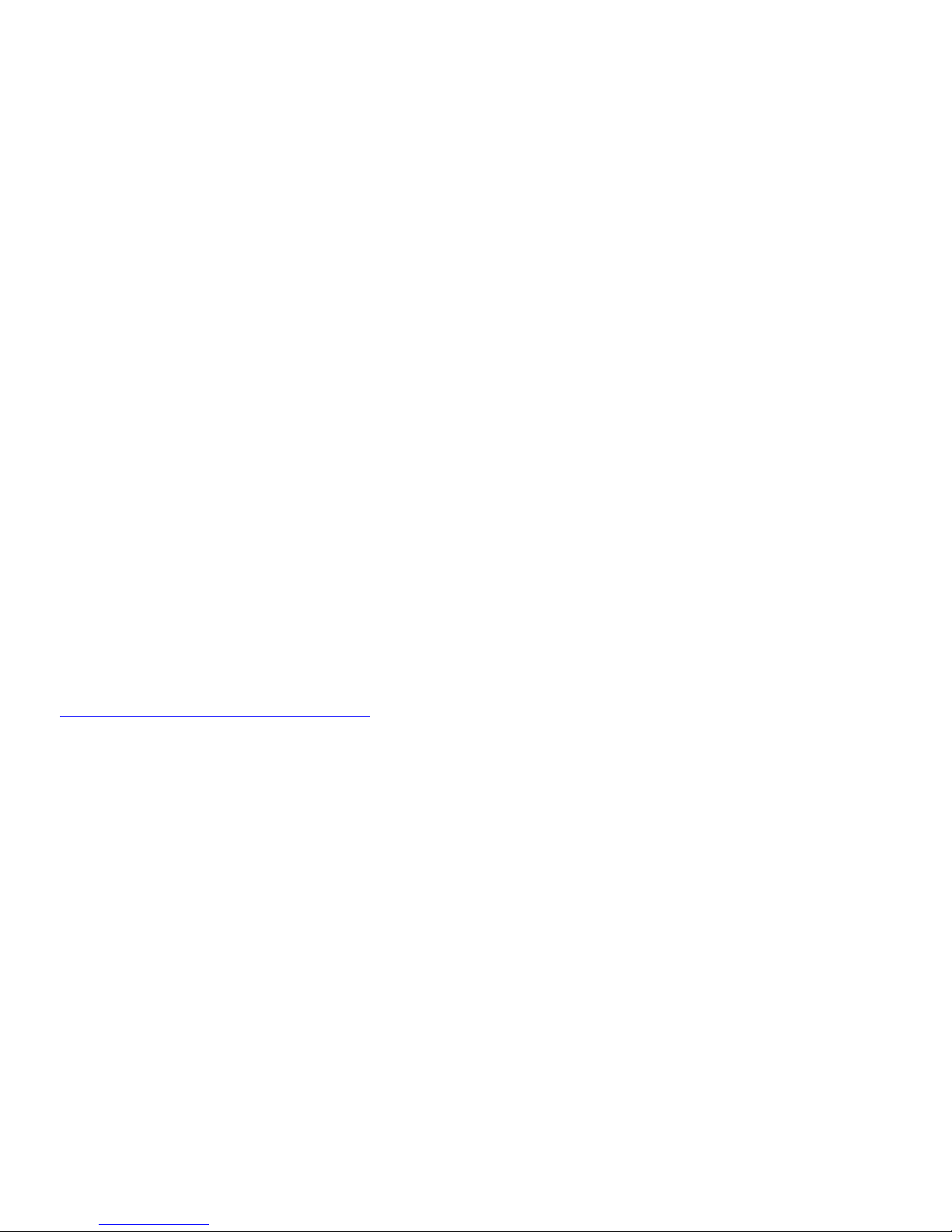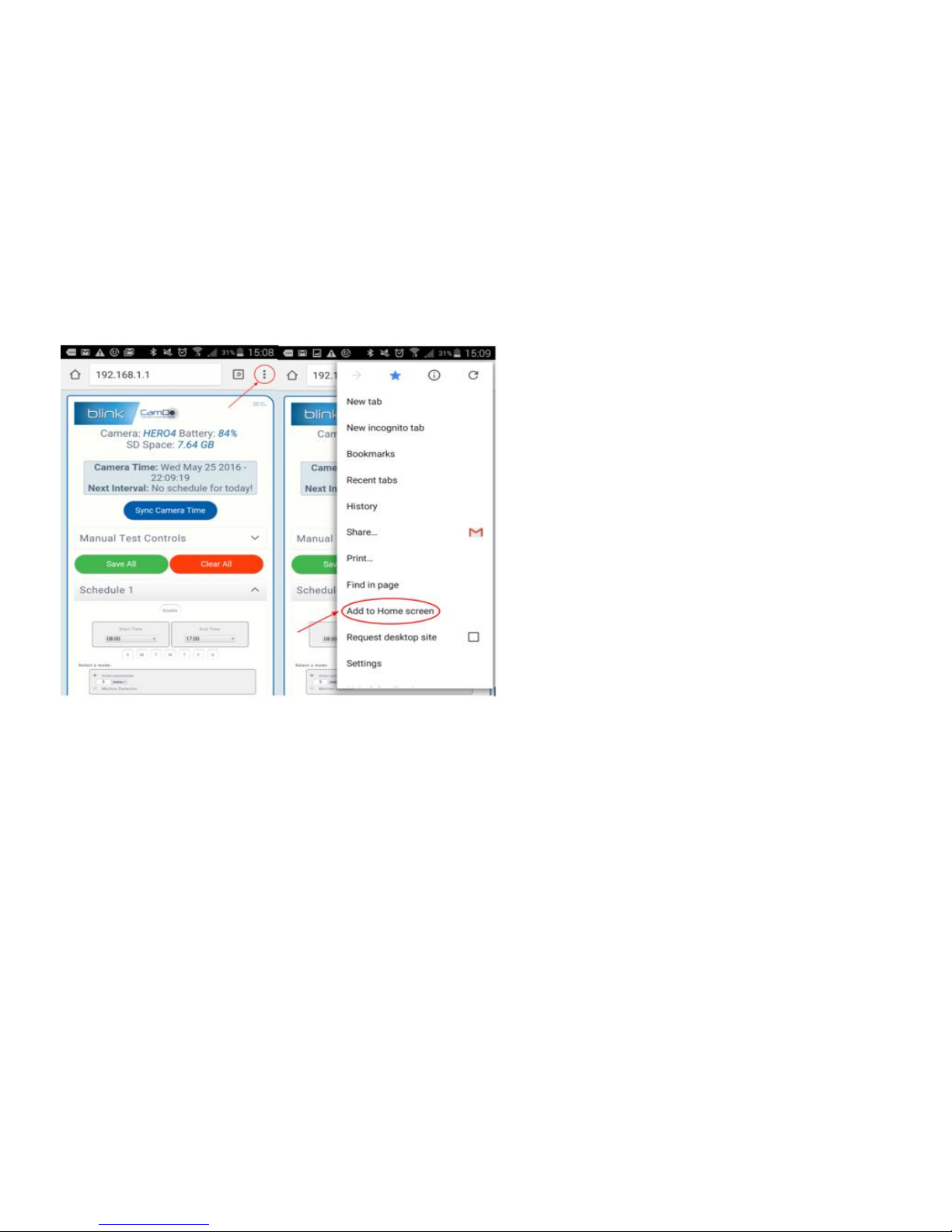Blink is equipped with an RGB LED which provides the user with a full range of feedback. Below is a list of each LED flash
type and what they represent.
Blue flashes continuously every 5 seconds: Represents that WiFi is on and the user is able to connect to the Blink Wireless
Access Point (AP). After 15 minutes, WiFi automatically turns off to conserve power.
Cyan flashes twice: WiFi turned off.
Cyan flashes three times: WiFi turned on.
Red flashes once: Error writing schedules to internal storage. Remove power and try again. If red blinks continue to occur,
please contact CamDo customer support.
Red flashes twice: WiFi error. Remove power and try again. If red blinks continue to occur, please contact CamDo
customer support.
During the firmware update, the LED will follow the pattern below
Magenta flashes continuously every 0.25 seconds: Firmware from the USB flash drive is transferring to Blink storage.
Green flashes twice: Firmware successfully stored.
Magenta flashes continuously every 0.25 seconds: Firmware from internal Blink storage is installing.
Green flashes three times: Firmware successfully installed.
Red flash: Any number of red blinks indicates an error has occurred. Remove power and try again. If red blinks continue
to occur during the firmware update process, please contact CamDo customer support.
Blink will need to be powered differently depending on the model revision and camera you are using
5.1 HERO4 with Blink (Black Case)