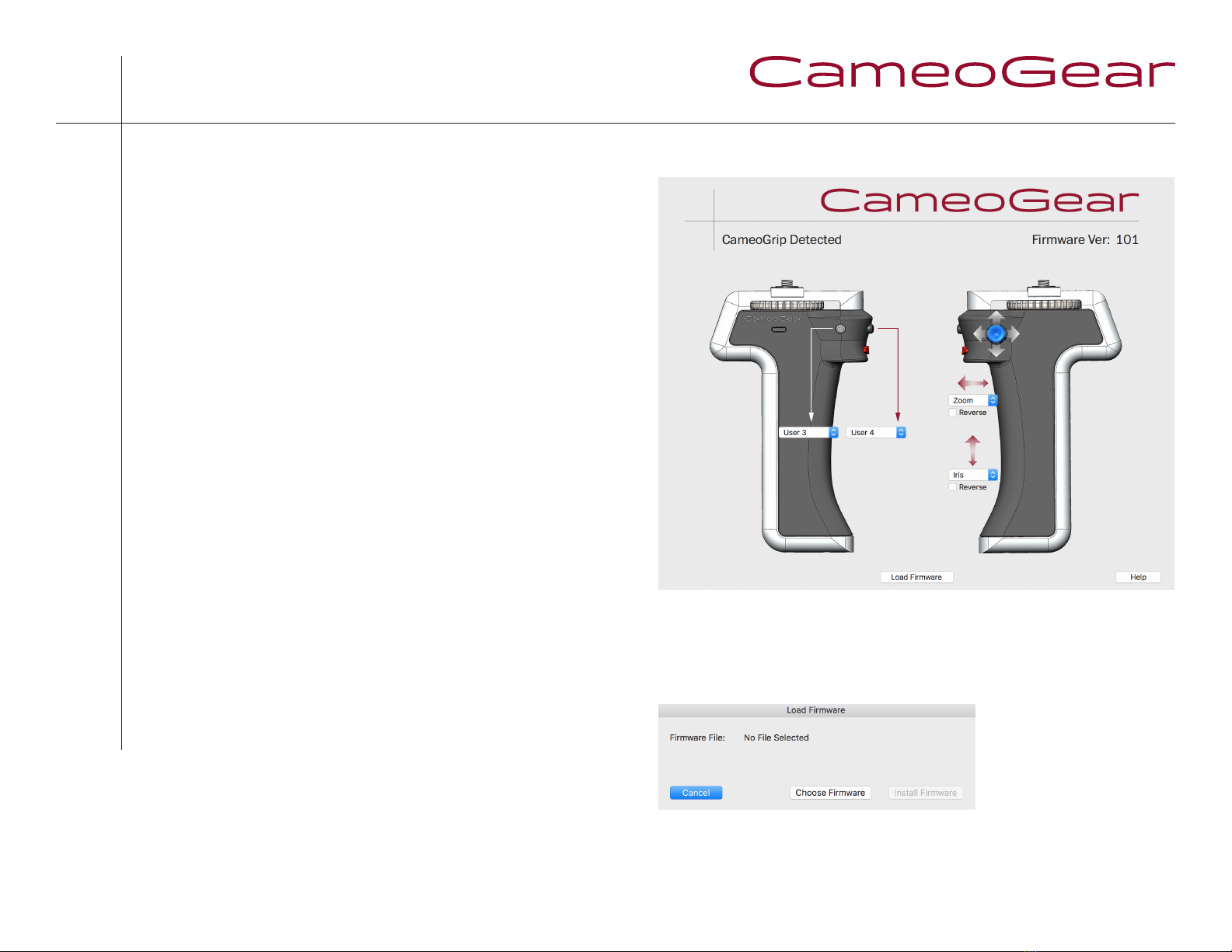using cameogrip updater soware
e CameoGrip Updater soware, as well as CameoGrip firmware
updates, can be downloaded from:
www.cameogear.com/cameogrip
Aer installing the CameoGrip Updater, connect the CameoGrip
to your computer using the included USB cable. Run the soware,
and it will detect the CameoGrip and display a window similar to
the one shown (fig. a).
e current firmware version will be displayed in the top right
corner of the window (NB: version 101 is the minimum version
supported by the soware). e four dropdown menus show the
functions currently assigned to the 2 programmable buttons and
2 axes of the joystick. Select a new function from any menu,
and it will immediately be assigned to the corresponding button
or joystick axis on the grip. Checking the “Reverse” checkbox
for either joystick drop down will reverse the direction of the
corresponding function.
To load new firmware onto the CameoGrip, first download the update file from
the CameoGear site. en click the “Load Firmware” button in the soware.
e following window will appear:
Press the “Choose Firmware” button, navigate to the downloaded firmware file and
press the “Install Firmware” button.
5
ank you for purchasing the CameoGrip.
If you have any questions, please do not hesitate
to contact us at info@cameo-gear.com.
fig. a