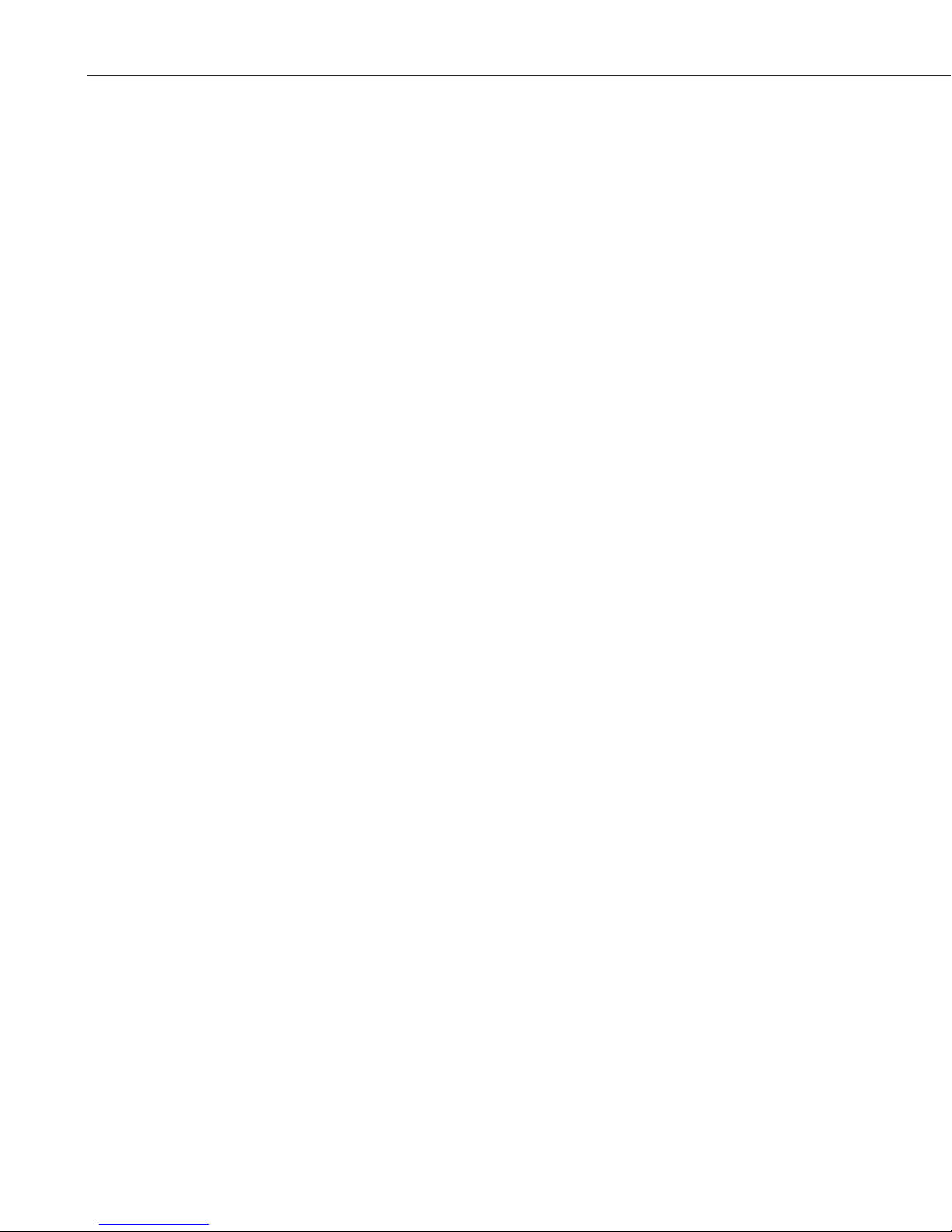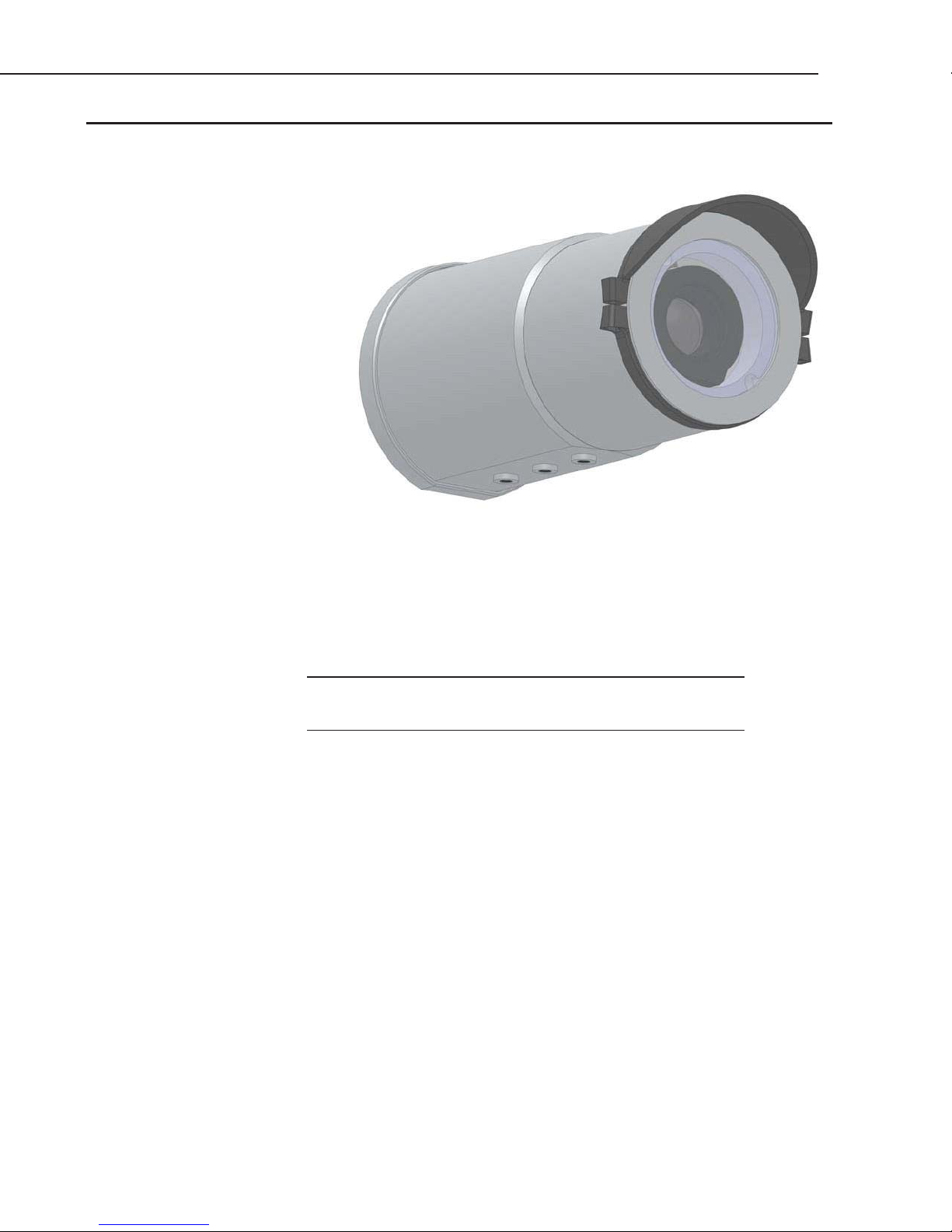Table of Contents
ii
7.4.2 Automatic Date and Time Update ...................................................... 31
7.4.3 Site Name ...................................................................................................... 32
7.4.4 Users and Security .................................................................................... 32
7.4.5 Digital I/O Settings .................................................................................... 33
7.4.5.1 External Trigger Input Settings .............................................. 34
7.4.5.2 Light Power Control Settings .................................................. 34
7.4.5.3 Communication Power Control .............................................. 34
7.4.5.4 Heater Power Control ................................................................. 35
7.4.6 Update ............................................................................................................ 35
7.4.7 Events ............................................................................................................. 36
7.4.8 Save/Read Camera Settings .................................................................. 37
7.5 Memory Card ........................................................................................................ 38
7.6 Video Settings ...................................................................................................... 41
7.6.1 GPS Coordinates ......................................................................................... 43
7.6.1.1 Example Program – Adding GPS Coordinates to the Image
Banner........................................................................................... 43
7.7 Image Capture ...................................................................................................... 44
7.7.1 Power Modes ............................................................................................... 45
7.7.2 Self-Timed Capture1 ................................................................................ 48
7.7.3 Self-Timed Capture2 ................................................................................ 53
7.7.4 External Trigger ......................................................................................... 53
7.7.4.1 File Transfer Queuing ................................................................. 53
7.7.4.2 External Trigger Video Pre-Recording................................ 53
7.7.5 Motion Detection ....................................................................................... 57
7.7.5.1 CC5MPX Motion Detection Description .............................. 58
7.7.5.2 Motion Detection Video Pre-Recording .............................. 59
7.7.6 Save/Read Camera Settings .................................................................. 63
7.8 PakBus Communication Settings................................................................. 63
7.9 Still Images ............................................................................................................ 64
7.9.1 GPS Coordinates [AL: exactly the same as 7.6.1] ......................... 67
7.9.1.1 Example Program – Adding GPS Coordinates to Image
Banner........................................................................................... 67
8. Internal Jumpers......................................................68
8.1 RS-232/RS-485 Jumpers ................................................................................. 68
8.2 External Trigger Pull-up/Pull-down Jumper ......................................... 69
9. RS-232 Communications.........................................69
10. RS-485 Communications.........................................71
11. PakBus Communications........................................72
11.1 Concurrent PakBus Communications ....................................................... 72
11.2 PakBus Graph Operations............................................................................... 73
11.2.1 Logger Settings ........................................................................................... 73
11.2.2 Discovery ....................................................................................................... 73
11.2.3 Power Modes ............................................................................................... 73
11.3 PakBus Variable Control ................................................................................. 73
11.3.1 PakBus Control of Window Defroster Function .......................... 74
11.3.2 PakBus Control of CC5MPX Power .................................................... 74
11.3.3 Example Program – SendVariable Instruction ............................. 75
11.4 PakBus Neighbouring Address ..................................................................... 75