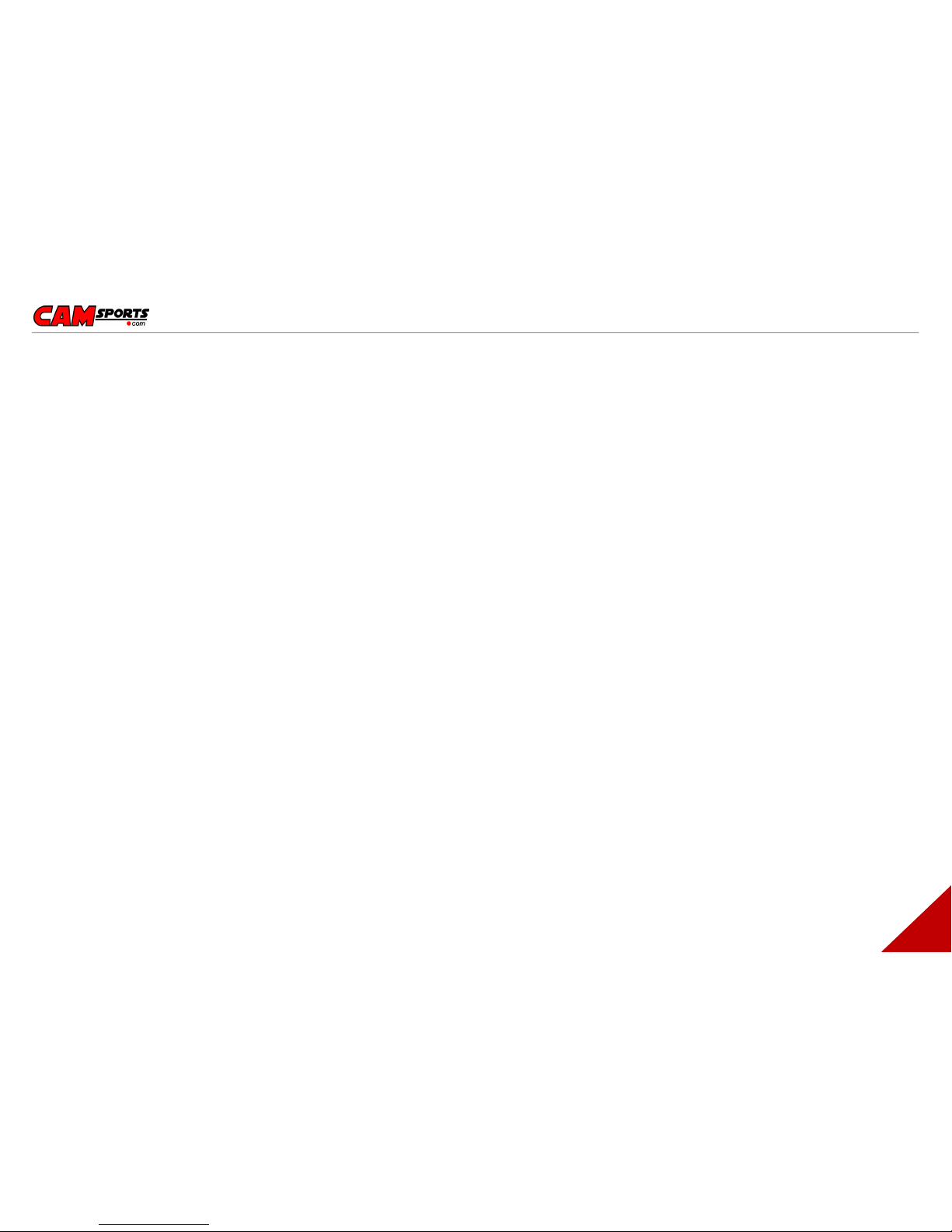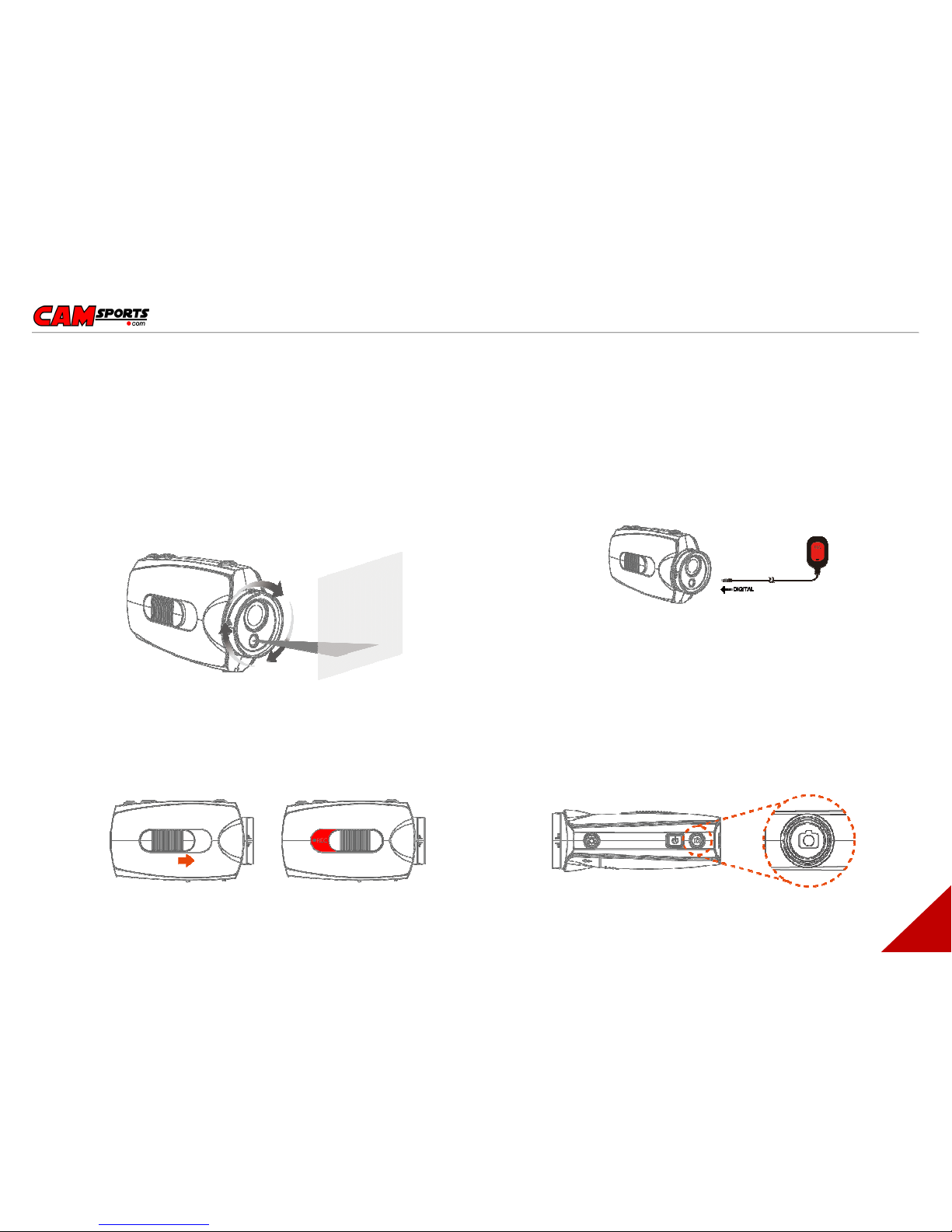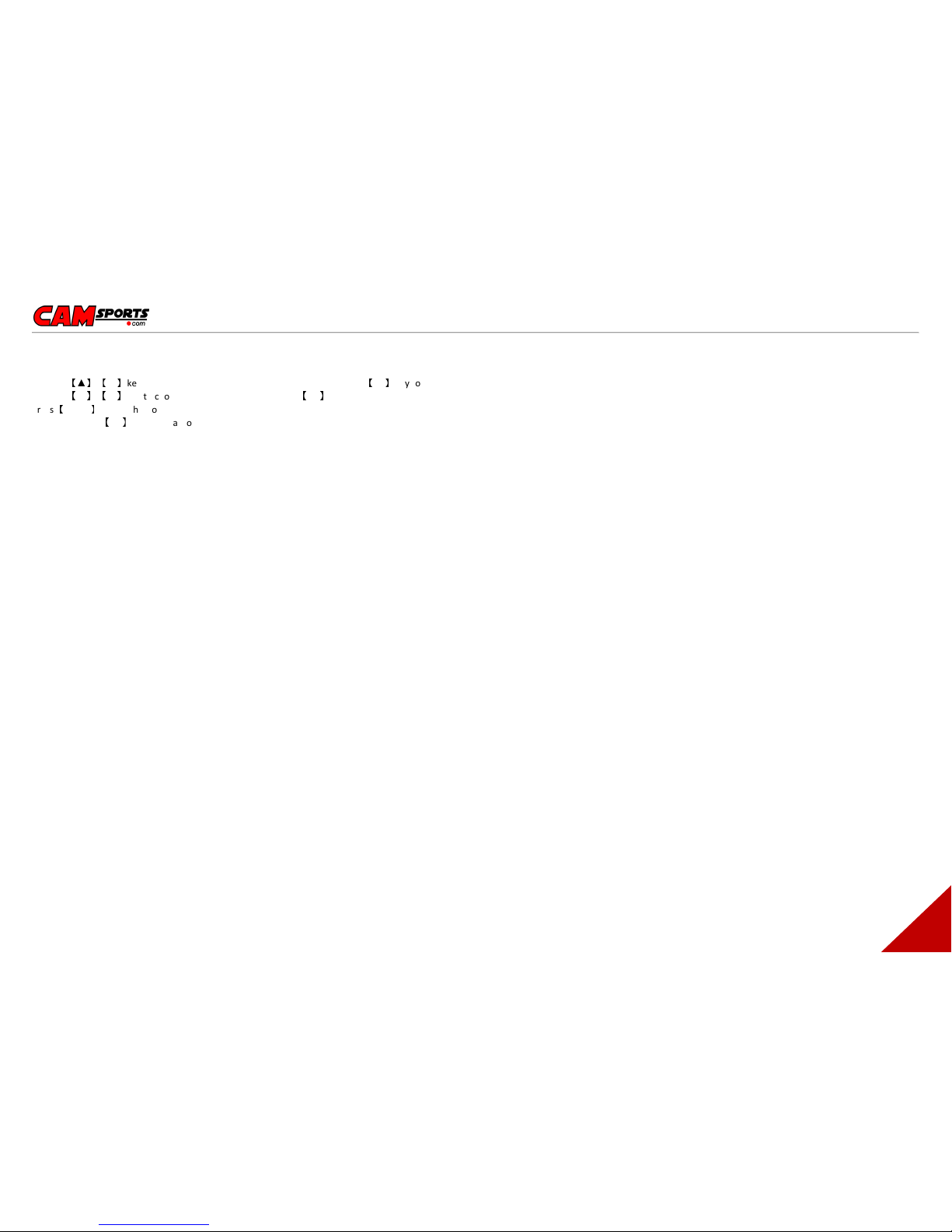CAMSPORTS HDMax - User Manual - English
6
System function settings
1: Press
【
▲
】【
▼
】
key to shift the yellow cursor, choose the function, press
【
OK
】
key to set up.
2. Press
【
▲
】【
▼
】
key to choose the needed function, press
【
OK
】
again.
Press
【
MODE
】
to switch into system function settings mode.
3. After Pressing
【
OK
】
key it will automatically return to the main menu.
RESOLUTION
Set up the required recording resolution:
FULL HD = 1920 x 1080p 30 frame per second (fps)
1080P30 = 1440p x 1080 30 fps
720P60 = 1280 x 720p 60 fps (HDMax Extreme)
720P30 = 1280 x 720p 30 fps
WVGA = 848 x 480 60 fps (HDMax Extreme)
WVGA = 848 x 480 30 fps
The higher resolution you choose the less video you can fit on your SD card.
Optionnaly, the resolution 720P50 and 720P25 can e used to fit video editing in 25 fps
QUALITY
H: High
L: Low
M: Medium
The higher the quality setting you choose the less video you will e a le to store on your SD card.
VIDEO ROTATION
Using this setting you can invert the image eing recorded. This is useful if you wish to film with the
camera in the upside down position. The image will e flipped the right way up using this setting.
-STANDARD : Choose this setting when the camera is installed in the normal position
-INVERTED : Choose this setting when the camera is installed in the inverted position.
RECORD MODE
When using in different countries, choose the TV system according to local standard. The image will
e flickeringly if the TV system is set incorrectly. Choose PAL or NTSC
EXTERNAL MIC VOL
The volume of external MIC or audio equipment can e set, and there are 7 grades that can e
selected. It will e stereo when it is used with the external MIC.
INTERNAL MIC VOL
The volume of internal MIC can e set and there are 7 grades to e selected, there will e stereo
when it is used with the external MIC, defaults to right channel.
RECORD OVERWRITE
When set as the RECORD OVERWRITE mode, the video will default to 5 minute per file. When the card
is full it will start overwriting the earliest recorded files.
MOTION DETECTION
When set in the MOTION DETECTION mode, the camera will automatically start recording when it
detects any kind of movement in its filming range. When the motion stops, the camera will
automatically stop recording again.
Setting as elow:
-NO: No start MOTION DETECTION function
-1 MIN: Start MOTION DETECTION function, it will delay 1 minute to stop recording after the
o ject leaves the shooting range
-3 MINS: Start MOTION DETECTION function, it will delay 3 minutes to stop recording after
the o ject leaves the shooting range
-5 MINS: Start MOTION DETECTION function, it will delay 5 minutes to stop recording after
the o ject leaves the shooting range.
TIME STAMP
With this setting, the current time will e stamped on the video and the recording time can e seen
during play ack.
-OFF: No time stamp
-DATE: DATE only
-TIME: TIME only
-DATE/TIME: oth DATE/TIME
TV TYPE
Choose the correct video output system when connecting AVOUT to TV. The image on the TV will e
flickering if the TV system is incorrect. Choose PAL or NTSC
TIME SETUP
There is year / month / day / hour / minute to set up on the camera.
BEEP SOUND
When you operate the camera, the key tone can e set to on or off.
FORMAT
Formats the micro SD Card.
Note: All files in the MICRO SD will e deleted and will e unrecovera le after formatting.
We suggest you format your memory card on a regular asis.
Should you have a pro lem with your camera, formatting the memory card will quite often solve the
issue.
LANGUAGE
Select the needed language
-English
-Français