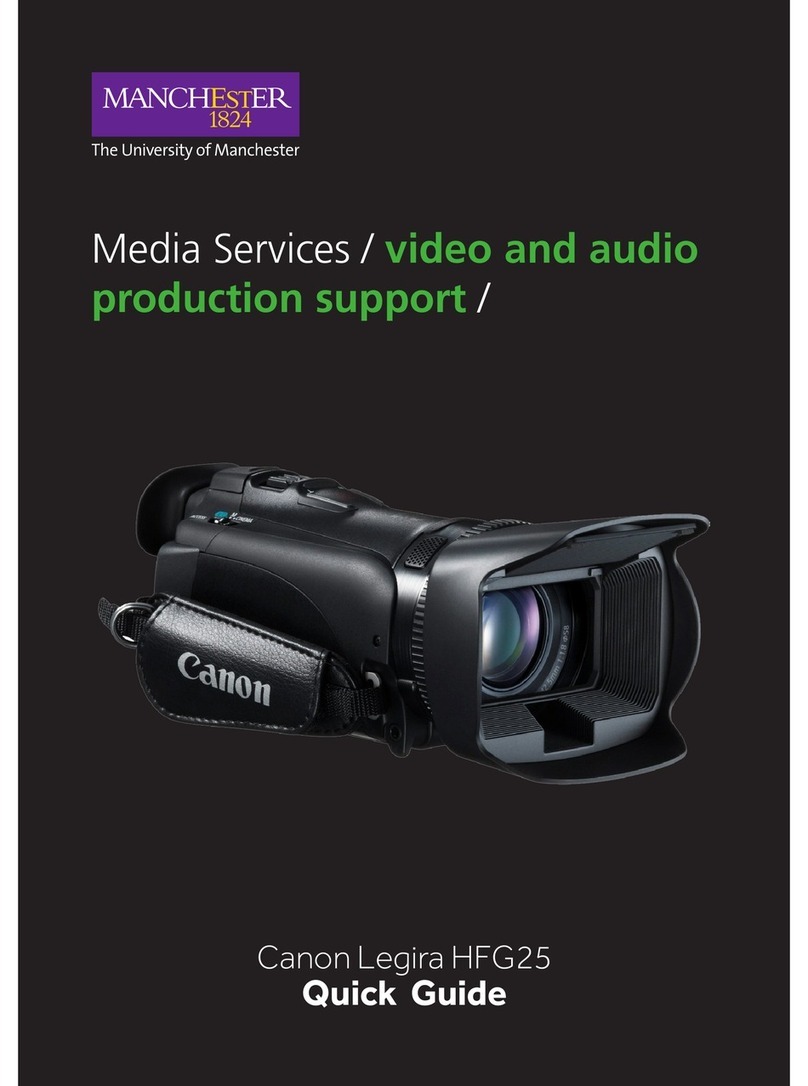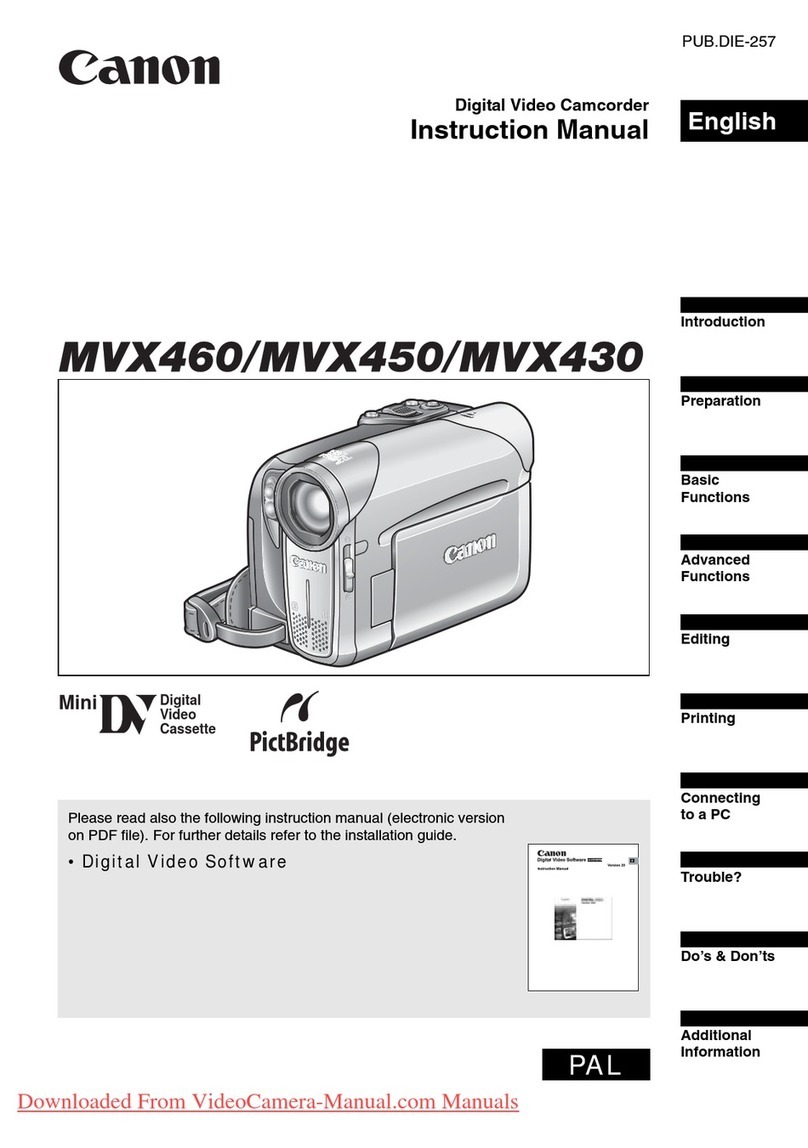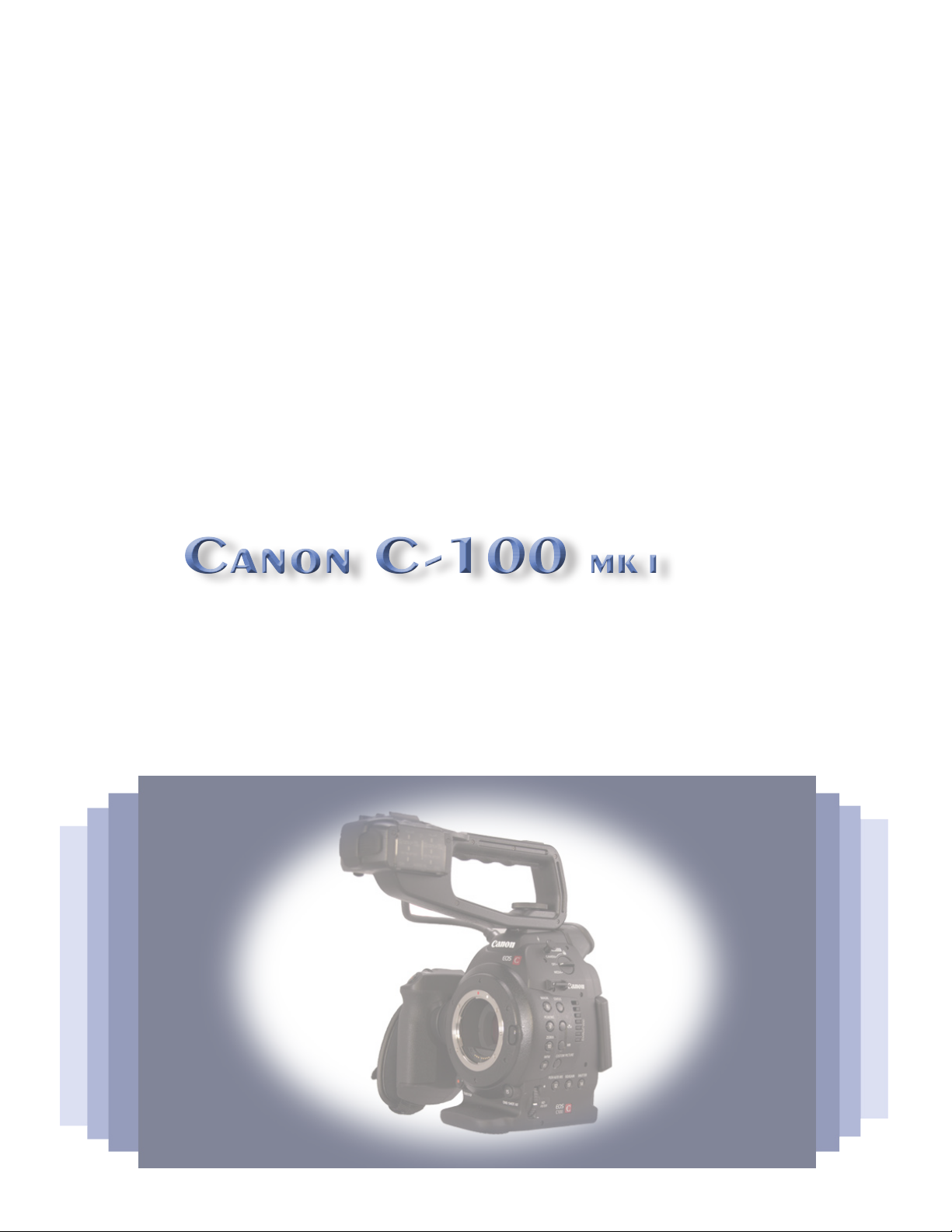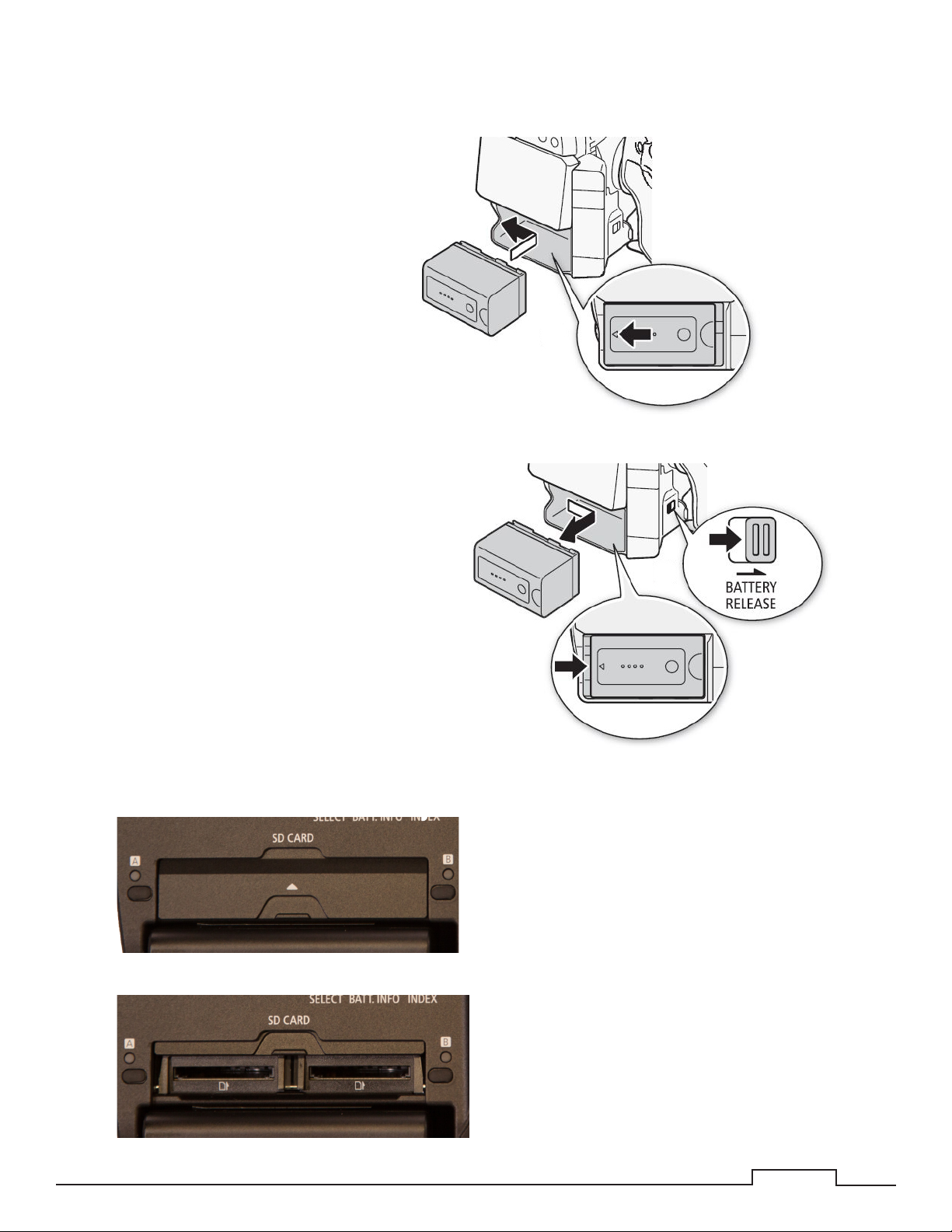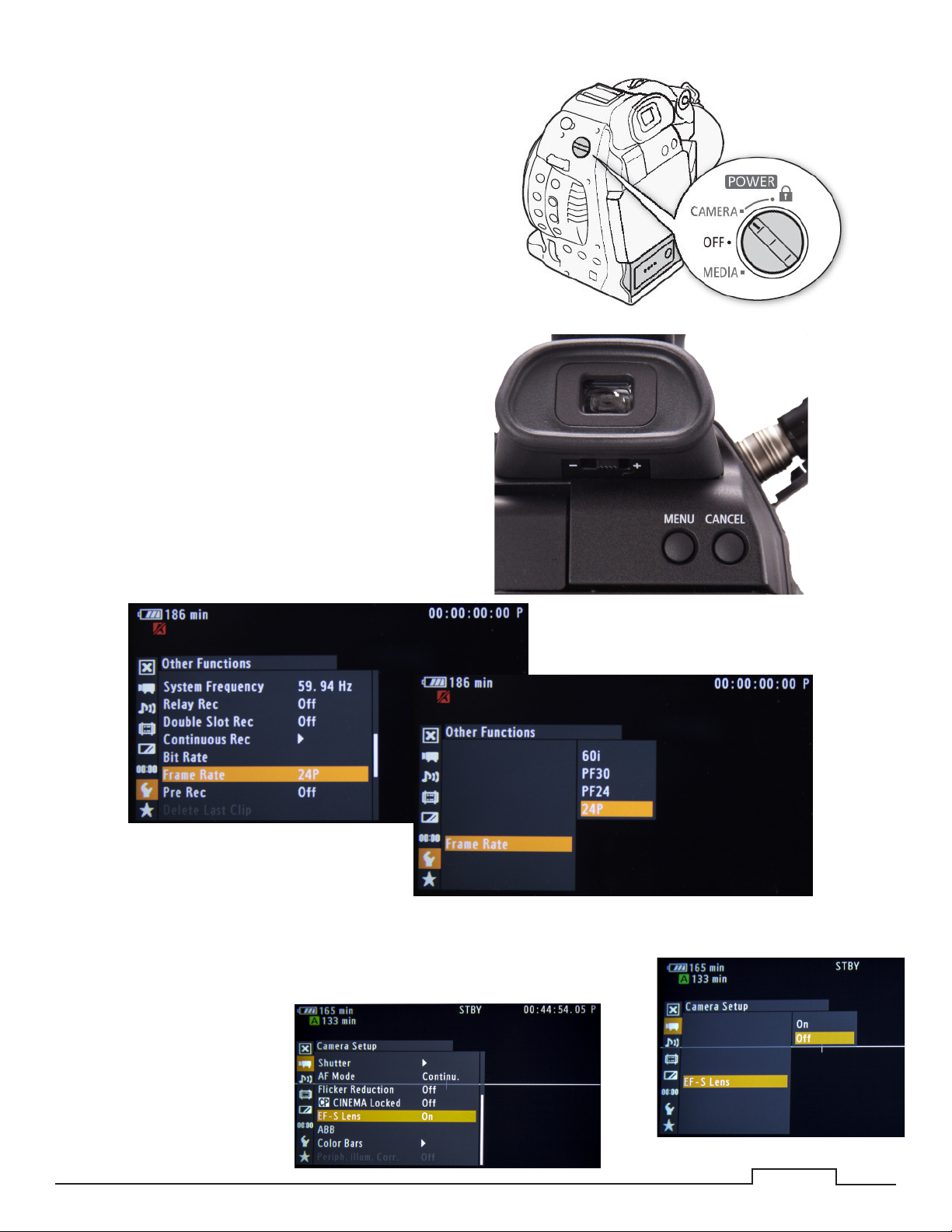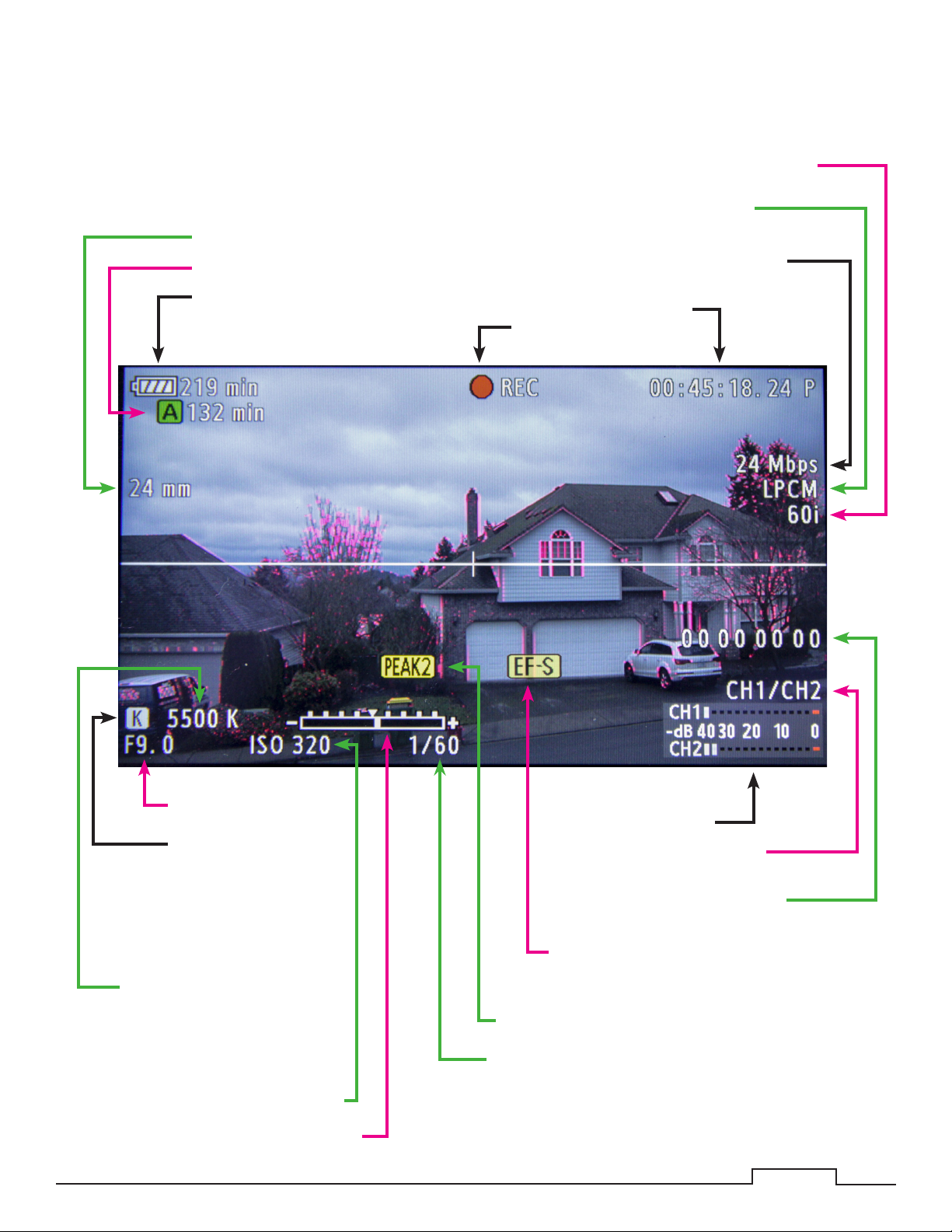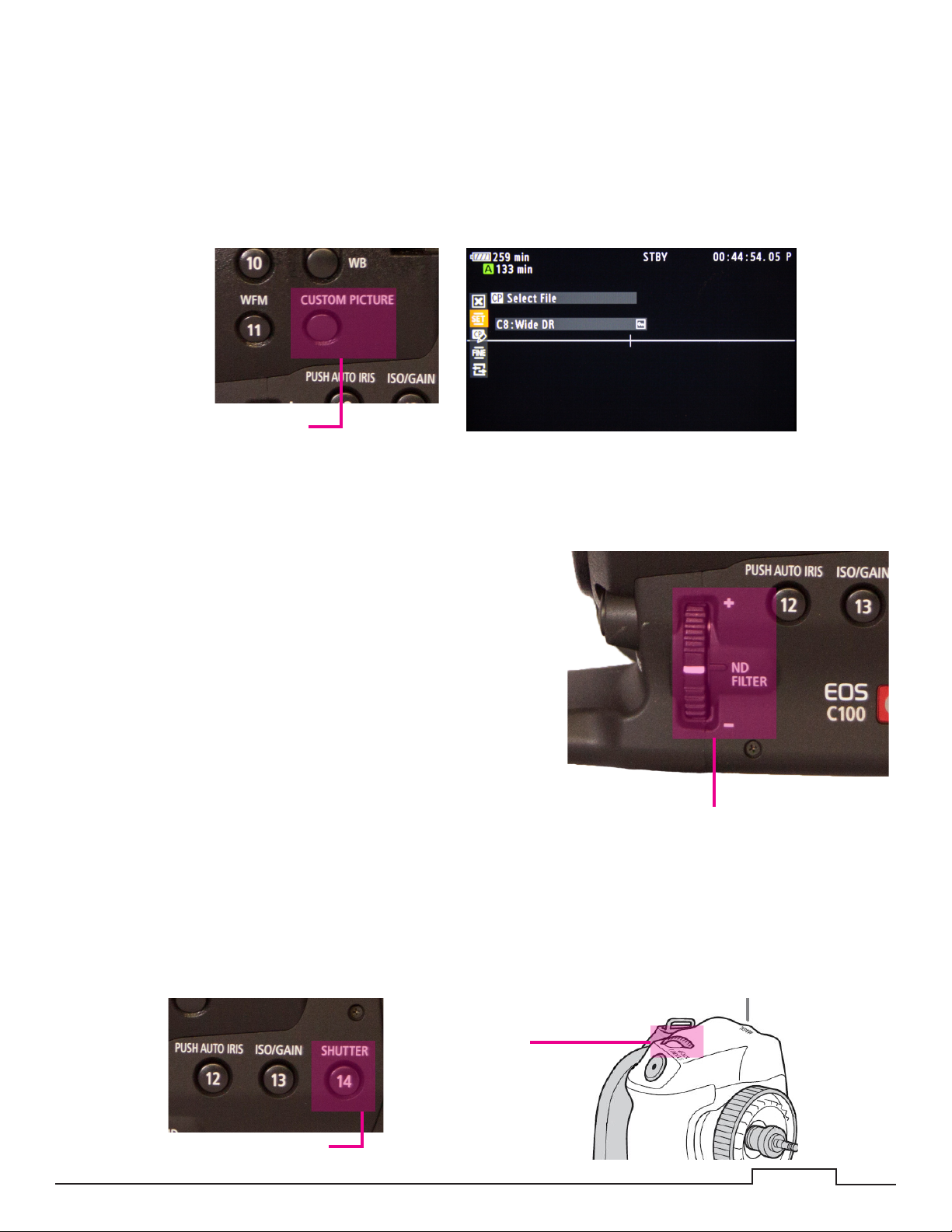Canon C-100 MK I User manual
Other Canon Camcorder manuals

Canon
Canon XA10 User manual

Canon
Canon ZR400 User manual

Canon
Canon FS10 User manual

Canon
Canon 4316B001 User manual
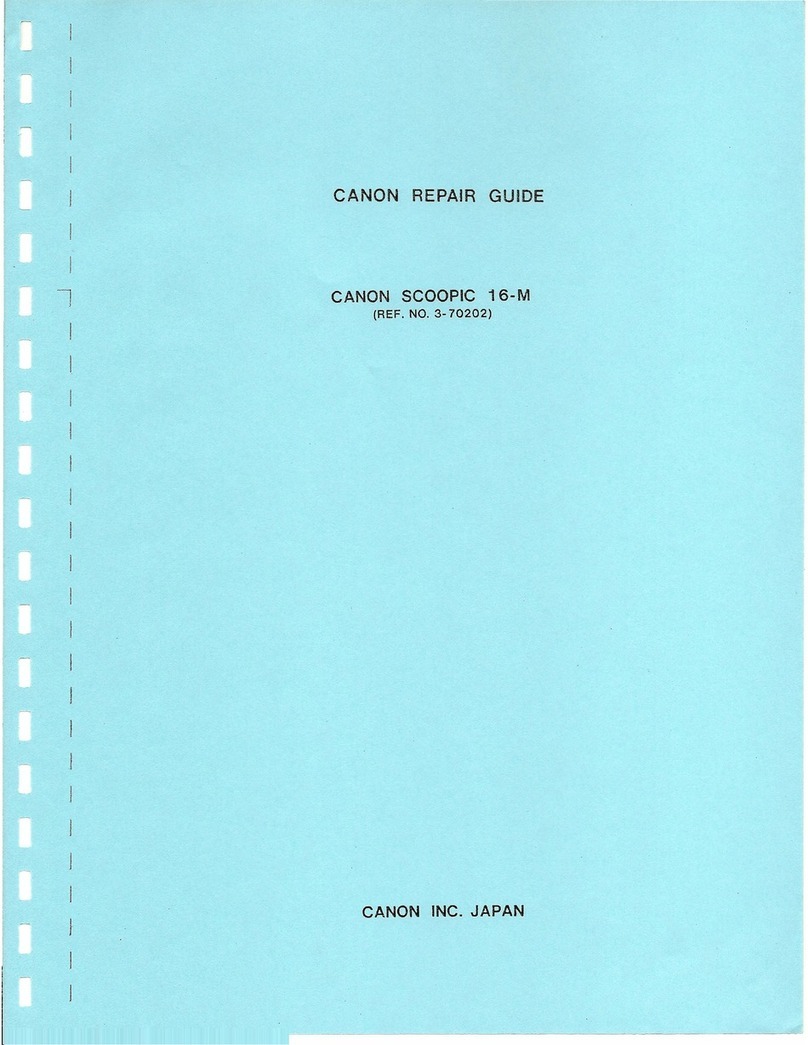
Canon
Canon SCOOPIC 16- M Assembly instructions

Canon
Canon LEGRIA HF R56 User manual

Canon
Canon XA25 User manual

Canon
Canon EOS C500 User manual

Canon
Canon optura300 User manual

Canon
Canon VIXIA HF R80 User manual

Canon
Canon VIXIA HF S30 User manual

Canon
Canon Vixia HV30 User manual
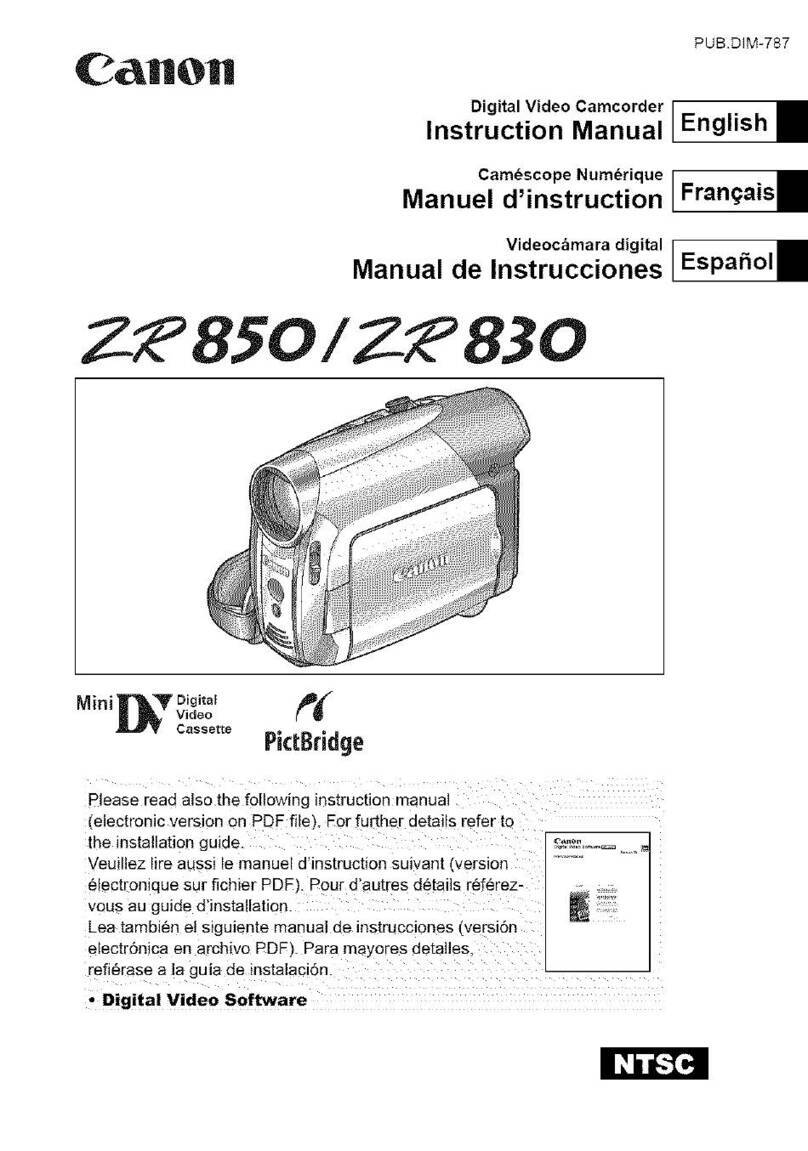
Canon
Canon ZR-850 - Camcorder - 1.07 MP User manual
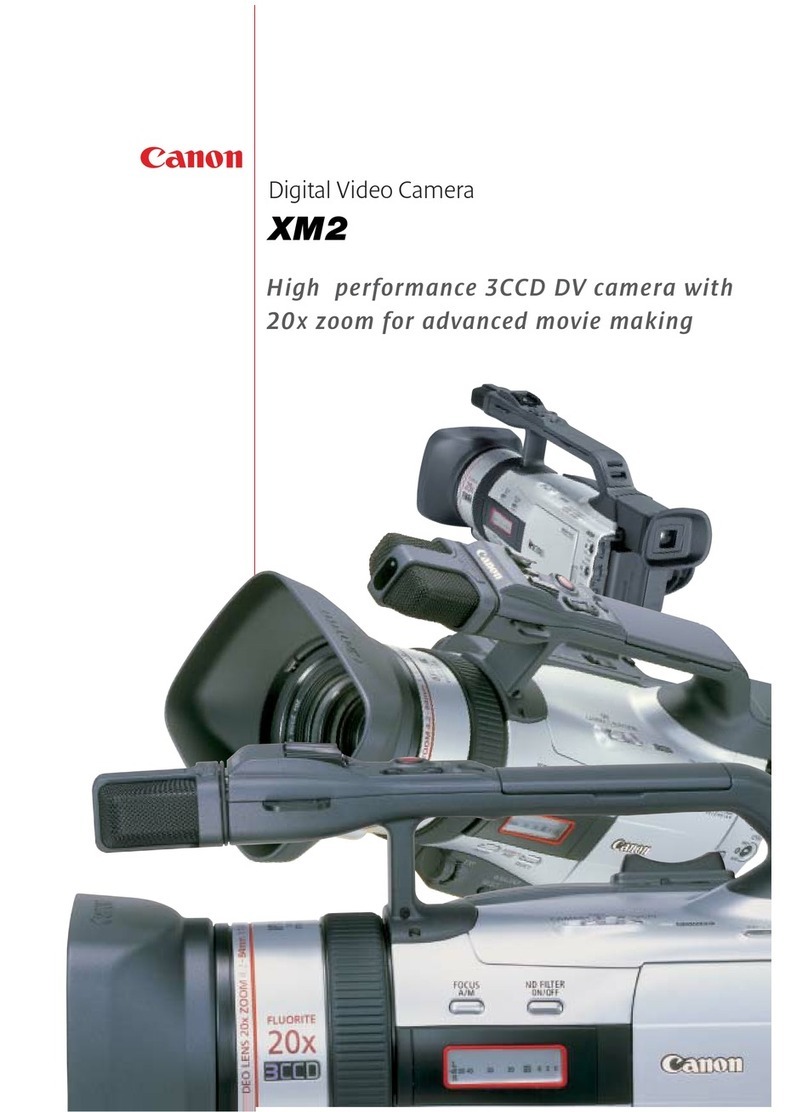
Canon
Canon XM2 User manual
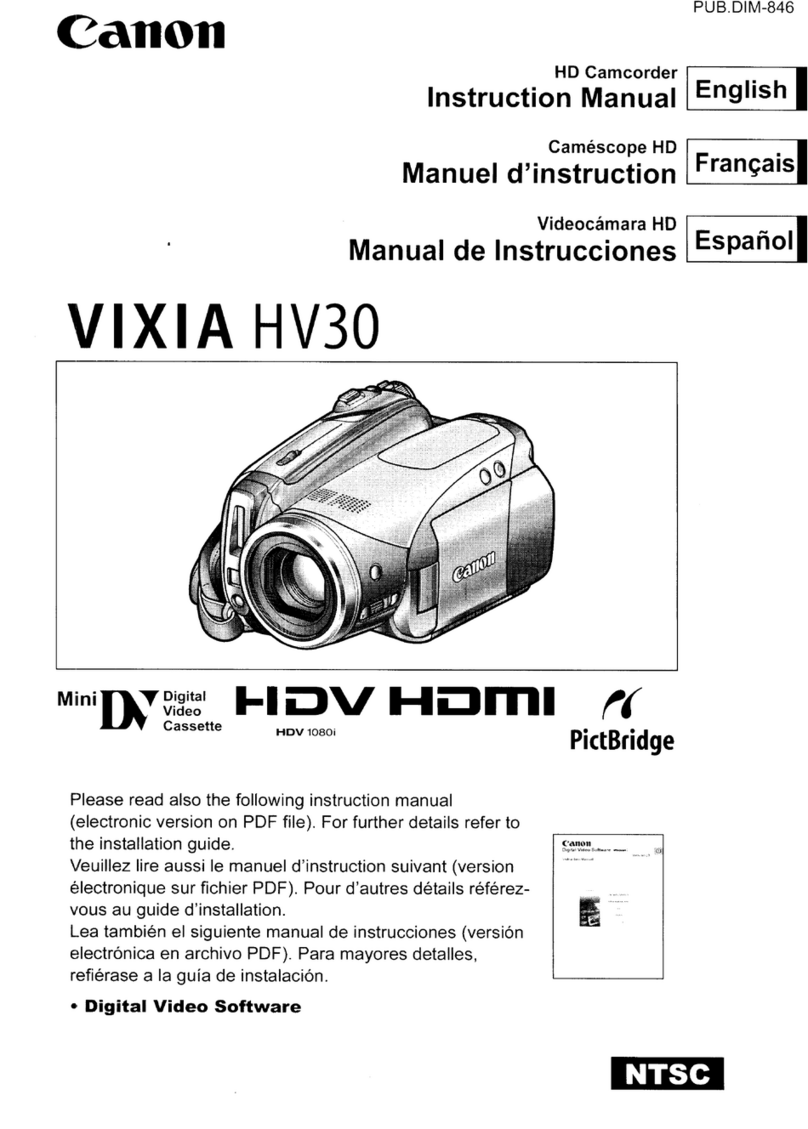
Canon
Canon Vixia HV30 User manual

Canon
Canon XL 2 User manual

Canon
Canon MVX100 User manual

Canon
Canon ES8400V User manual

Canon
Canon HG-10 User manual

Canon
Canon DC220 User manual