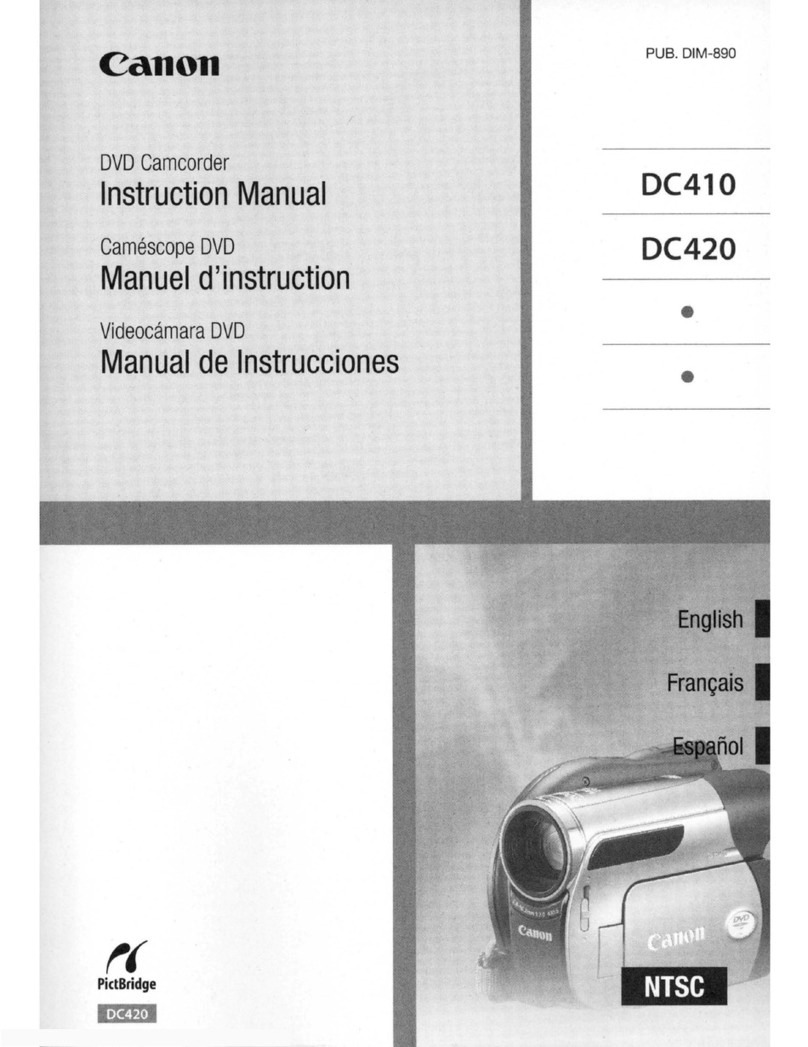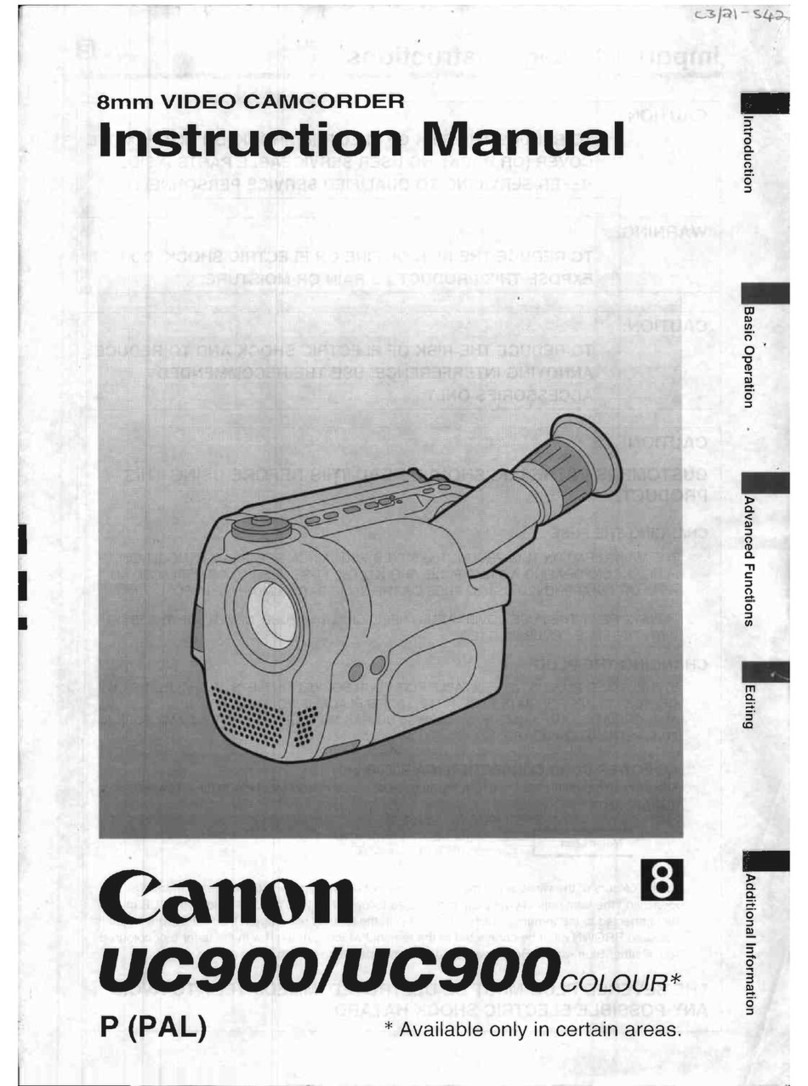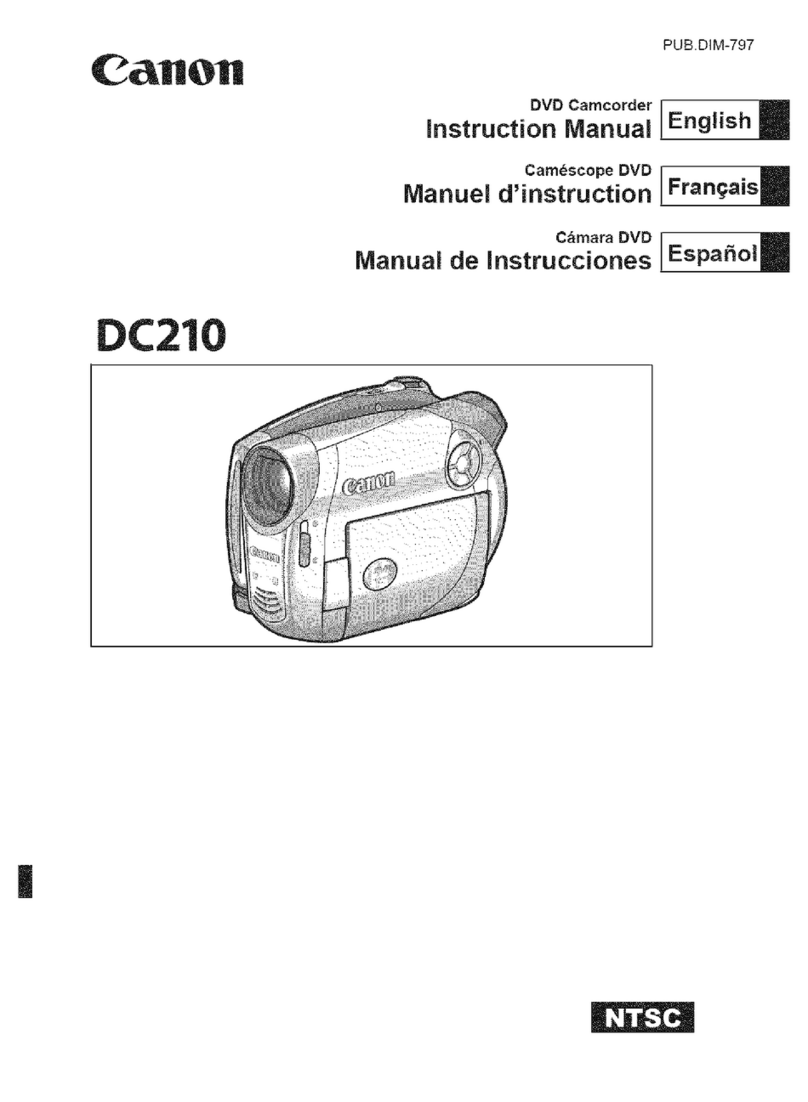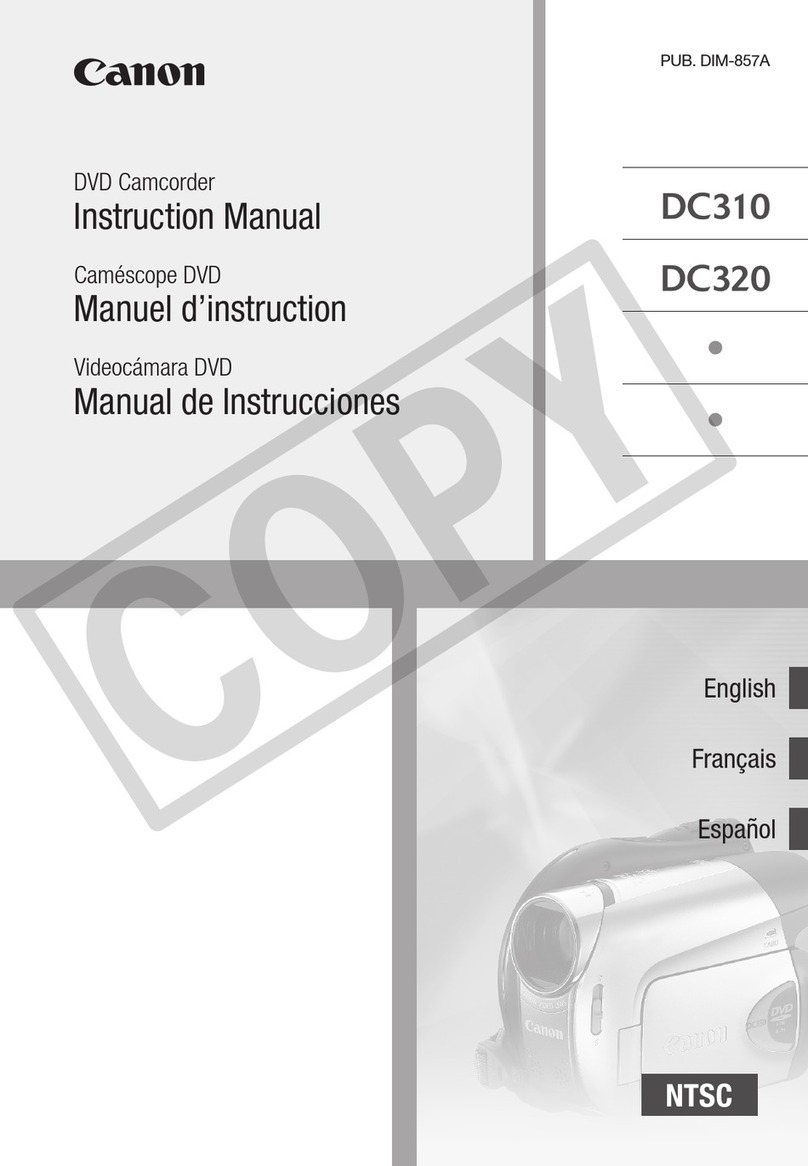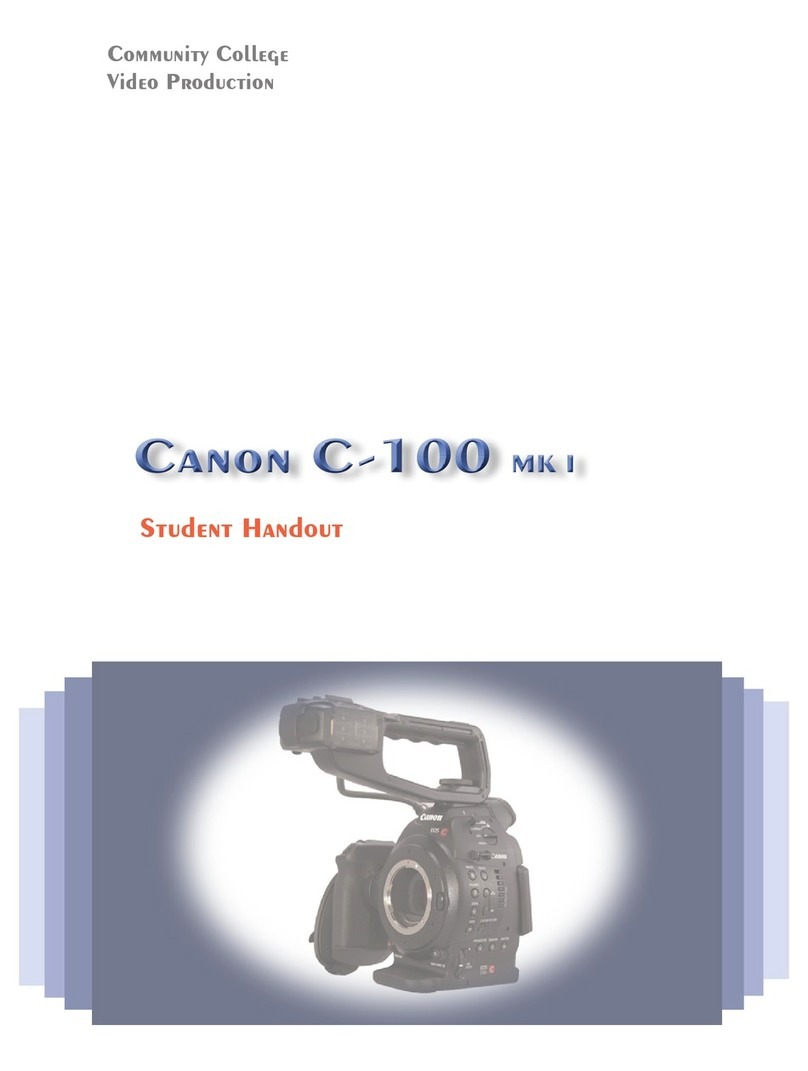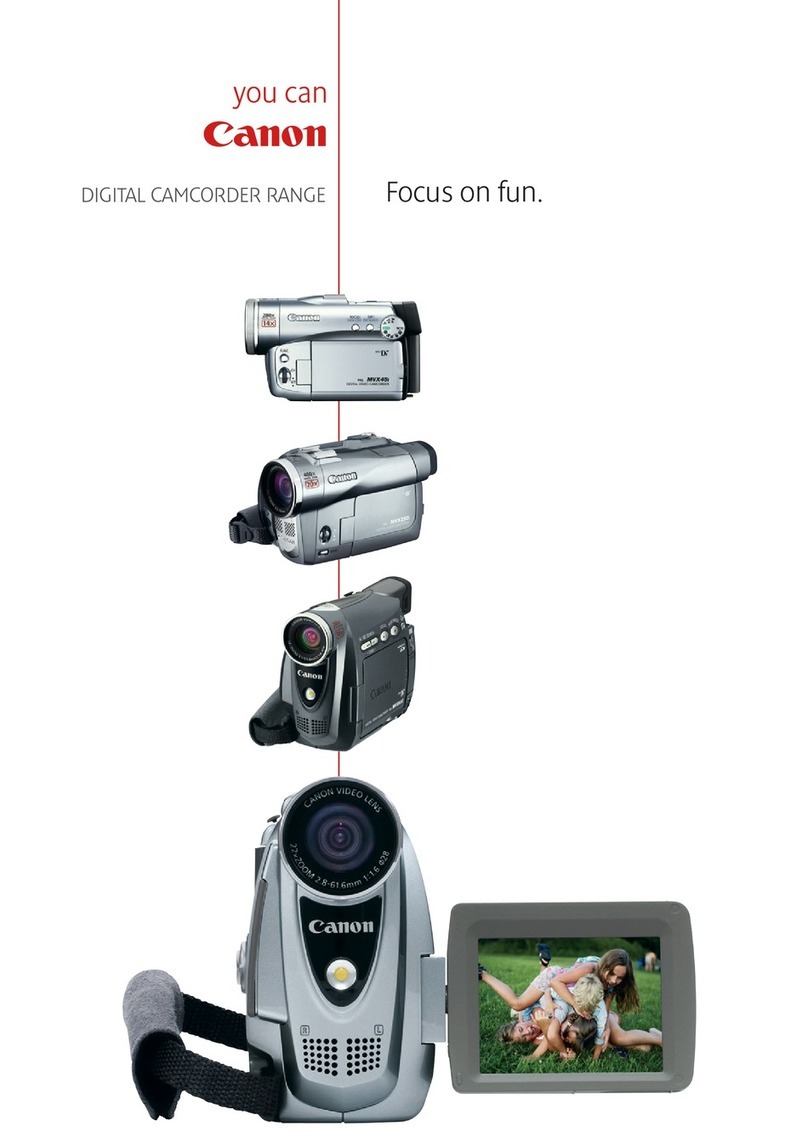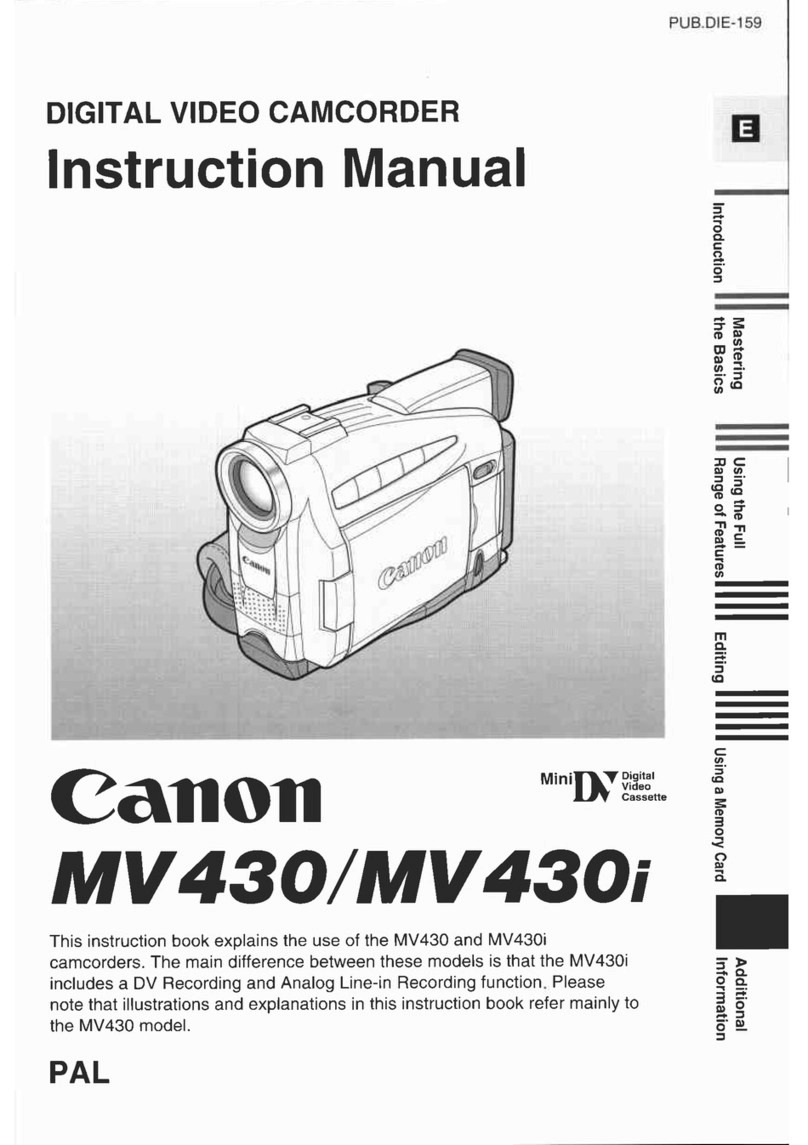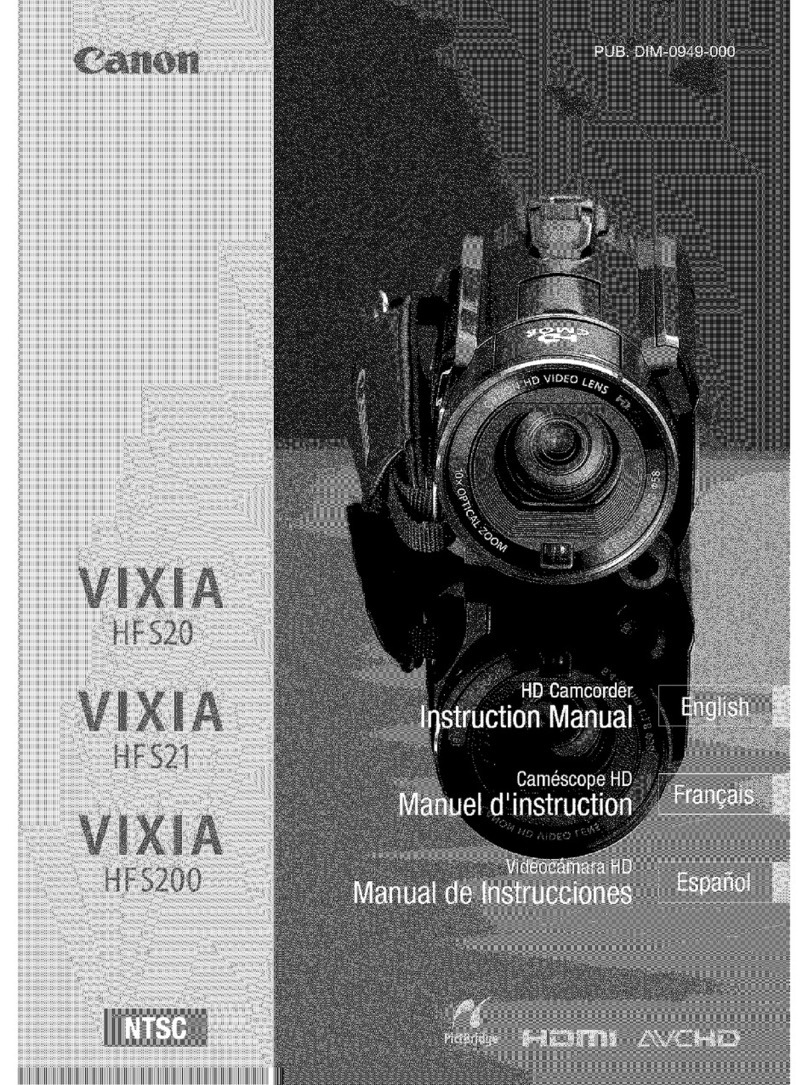6
List of Menu Items (MENU) ...........................................................................71
Changing the Recording Mode (SP/LP) ........................................................76
Adjusting the Audio Recording Level.............................................................77
Using the Wind Screen..................................................................................79
Widescreen TV Recording (16:9) ..................................................................80
Changing the My Camera Settings................................................................81
Playback
Magnifying the Image ....................................................................................83
Displaying the Data Code..............................................................................84
End Search....................................................................................................85
Returning to a Pre-marked Position ..............................................................86
Date Search...................................................................................................87
Digital Camera Functions
Selecting the Image Quality/Size...................................................................88
Simultaneous Recording on Tape and Memory Card....................................90
Using the Flash..............................................................................................91
Selecting the Metering Method......................................................................93
Changing the focusing method......................................................................94
Selecting the Drive Mode ..............................................................................95
Recording Panoramic Images (Stitch Assist Mode) ......................................97
Reviewing a Still Image Right after Recording ..............................................99
Playing Back/Searching Images..................................................................100
Protecting Images........................................................................................102
Erasing Images............................................................................................103
Formatting a Memory Card..........................................................................104
Editing
Recording to a VCR or Digital Video Device ...............................................105
Analog Line-in Recording..........................................106
DV Dubbing...............................................................108
Converting Analog Signals into Digital Signals
(Analog-Digital Converter) ........................................................................ 111
Audio Dubbing.............................................................................................113
Recording from the Tape on a Memory Card ..............................................116
Printing
Printing Still Images.....................................................................................118
Selecting the Print Settings .........................................................................121
Trimming Settings........................................................................................126
Printing with Print Order Settings ................................................................127
Connecting to a PC
Transferring Video Recordings to a Computer ............................................129
Transferring Memory Card Images to a Computer......................................131
Direct Transfer (Windows OS only) .............................................................132
Selecting Images for Transfer (Transfer Order)...........................................134
Using the NETWORK Mode (DV Messenger Version 2).............................135
Trouble?
Troubleshooting...........................................................................................136
List of Messages..........................................................................................140