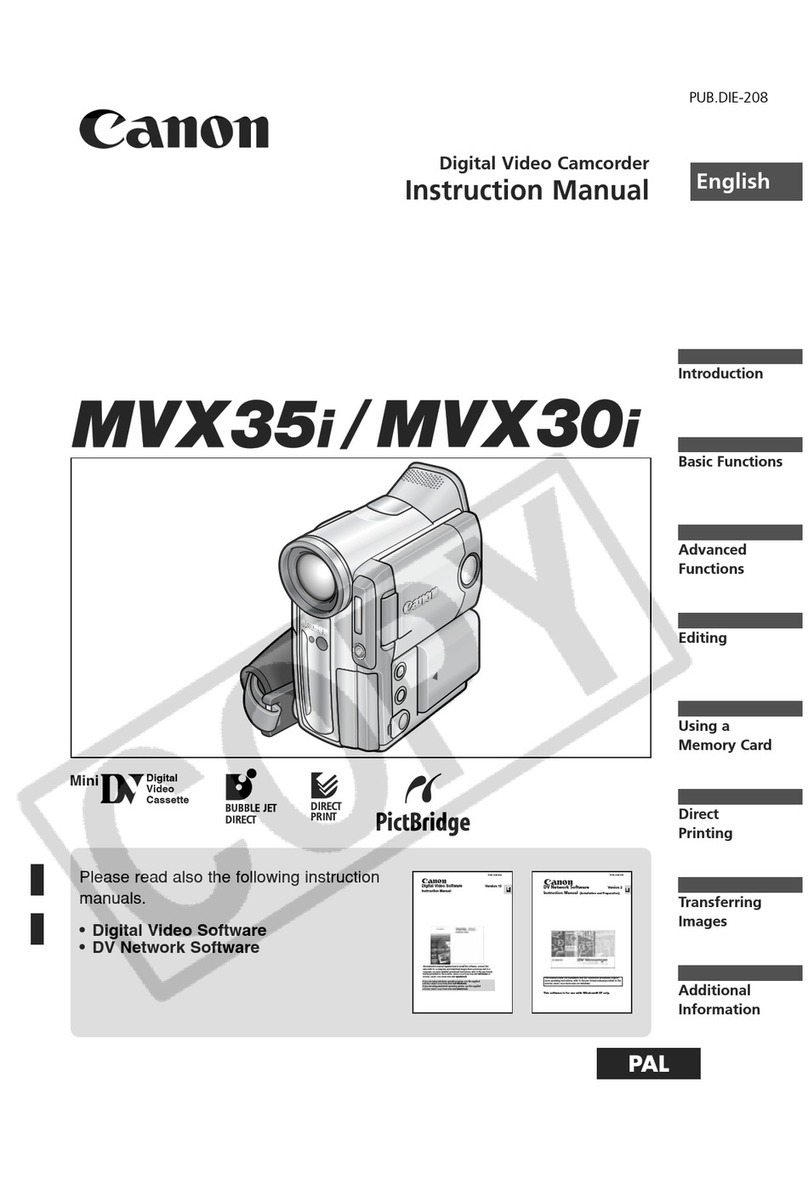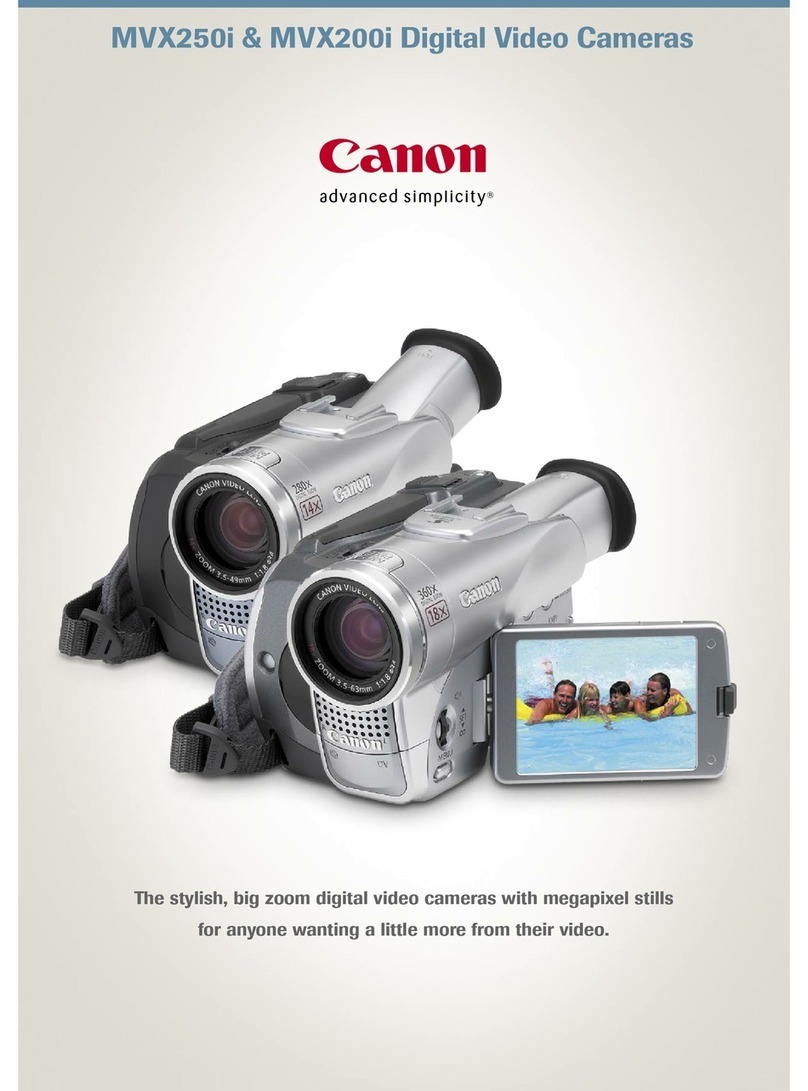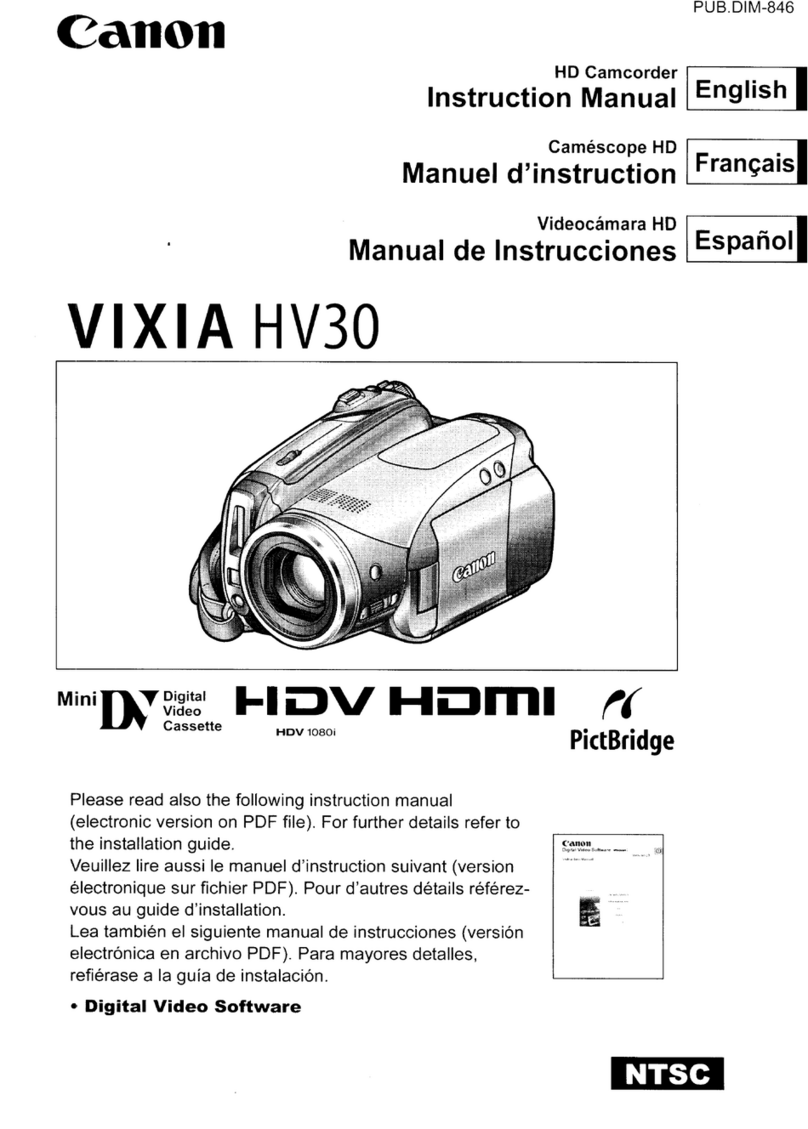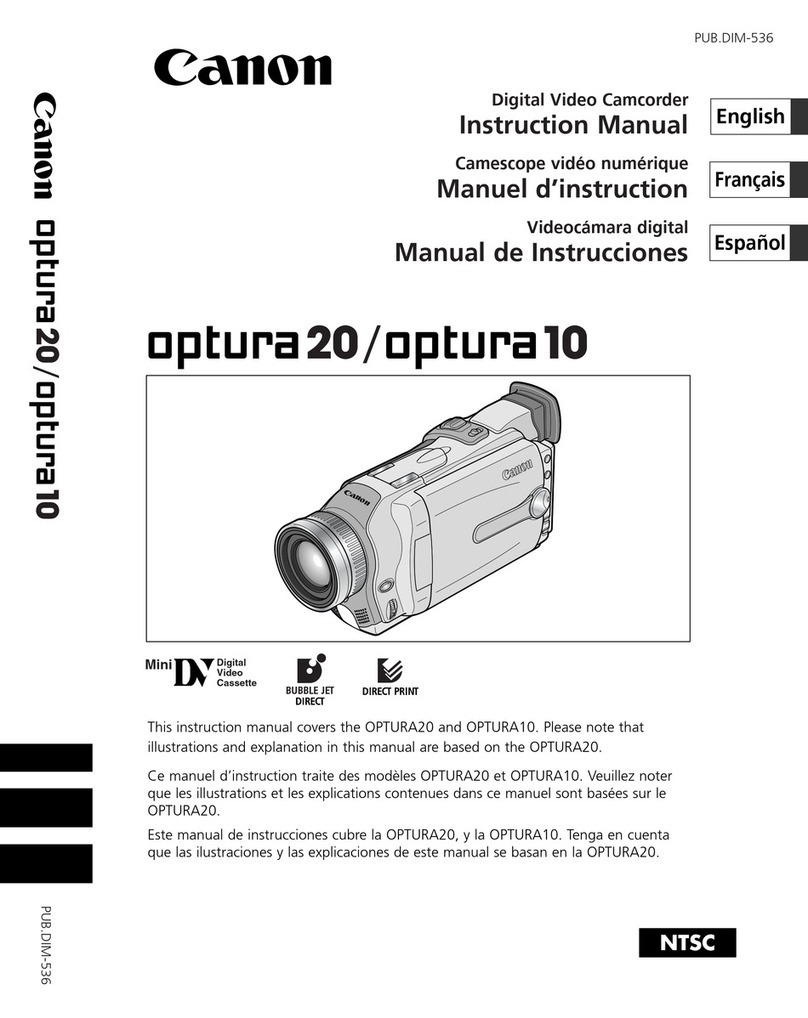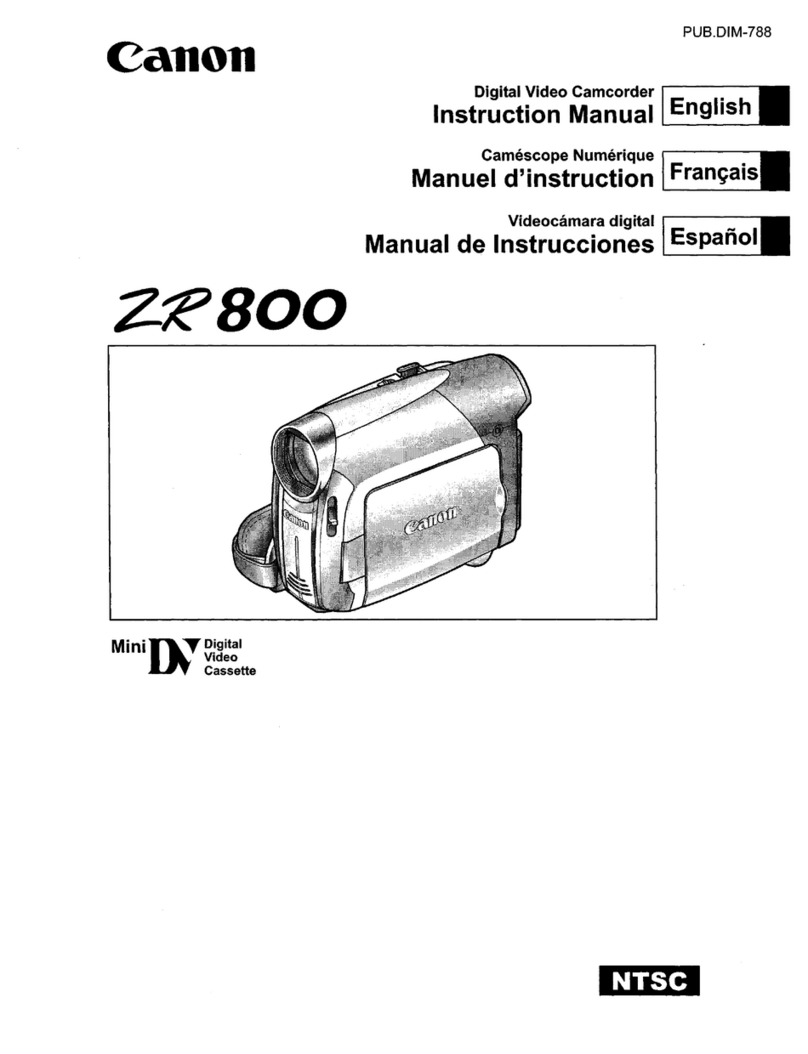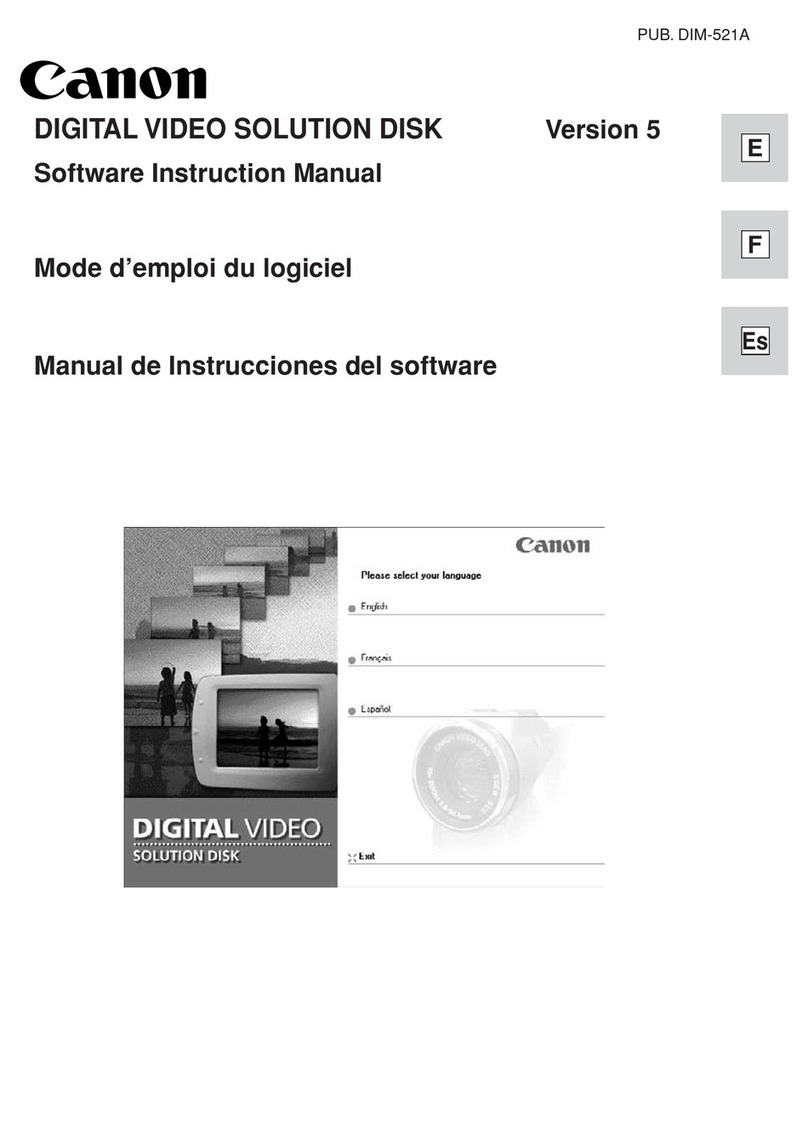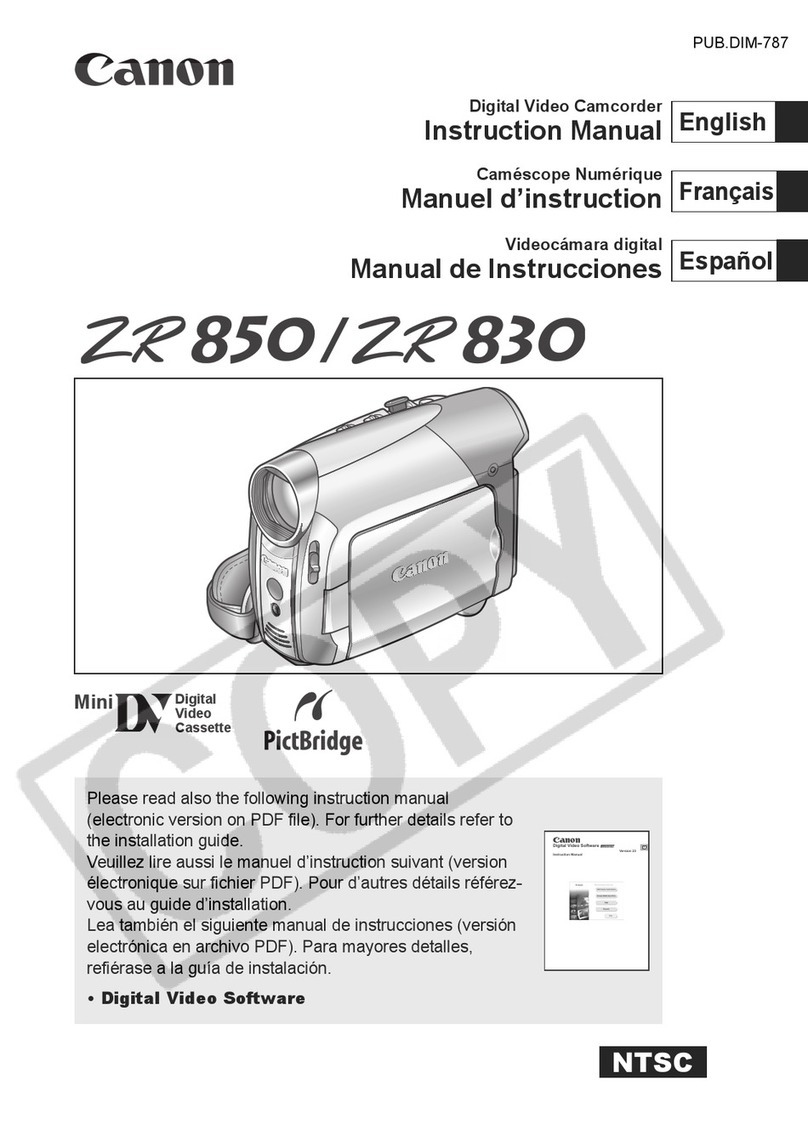in thesesafety instructionstheword "product" refersto
the CanonDVDCamcorderDC420A/DC410Aandallits
accessories.
"1 Readthese instructions.
2 Keepthese instructions.
3 Heedallwarnings.
4 Followall instructions.
5 Do not usethis apparatus near water.
6 Cleanonlywith dry cloth.
7 Do not install nearany heatsources such as
radiators,heat registers, stoves,or other
apparatus(including amplifiers)that produce heat.
8 Do not defeatthe safetypurpose of the polarized
or grounding-typeplug.A polarizedplug hastwo
bladeswith onewider than the other.Agrounding
type plug hastwo bladesanda third grounding
prong.Thewide bladeor the third prong are
providedfor yoursafety.If the providedplug does
not fit into your outlet, consultan electrician for
replacementofthe obsolete outlet.
9 Protectthe power cord from beingwalked on or
pinchedparticularly atplugs, convenience
receptacles,andthe point wherethey exit from
the apparatus.
"10 Onlyuse attachments/accessoriesspecified by
the manufacturer.
"1"1 Unplug this apparatusduring lightning storms or
when unusedfor long periodsof time.
"12 Referall servicing to qualifiedservice personnel.
Servicing is requiredwhenthe apparatus has
beendamaged in any way, such as power-supply
cord or plugis damaged,liquid hasbeenspilled or
objectshavefallen into the apparatus,the
apparatus has beenexposedto rain or moisture,
doesnot operatenormally,or has beendropped.
"13 HeadInstructions--All the safetyandoperating
instructions should be readbefore the product is
operated.
"14 RetainInstructions -- The safetyandoperating
instructions should beretained for future
reference.
"15 HeedWarnings-- All warnings on the product
andin the operating instructionsshould be
adheredto.
"16 FollowInstructions -- All operatingand
maintenanceinstructions should befollowed.
"17 Cleaning-- Unplugthis productfromthe wall
outlet beforecleaning.Donot use liquid oraerosol
cleaners.The product should be cleanedonly as
recommendedin this manual.
1 8 Accessories-- Do not use accessoriesnot
recommendedin this manualas they maybe
hazardous.
"19 Avoidmagneticor electricfields-- Donot usethe
cameracloseto TVtransmitters,portable
communication devicesor other sourcesof
electric or magneticradiation. Theymay cause
picture interference,or permanentlydamagethe
camera.
20 WaterandMoisture-- Hazardofelectric shock
-- Do notuse this product near water or in rainy/
moist situations.
21 Placingor Moving -- Do not placeon an unstable
cart, stand, tripod, bracket or table. Theproduct
may fall, causingserious injury toa child or adult,
andseriousdamage to the product.
Aproductandcartcombination
should be movedwith care.
Quickstops, excessiveforce,
anduneven surfaces may
causethe productandcart
combinationto overturn.
22 PowerSources-- TheCA-570 CompactPower
Adaptershould be operatedonlyfrom the typeof
power sourceindicatedon the marking label. If
you are not sure ofthe type ofpower supplyto
your home, consultyour productdealer or local
power company.Regardingotherpower sources
such as battery power,referto instructions inthis
manual.
23 Polarization-- TheCA-570 CompactPower
Adapterisequipped with a polarized2-prong plug
(a plughaving one blade wider than the other).
The2-prong polarizedplug will fit into the power
outlet onlyoneway. Thisis asafetyfeature. If you
are unableto insert the plugfully into the outlet,
try reversingthe plug. Ifthe plug still fails tofit,
contact your electricianto replaceyour obsolete
outlet. Do notdefeat the safety purpose ofthe
polarizedplug.
24 PowerCordProtection-- Powercords should be
routedso thatthey are not likely to be walked on
or pinchedby items placed uponor againstthem.
Payparticular attentionto plugs andthe point
from which the cords exitthe product.