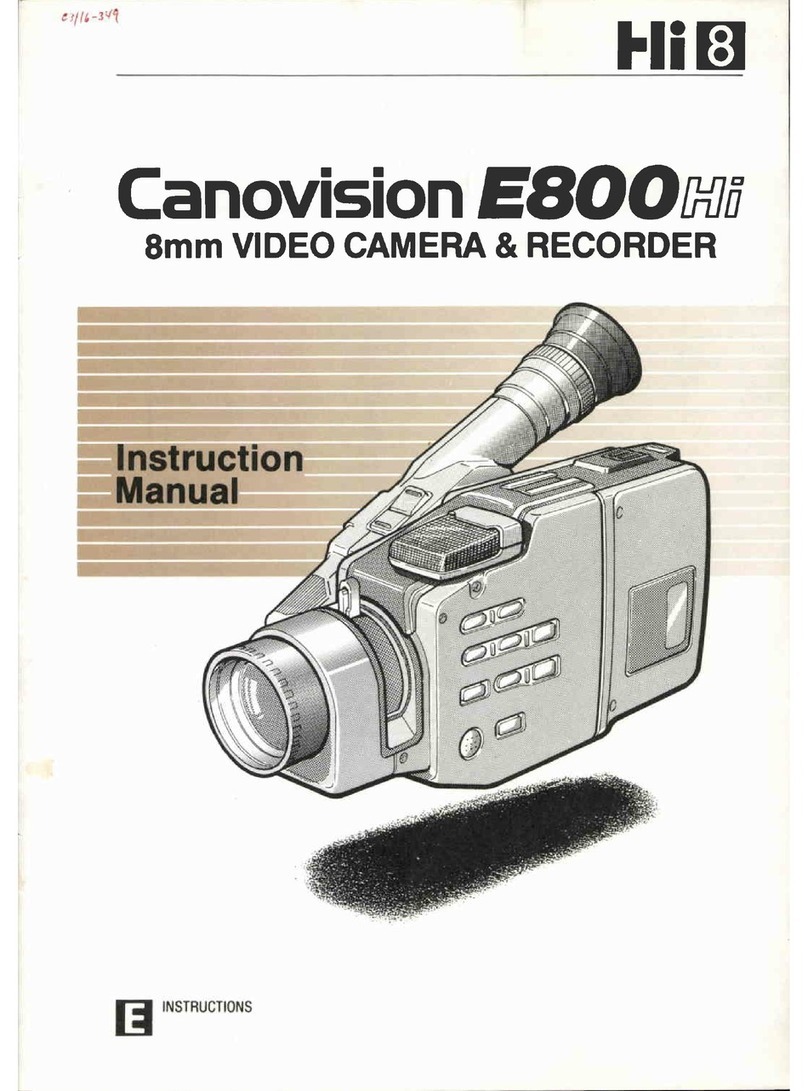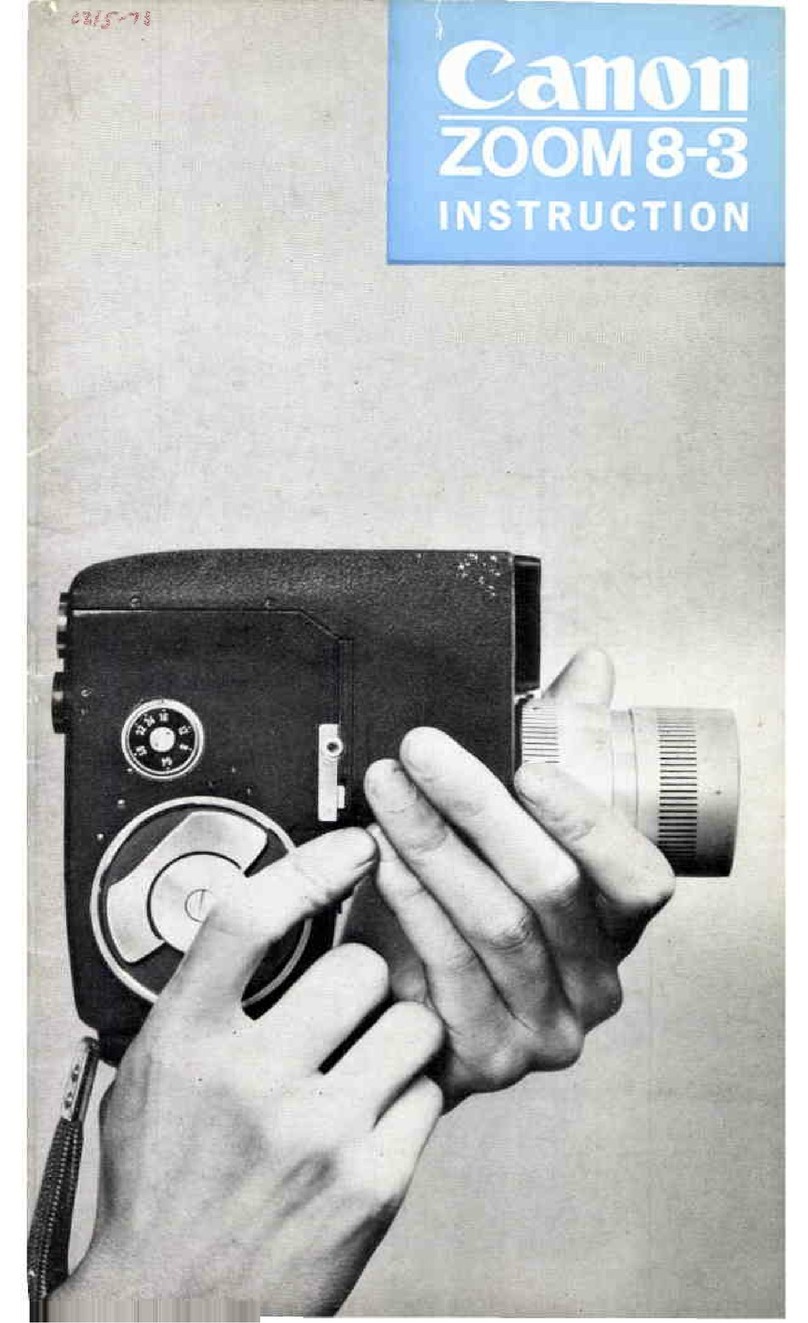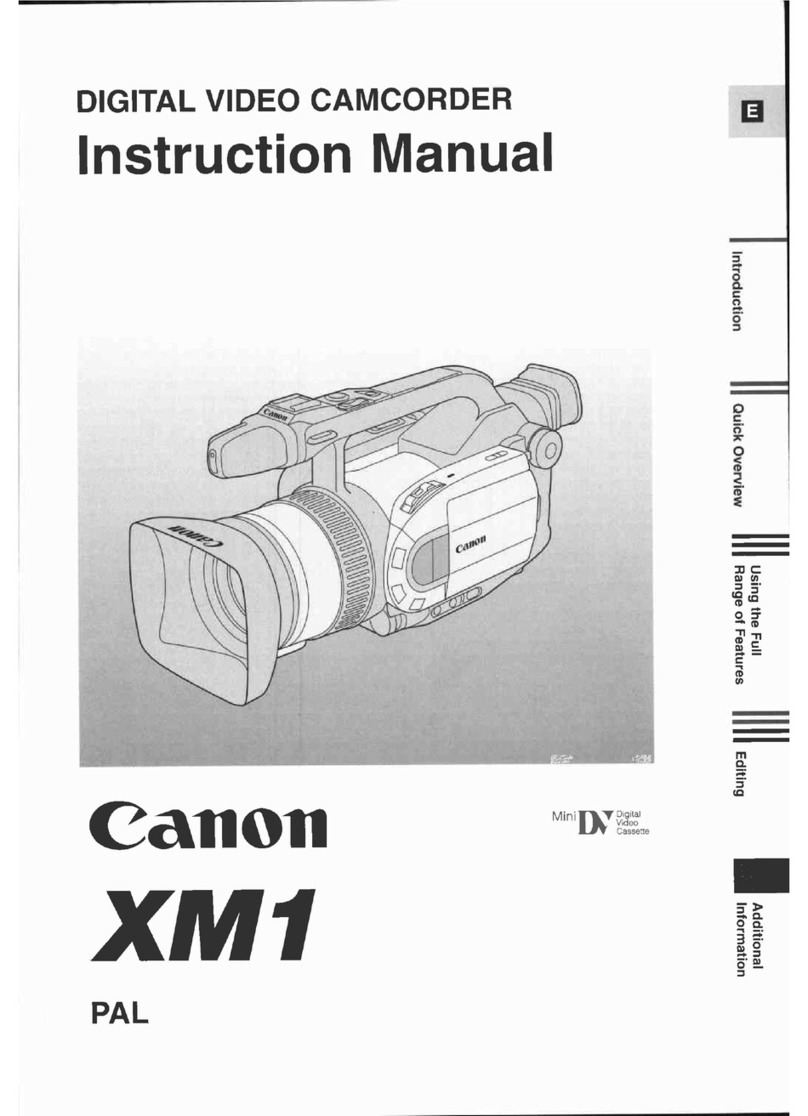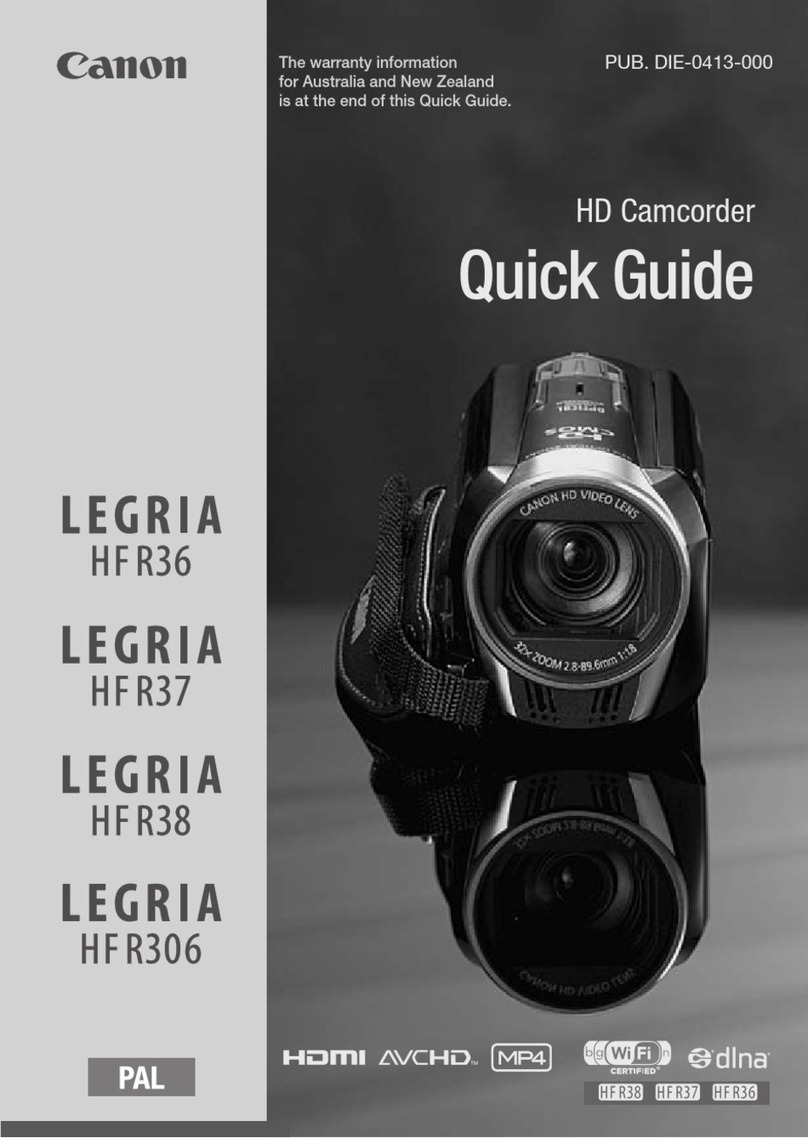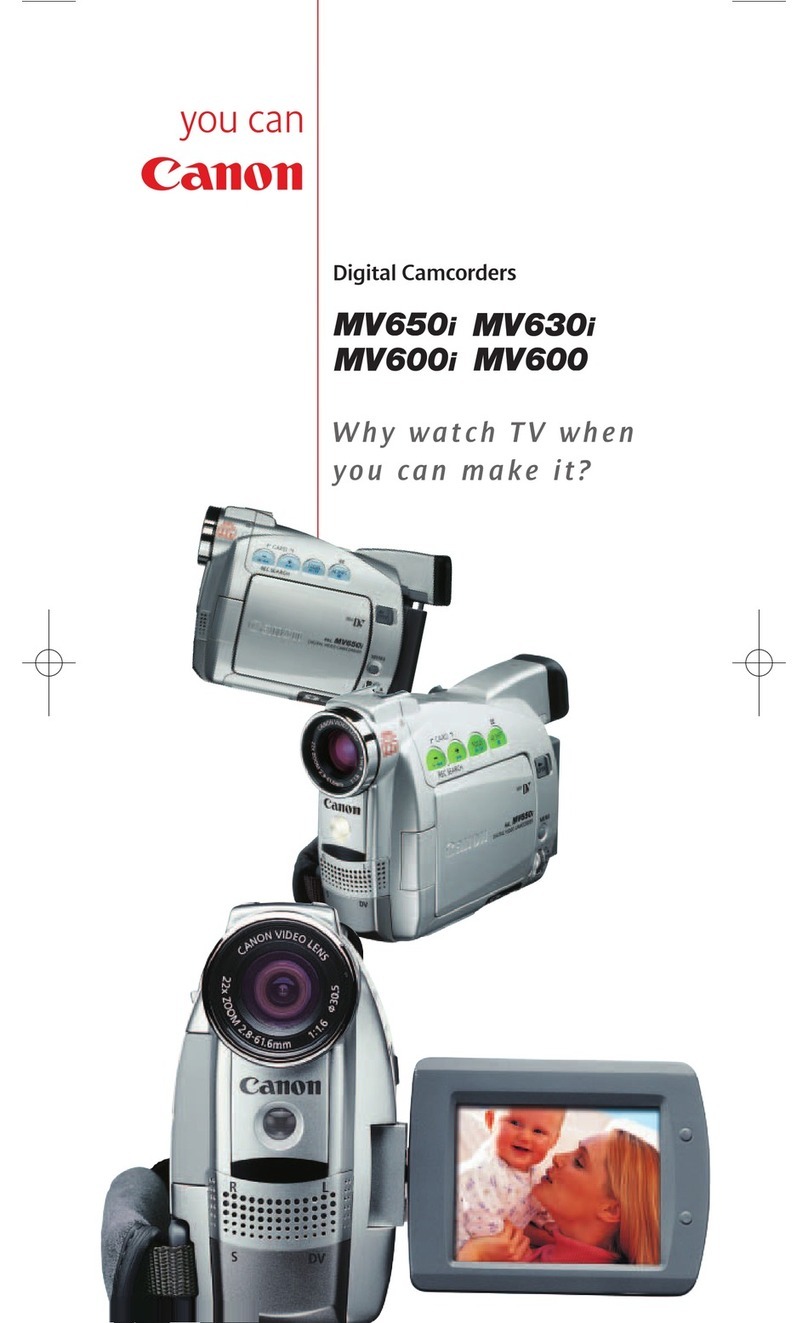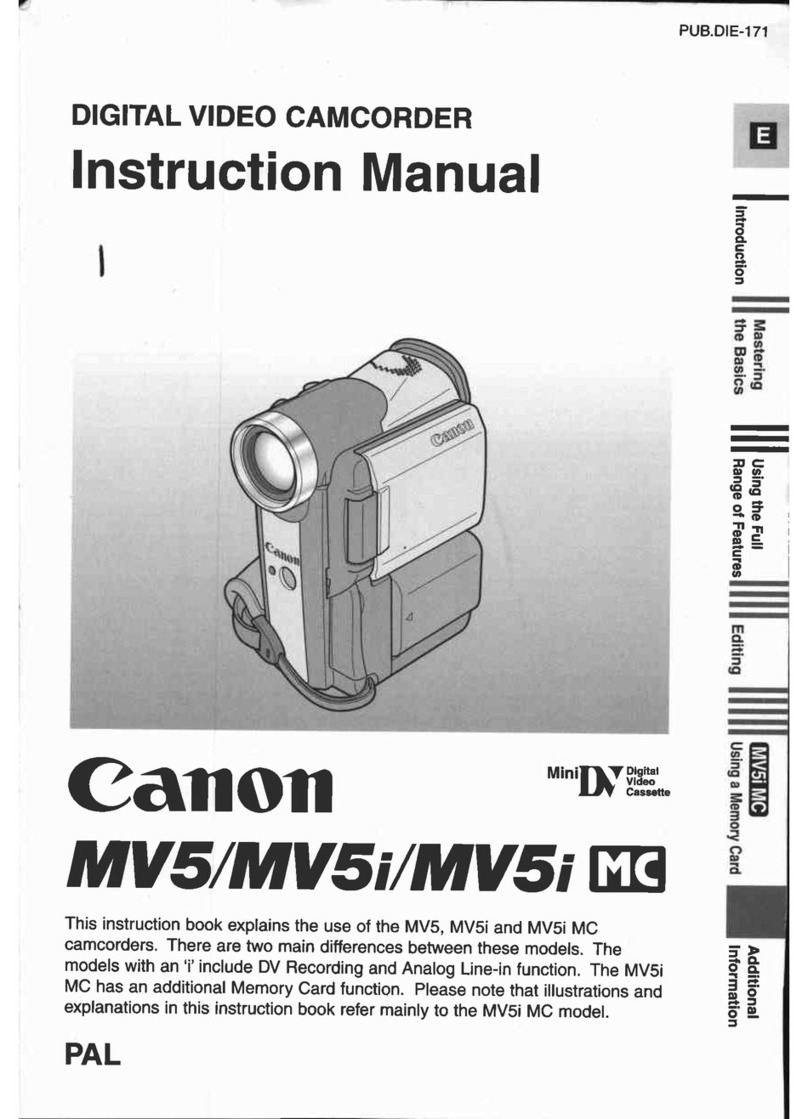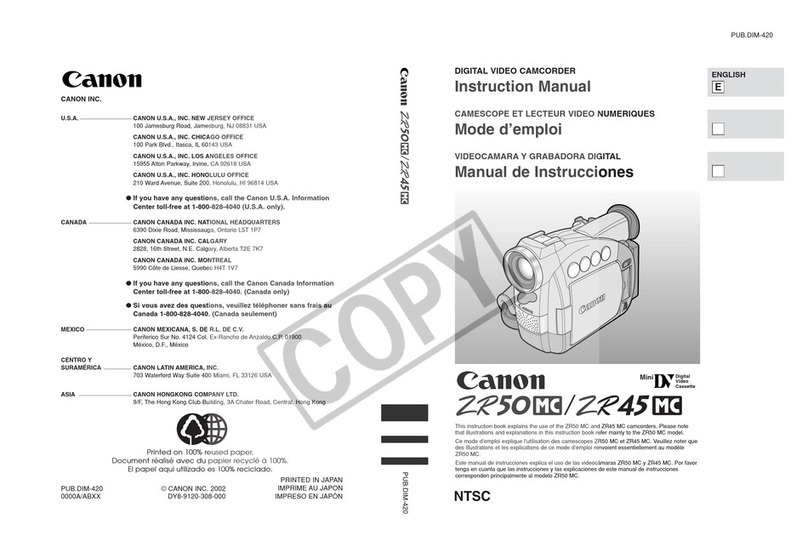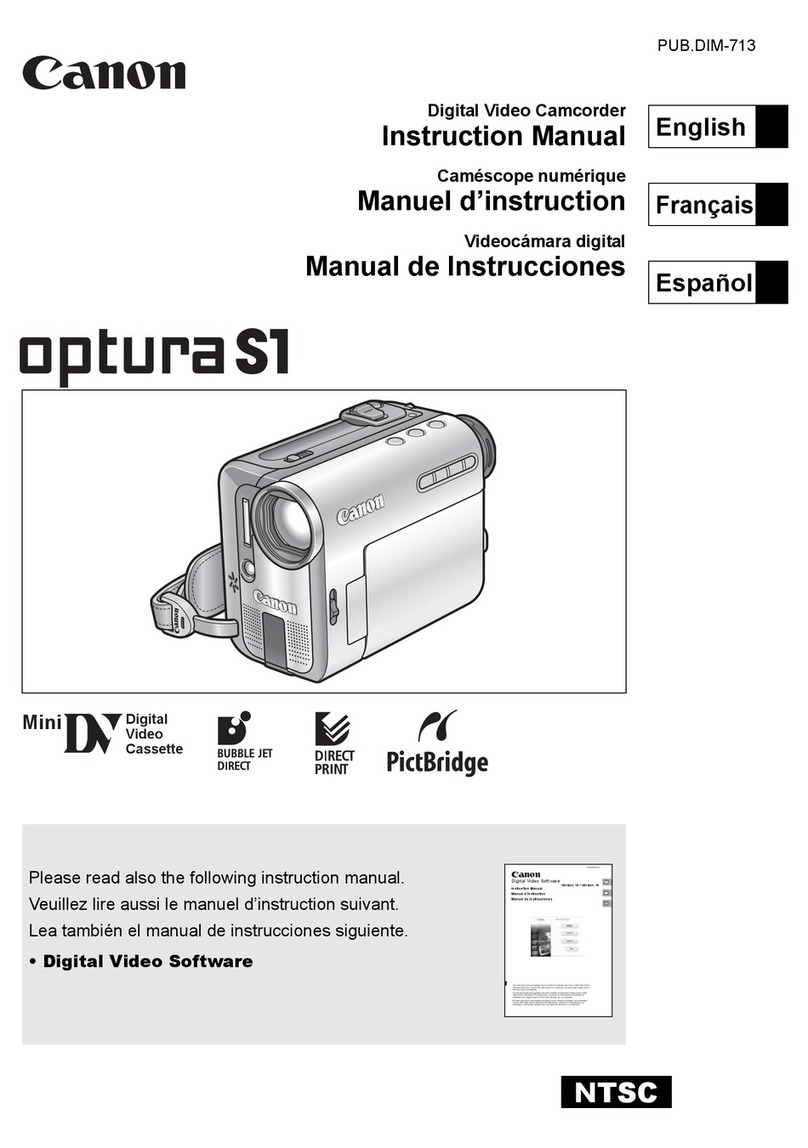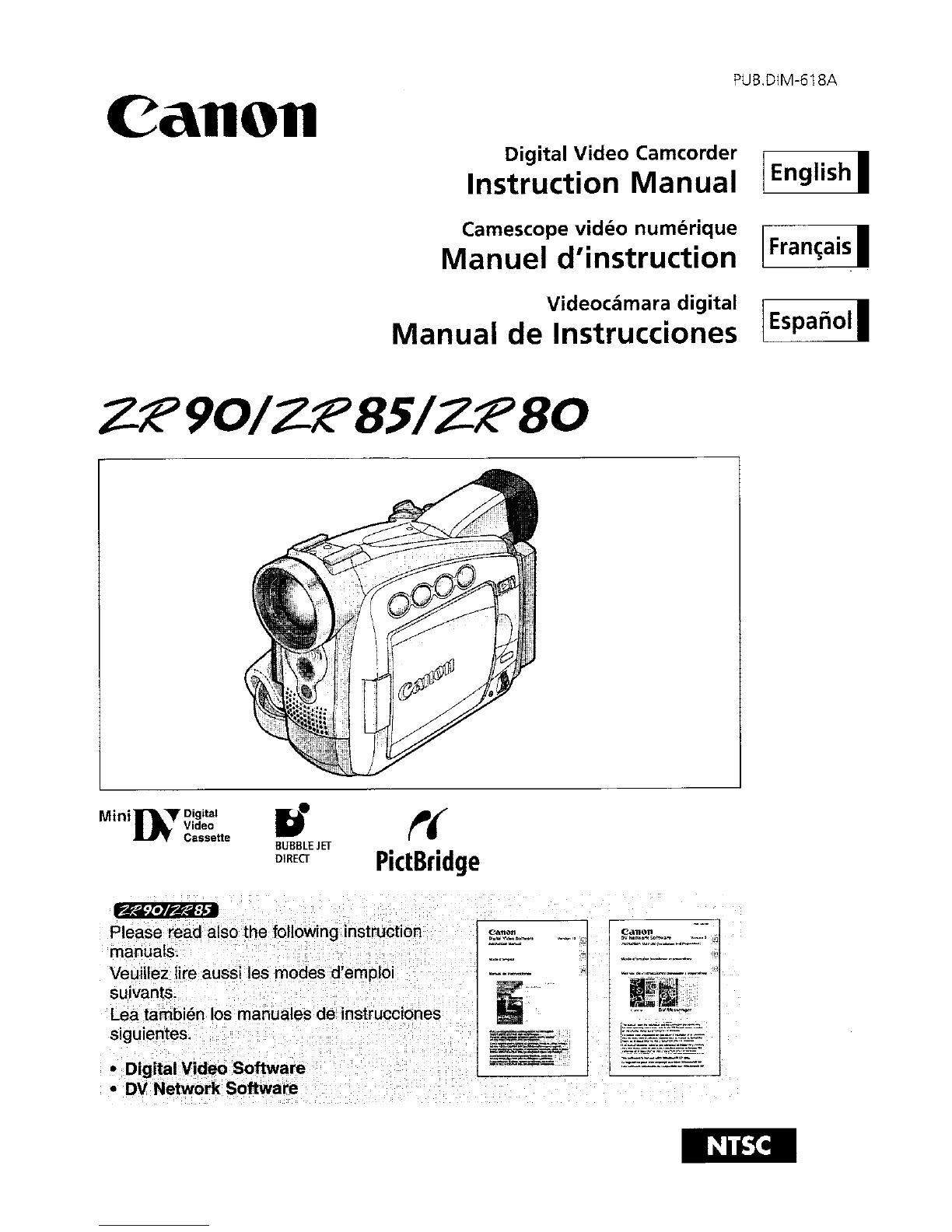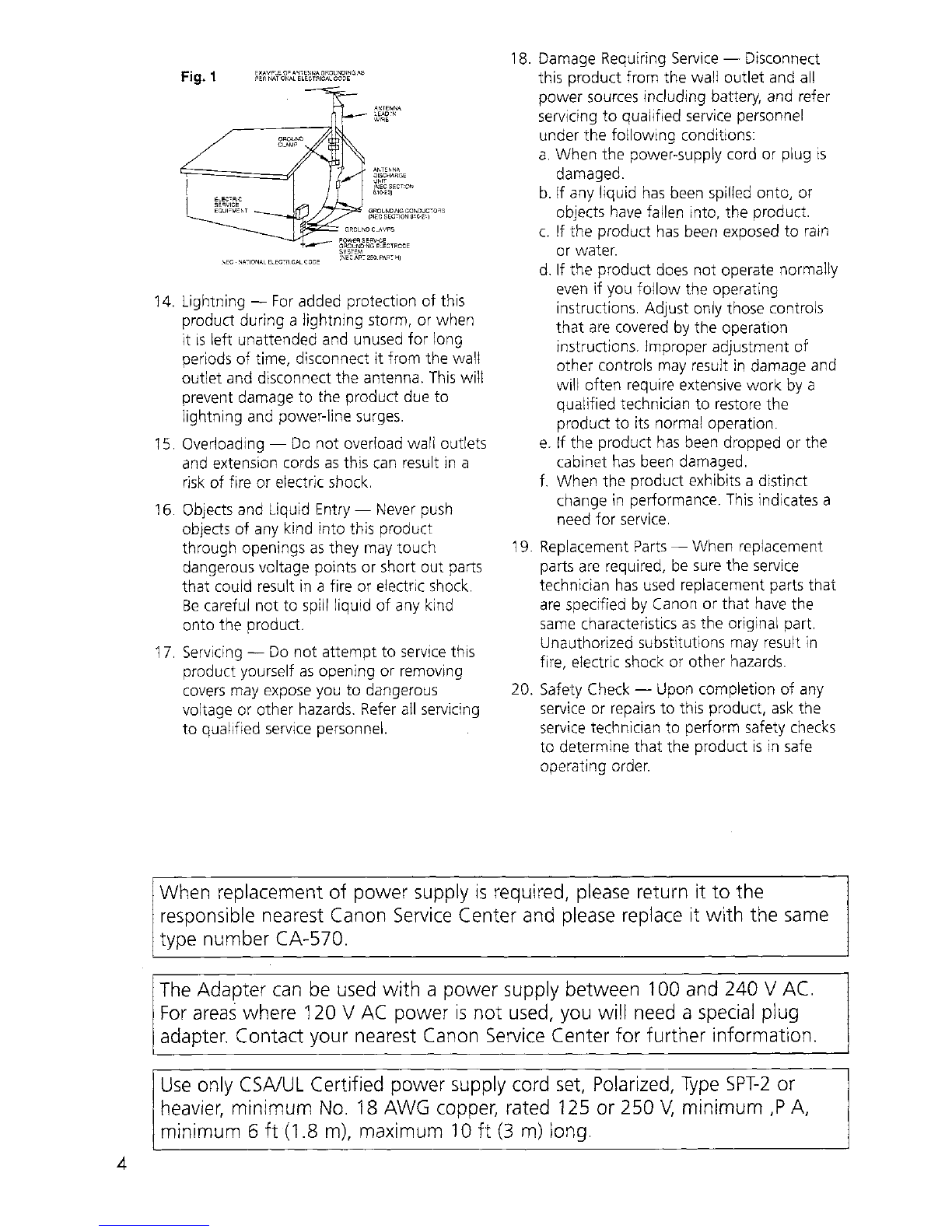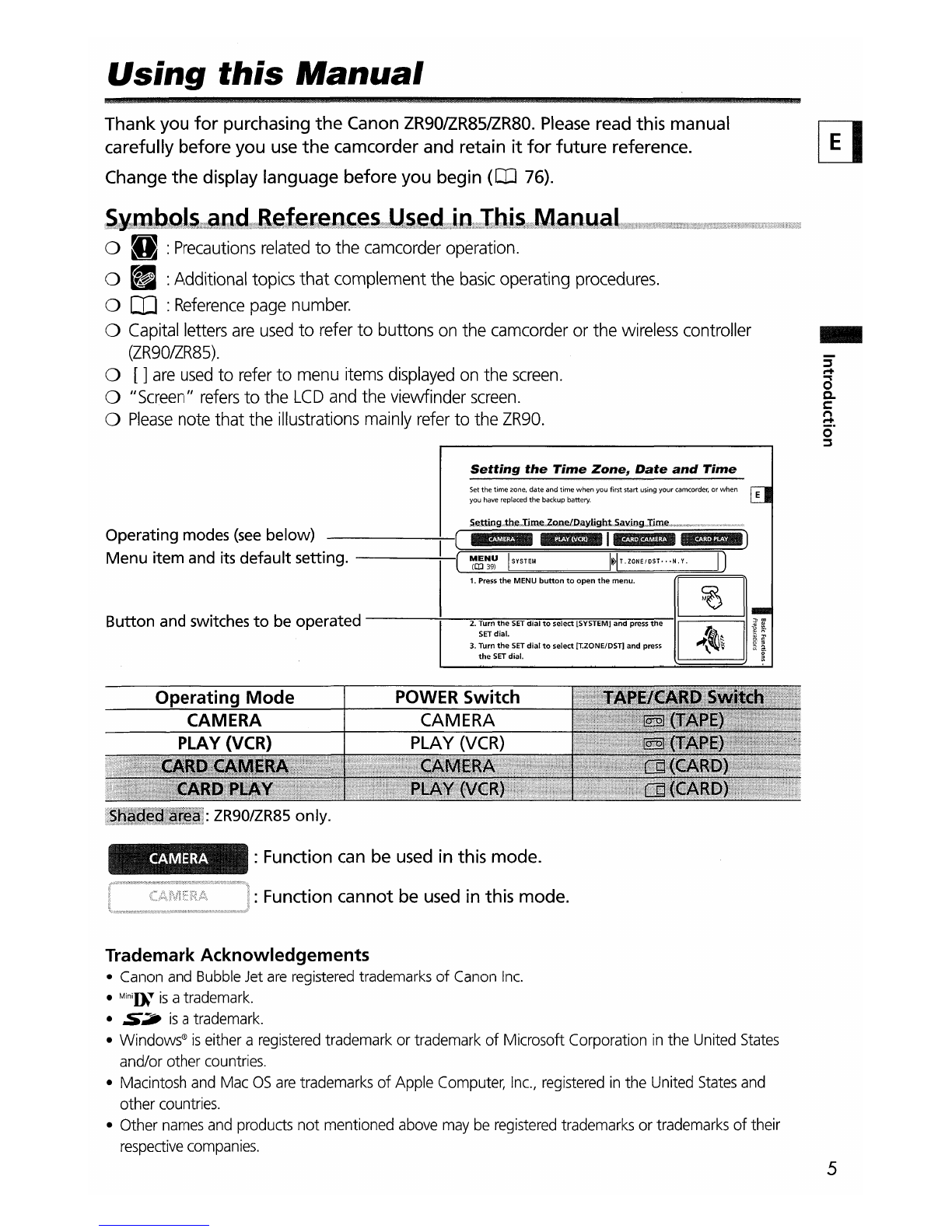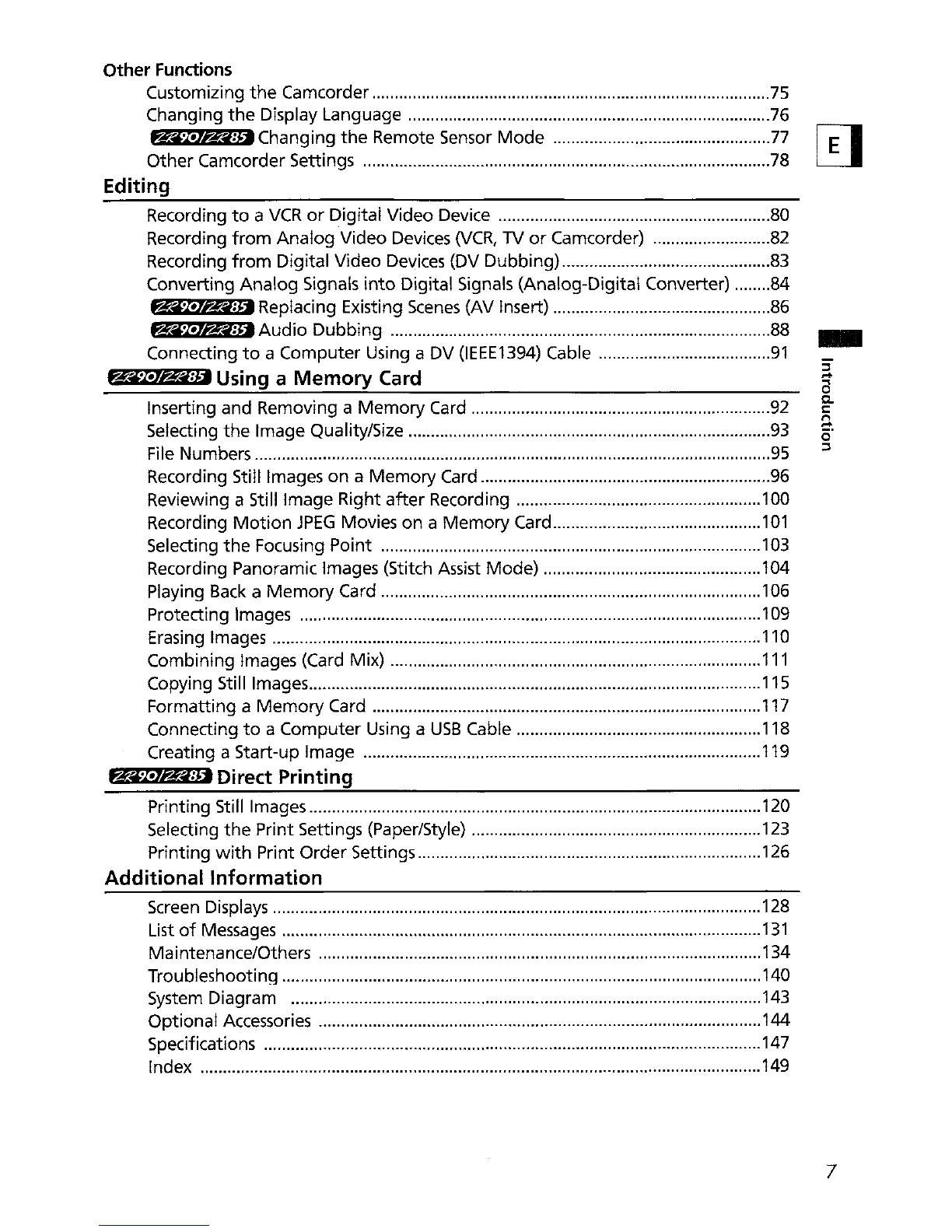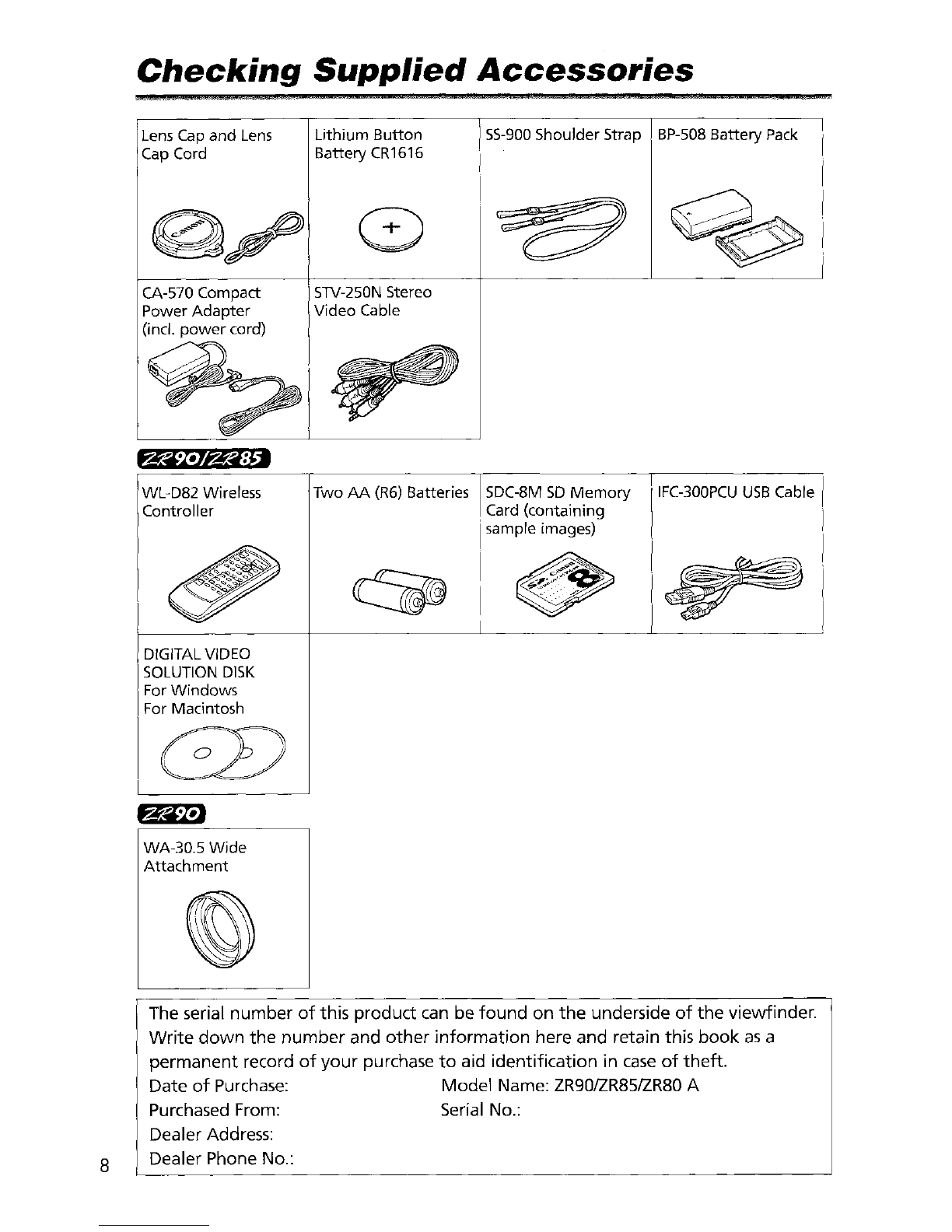In
these safety instructions the
word
"product"
10. Power Sources -The CA-570 Compact [I]
refers
to
the Canon Digital Video Camcorder Power Adapter should be operated only
ZR90lZR851ZR80 Aand
all
its accessories. from the type
of
power
source indicated on
1.
Read
Instructions -All the safety and the marking label. If you are
not
sure
of
the
type
of
power
supply
to
your home, consult
operating instructions should
be
read your product dealer or local
power
before the product
is
operated. company. Regarding
other
power
sources
2.
Retain Instructions -The safety and such
as
battery power, refer to instructions
operating instructions should
be
retained
in
this manual.
for
future reference. 11. Polarization -The CA-570 Compact Power
3.
Heed Warnings -All warnings on the Adapter
is
equipped
with
apolarized 2- -
product and
in
the operating instructions prong plug
(a
plug haVing one blade Wider
§:
should
be
adhered to. than the other). 0
The 2-prong polarized plug will
fit
into the a.
4. Follow Instructions -All operating and
power
outlet only one way.
This
IS
asafety
t:
~
maintenance instructions should be feature. If you are unable to insert the plug
o·
followed. fully into the outlet,
try
reversing the plug.
::::l
5.
Cleaning -Unplug this product from the If the plug still fails
to
fit, contact your
electrician to replace your obsolete outlet.
wall outlet before cleaning. Do
not
use
Do
not
defeat the safety purpose
of
the
liquid or aerosol cleaners. The product polarized plug.
should
be
cleaned only
as
recommended in
thiS
manual. 12. Power Cord Protection -Power cords
6.
Accessories -
Do
not
use
accessories
not
should be routed
so
that
they
are
not
likely
recommended
in
this manual
as
they may
to
be
walked on or pinched
by
items placed
upon or against them.
Pay
particular
be
hazardous. attention
to
plugs and the
point
from
7.
Avoid magnetic
or
electric fields -
Do
not
which the cords
eXit
the product.
use
the camera close
to
TV
transmitters,
13
Outdoor
Antenna Grounding -If an
portable communication devices or other outside antenna
is
connected to the
sources
of
electric or magnetic radiation. product,
be
sure the antenna
IS
grounded
They may cause picture interference, or
so
as
to
provide some protection against
permanently damage the camera. voltage surges and built-up static charges.
Water and Moisture -Hazard
of
electric Section 810
of
the National Electrical Code,
shock -Do not
use
this product near
ANSI
/
NFPA
No
70-1984,
provides
water
or
In
rainy/moist situations. information
with
respect
to
proper
Placing or Moving
~
Do
not
place on
an
grounding
of
the mast and supporting
9. structure, grounding
of
the lead-In wire to
unstable cart, stand, tripod, bracket or
an
antenna discharge unit,
size
of
table. The product may fall, causing serious grounding conductors, location
of
antenna
Injury
to
achild or adult, and serious discharge unit, connection
to
grounding
damage
to
the product.
(I
electrodes, and requirements for the
A
product
and cart grounding electrode.
See
figure
1.
combination should
be
moved
with
care.
Quick
stops, excessive force, and
uneven surfaces may
cause the product and cart combination
to
overturn.
3