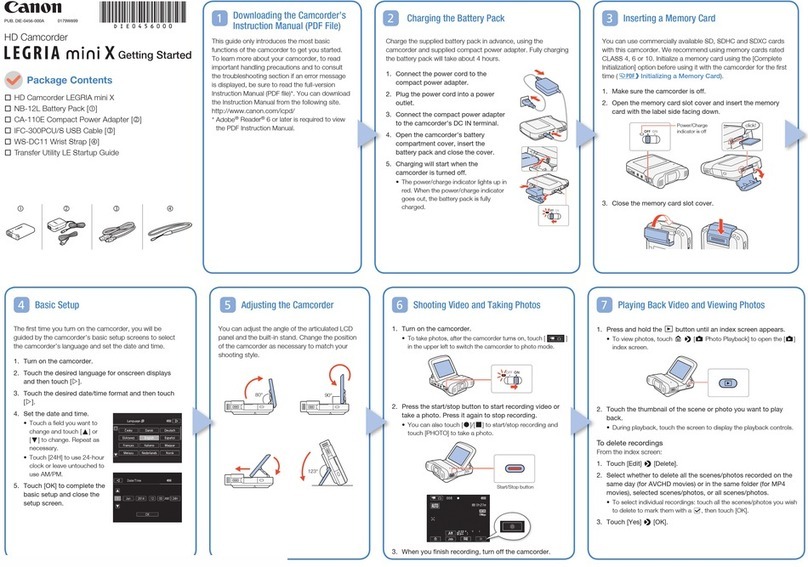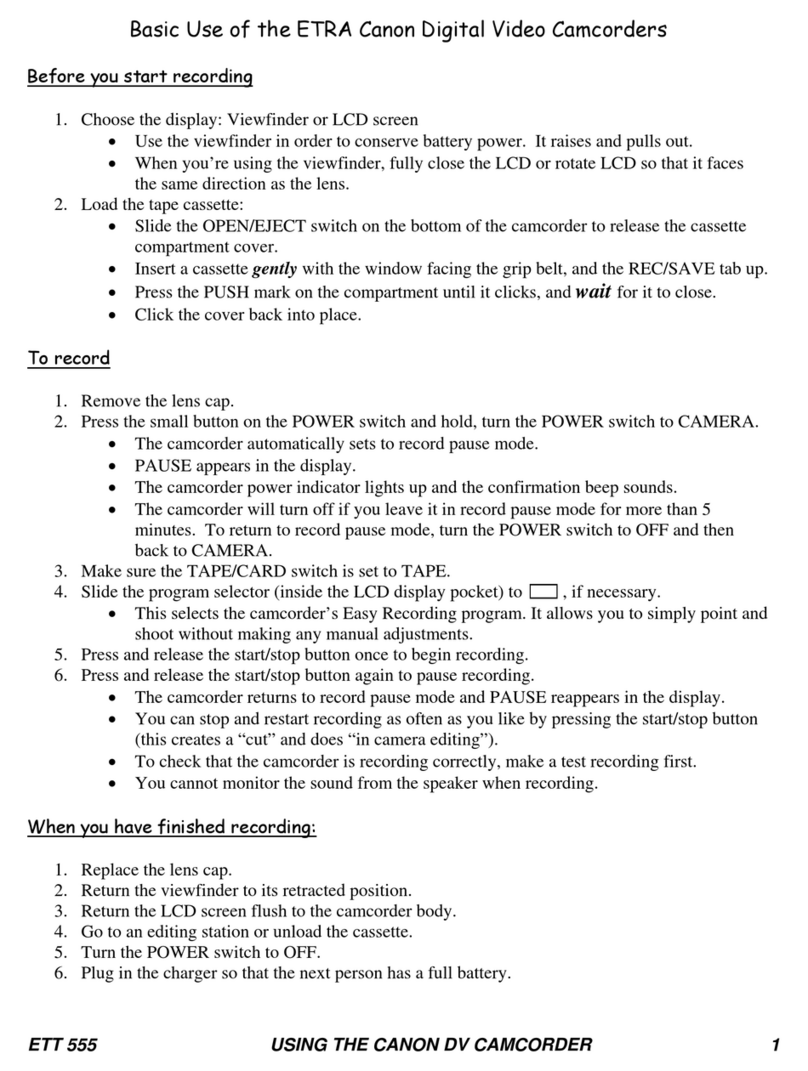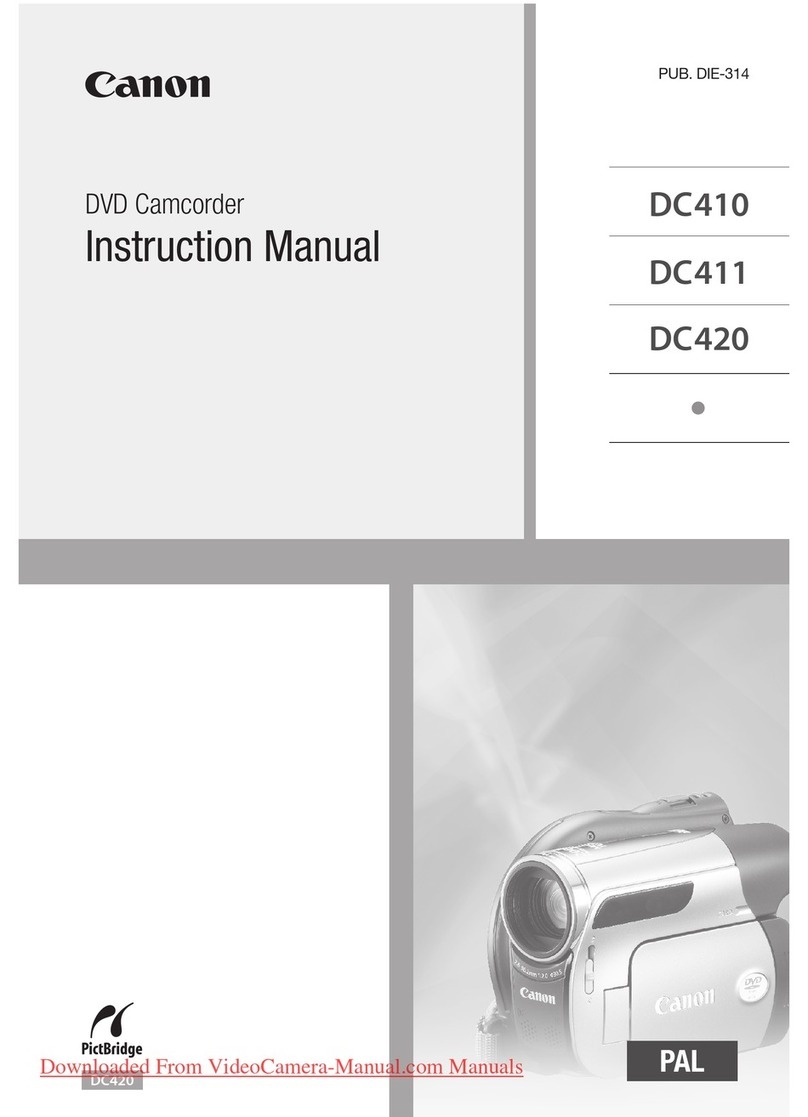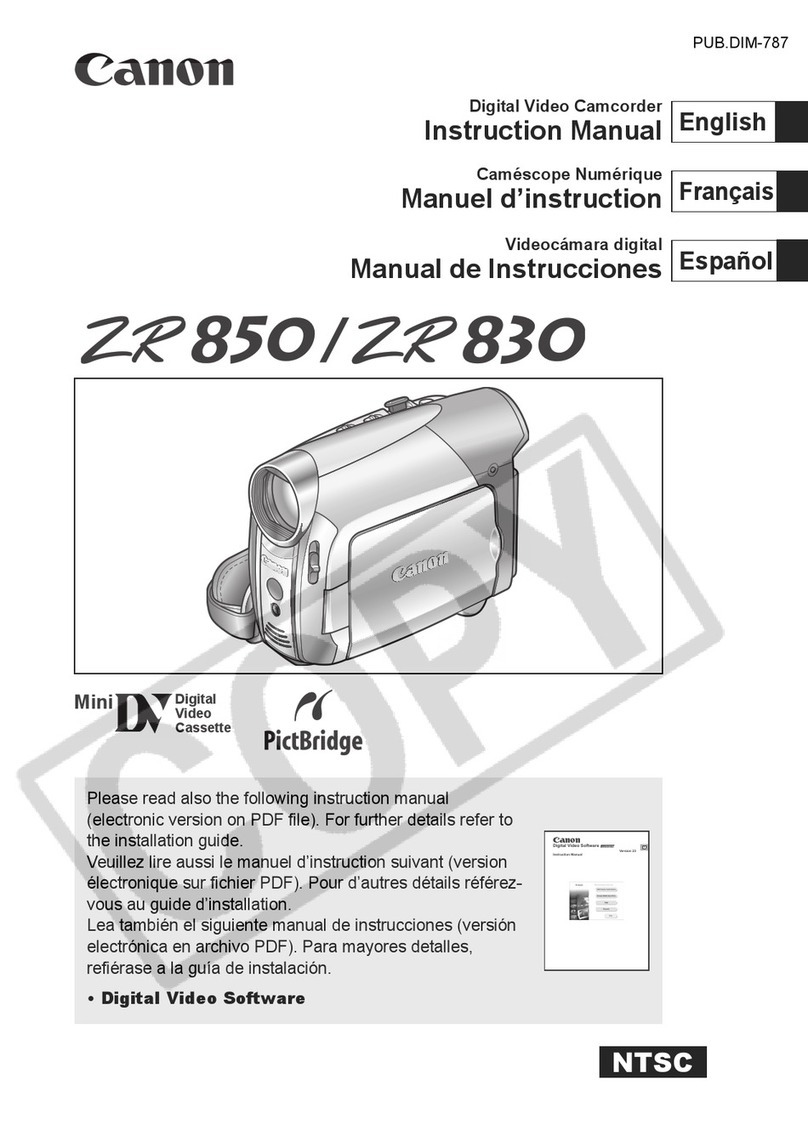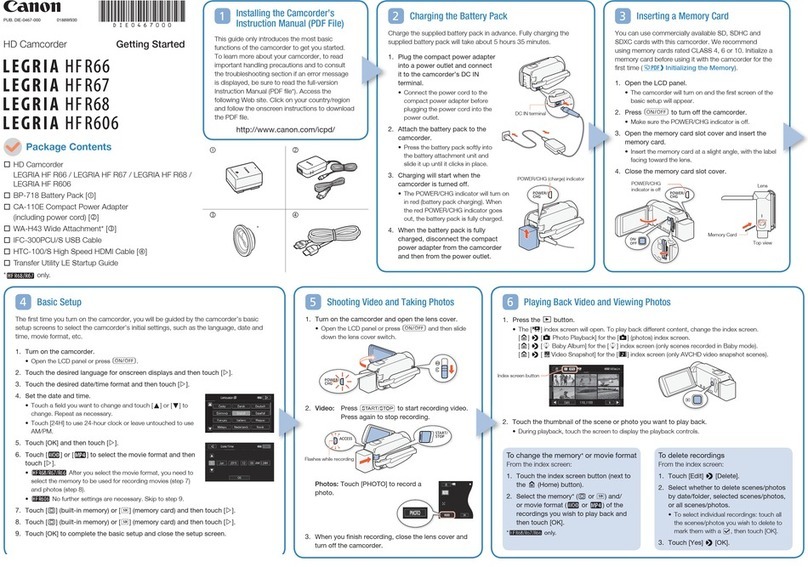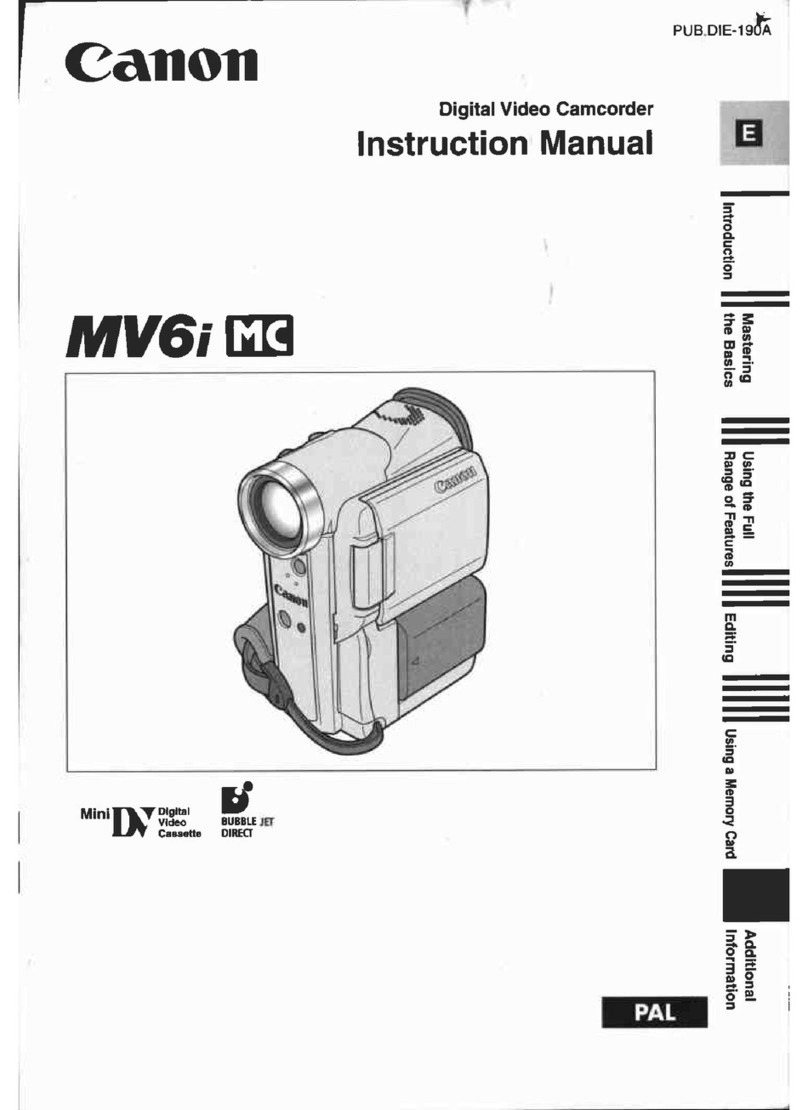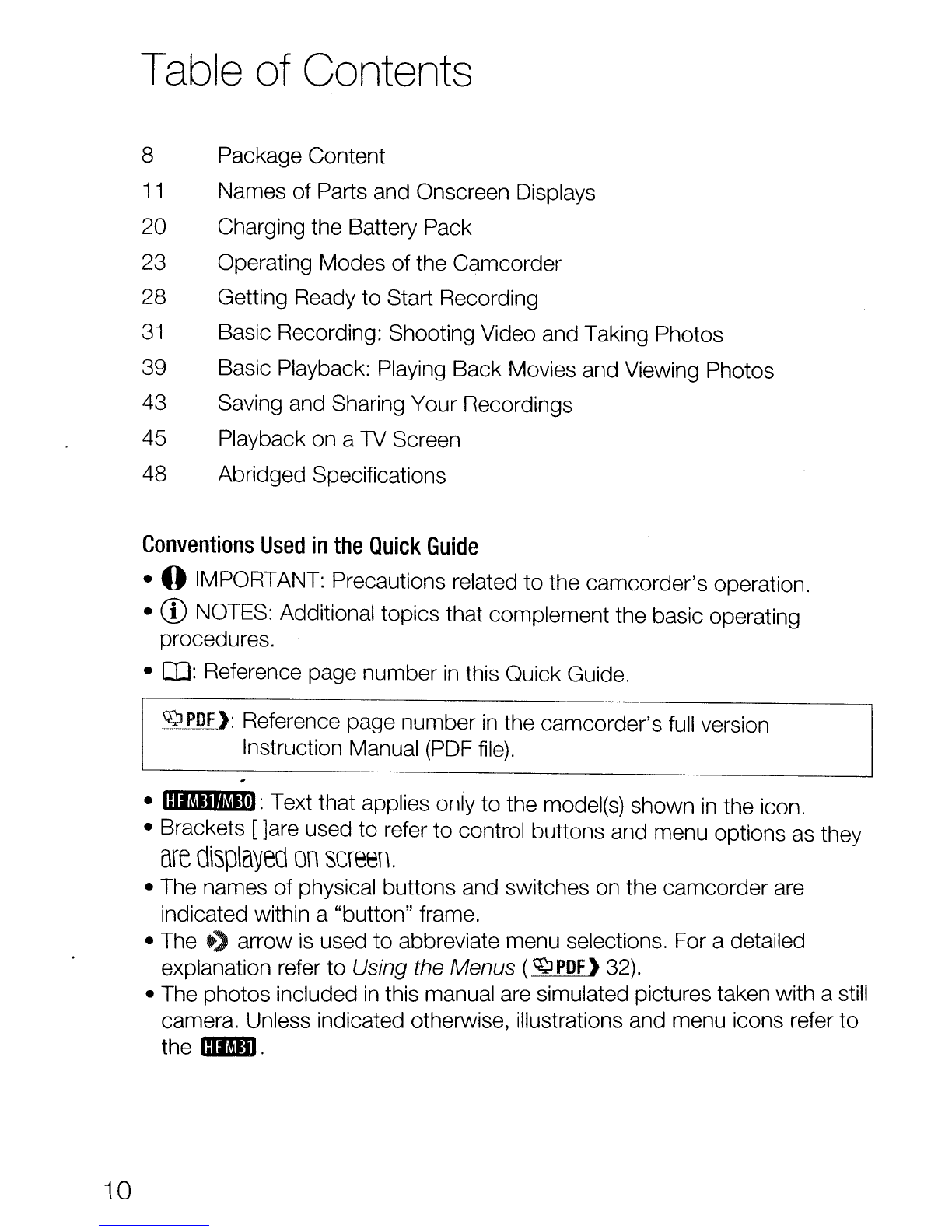Package content
About
the
Camcorder's
PDF
Instruction
Manual
This guide will get you started and show you how
to
use the most basic
functions of your camcorder
to
shoot video, take photos and play back your
recordings (using the camcorder or connecting
it
to
your
TV).
To learn more
about the more advanced functions of your camcorder,
to
read important
handling precautions and
to
consult the troubleshooting section if
an
error
message
is
displayed, be sure
to
read the
full
instruction manual, included as
aPDF file*
in
the
~
Instruction Manual/Photo Applications Ver.34.0/
Music Data CD-ROM.
1Turn
on
the computer.
2Insert the
~
Instruction Manual/Photo Applications
Ver.34.0/Music
Data
CD-ROM
into the computer's disc drive.
3Open [My Computer].
Windows VistaIWindows 7users: Open [Computer] instead.
4Right-click the drive into which
you
inserted the
CD-ROM
and
select [Open].
5Open the [MANUALS_ENGLISH] folder.
The folder contains the instruction manual ofthe camcorder and that
ofthe supplied software PhotoApplication. For easy access later, you
can copy the PDF files to your computer's desktop.
*Adobe® Reader® 6or later
is
required to view the
PDF
Instruction Manual.
9