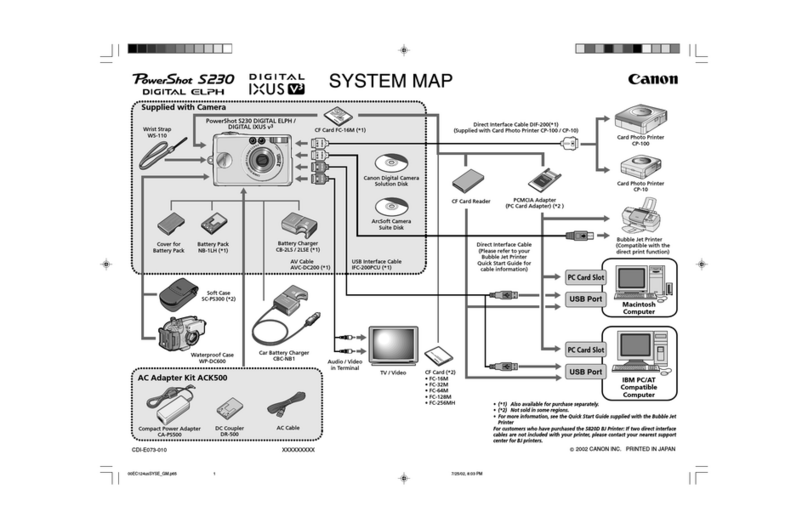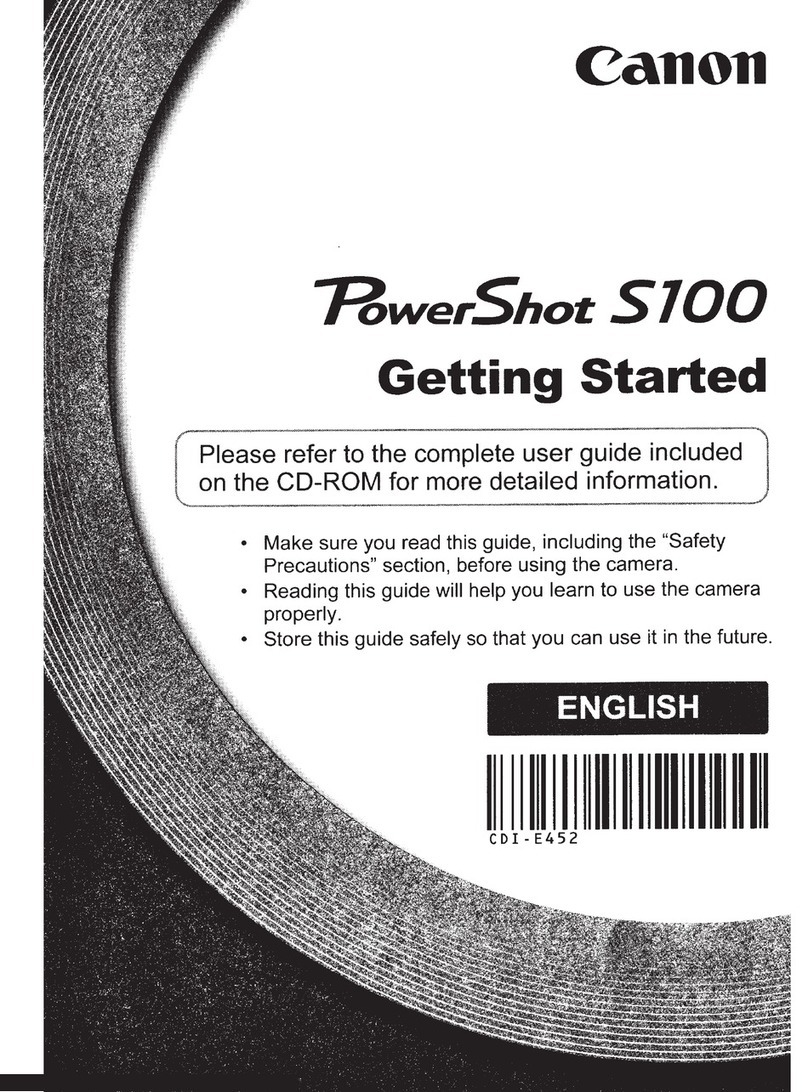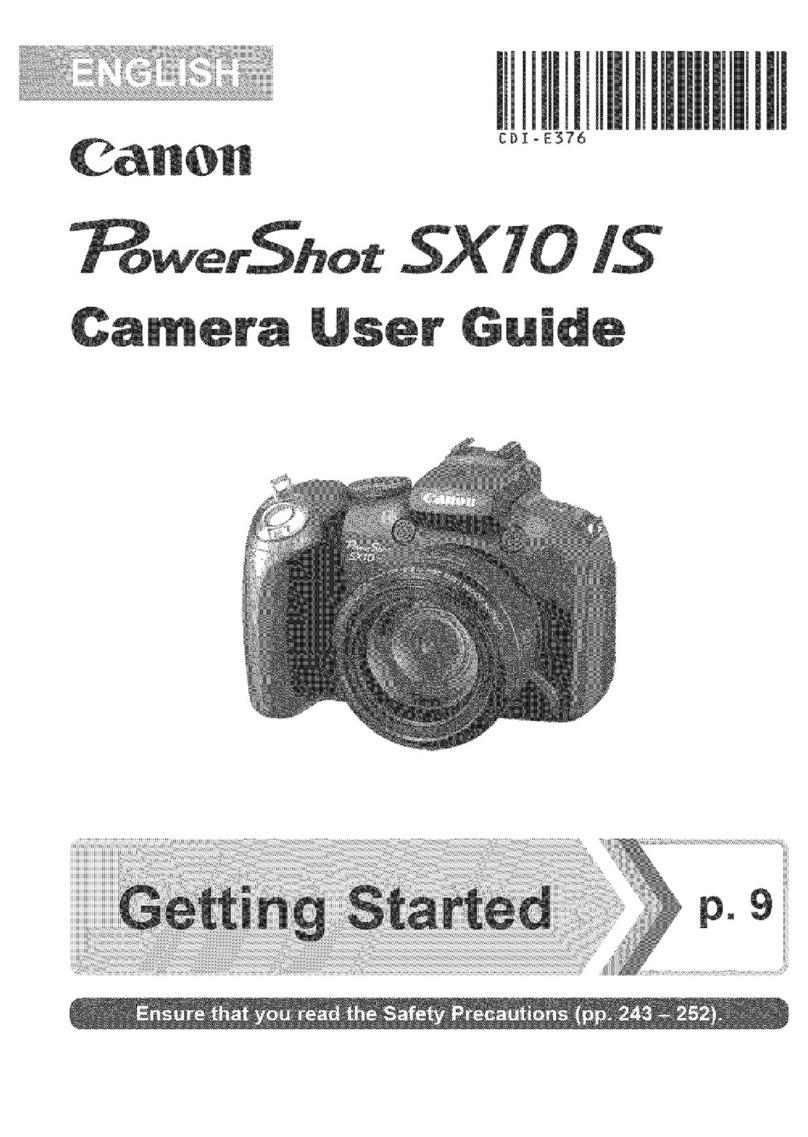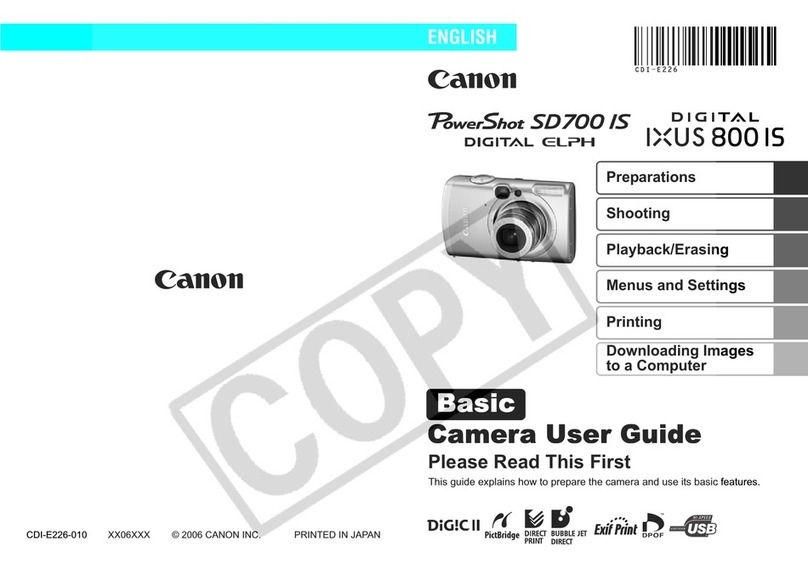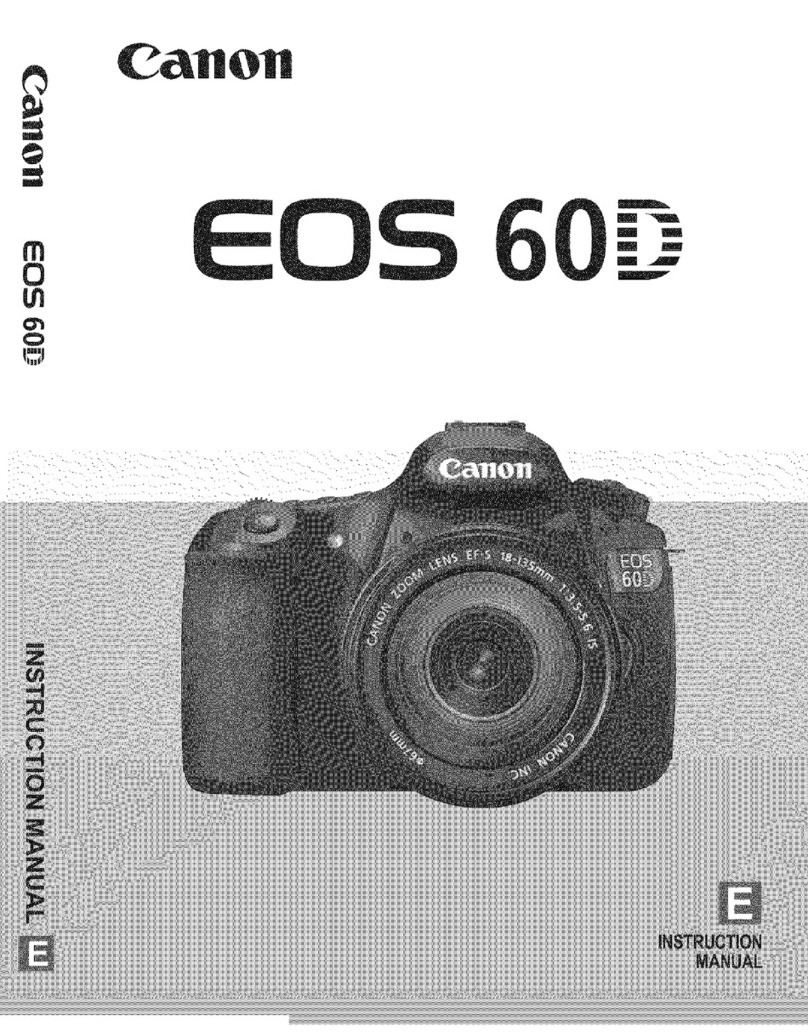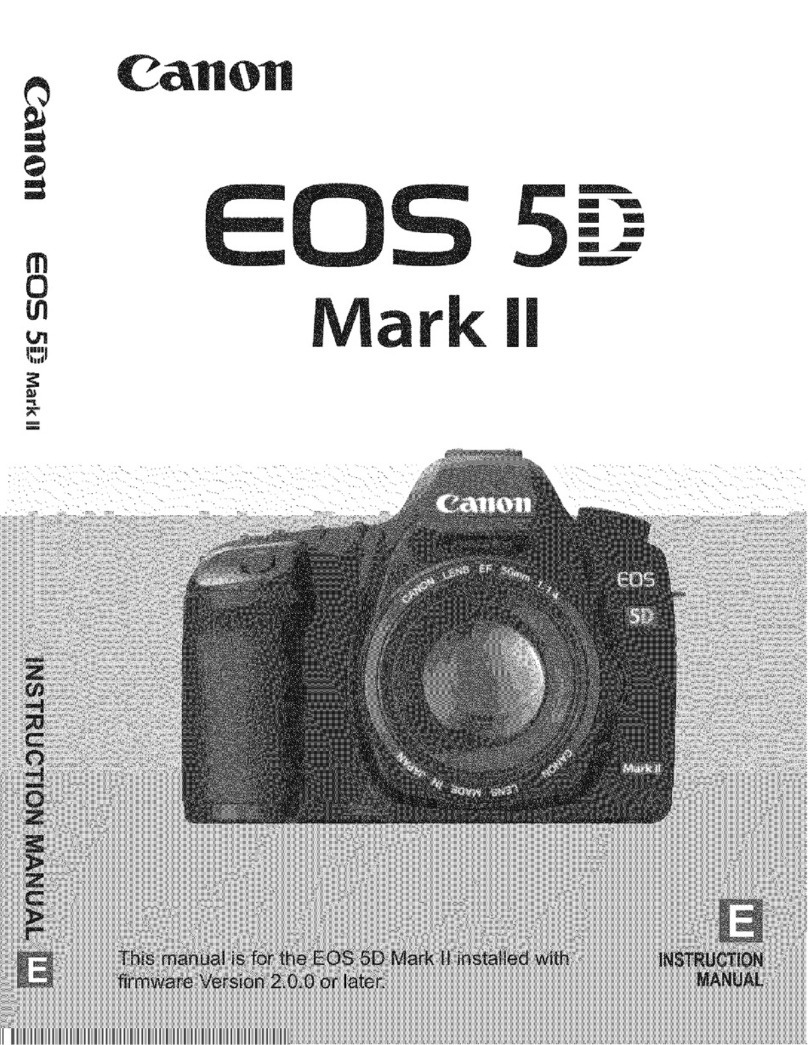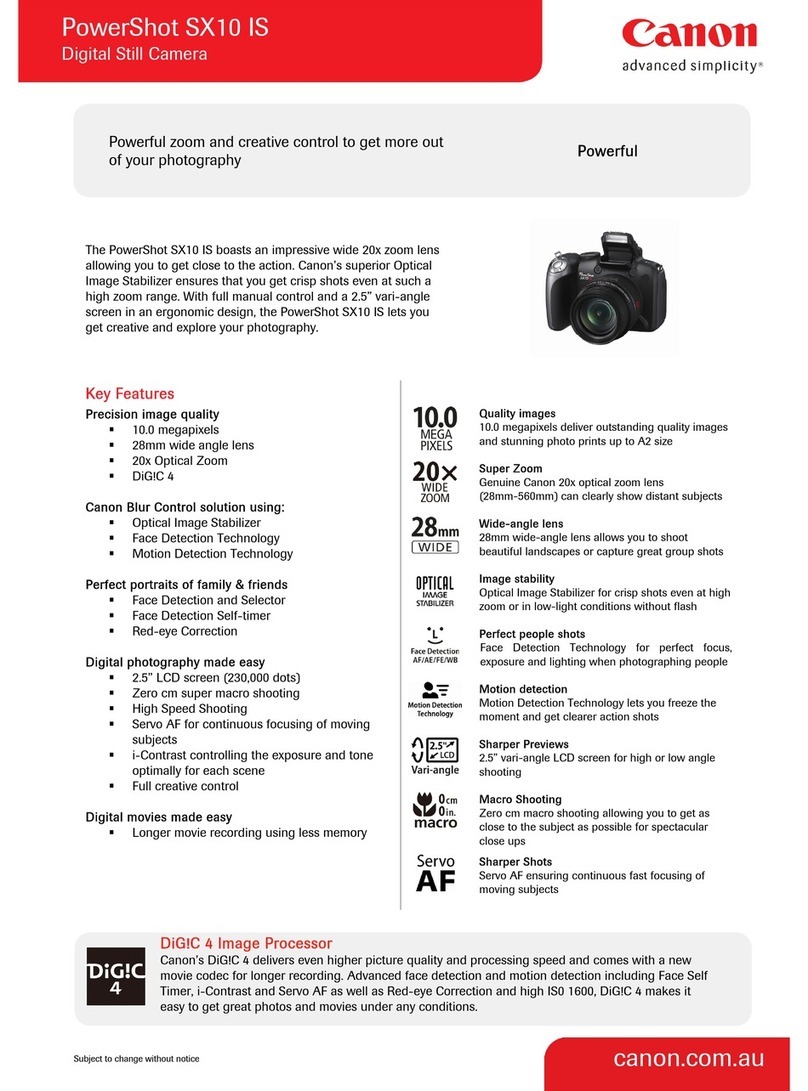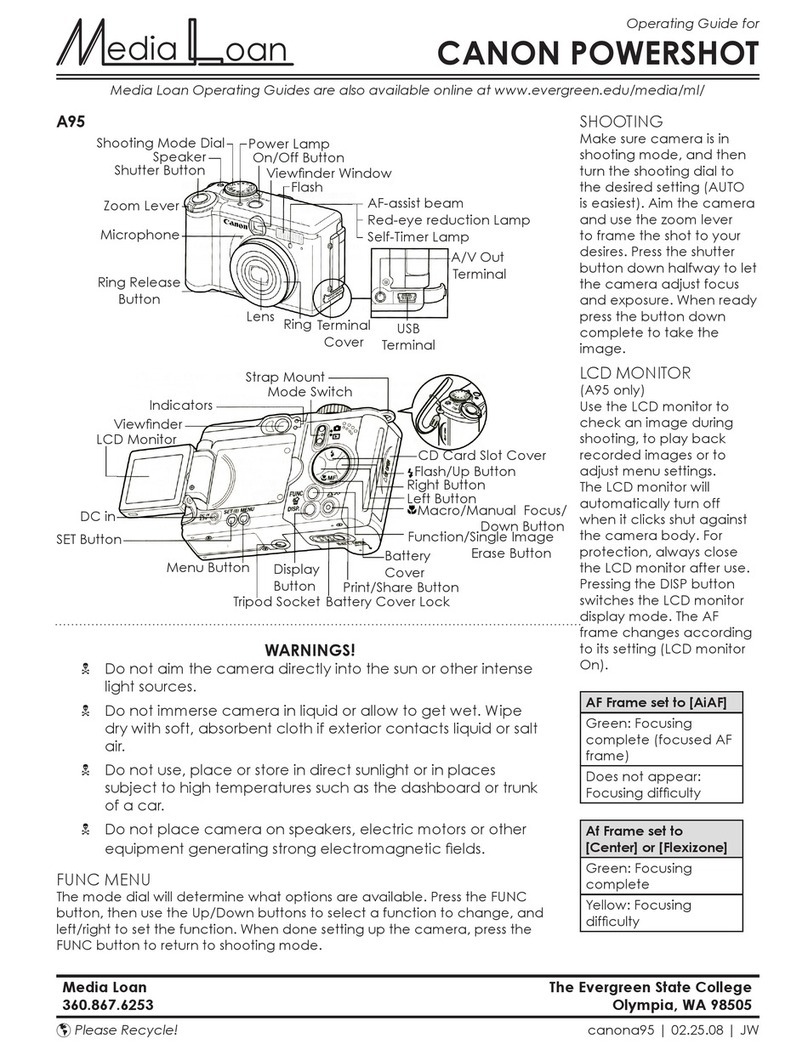5
Windows PC
Windows PC *1
*1
ES
EN
ES
ES
ES
ES
EN
EN
EN
EN
ES
EN
ES
EN
ES
EN
ES
EN
ES
EN
ES
EN
ES
EN
ES
EN
ES
EN
Se puede acceder al Manual en línea desde el sitio web.
Si la luz de Alarma (Alarm) parpadea:
Seleccione el dispositivo al que desea conectar la impresora.
¿Utiliza su ordenador Windows o Mac OS?
¿Cómo conecta el ordenador a la impresora?
Sí
No
Apagada
Visite el sitio web para congurar la impresora.
Haga clic en la opción Congurar (Set Up) que se muestra en el sitio web.
Siga las instrucciones que aparecen en pantalla para congurar.
Haga clic en Descargar (Download) para descargar el archivo de conguración del sitio web.
Abra el archivo descargado y haga clic en Iniciar conguración (Start Setup).
Siga las instrucciones en pantalla para continuar con la conguración.
Si sigue conectando su teléfono inteligente y tableta, consulte la Guía de inicio 2.
Método de conexión
Conexión LAN inalámbrica
(Conectar mediante router inalámbrico)
Conexión LAN inalámbrica
(Conexión directa)
Conexión USB
Guía de inicio 2
Conguración
Si aparece esta pantalla, habrá nalizado la conguración del ordenador.
Necesitará congurar la conexión de cada ordenador. Repita desde para congurar su ordenador, si procede.
Introduzca la URL en el navegador web de su ordenador y, a continuación, visite el sitio web.
Si no dispone de un router inalámbrico:
Método de conexión
No puede conectar su ordenador a Internet de forma
inalámbrica durante la Conexión directa.
Su ordenador ya está conectado al router inalámbrico:
Ordenador y teléfono inteligente/
tableta
Ordenador Teléfono inteligente/
tableta
Cuando utilice Windows 10, Windows 8.1 o Windows 8, siga el
procedimiento que se indica a continuación para iniciar el archivo
de instalación tras insertar el CD de instalación.
aHaga clic en o en el Explorador de archivos (File Explorer)
en la barra de herramientas.
bSeleccione Este PC (This PC) u Equipo (Computer) en el margen
izquierdo de la ventana abierta.
cHaga doble clic en el icono del CD-ROM que se encuentra
en el margen derecho de la ventana.
Si aparece el contenido del CD-ROM, haga doble clic
en MSETUP4.EXE.
The Online Manual is accessible from the website.
If the Alarm lamp is ashing:
Select the device to which you want to connect the printer.
Is your computer Windows or Mac OS?
How do you connect the printer to your computer?
Wireless LAN connection
(Connect via wireless router)
Wireless LAN connection
(Direct Connection)
USB Connection
Connection method
Yes
No
Visit the website to setup the printer.
Click Set Up displayed on the website.
Follow the on-screen instructions for setup.
Click Download to download the setup le from the website.
Open the downloaded le and click Start Setup.
Follow the on-screen instructions to proceed to the setup.
If you continue to connect your smartphone and tablet, refer to the Getting Started 2.
Off
Getting Started 2
Setup
If this screen appears, the computer setup is complete.
You need connection setup for each computer. Repeat from to setup your computer if needed.
Enter the URL on your computer web browser, and then visit the website.
Not having a wireless router:
Your computer has already connected to the wireless router:
Connection method
You cannot connect your computer to the Internet wirelessly
during the Direct Connection.
Computer and smartphone/tablet Computer Smartphone/tablet
When using Windows 10, Windows 8.1 or Windows 8, follow the
procedure below for start up the setup le after inserting the setup CD.
aClick or File Explorer on the taskbar.
bSelect This PC or Computer on the left side of the opened window.
cDouble-click the CD-ROM icon on the right side of the window.
If the contents of the CD-ROM appear, double-click MSETUP4.EXE.