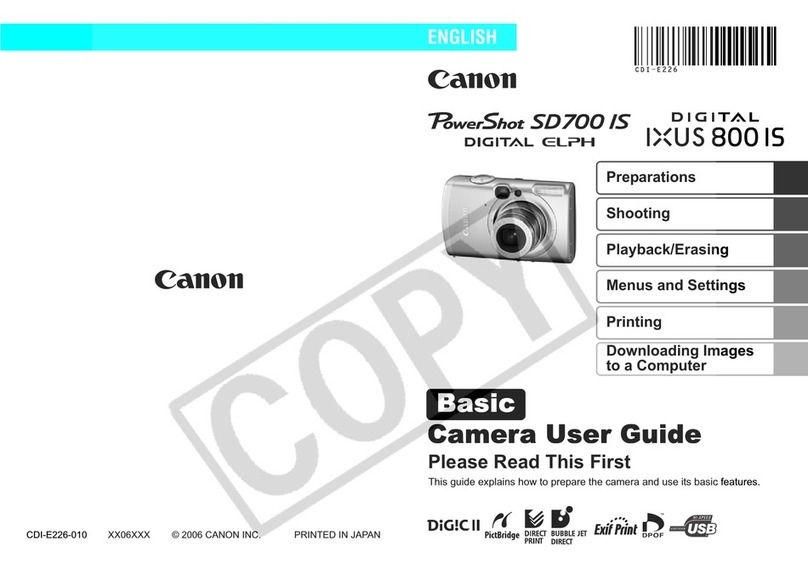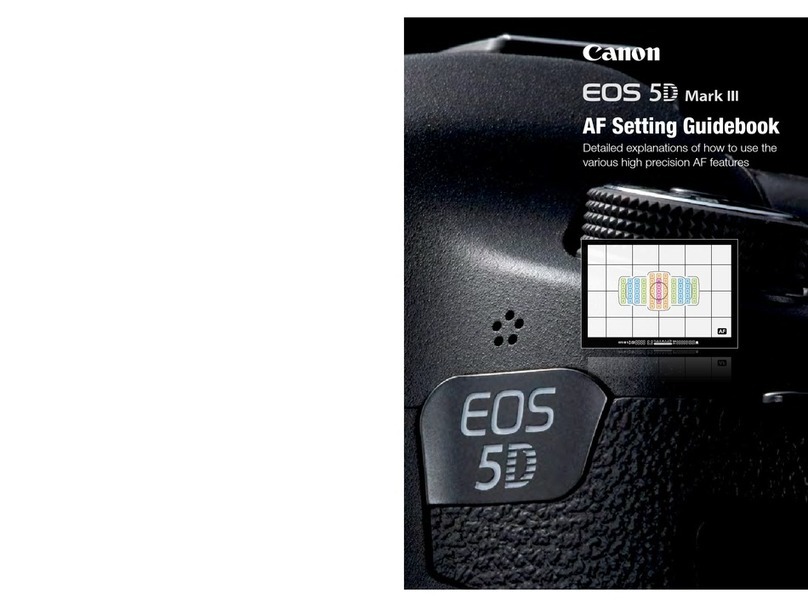Canon PowerShot G3 User manual
Other Canon Digital Camera manuals

Canon
Canon CR-X500 1A User manual

Canon
Canon PowerShot SX600 HS User manual

Canon
Canon Digital IXUS 60 User guide

Canon
Canon EOS 750D Installation guide
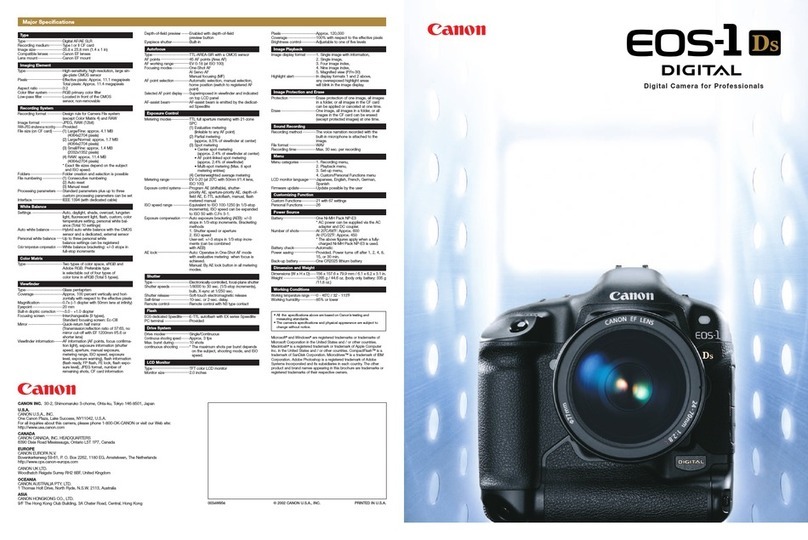
Canon
Canon EOS-1Ds Mark III User manual

Canon
Canon VIXIA HF R300 User manual

Canon
Canon EOS 6D User manual
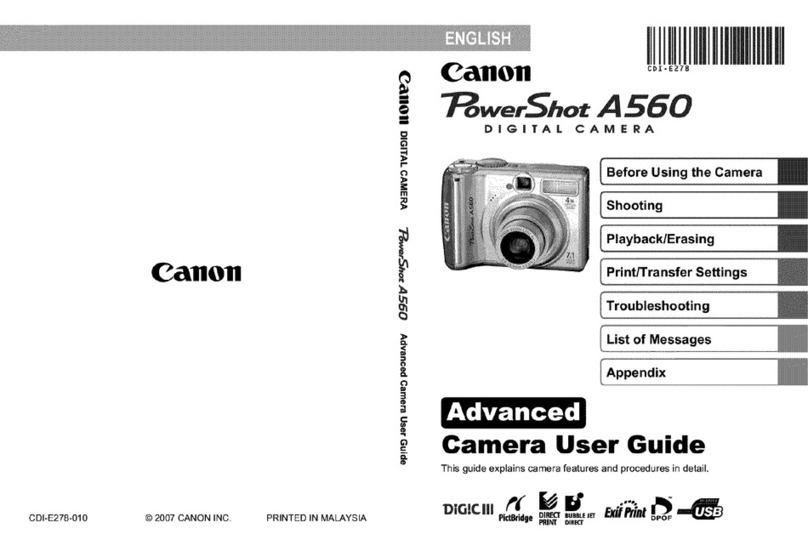
Canon
Canon PowerShot A560 Assembly instructions

Canon
Canon EOS 6D User manual

Canon
Canon EOS ELAN 7E 30 User manual

Canon
Canon EOS 60Da User manual

Canon
Canon EOS 550D User manual
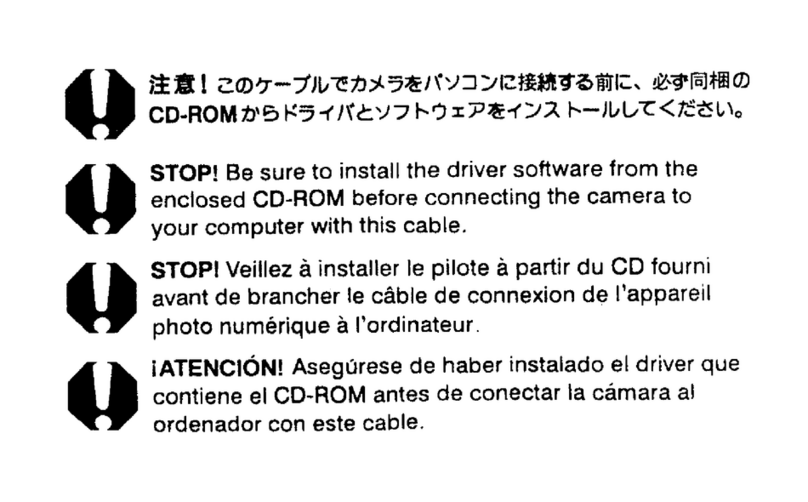
Canon
Canon PowerShot A95 User manual

Canon
Canon SX170 8410B001 User manual
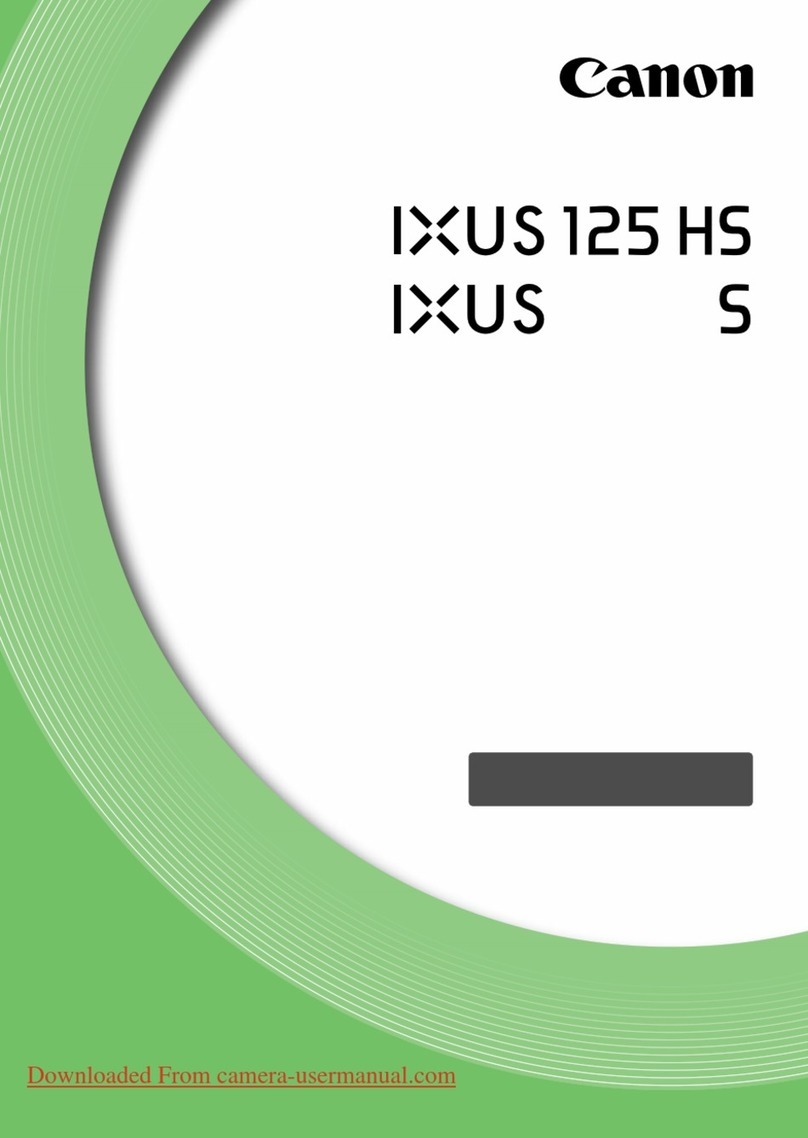
Canon
Canon IXUS 125 HS User manual

Canon
Canon 2764B004 User manual

Canon
Canon PowerShot ELPH 520 HS User manual
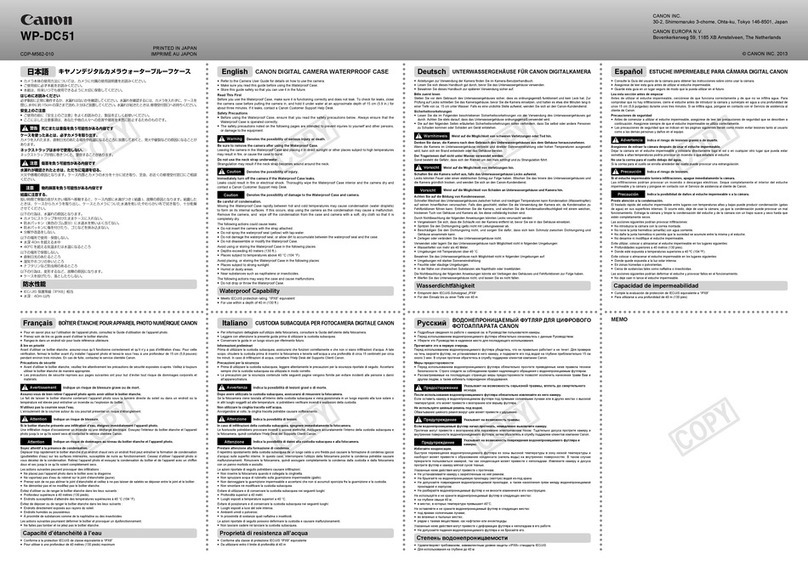
Canon
Canon WP-DC51 User manual
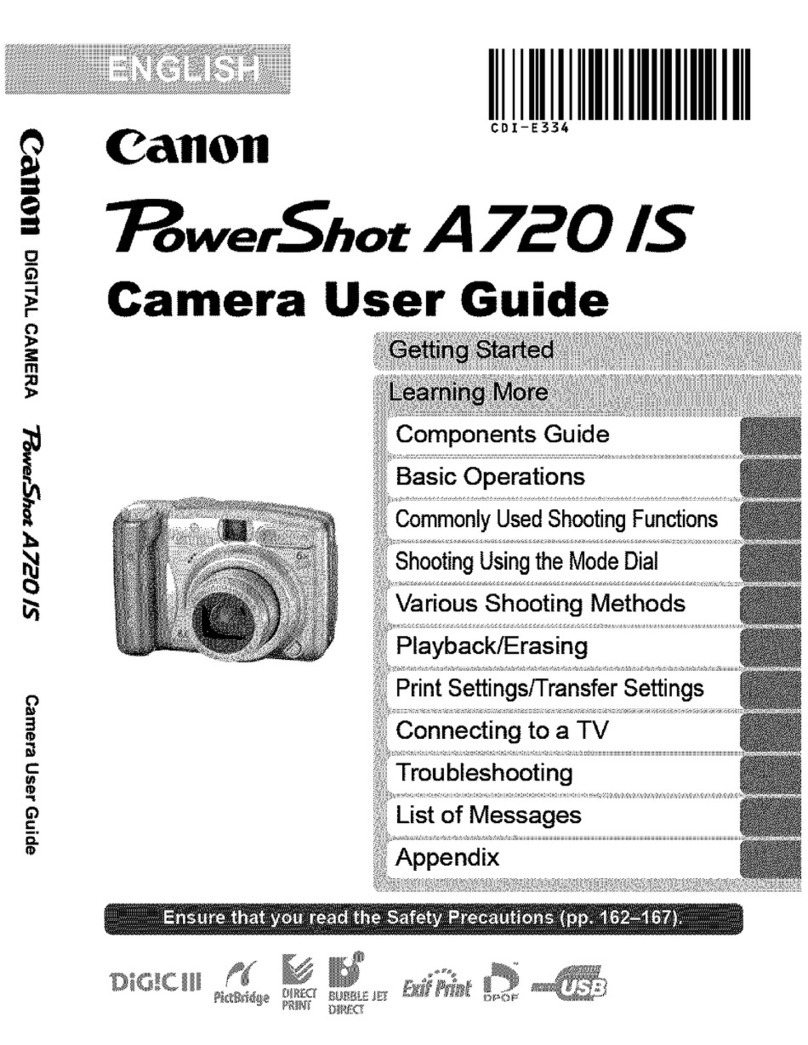
Canon
Canon PowerShot A720 IS User manual

Canon
Canon Digital IXUS 60 User manual