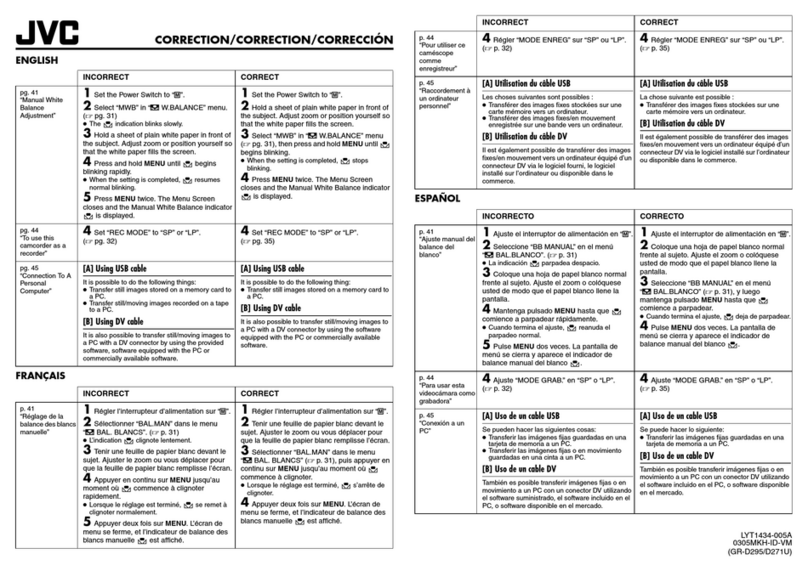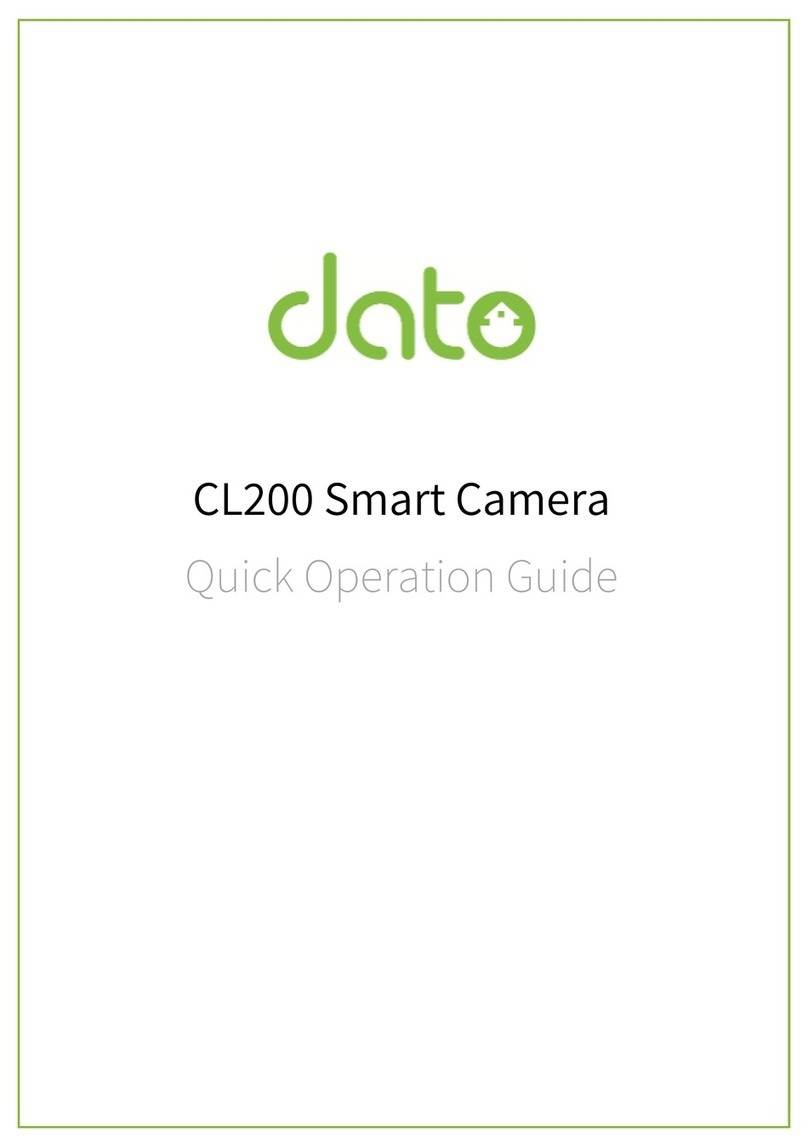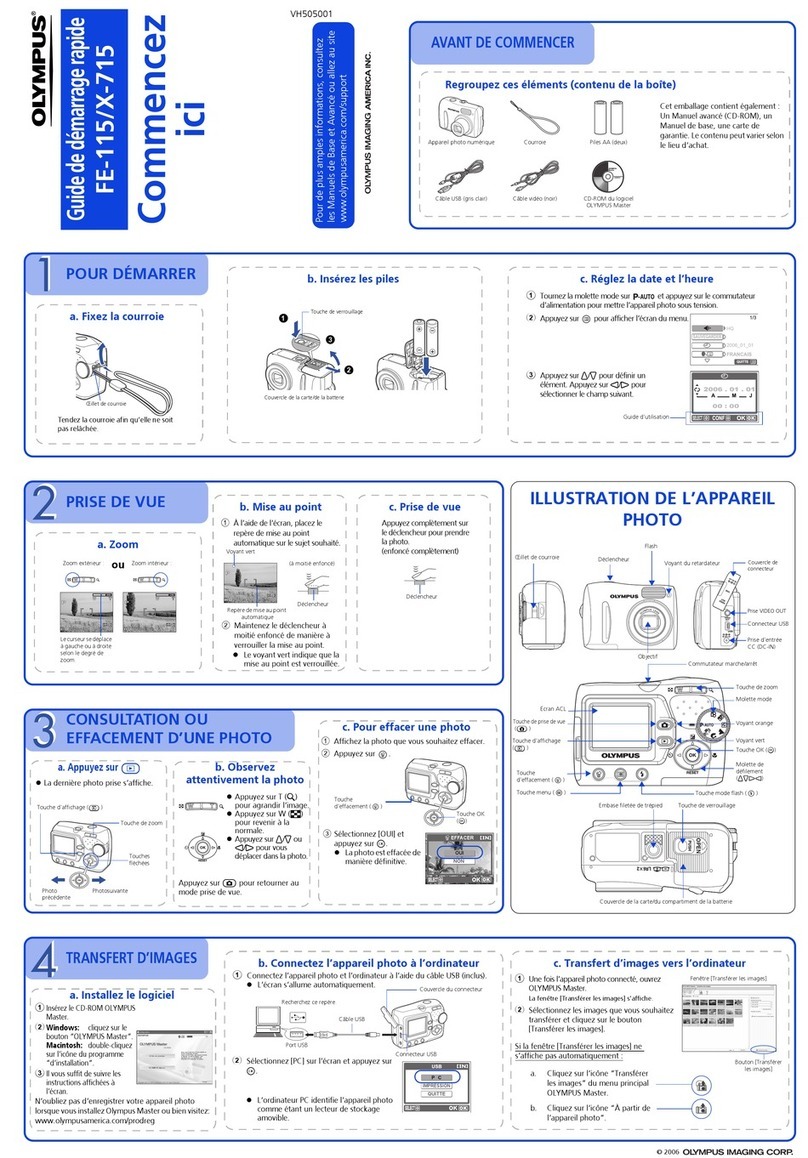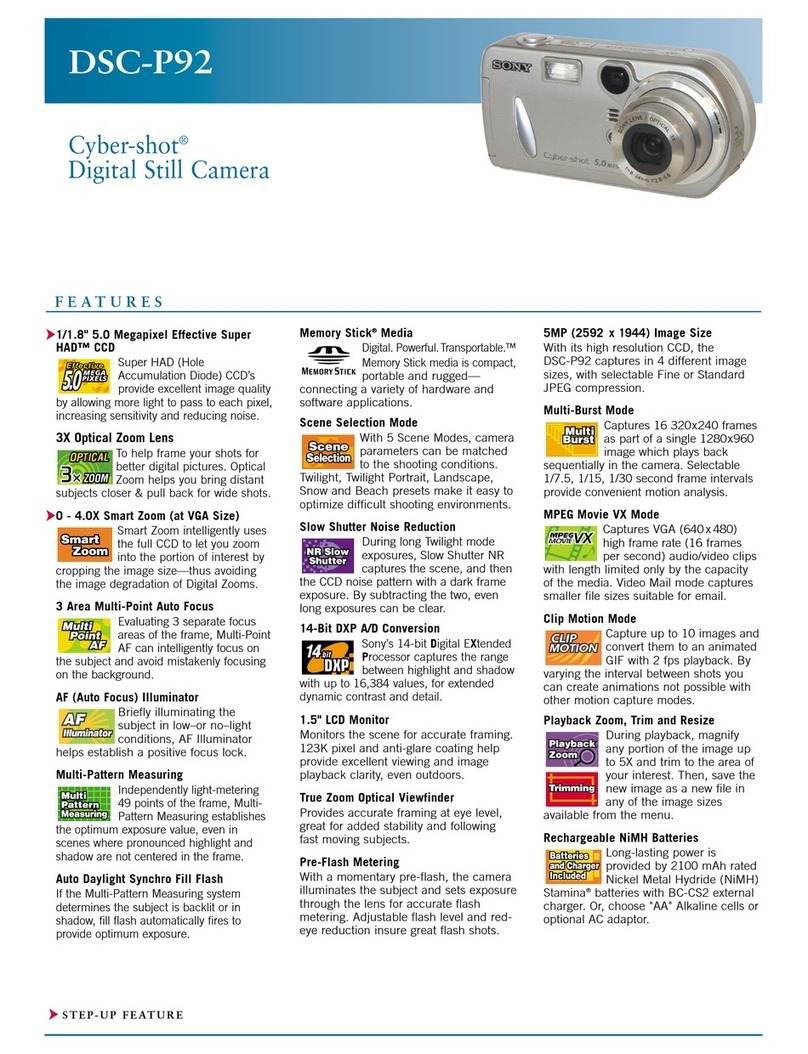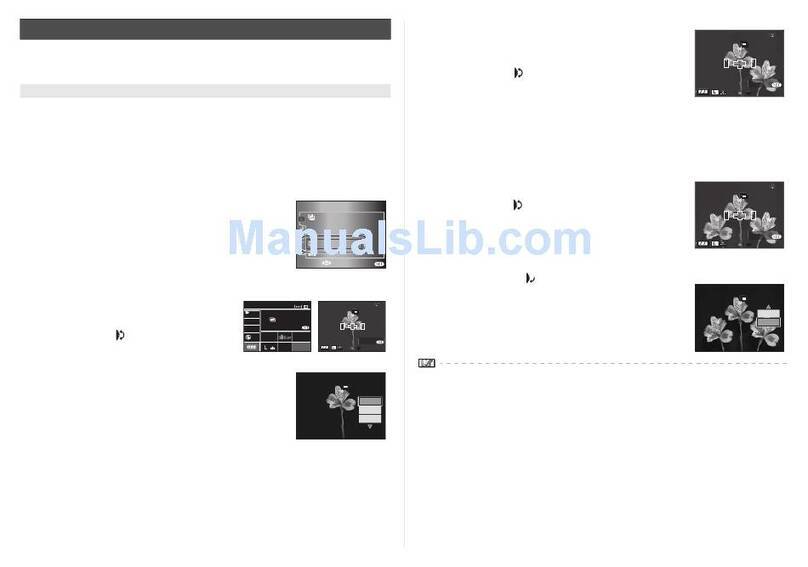The IR-CUT automatically switches to night vision mode at night depending on how
much ambient light changes. It has 4 built-in infrared night vision lights, with a night
vision distance of up to 7 meters, and can also be clearly seen in the dark.
Note: The diagram is for reference only. Due to the different DATO play form version and
mobile phone system, the page display is slightly different.
Product features
Live View
Open DATO and select the connected DATO smart camera PTZ version for real-time
browsing. Through the camera's control interface, you can adjust the camera's
sharpness, horizontal and vertical angles, as well as screen capture and recording, as
well as voice calls and other operations.
Support Infrared Night Vision
Video Playback
In the DATO smart camera PTZ version control interface, click [Video Playback] to enter
the historical video playback interface, select the date and time period you want to view
to view