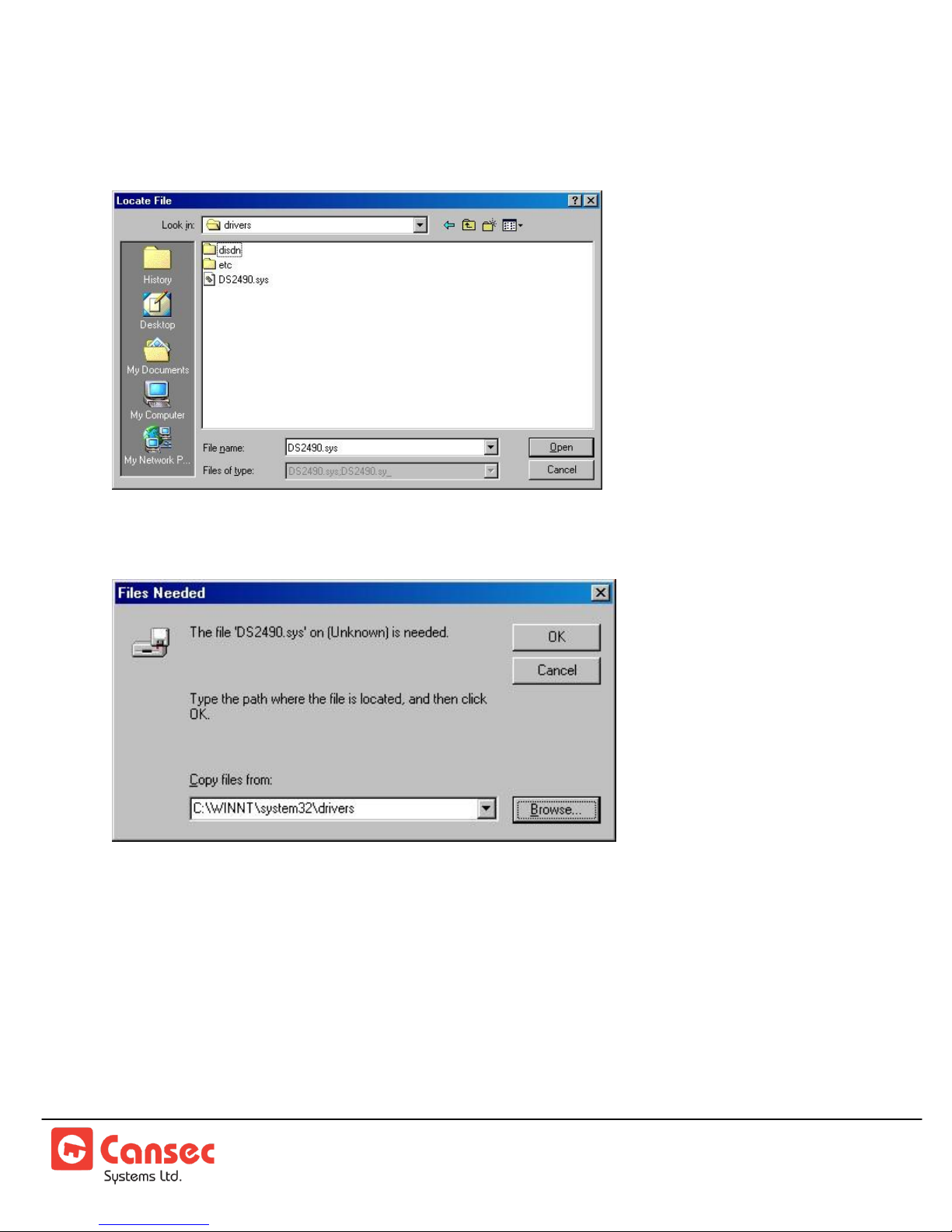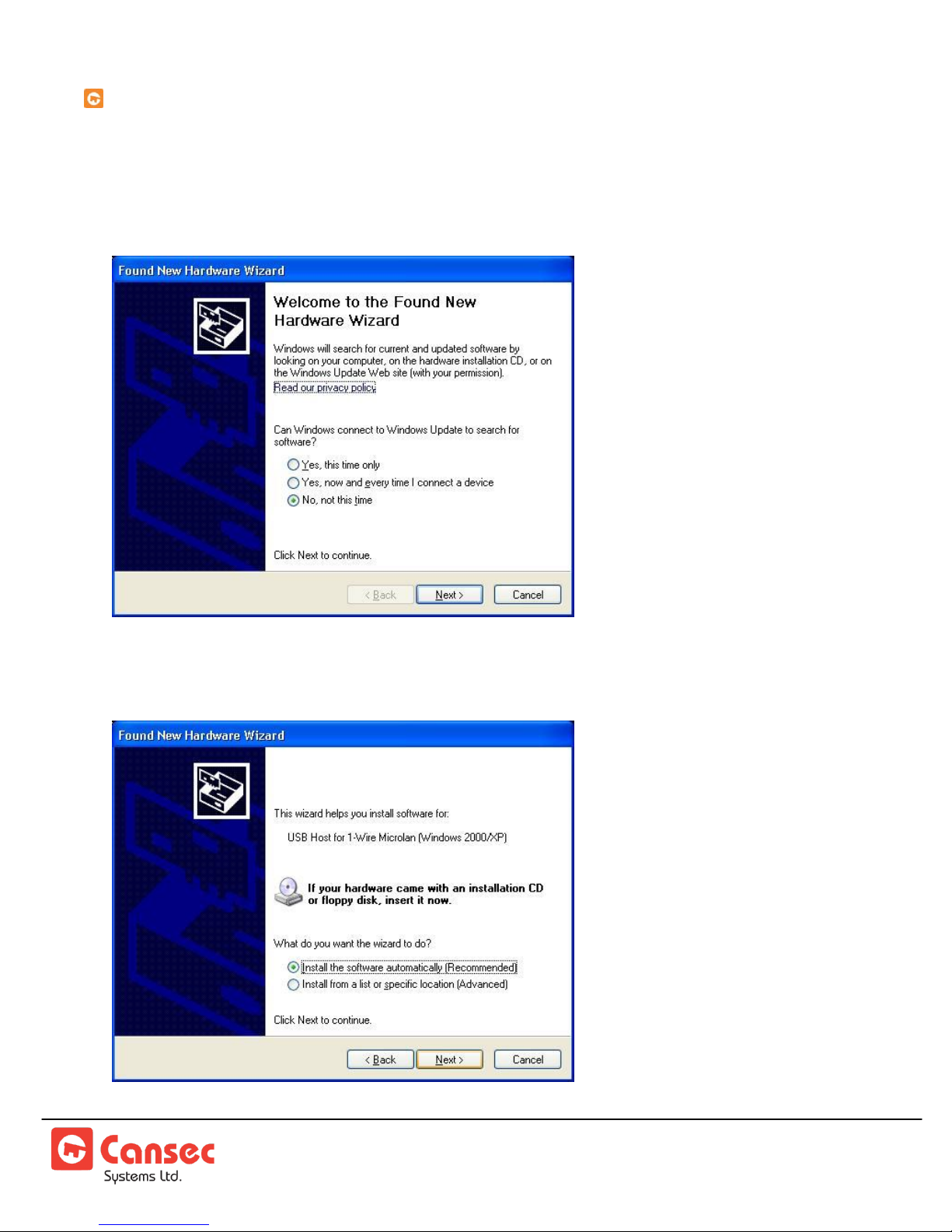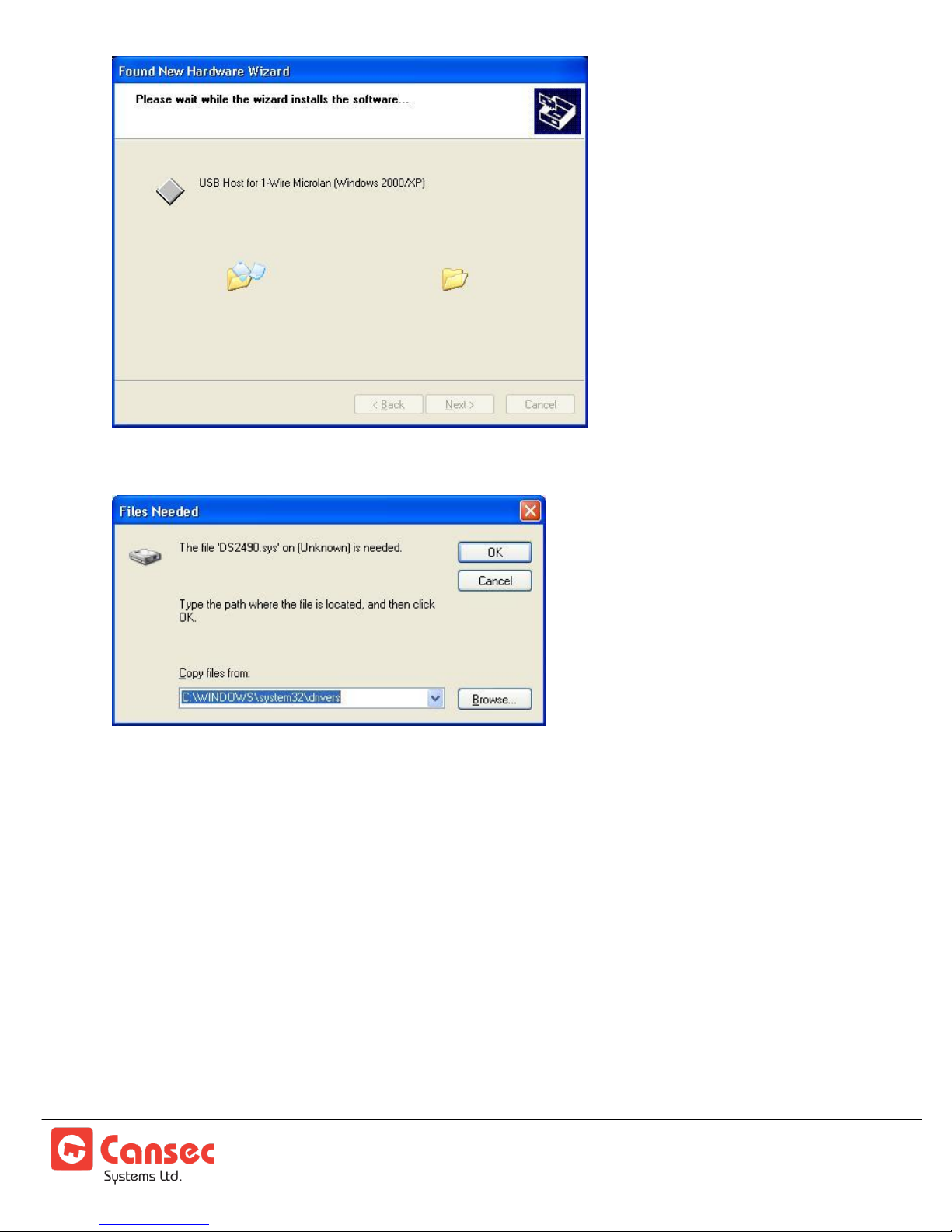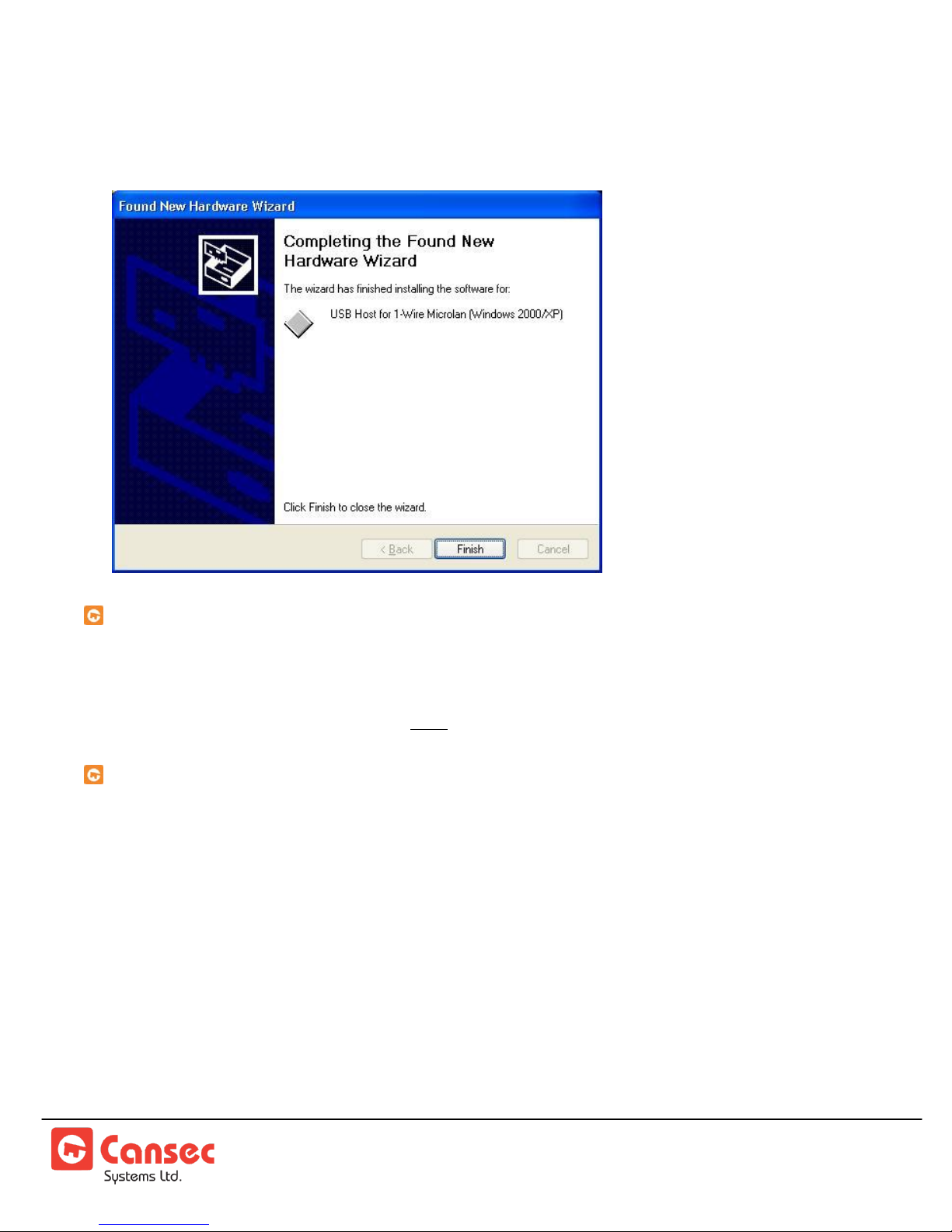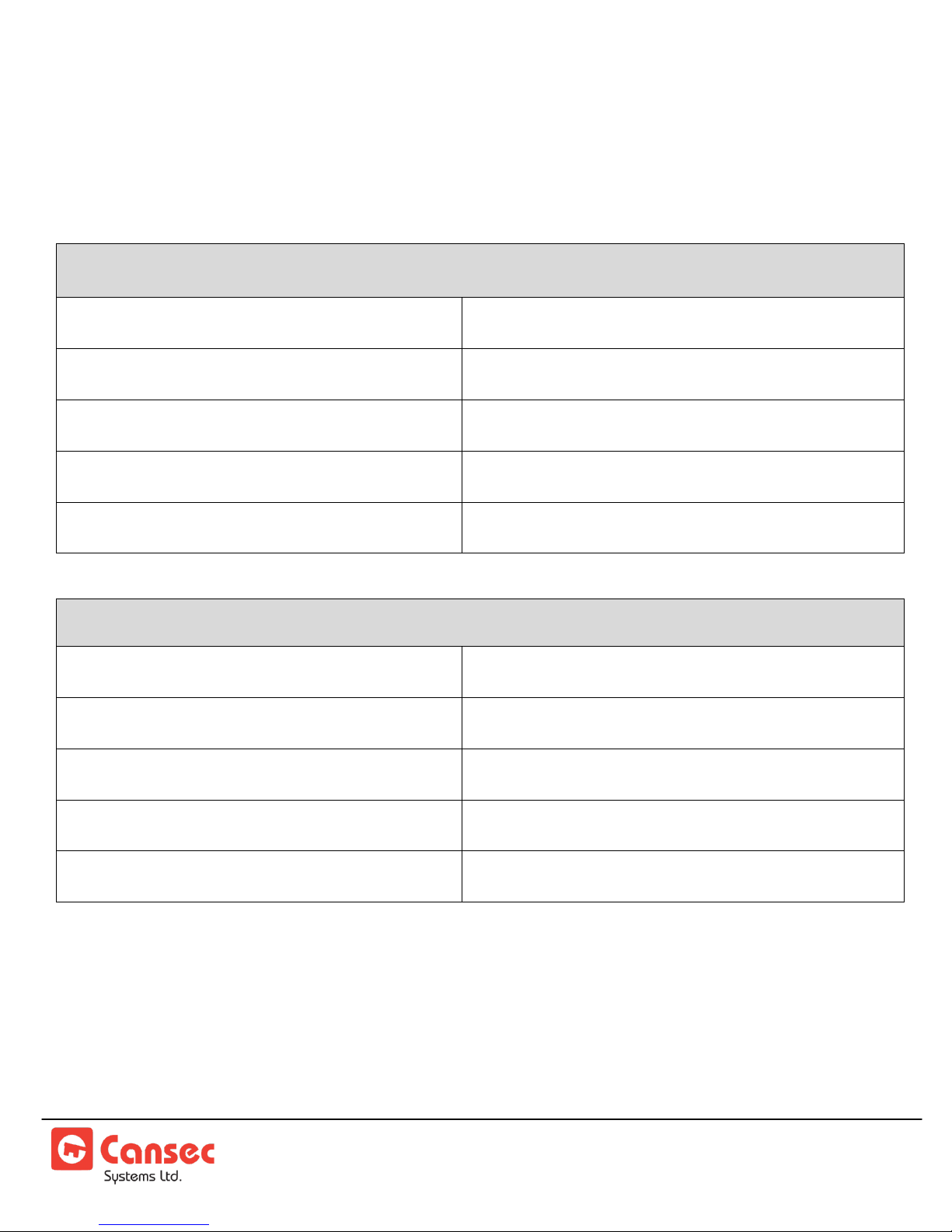Dallas DS2490 USB Adapter Page 9of 12
Installation Guide June 2011 • Rev. 2.2
The driver should be successfully located and installed.
Press Finish to complete the process.
WINDOWS®VISTA, 7 AND 2008
During the access control software installation, there will be a prompt to install the driver for the USB
adapter. Follow the prompt to complete the driver installation. Once the driver and the access controls
software are installed, plug the USB adapter into a USB port on the computer and it will automatically
find and load the driver for the adapter. Note: A USB hub is NOT recommended.
SPECIAL CONSIDERATION FOR USB INSTALLATION
The following additional points are noted in the Dallas Semiconductor device driver documentation and
maybe applicable in some cases.
Unplug any 1-wire USB devices during installation to allow the device driver to be updated.
If a 1-wire USB device has previously been used on the PC, the computer must be restarted after
installation to recognize the new device driver.
If the PC has never had a 1-wire USB device on it, plug it in right after installation to complete the USB
install. If it is not recognized, then restart the computer and try again.
If auto-detect cannot locate the USB device driver (DS2490.SYS), browse to it in
C:\WINDOWS\system32\drivers or C:\WINNT\system32\drivers.