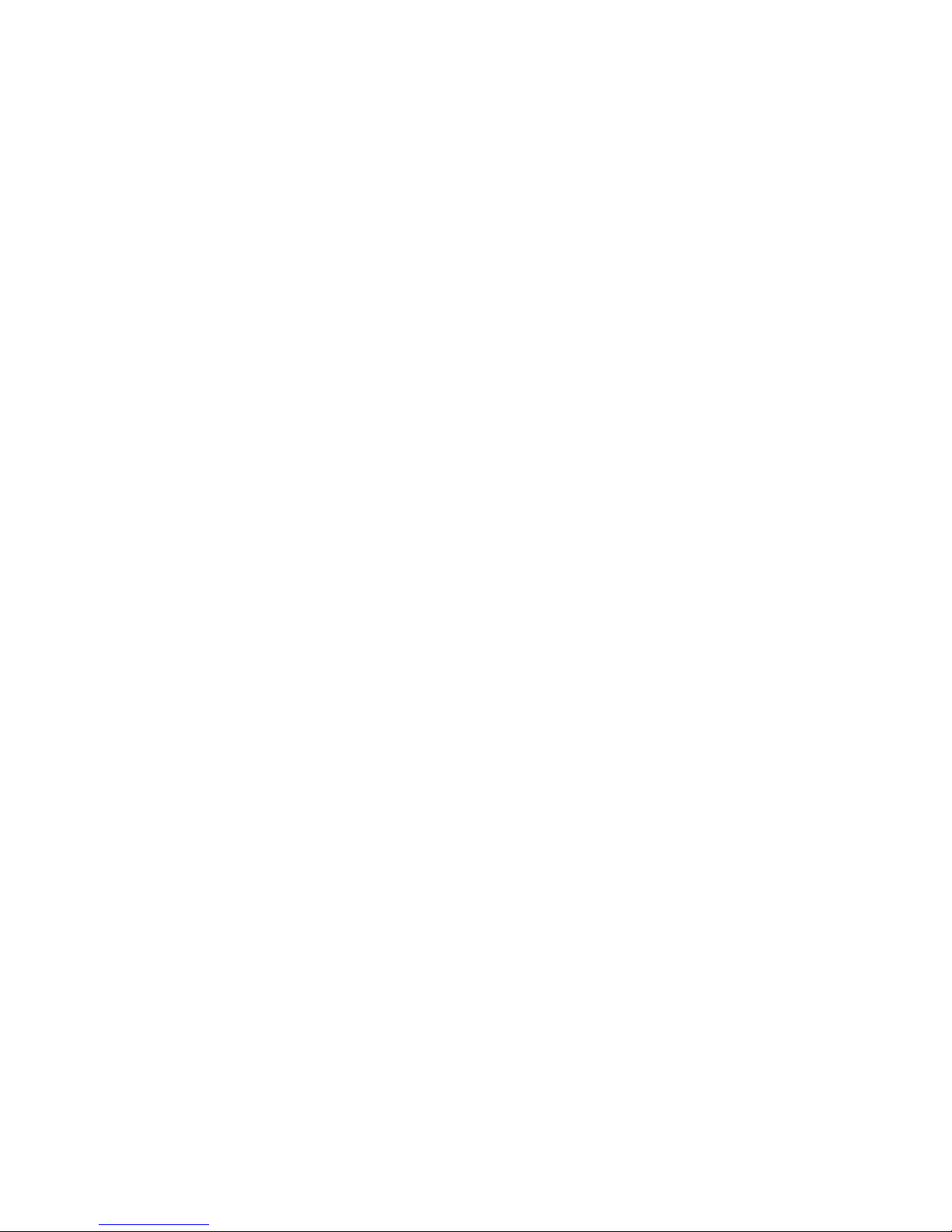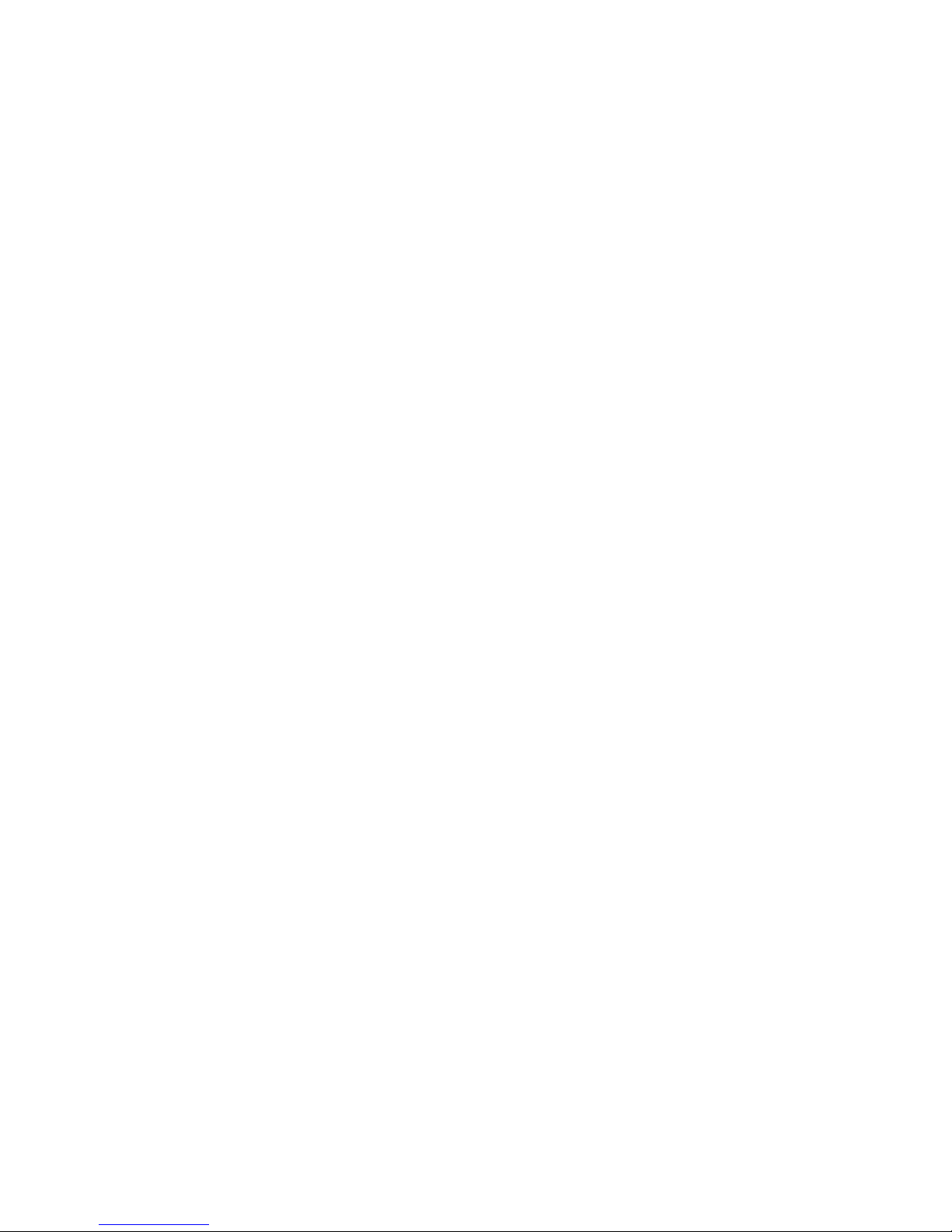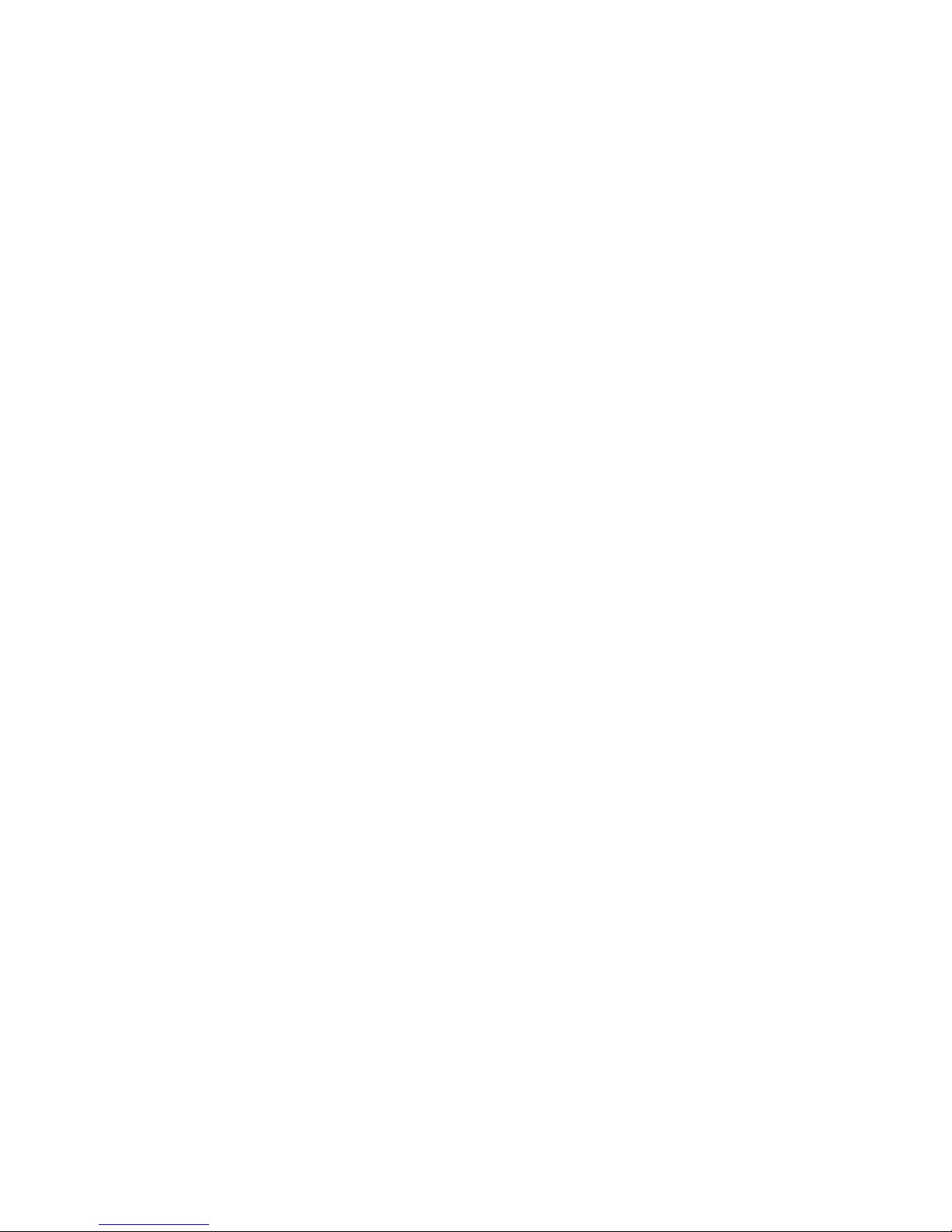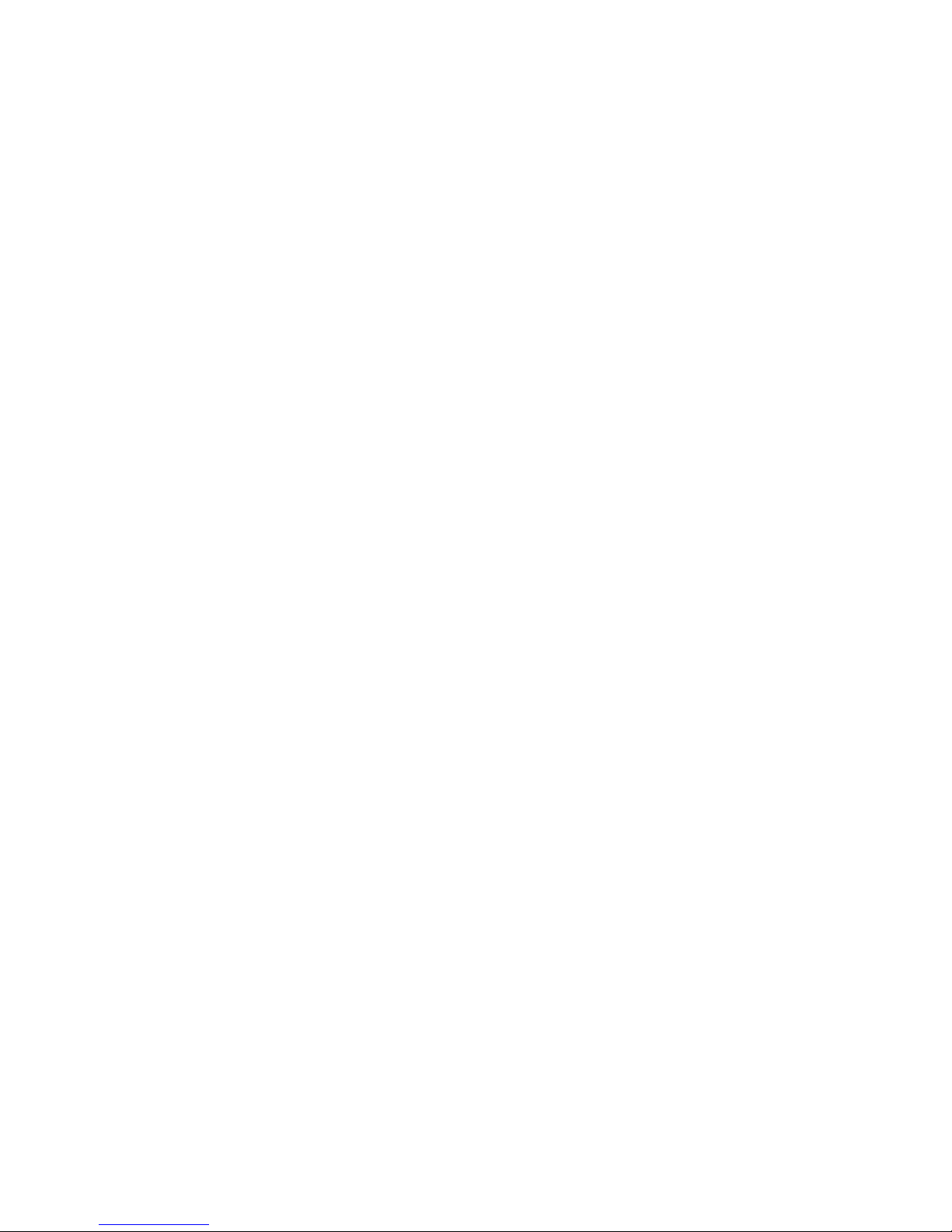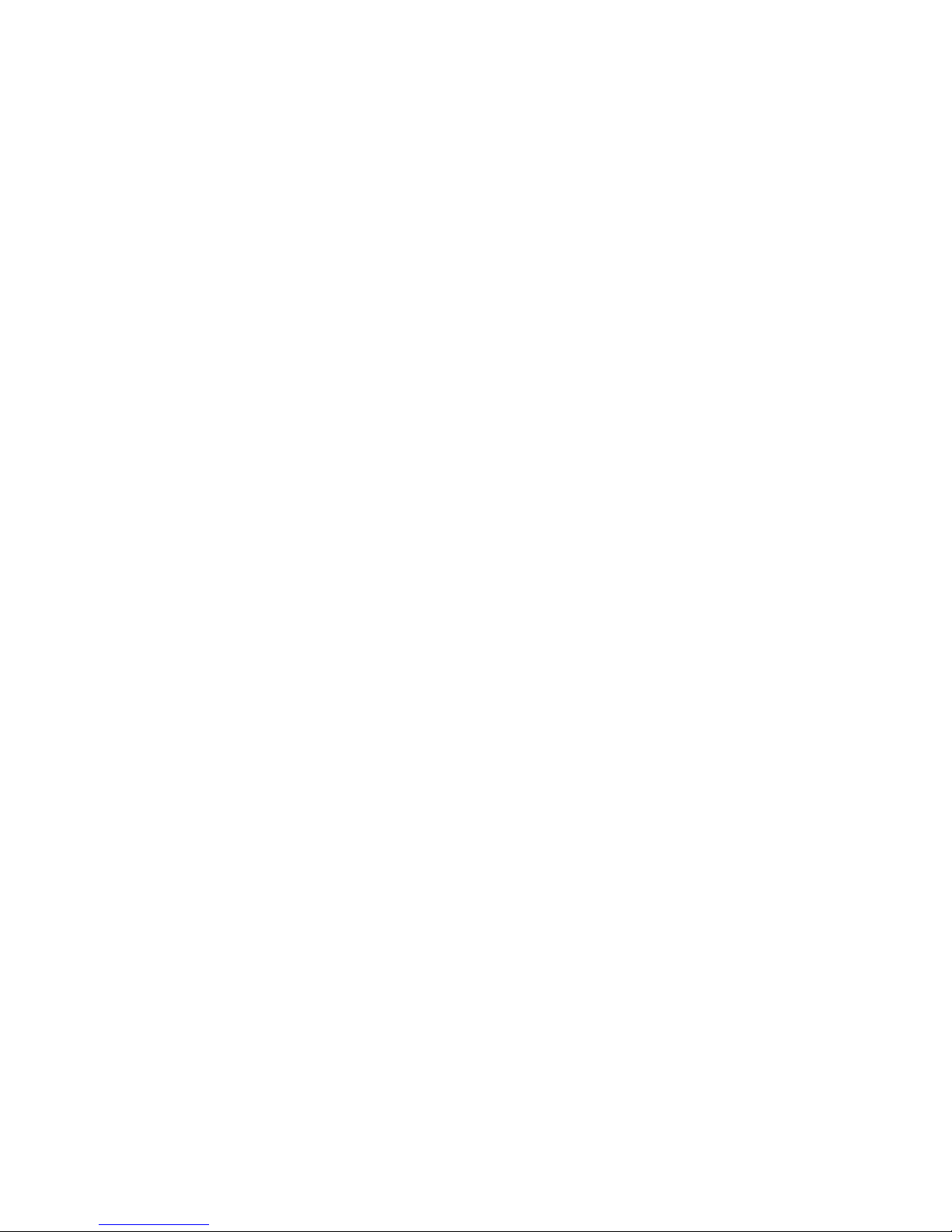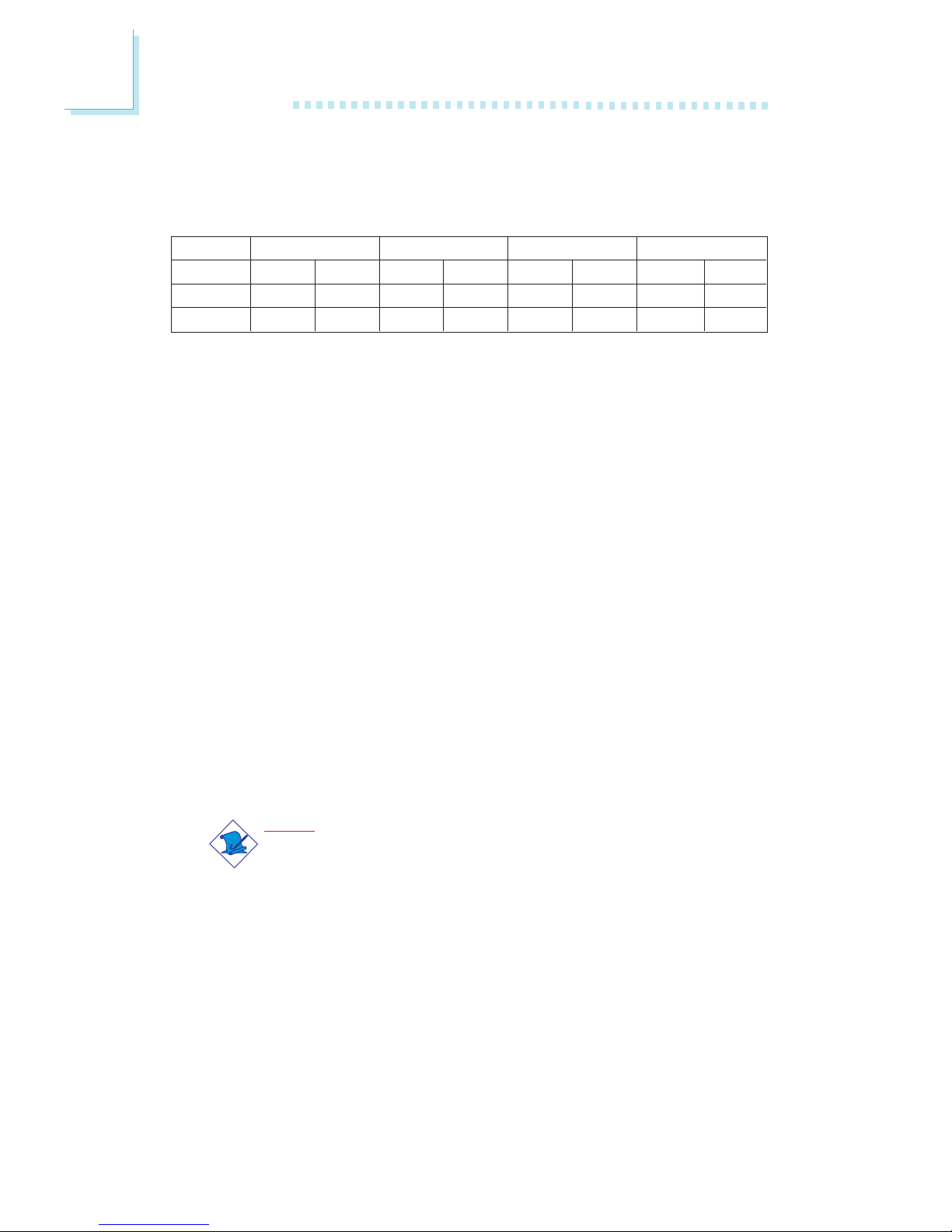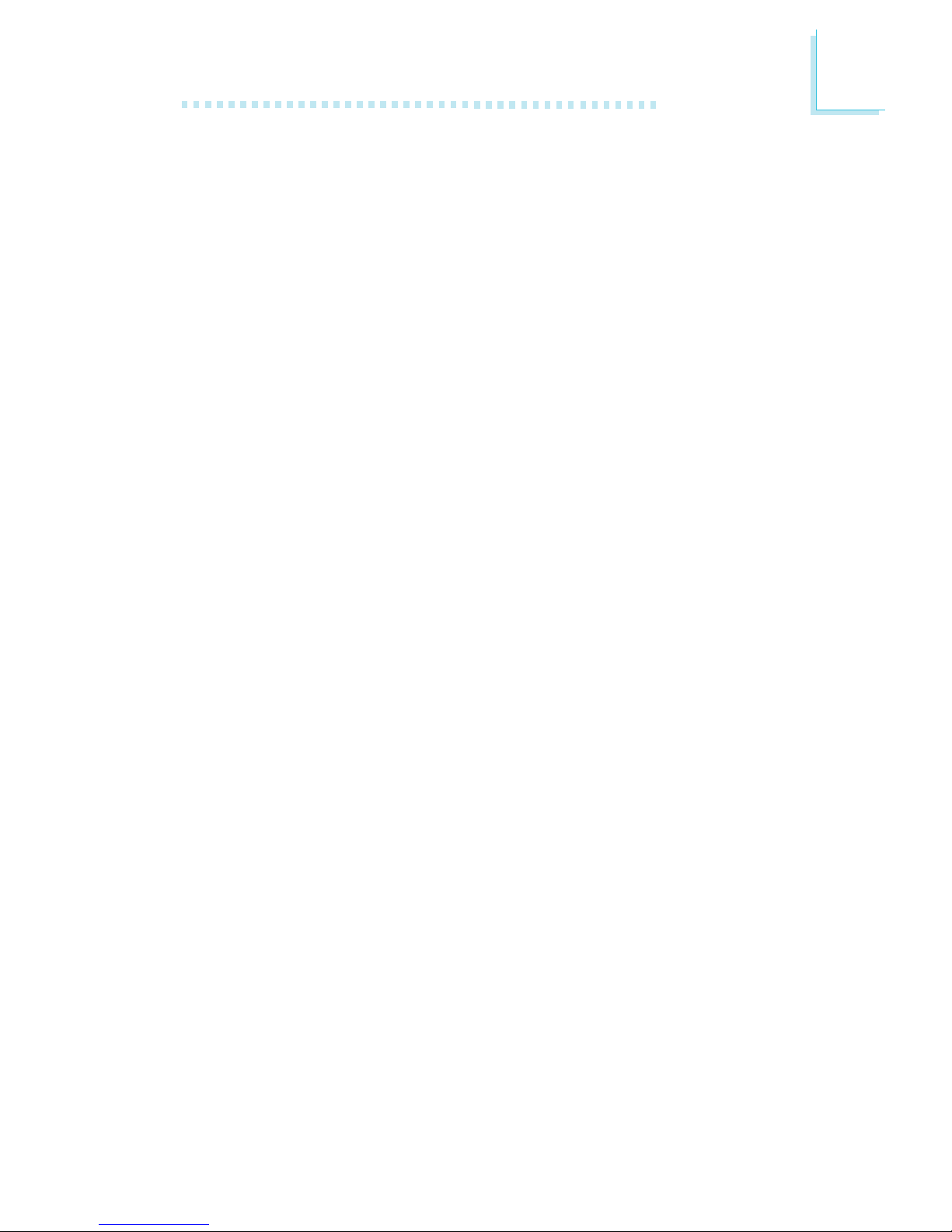Table of Contents
Chapter 1 - Introduction
1.1 Features and Specifications.................................................................................
1.2 Hyper-Threading Technology Functionality Requirements...
1.3 Package Checklist...........................................................................................................
Chapter 2 - Hardware Installation
2.1 System Board Layout ............................................................................................
2.2 System Memory.............................................................................................................
2.3 CPU..............................................................................................................................................
2.4 Jumper Settings...............................................................................................................
2.5 Rear Panel I/O Ports................................................................................................
2.6 I/O Connectors..............................................................................................................
Chapter 3 - Award BIOS Setup Utility
3.1 The Basic Input/Output System....................................................................
3.1.1 Standard CMOS Features.............................................................
3.1.2 Advanced BIOS Features..............................................................
3.1.3 Advanced Chipset Features ......................................................
3.1.4 Integrated Peripherals........................................................................
3.1.5 Power Management Setup..........................................................
3.1.6 PnP/PCI Configurations....................................................................
3.1.7 PC Health Status.....................................................................................
3.1.8 CPU Frequency Control................................................................
3.1.9 Load Fail-Safe Defaults.....................................................................
3.1.10 Load Optimized Defaults..............................................................
3.1.11 Set Supervisor Password..............................................................
3.1.12 Set User Password..............................................................................
3.1.13 Save & Exit Setup.................................................................................
3.1.14 Exit Without Saving.............................................................................
3.2 Updating the BIOS.......................................................................................................
7
14
15
16
17
21
26
30
41
56
56
62
67
70
78
85
87
89
92
93
94
95
96
97
98