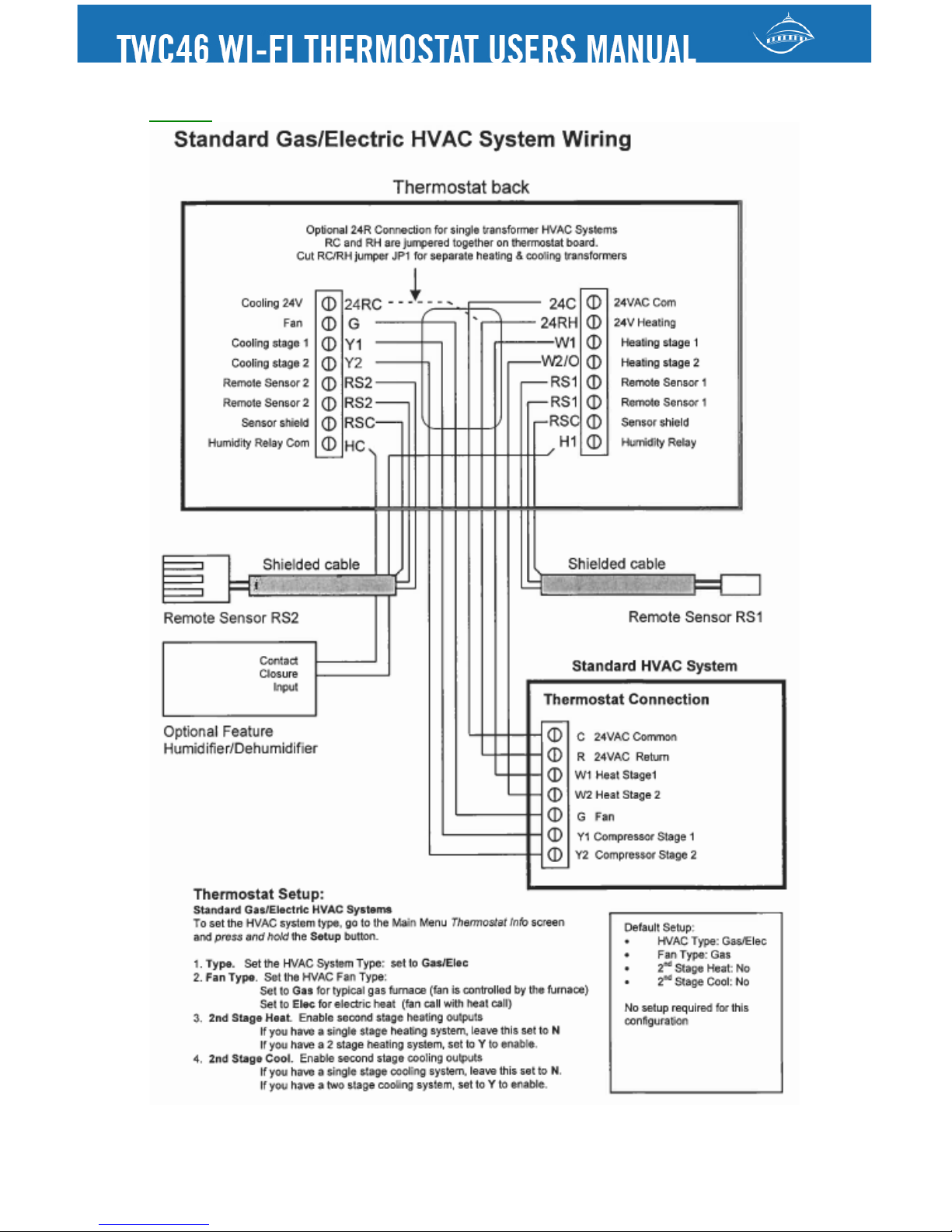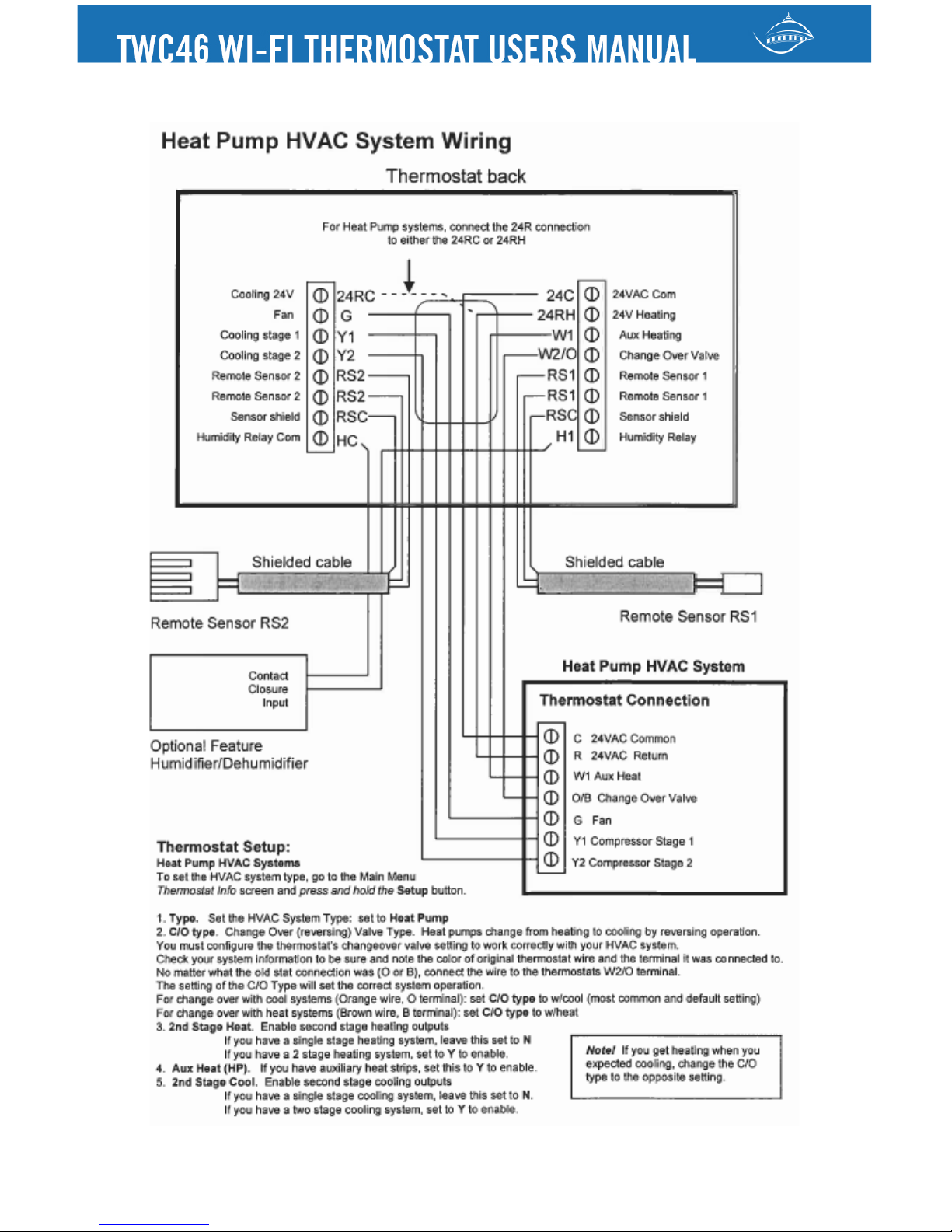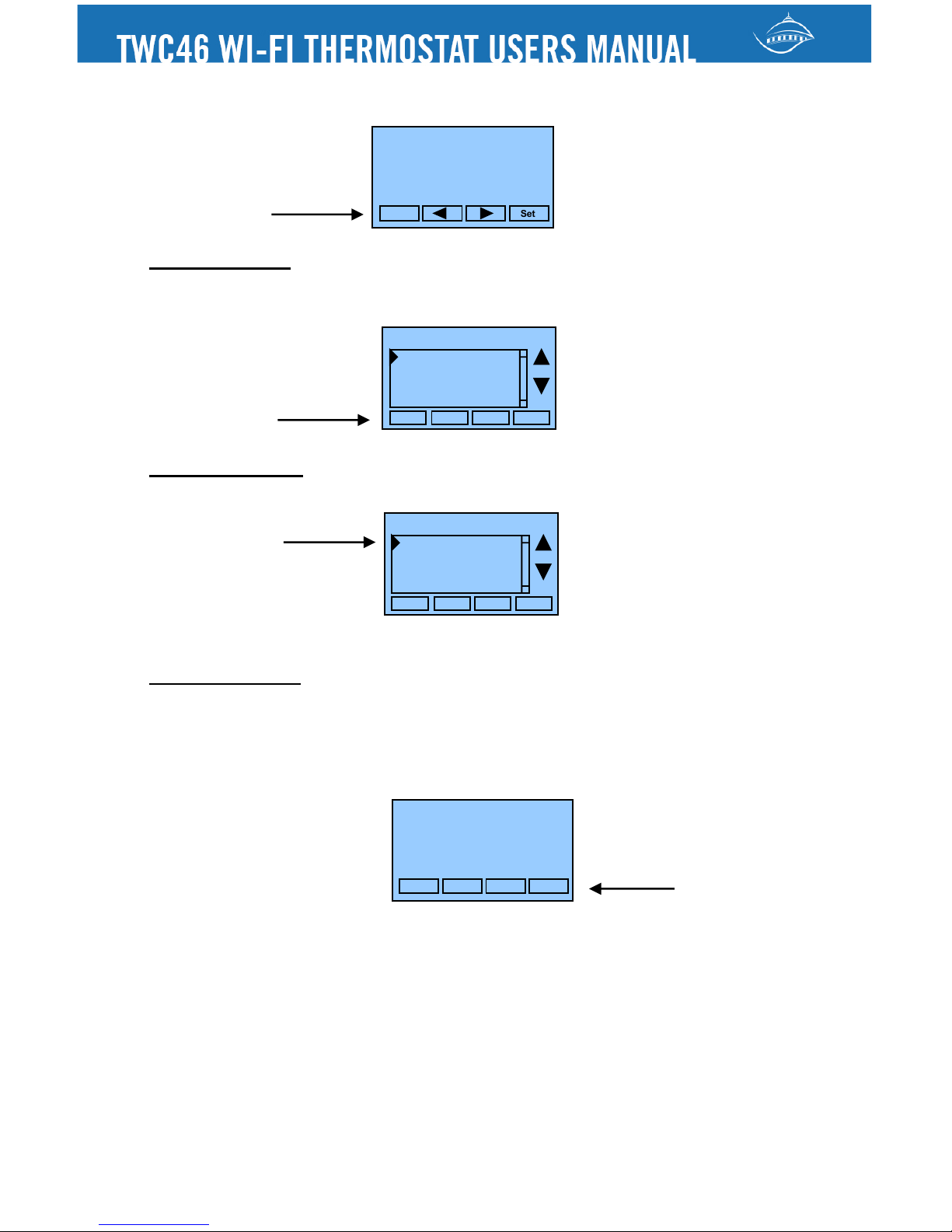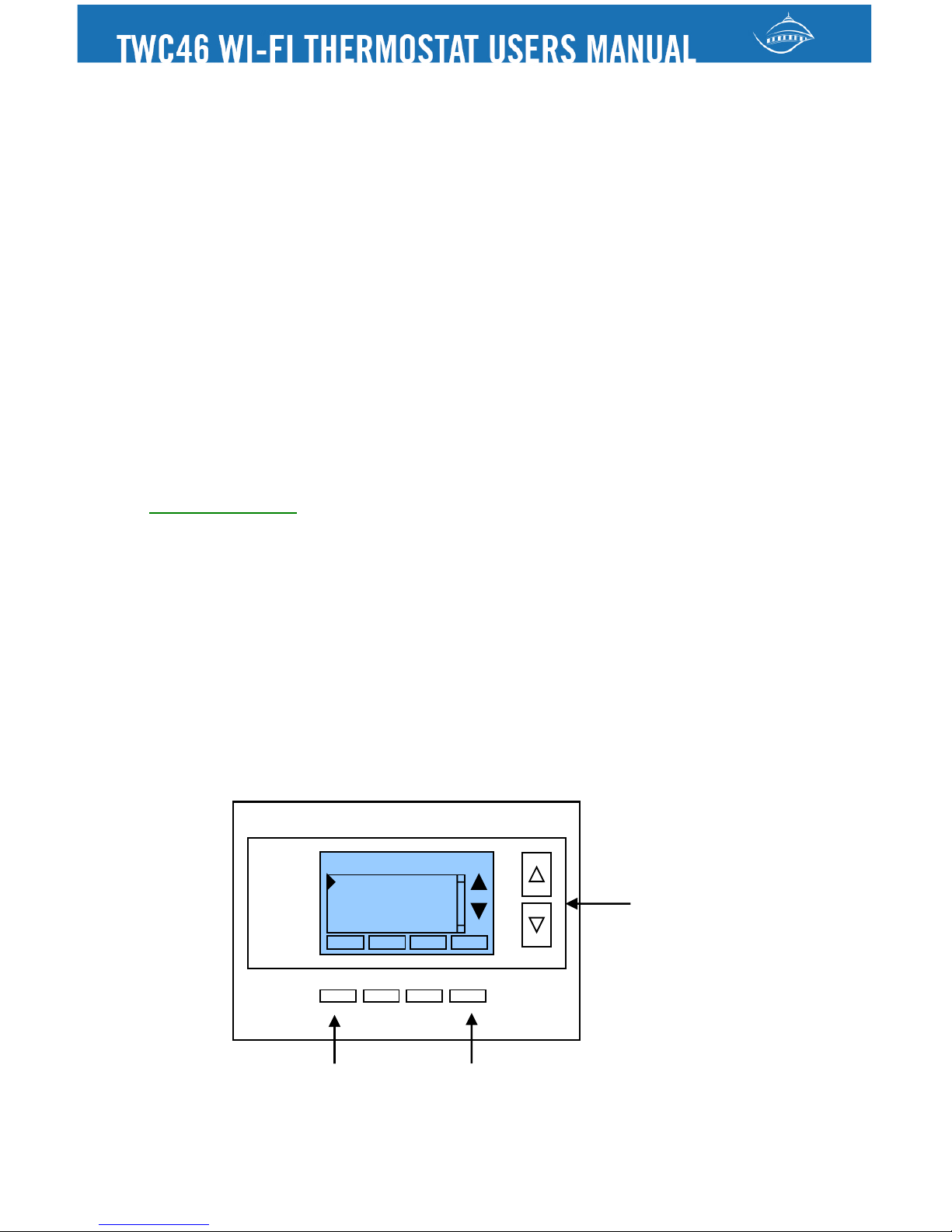Service interval is 3000 hours. Use the +/- buttons to adjust service
Press reset to clear the service alert and reset the runtimes to zero.
When the combined HEAT and COOL Runtime hours equals the Service
Interval hours, a “Maint” message will be displayed as a reminder that
the HVAC system may require periodic maintenance. Pressing the
Menu button will take you to the Filter Service screen. The Reset button
can be pressed and the HEAT and COOL Runtime values will be reset to
Screen Timeout: Minimized Screen. Set the display timeout time in
seconds. Options are 0 or 15 to 120 (default set to 0 seconds). This is
the time before the main thermostat screen reverts to the minimized
temperature only display screen, after the last button press. The
Minimized Screen feature is disabled by setting this time to “0”.
! Any button press will restore the main thermostat screen display.
F/C Settings: Go to the F/C Settings Screen. Select which temperature
display mode you desire, Fahrenheit (F) or Celsius (C).
Sensor Calibration: Go to the Sensor Calibration Screen. This screen
allows you to adjust the calibration of the internal sensor. You can
change the temperature calibration by +/- 7 degrees using the + and –
When the Sensor Calibration screen is selected it will show the current
temperature calibration and the current number of degrees of offset
being applied (typically 0). If the sensor’s actual temp is (74) with 0
degrees of offset and you want it to show 75, then press “+” to add 1
degree and it will show (75).
! You can refresh the info on this screen by pressing the right hand
When you close this screen, it may take a few seconds for the
temperature displayed on the main thermostat screen to update to the
new temperature selected.
Backlite/Display: Go to the Backlite/Display settings screen. This
menu allows you to set the backlight timeout period and adjust the
Backlite Timeout: Sets the time from last button press that the backlite
will timeout and turn off. The timeout value is adjustable from 0 or 20 to