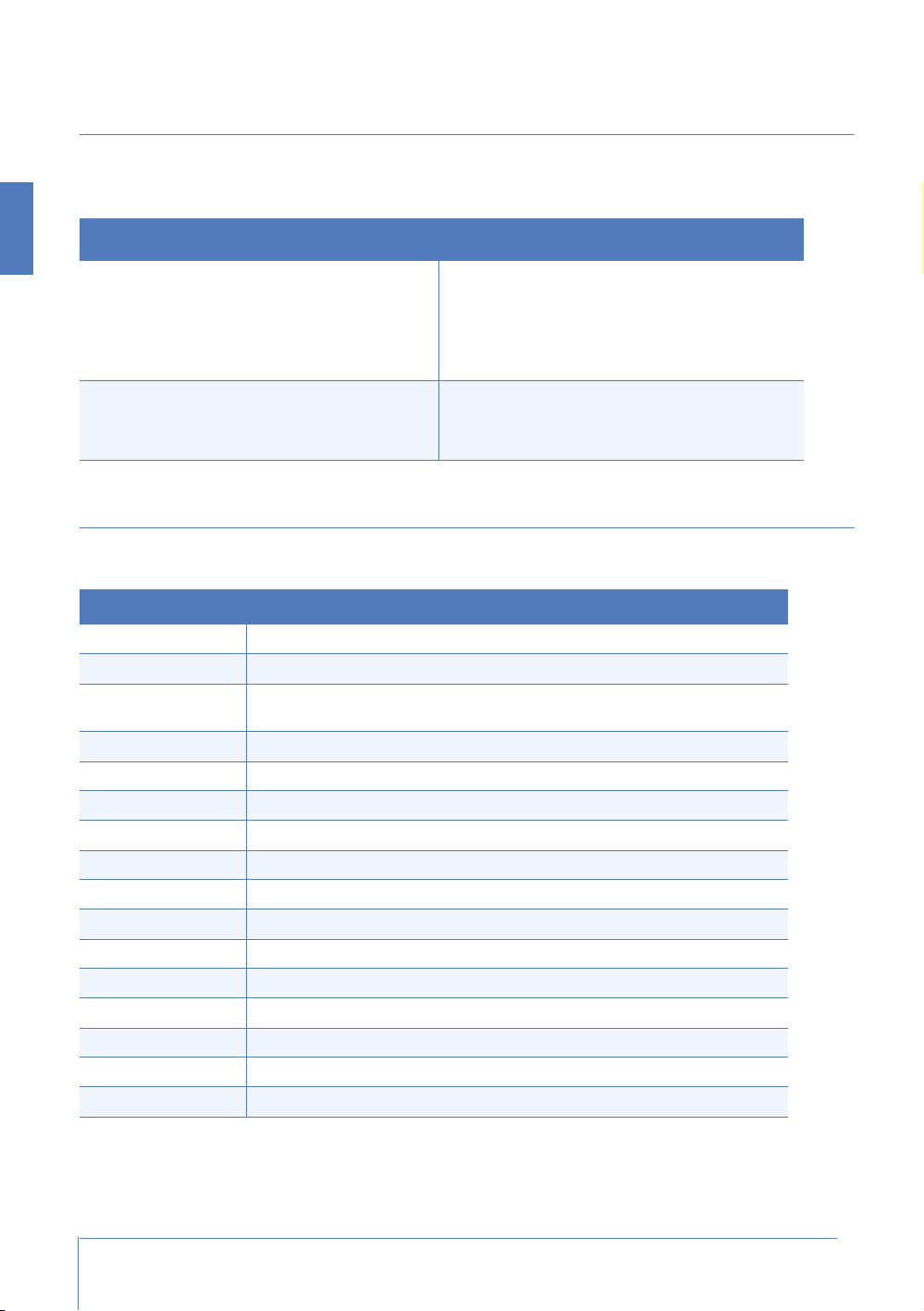Setting up the Capsule Neuron [Chapter 2]
10
English
Unpacking the cartons
Note: If the carton is broken, open, or damaged in any way, do not accept the shipment.
1. Turn the carton so that the arrow on the package is pointing up.
2. Cut the tape on the carton.
3. Take each item out of the carton.
4. Check all items against the packing list, and against the list in Contents of a product shipment
above.
5. Remove the packing material and examine each item for any signs of shipping damage.
6. Save all packing materials, the invoice and the bill of lading. You will require them if you need to
process a claim with the carrier.
Hardware installation prerequisites
You need the following tools (not included) to install the Capsule Neuron:
• a cruciform-tip screwdriver
• a Phillips-head PH0 screwdriver
In addition, depending on how you intend to mount the Capsule Neuron, you could require certain
hardware:
• If you select to deploy the Capsule Neuron on a roll stand, you must source a roll stand pole
extension with VESA 75 or VESA 100 interface suitable for the model of your roll stand. Contact your
roll stand manufacturer for options.
Power Cable The electrical cable that is used to connect the Capsule Neuron power
brick to the electrical mains outlet is shipped in a separate carton from
the Capsule Neuron. This cable is always adapted to local requirements.
Extended battery
(optional)
If ordered, extended batteries are shipped in a separate carton, where
possible, the same carton as for the cables. Each extended battery is
packed in its own unit box.
This document Printed copies of this Capsule Neuron 2 Hardware Installation and
Maintenance Guide are shipped separately, in the same carton as the
cables, where possible. The number of copies depends on the number of
Capsule Neurons in the shipment.
Additional elements Depending on the contents of your order, other connectivity elements
such as serial cables, patch cables, and DIMs, could be present in the
shipment. If yes, these are typically shipped in the same carton as for the
cables.
Caution: Be careful to cut only the tape and not, for example, the Capsule Neuron.
Item Shipment characteristics