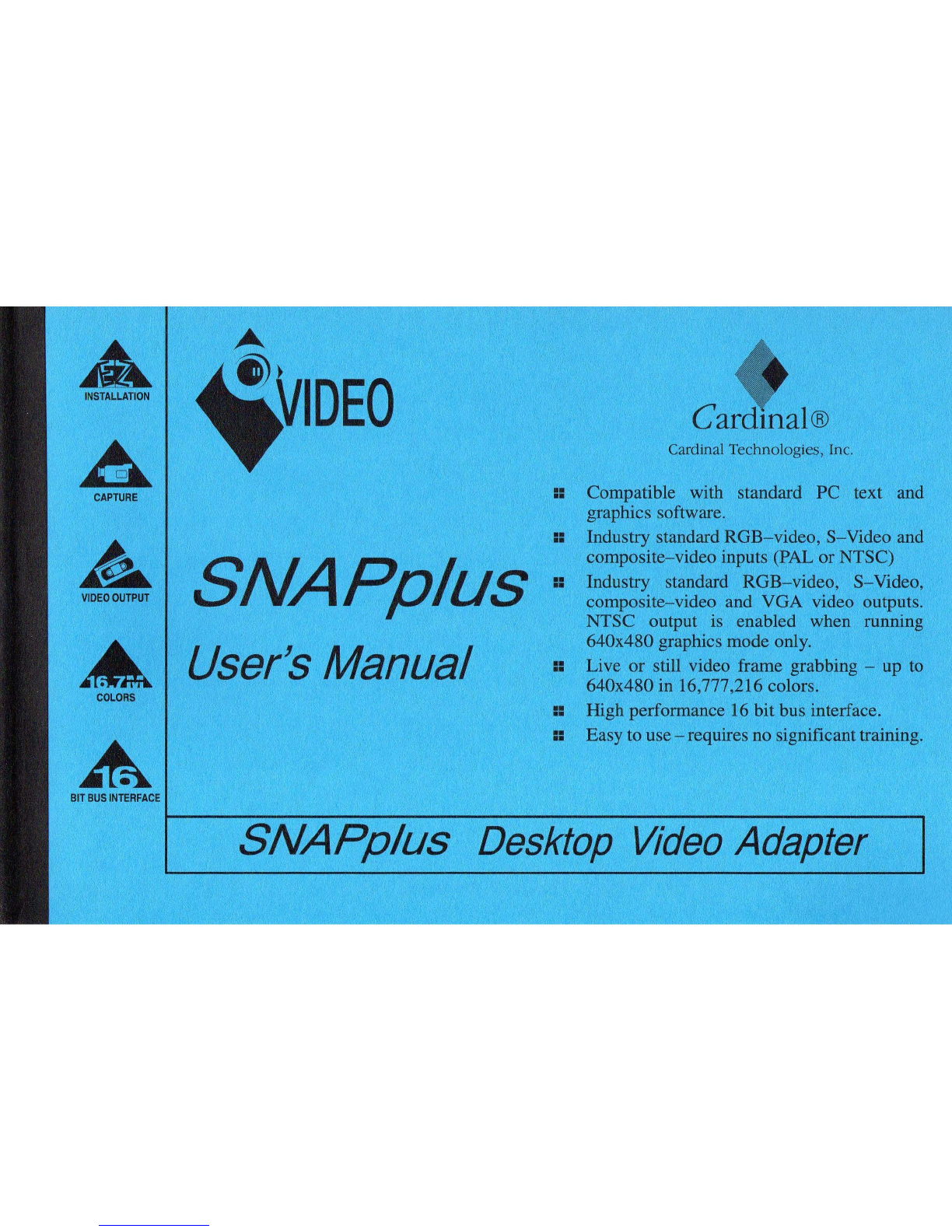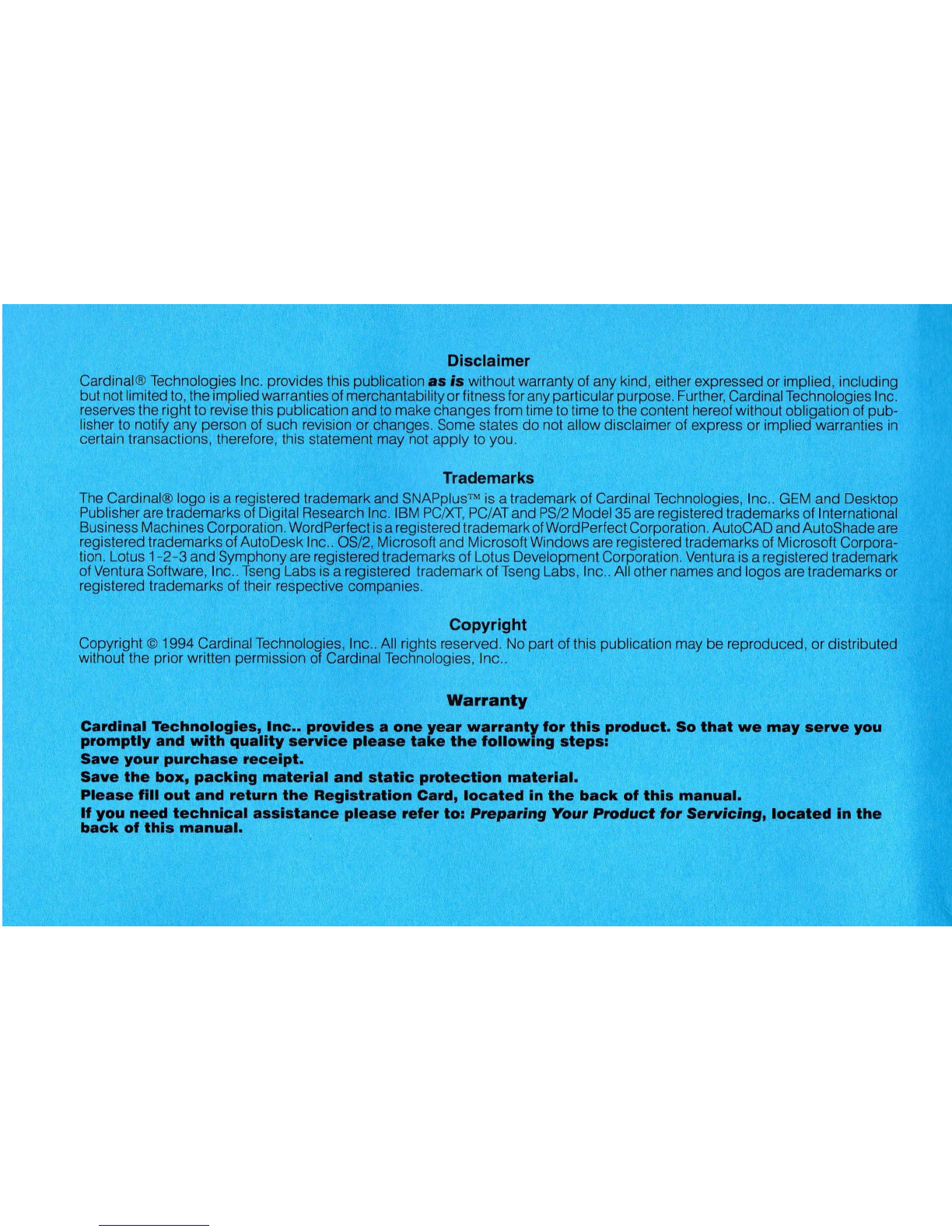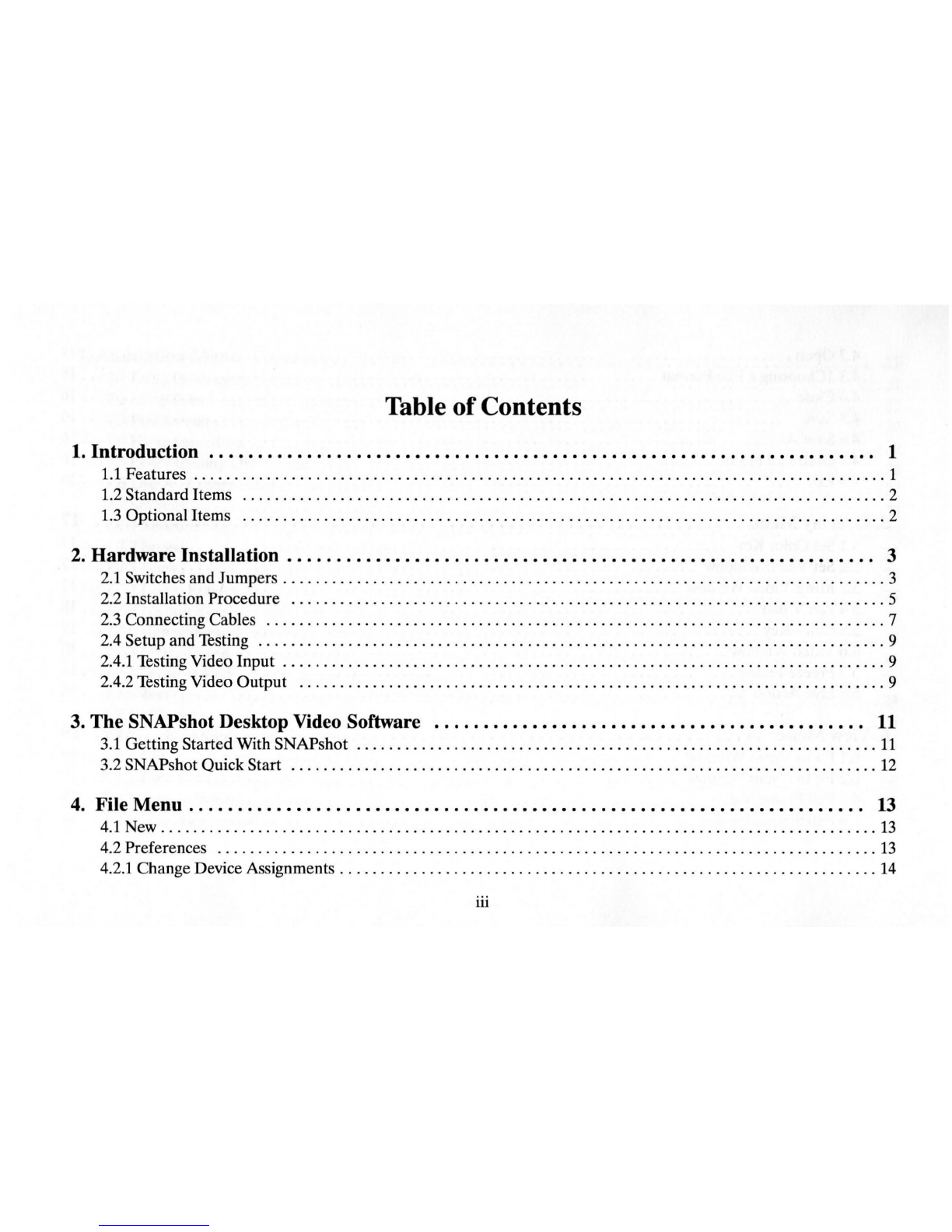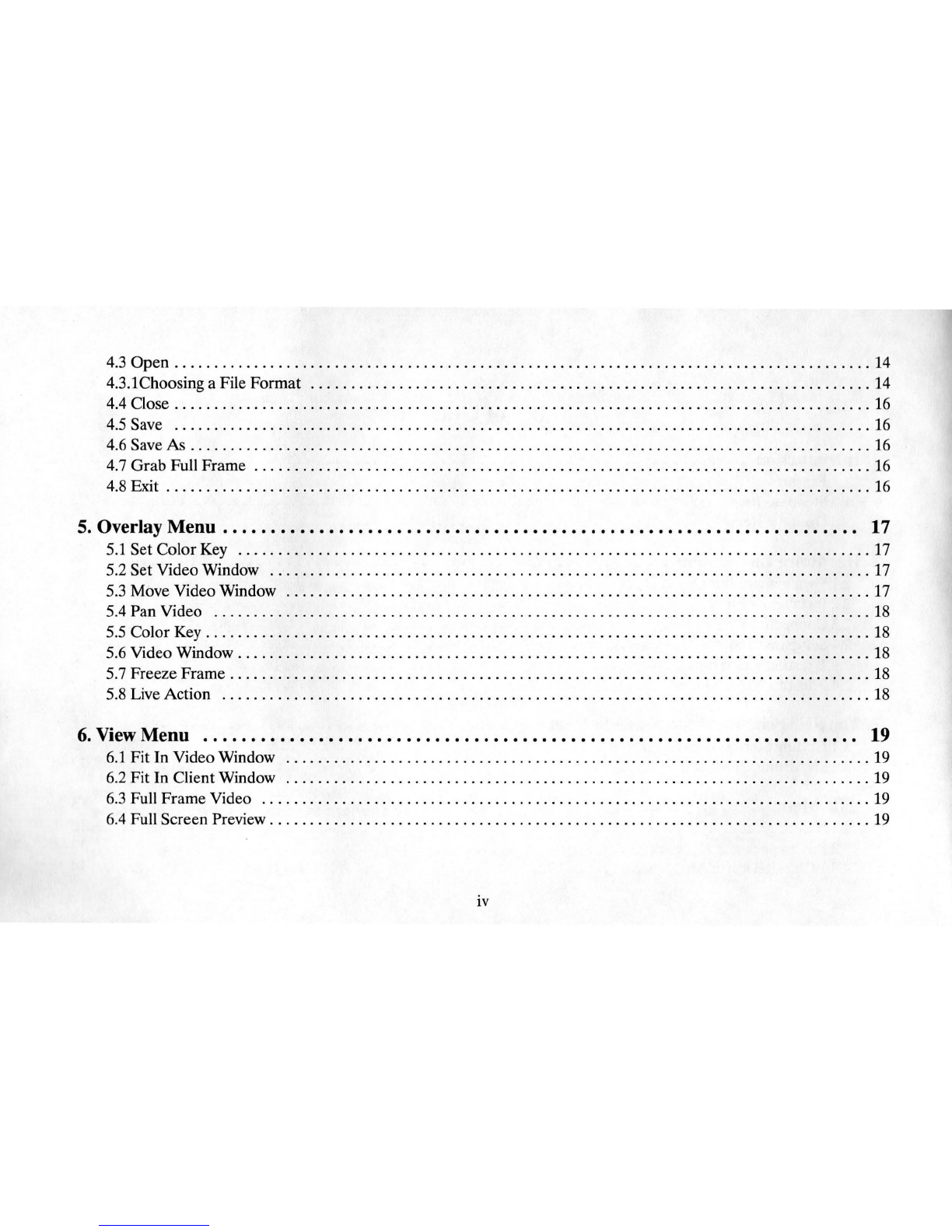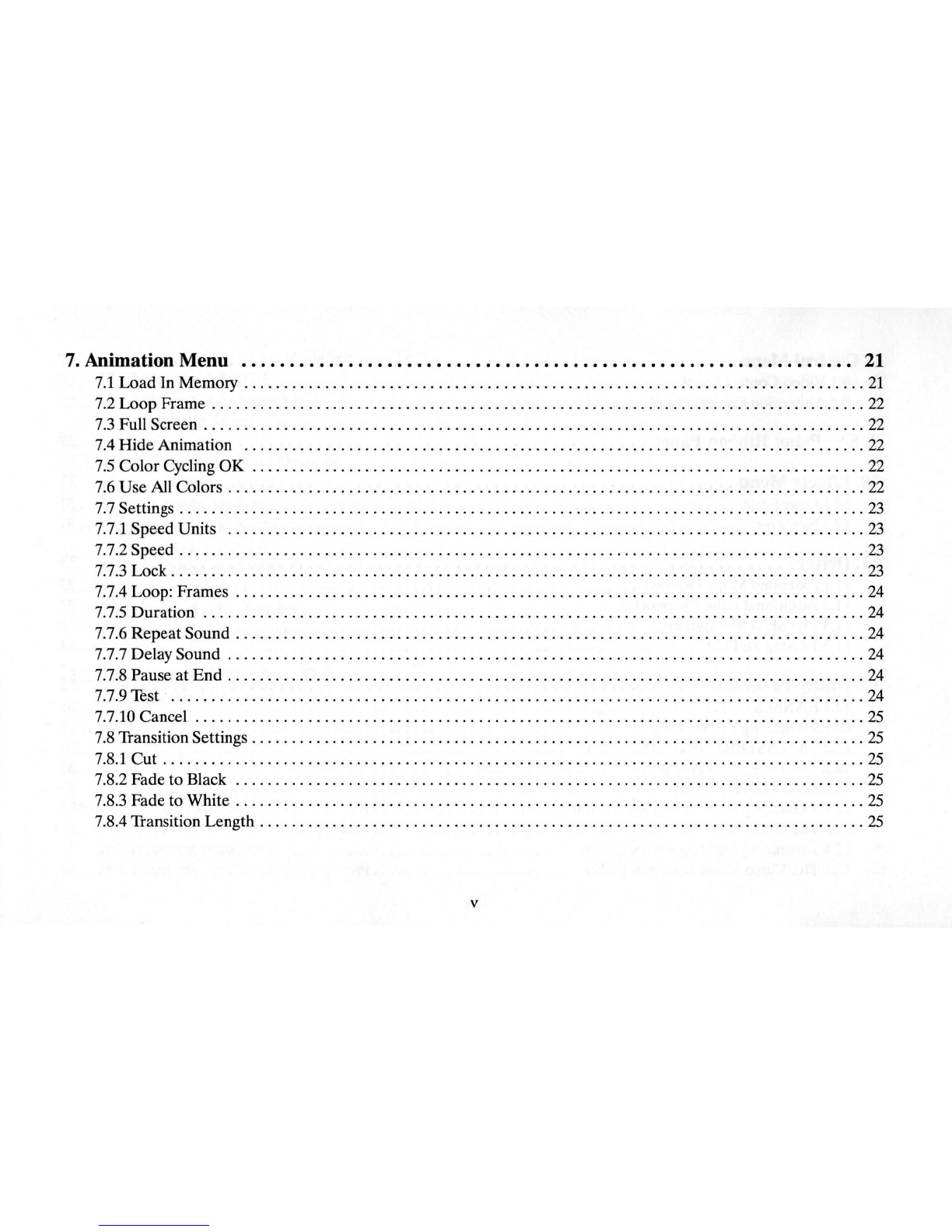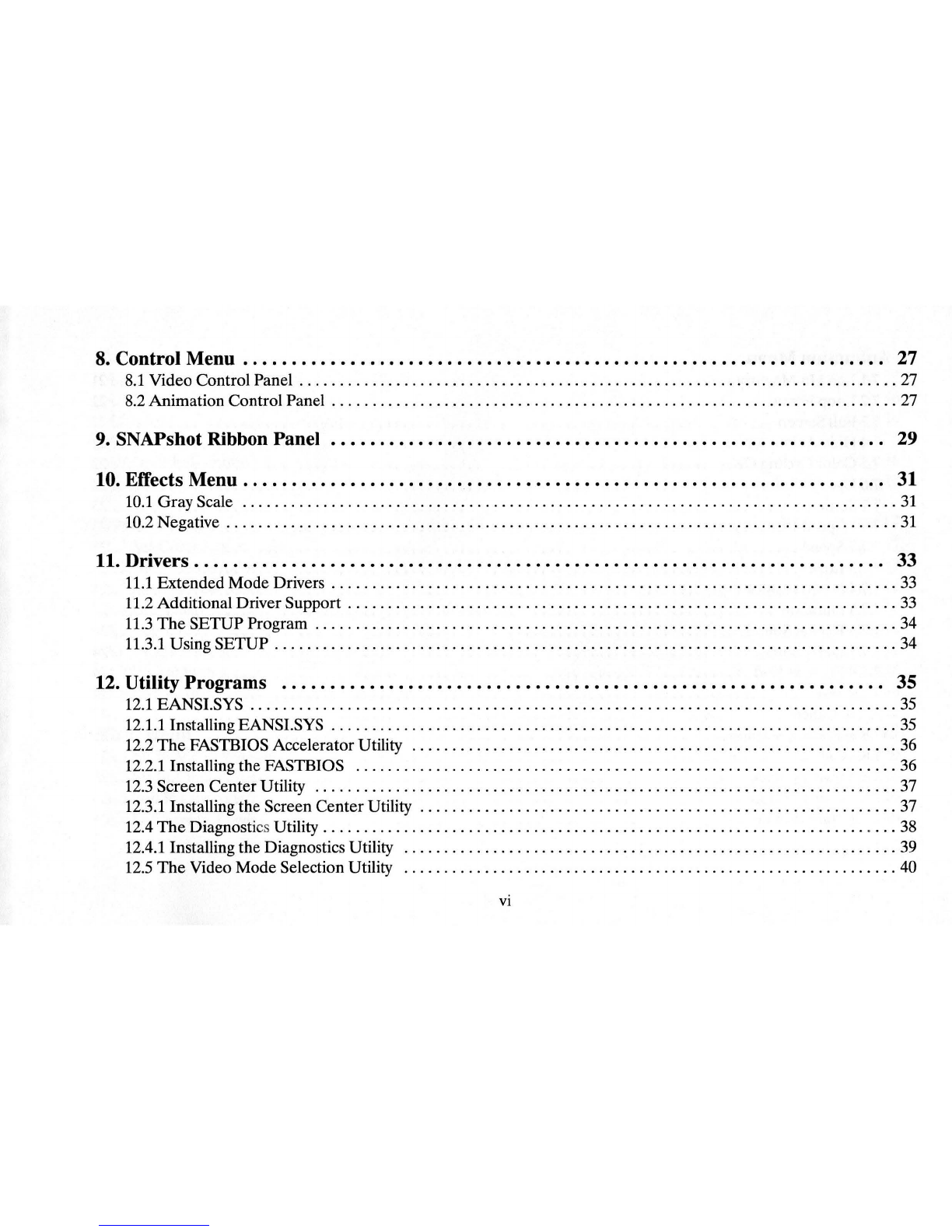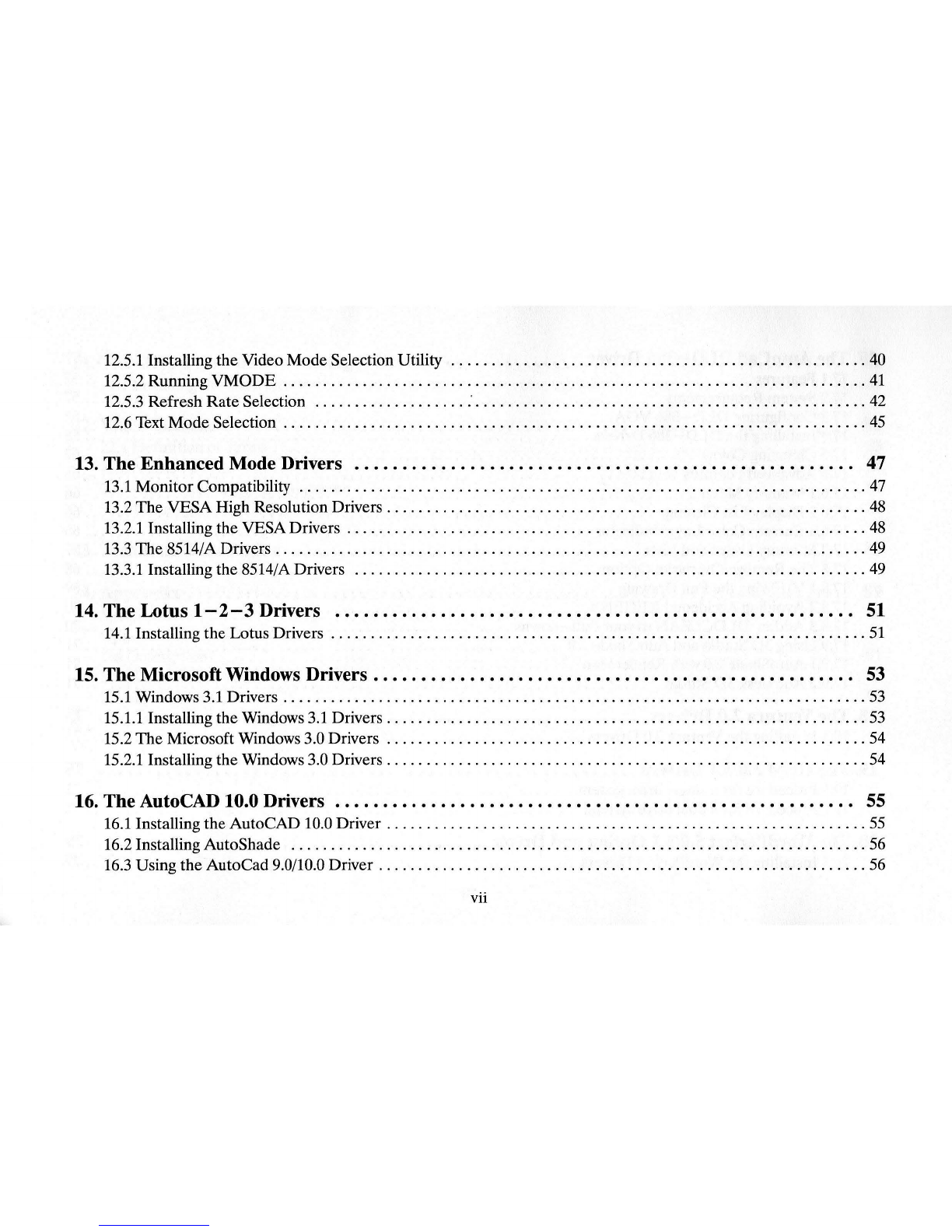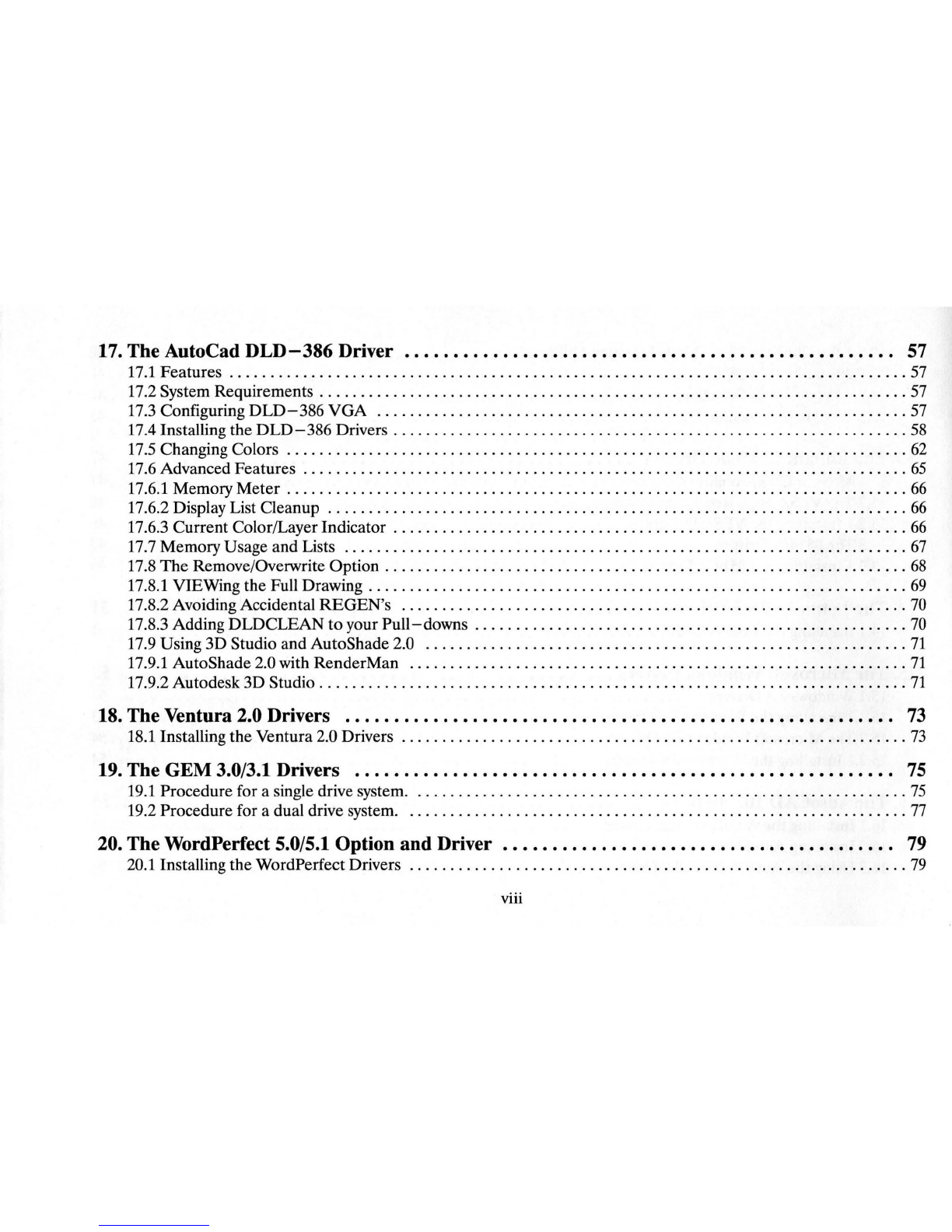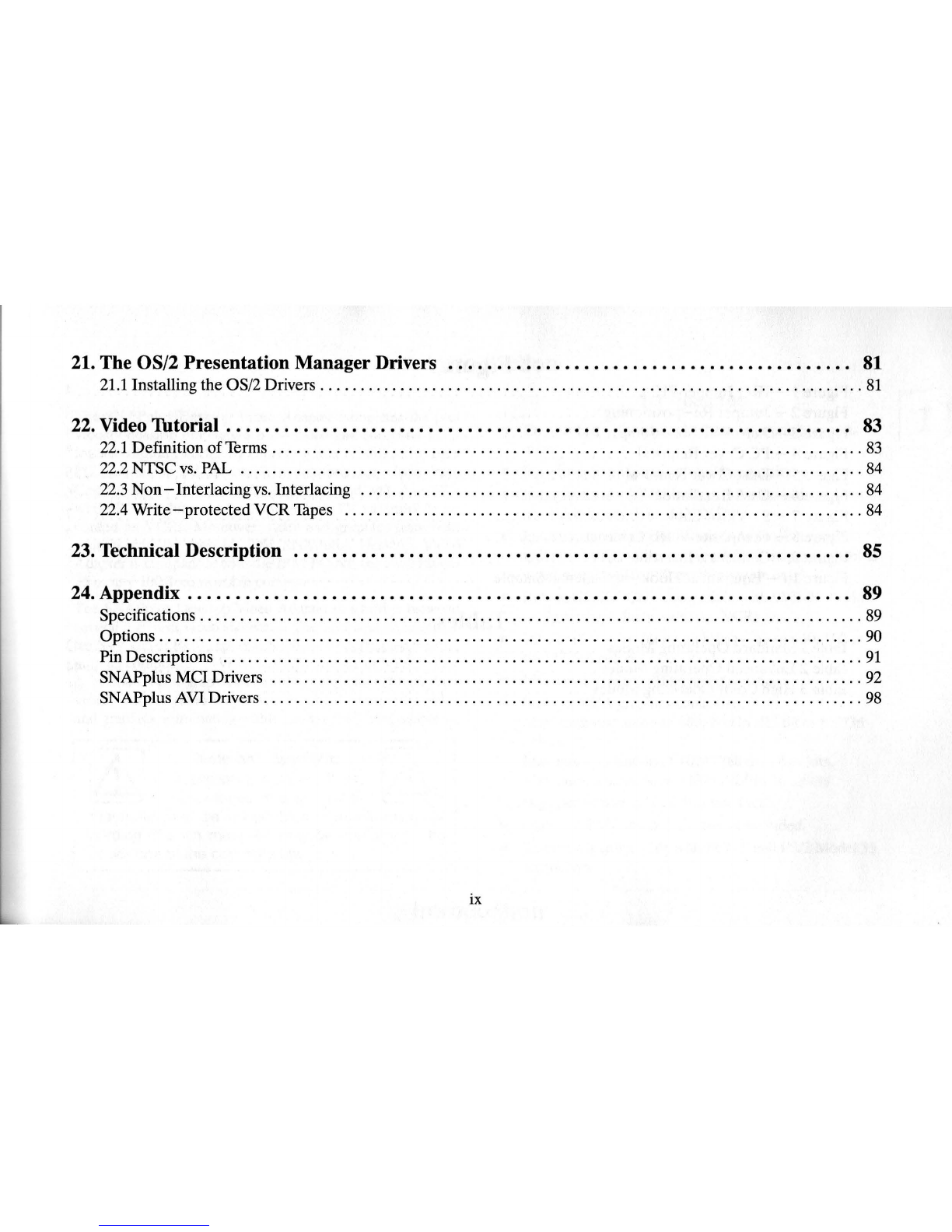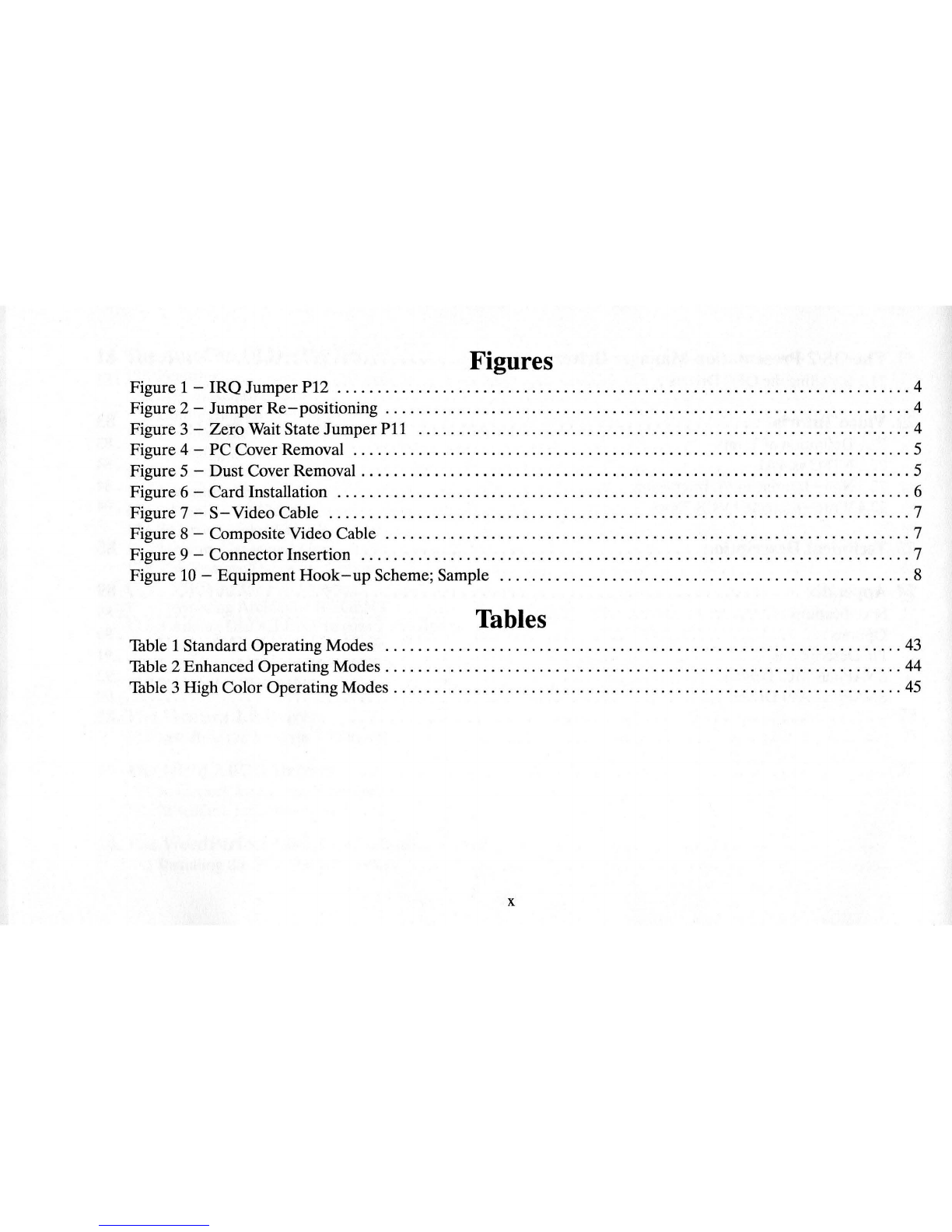Disclaimer
Cardinal® Technologies Inc. provides this publication
as
is without warranty of any kind, either expressed or implied, including
but not limitedto,theimpliedwarranties ofmerchantabilityorfitness for any particularpurpose.Further, CardinalTechnologies Inc.
reserves the right to revise this
pub
lication and to make changes from time to time to the content hereof without obligation of pub-
lisher to notify any person of such revision or changes. Some states do not allow disclaimer of express or implied warranties
in
certain transactions, therefore, this statement may not
apply
to you.
Trademarks
The Cardinal® logo is a registered trademark and SNAPplus™ is a trademark of Cardinal Technologies, Inc.. GEM and Desktop
Publisher aretrademarks of Digital Research Inc. IBM PC/XT,
PC
/
AT
and
PS
/2 Model 35are registered trademarks of International
Business Machines Corporation. WordPerfect
is
aregistered trademarkofWordPerfectCorporation.AutoCAD andAutoShadeare
registered trademarks of AutoDesk Inc..OS/
2,
Microsoftand MicrosoftWindows are registered trademarks of Microsoft Corpora-
tion. Lotus 1-2-3 and Symphony are registered trademarks of Lotus DevelopmentCorporation.Ventura is a registered trademark
ofVentura Software, Inc
..
Tseng Labs is a registered trademark of Tseng Labs, Inc
..
All other names and logos are trademarks or
registered trademar
ks
of their respective companies.
Copyright
Copyright © 1994 Cardinal Technologies, I
nc
..
All rights reserved. No part of this publication may
be
reproduced, or distributed
without the prior written permission of Cardinal Technologies, Inc
..
Warranty
Cardinal
Technologies,
Inc
..
provides
a
one
year
warranty
for
this
product.
So
that
we
may
serve
you
promptly
and
with
quality
service
please
take
the
following
steps:
Save
your
purchase
receipt.
Save
the
box,
packing
material
and
static
protection
material.
Please
fill
out
and
return
the
Registration
Card,
located
in
the
back
of
this
manual.
If
you
need
technical
assistance please
refer
to:
Preparing
Your
Product
for
Servicing,
located
in
the
back
of
this
manual.