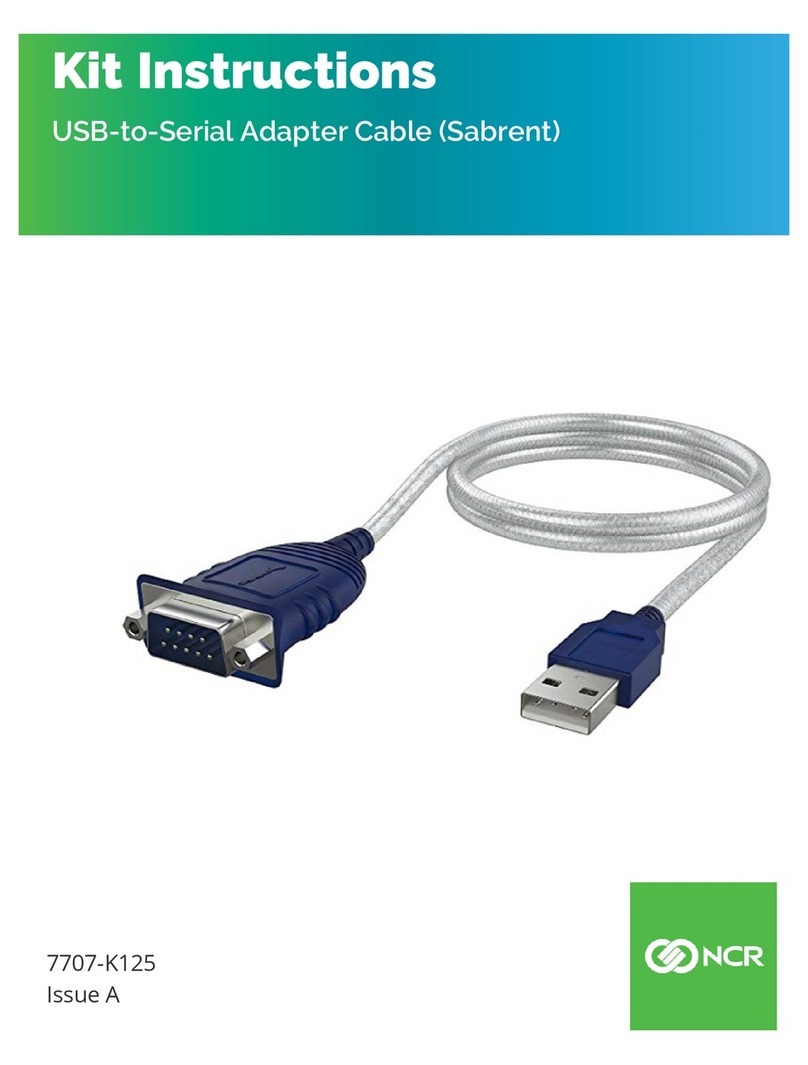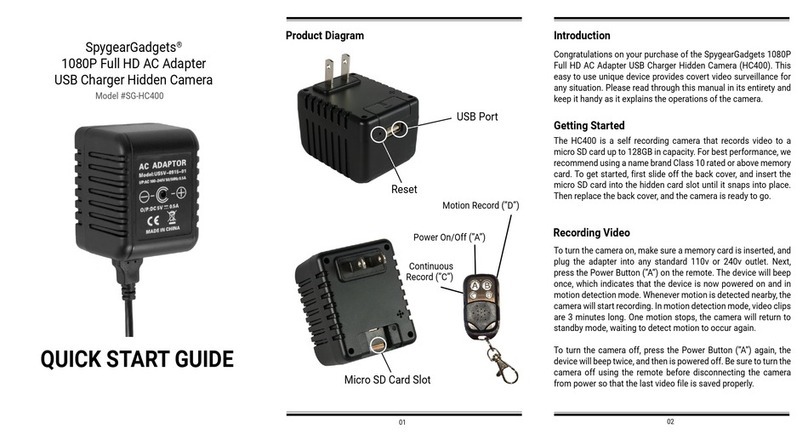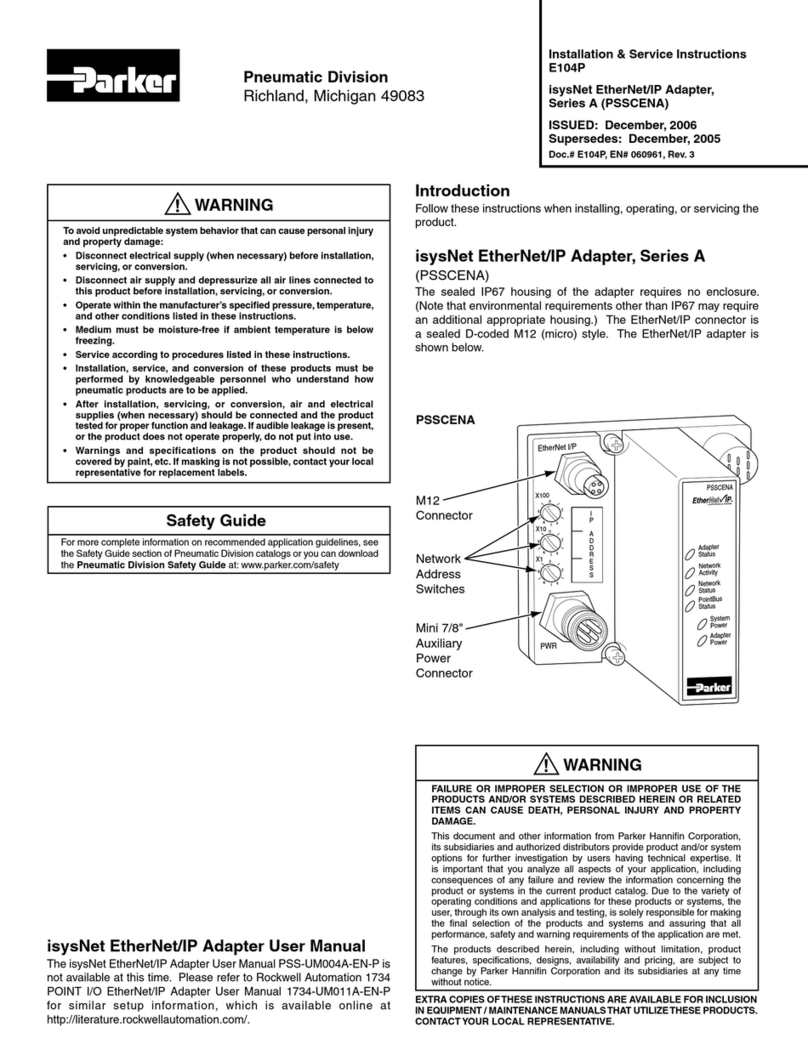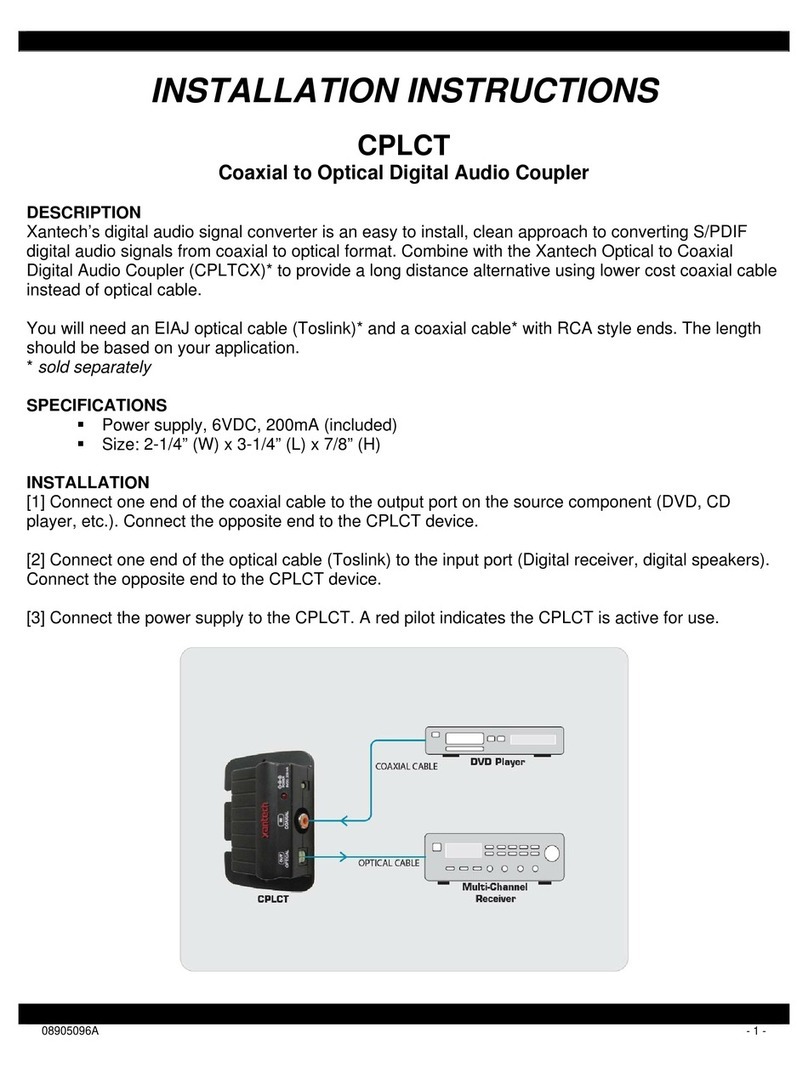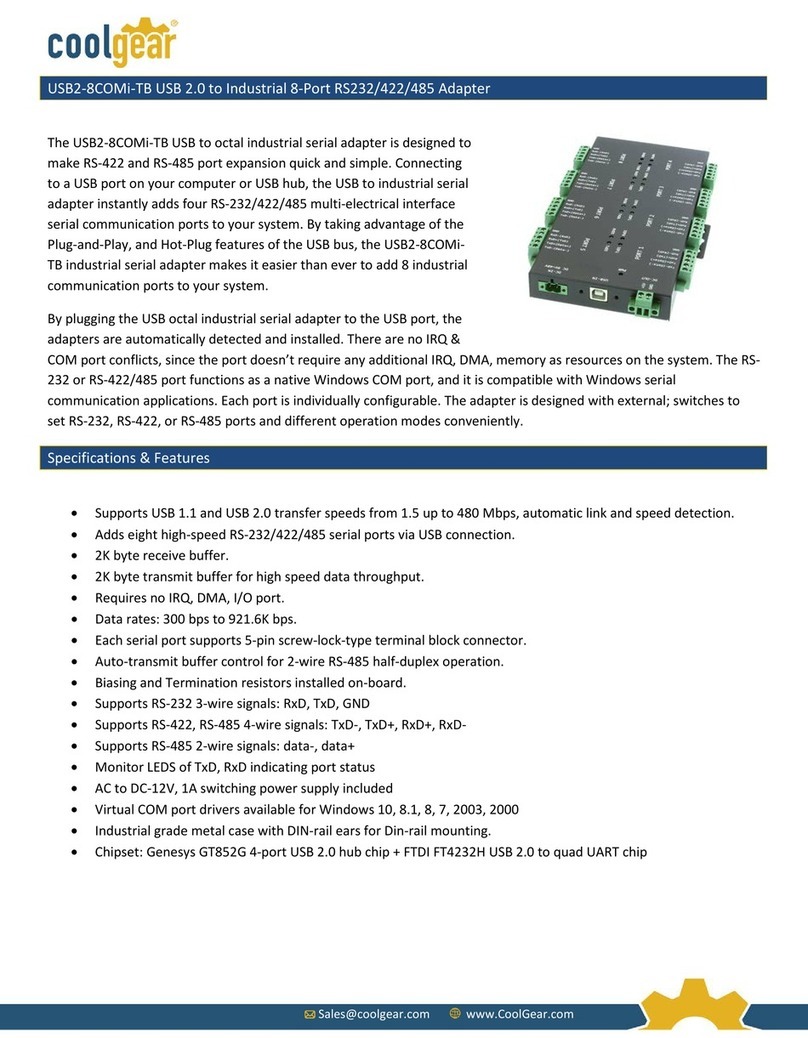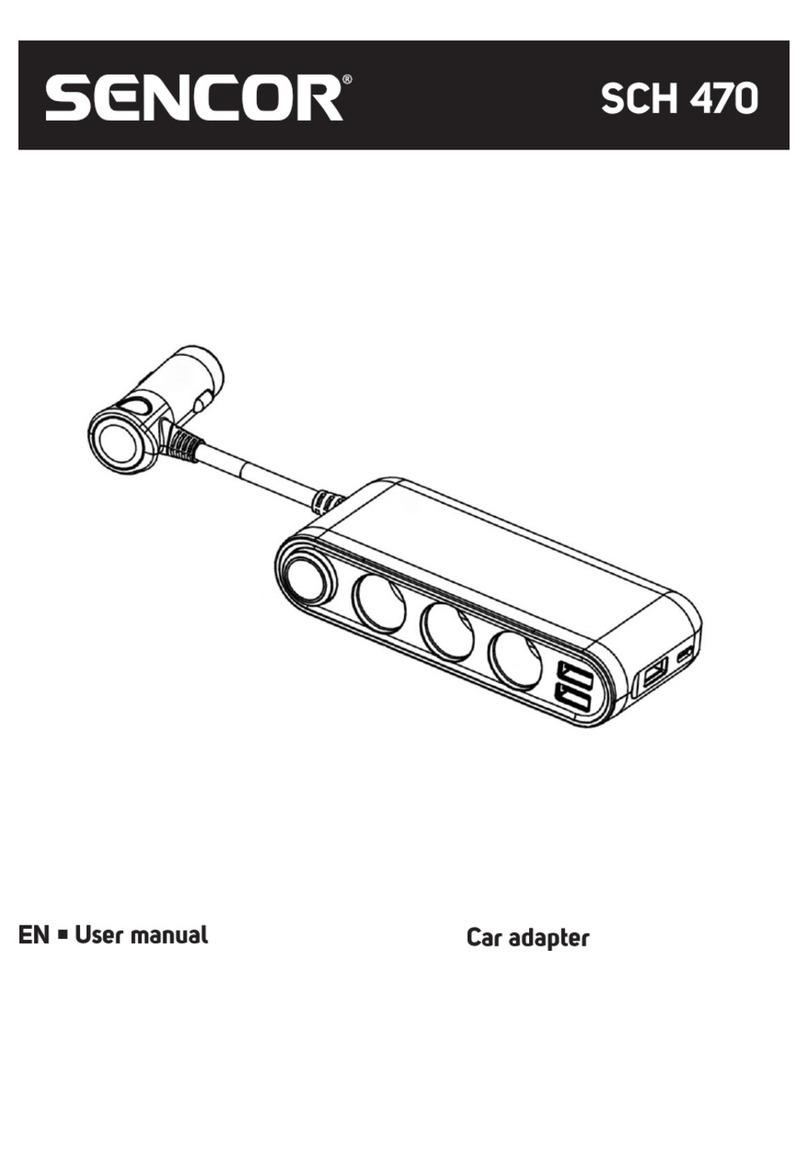NCR 7360-K502 Manual

Kit Instructions
Input Belt Adapter
7360-K502
Issue A

ii
The product described in this document is a licensed product of NCR Corporation.
NCR is a registered trademark of NCR Corporation. NCR FastLane SelfServ™ Checkout is a trademark of NCR Corporation in the
United States and/or other countries. Other product names mentioned in this publication may be trademarks or registered
trademarks of their respective companies and are hereby acknowledged.
The terms HDMI and HDMI High-Definition Multimedia Interface, and the HDMI Logo are trademarks or registered trademarks of
HDMI Licensing LLC in the United States and other countries.
Where creation of derivative works, modifications or copies of this NCR copyrighted documentation is permitted under the terms
and conditions of an agreement you have with NCR, NCR's copyright notice must be included.
It is the policy of NCR Corporation (NCR) to improve products as new technology, components, software, and firmware become
available. NCR, therefore, reserves the right to change specifications without prior notice.
All features, functions, and operations described herein may not be marketed by NCR in all parts of the world. In some instances,
photographs are of equipment prototypes. Software screen images are representative, and in some cases, may not match a
customer’s installed software exactly. Therefore, before using this document, consult with your NCR representative or NCR office
for information that is applicable and current.
Copyright © 2022
By NCR Corporation
864 Spring St. NW
Atlanta, GA 30308
United States
All Rights Reserved

iii
Revision Record
Issue Date Remarks
AMar 2022 First Issue

Input Belt Adapter
This publication provides the following procedures for installing the Input Belt Adapter
on the NCRFastLane SelfServ™ Checkout (7360) unit. The Input Belt Adapter is used
for the 7344 Input Belt assembly that is removed from either an NCR
SelNCRSelfServ™ Checkout (7350) or NCRFastLane SelfServ™ Checkout (7358) R6L
Plus unit and then installed to an NCRFastLane SelfServ™ Checkout (7360) unit.
Kit Contents
Part Number Description
497-0532071 7360 Input Belt Adapter Kit
497-0531742 U-Channel Input Belt Adapter (2 pcs)
497-0531743 Plate Main Input Belt Adapter

5 Input Belt Adapter
Part Number Description
009-0007087 Serrated Nut - Self Locking (M4, 4.2) (14 pcs)
009-0006599 Screw Hex M6 X 12 MC COMB (12 pcs)
006-8611464 Washer -Flat, 1/4" Size,5/16" ID 3/4" OD, 1/16" Thk (4 pcs)
006-8624713 Washer -Flat, 1/4" Size, 9/32" ID, 1" OD (3 pcs)
* 497-0423108 Instructions Kit (Reference Sheet)
* Items marked with an asterisk are not called out on the image.

Input Belt Adapter 6
Installing the Input Belt Adapter
To install the Input Belt Adapter, follow these steps:
Note: This procedure shows images of a Right-Hand unit for illustration purposes only.
The steps are the same for a Left-Hand unit.
1. If necessary, remove the cable plate from the side of the core (next to scanner bucket)
and rotate it so that cable access hole is exposed. Secure the cable plate in place
using two screws.
2. Attach the Input Plate Adapter Plate to the Core Cabinet using five (5) screws with
washers, as shown in the image below.

7 Input Belt Adapter
Installing the Input Belt assembly
To install the Input Belt assembly to the SelfServ Checkout unit with the Input Belt
Adapter, follow these steps:
Note: This procedure shows images of a Right-Hand unit for illustration purposes only.
The steps are the same for a Left-Hand unit.
1. Do the following:
a. Remove the Conveyor Belt from the Input Belt assembly. For more information,
refer to Removing the Conveyor Belt assembly on page30.
b. Remove the Input Belt assembly from either the NCRSelfServ™ Checkout (7350)
or NCRFastLane SelfServ™ Checkout (7358) R6L Plus. For more information,
refer to Removing the Input Belt assembly on page34.
2. Insert three (3) screws into the lower U-Channel Input Belt Adapter as an alignment
guide. Leave at least ¼ inch of the screw threads visible.

Input Belt Adapter 8
3. Move the Input Belt assembly near the SelfServ Checkout Core Cabinet with the
Input Belt Adapter.
Note: Do not join the Input Belt assembly to the Input Belt Adapter because the
cable access holes do not align.
4. Insert the cables from the Input Belt frame through the SelfServ Checkout Cable
Plate.
Note: Each opening of the Input Belt frame is used for either Left-hand (LH)
orientation or Right-hand (RH) orientation of SelfServ Checkout units.

9 Input Belt Adapter
5. Slightly lift the Input Belt assembly to align with the alignment screws and then slide
the assembly down onto the screws.
6. Secure the Input Belt assembly to the Core Cabinet using four (4) screws, as shown
in the image below. Ensure that the Input Belt assembly is higher than the Input Belt
Adapter and SelfServ Checkout Top Plate.

Input Belt Adapter 10
7. Remove the screws on the Input Belt Mount one-by-one and add a washer to each
screw.
8. Route the Input Belt cables in the SelfServ Checkout Core Cabinet. For more
information, refer to Routing Input Belt Cables on page12.
9. Do the following:
• Level the SelfServ Checkout unit, if necessary. For more information, refer to
corresponding Installation Guide of the SelfServ Checkout onto which the Input
Belt is installed.
• Level the Input Belt.
10. Tighten the three (3) screws with washers to secure the Input Belt assembly to the
Core Cabinet. Ensure that the Switch Plate and the Top Plate of the SelfServ
Checkout unit are aligned.

11 Input Belt Adapter
11. Install a teardrop-shaped Gasket to prevent crumbs from filling up the tapered area
around the perimeter of the Top Plate.
12. Do the following:
a. Turn on the Input Belt power. For more information, refer to Turning On the
Input Belt on page38.
b. Check the Input Belt Tracking and adjust as needed. For more information, refer
to Adjusting the Input Belt Tracking on page23.
Note: Adjusting the Input Belt tracking is required if the Belt moves from right
to left; or if the Belt is too tight or too loose. To determine if tracking adjustment
is needed, turn on and then run the Input Belt.

Input Belt Adapter 12
Routing Input Belt Cables
To route the Input Belt cables through the SelfServ Checkout Core Cabinet, follow these
steps:
1. Install the Input Belt to the SelfServ Checkout. For more information, refer to
Installing the Input Belt assembly on page7.
2. Do the following:
• Route the Input Belt DCPower cable to the SelfServ Checkout R6 I/O Box.
Depending on the unit orientation, refer to any of the following procedures:
•Routing Input Belt DCPower Cable in Left-Hand units on the next page.
•Routing Input Belt DCPower cable in Right-Hand units on page14.
• Route the Input Belt ACPower cable to the SelfServ Checkout Power Strip.
Depending on the unit orientation, refer to any of the following procedures:
•Routing the Input Belt ACPower Cable in Left-Hand units on page15.
•Routing the Input Belt ACPower Cable in Right-Hand units on page17.
• If the Input Belt comes with an ACJunction Box, route the ACJunction Box
cable through the SelfServ Checkout and out to the store’s power pole.
Depending on the unit orientation, refer to any of the following procedures:
•Routing Input Belt ACJunction Box cable through Left-Hand units on page19.
•Routing Input Belt ACJunction Box cable through Right-Hand units on page21.

13 Input Belt Adapter
Routing Input Belt DCPower Cable in Left-Hand units
To route the Input Belt cables through the SelfServ Checkout Core Cabinetin a unit with
Left-hand (LH) orientation, follow these steps:
1. Install the Input Belt to the SelfServ Checkout. For more information, refer to
Installing the Input Belt assembly on page7.
2. Open the SelfServ Checkout Core Cabinet.
3. Do the following:
a. From the Side Cable Access hole, route the Input Belt DCPower cable along the
side wall of the unit and fasten the cable on wire saddles and lance bridges, as
shown in the image below.
b. Connect the Input Belt DCPower cable into the Input Belt/MCR port of the R6
I/O Box.

Input Belt Adapter 14
Routing Input Belt DCPower cable in Right-Hand units
To route the Input Belt DCPower cable through the SelfServ Checkout Core Cabinet in
a unit with Right-hand (RH) orientation, follow these steps:
1. Install the Input Belt to the SelfServ Checkout. For more information, refer to
Installing the Input Belt assembly on page7.
2. Open the SelfServ Checkout Core Cabinet.
3. Do the following:
a. From the Side Cable Access hole, route the Input Belt DCPower cable along the
side wall of the unit and fasten the cable on wire saddles and lance bridges, as
shown in the image below.
b. Connect the Input Belt DCPower cable into the Input Belt/MCR port of the R6
I/O Box.

15 Input Belt Adapter
Routing the Input Belt ACPower Cable in Left-Hand units
To route the Input Belt ACpower cable through the SelfServ Checkout Core Cabinet
and into the Power Strip in a unit with Left-hand (LH) orientation, follow these steps:
1. Install the Input Belt to the SelfServ Checkout. For more information, refer to
Installing the Input Belt assembly on page7.
2. Open the SelfServ Checkout Core Cabinet.
3. From the Side Cable Access hole, route the Core Cabinet Power cable along the back
wall of the unit, as shown in the image below.

Input Belt Adapter 16
4. Do the following:
a. From the back of the SelfServ Checkout unit, route the Input Belt ACPower
cable into the Bagwell through the Side Cable Access hole and then fasten the
cable on a bridge lance.
b. From the Side Access hole, route the cable out of the SelfServ Checkout unit
through the Cable Exit hole at the base of the Bagwell, as shown in the image
below.
c. Connect the Input Belt AC Power cable to the SelfServ Checkout Power Strip.

17 Input Belt Adapter
Routing the Input Belt ACPower Cable in Right-Hand units
To route the Input Belt ACpower cable through the SelfServ Checkout Core Cabinet
and into the Power Strip in a unit with Right-hand (RH) orientation, follow these steps:
1. Install the Input Belt to the SelfServ Checkout. For more information, refer to
Installing the Input Belt assembly on page7.
2. Open the SelfServ Checkout Core Cabinet.
3. From the Side Cable Access hole, route the Core Cabinet Power cable along the back
wall of the unit, as shown in the image below.
Note: The images in these steps use a SelfServ Checkout unit with a Left-hand (LH)
orientation as an example only.

Input Belt Adapter 18
4. Do the following:
a. From the back of the SelfServ Checkout unit, route the Input Belt ACPower
cable into the Bagwell through the Side Cable Access hole and then fasten the
cable on a bridge lance.
b. Connect the Input Belt AC Power cable to the SelfServ Checkout Power Strip.

19 Input Belt Adapter
Routing Input Belt ACJunction Box cable through Left-Hand units
To route the ACJunction Box cable from the Input Belt frame through a unit with Left-
hand (LH) orientation and into the store’s power pole, follow these steps:
1. Install the Input Belt to the SelfServ Checkout. For more information, refer to
Installing the Input Belt assembly on page7.
2. Open the SelfServ Checkout Core Cabinet.
3. From the Side Cable Access hole, route the ACJunction Box cable along the back
wall of the unit, as shown in the image below.

Input Belt Adapter 20
4. Do the following:
a. From the back of the SelfServ Checkout unit, route the ACJunction Box cable
into the Bagwell through the Side Cable Access hole and then fasten the cable on
a bridge lance.
b. From the Side Access hole, route the cable out of the SelfServ Checkout unit
through the Cable Exit hole at the base of the Bagwell, as shown in the image
below.
5. Connect the Input Belt ACJunction Box cable to the store’s power pole.
This manual suits for next models
1
Other NCR Adapter manuals
Popular Adapter manuals by other brands

Hama
Hama 00062725 manual
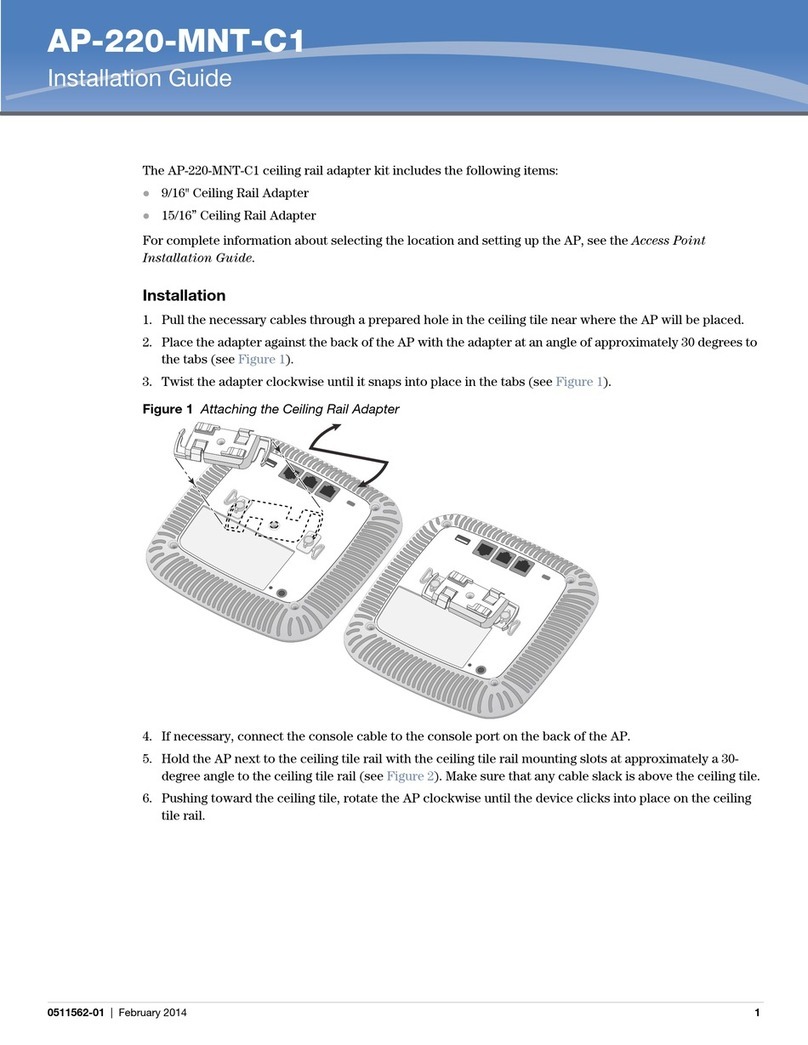
Aruba Networks
Aruba Networks AP-220-MNT-C1 installation guide
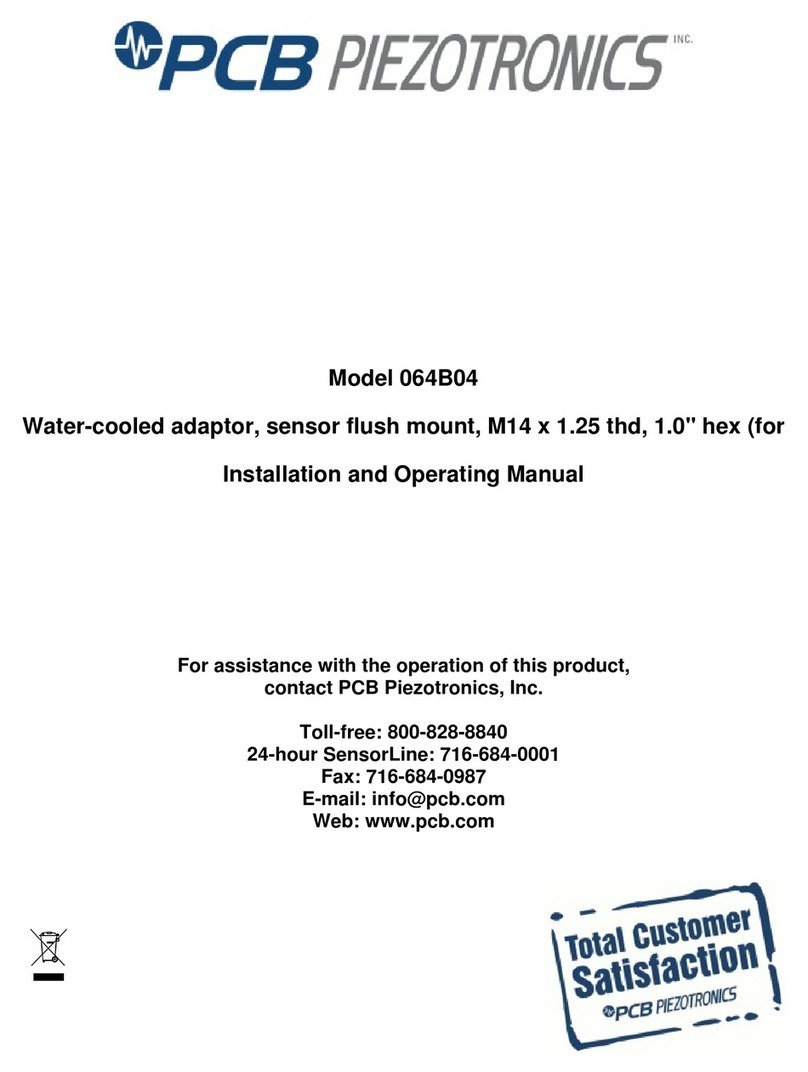
PCB Piezotronics
PCB Piezotronics 064B04 Installation and operating manual

TRENDnet
TRENDnet TPL-401E Quick installation guide

Volkswagen
Volkswagen VAS 6558/17A operating manual

StarTech.com
StarTech.com USB100BT installation manual