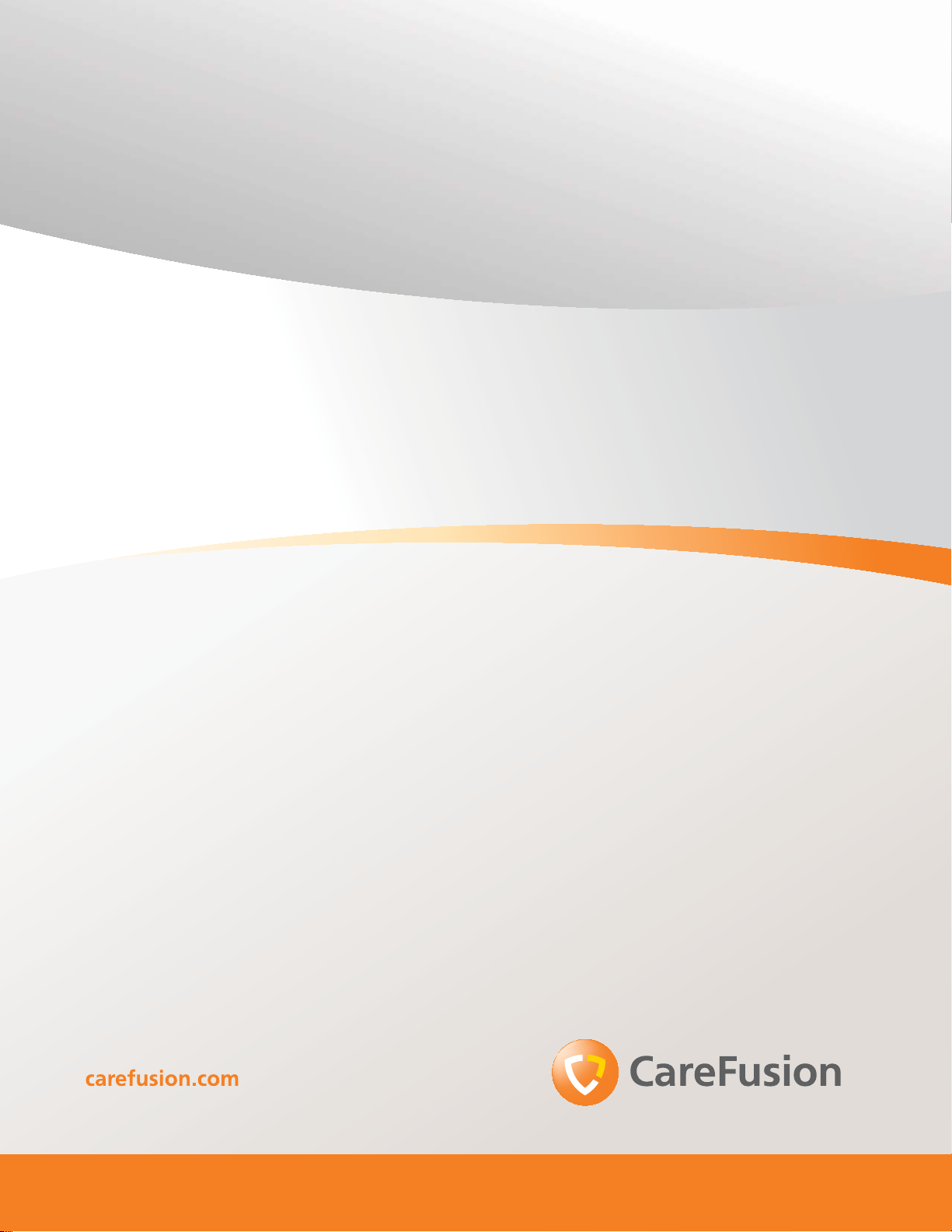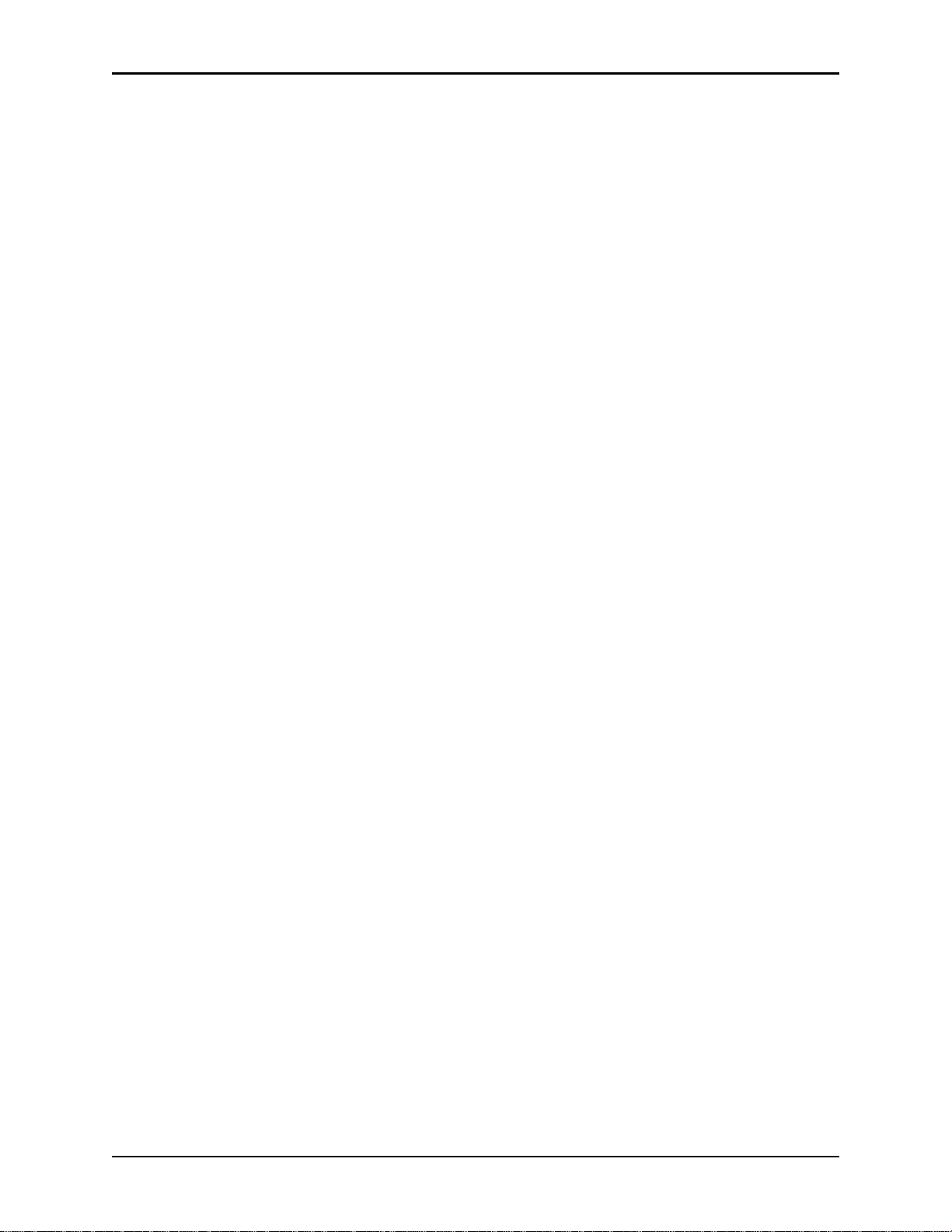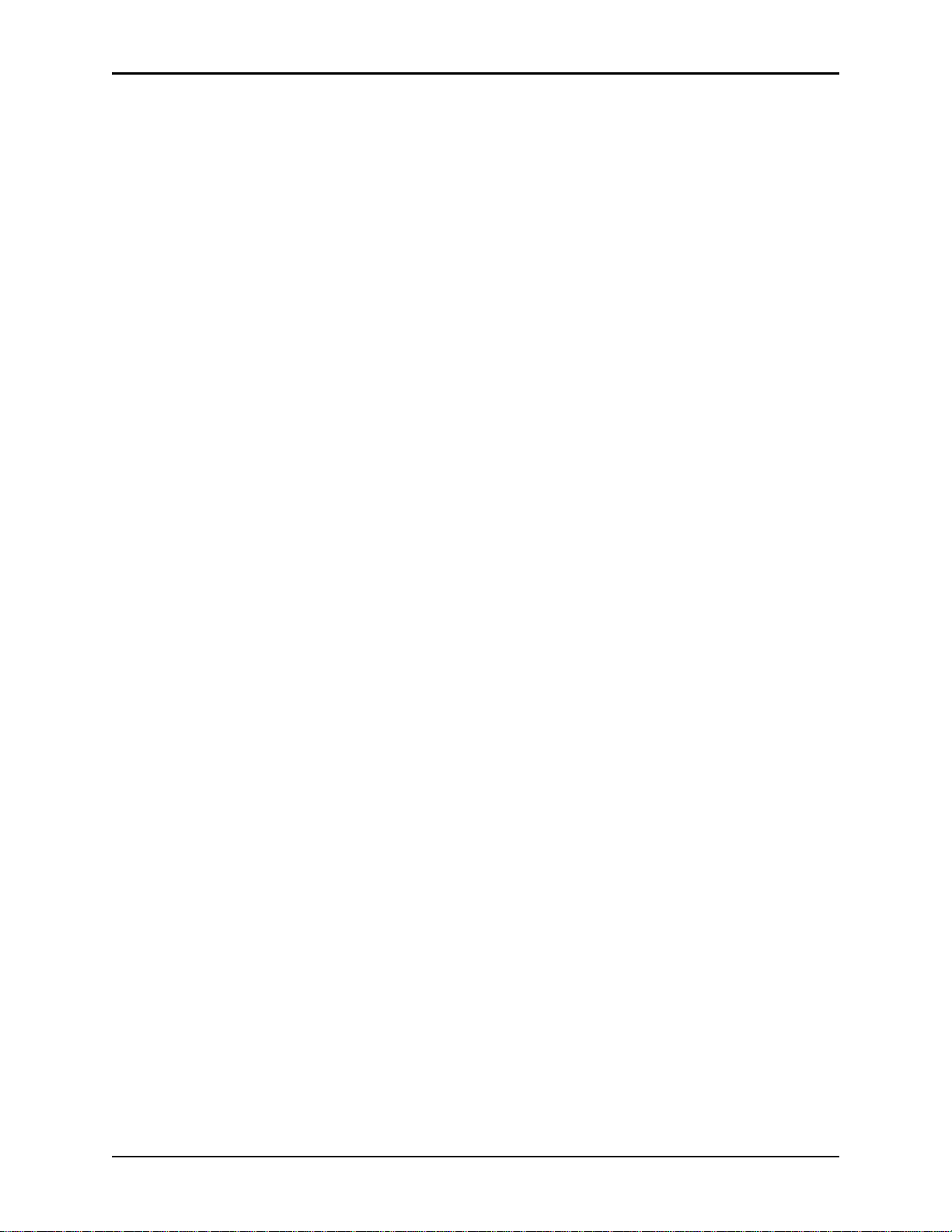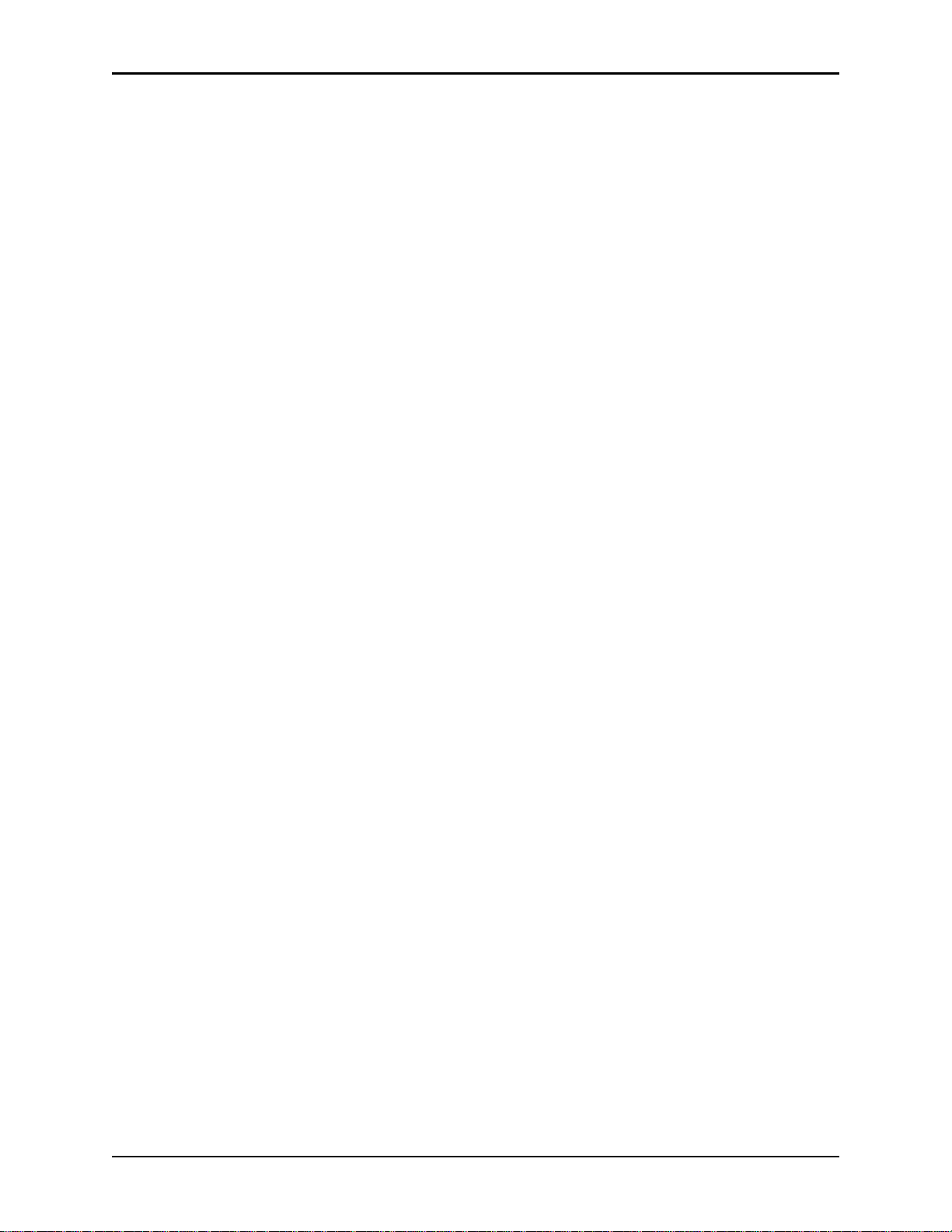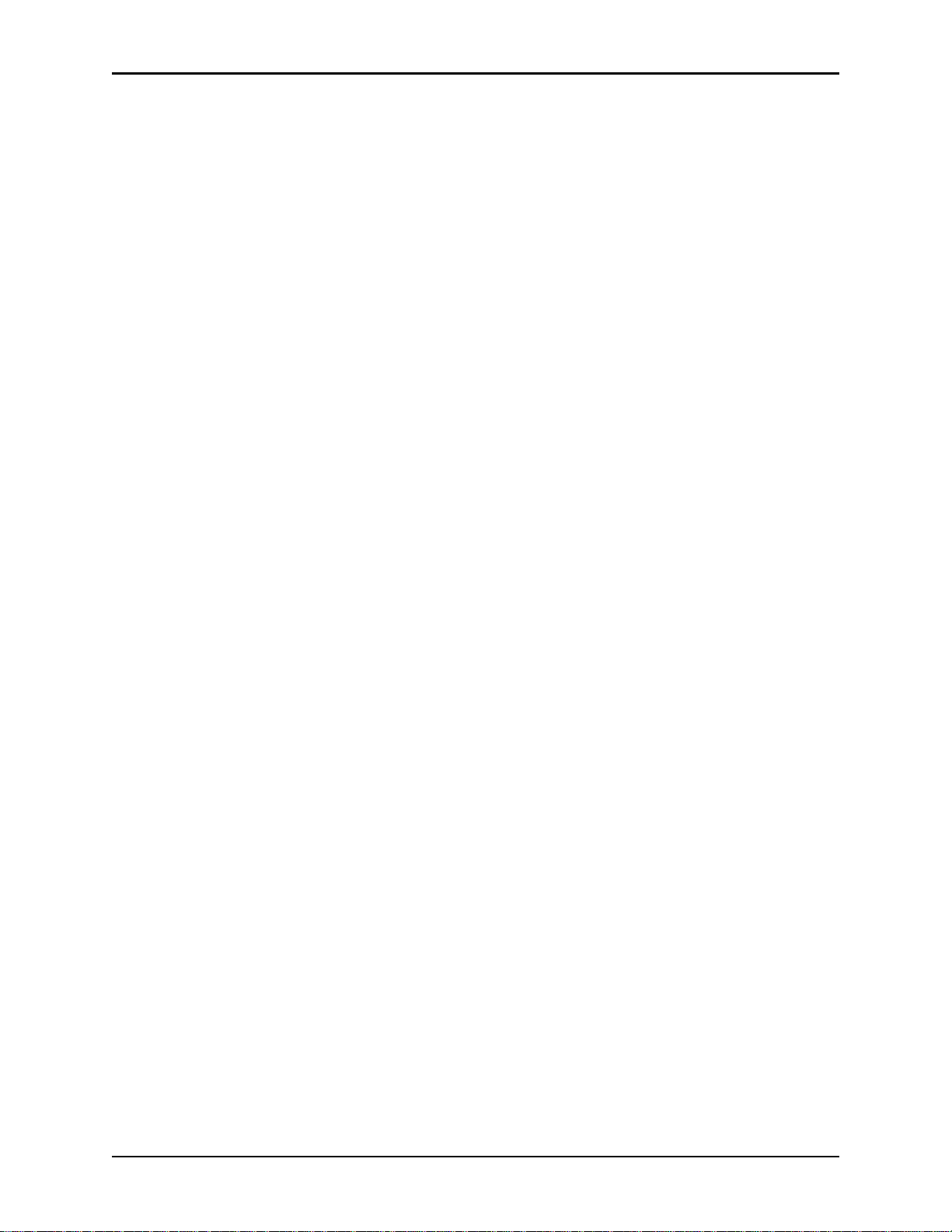Contents
iv Pyxis MedStation 4000 System Console User Guide
LIMITED RELEASE 1 DRAFT 5/4/11
Chapter 3—Setting Up the System
Devices.................................................................................................................18
Accessing the devices list.............................................................................18
Adding a station or other device...................................................................19
Beginning the process........................................................................19
Entering the general settings..............................................................20
Entering the communication settings.................................................24
Entering the settings for profile mode................................................25
Entering the hardware settings...........................................................27
Completing the process......................................................................34
Editing a station or other device...................................................................35
Deleting a station or other device.................................................................35
Changing the device type .............................................................................36
Changing the name of a device ....................................................................36
Taking a device in or out of service .............................................................37
Formulary management........................................................................................38
Remove Warning overview..........................................................................38
Editing a formulary item ..............................................................................44
Editing accessed inventory...........................................................................45
Enabling Scan on Load/Refill ......................................................................47
Enabling undocumented waste.....................................................................47
Configuring the multi-scan medication feature............................................48
Formulary equivalencies ......................................................................................50
Creating an equivalency...............................................................................50
Editing an equivalency.................................................................................52
Deleting an equivalency...............................................................................52
Expanding an equivalency............................................................................53
Variable dose........................................................................................................54
Adding a variable dose.................................................................................54
Editing a variable dose .................................................................................57
Deleting a variable dose ...............................................................................57
Combination dose.................................................................................................58
Adding a combination dose..........................................................................58
Editing a combination dose..........................................................................61
Deleting a combination dose........................................................................62
Kits .......................................................................................................................63
Adding a kit..................................................................................................63
Editing a kit ..................................................................................................65
Deleting a kit ................................................................................................66
Users.....................................................................................................................67
Creating templates for user privileges..........................................................67
Adding a user................................................................................................69
Beginning the process and assigning areas to a user .........................69
Assigning privileges from a template ................................................70
Assigning console privileges to a user...............................................71
Assigning station privileges to a user ................................................72