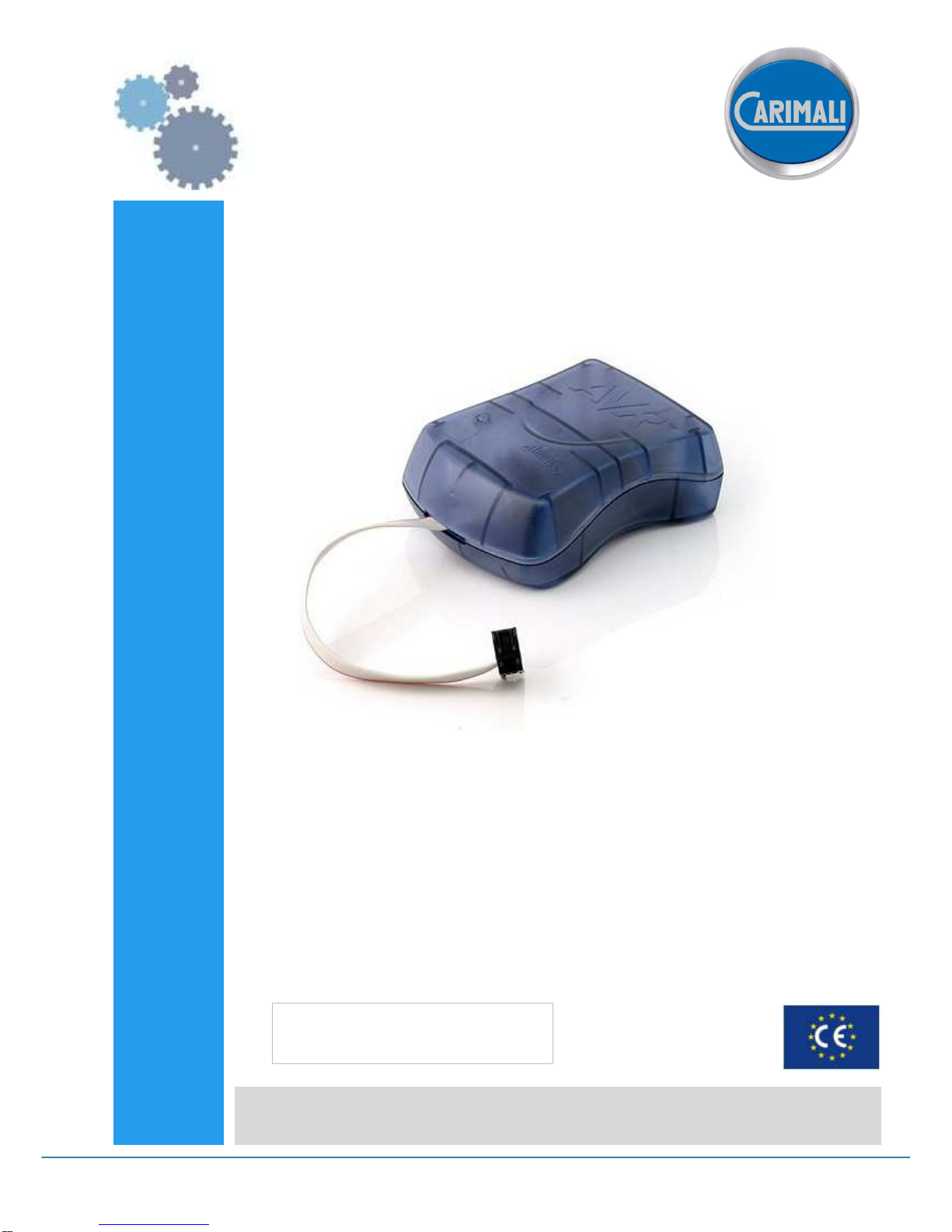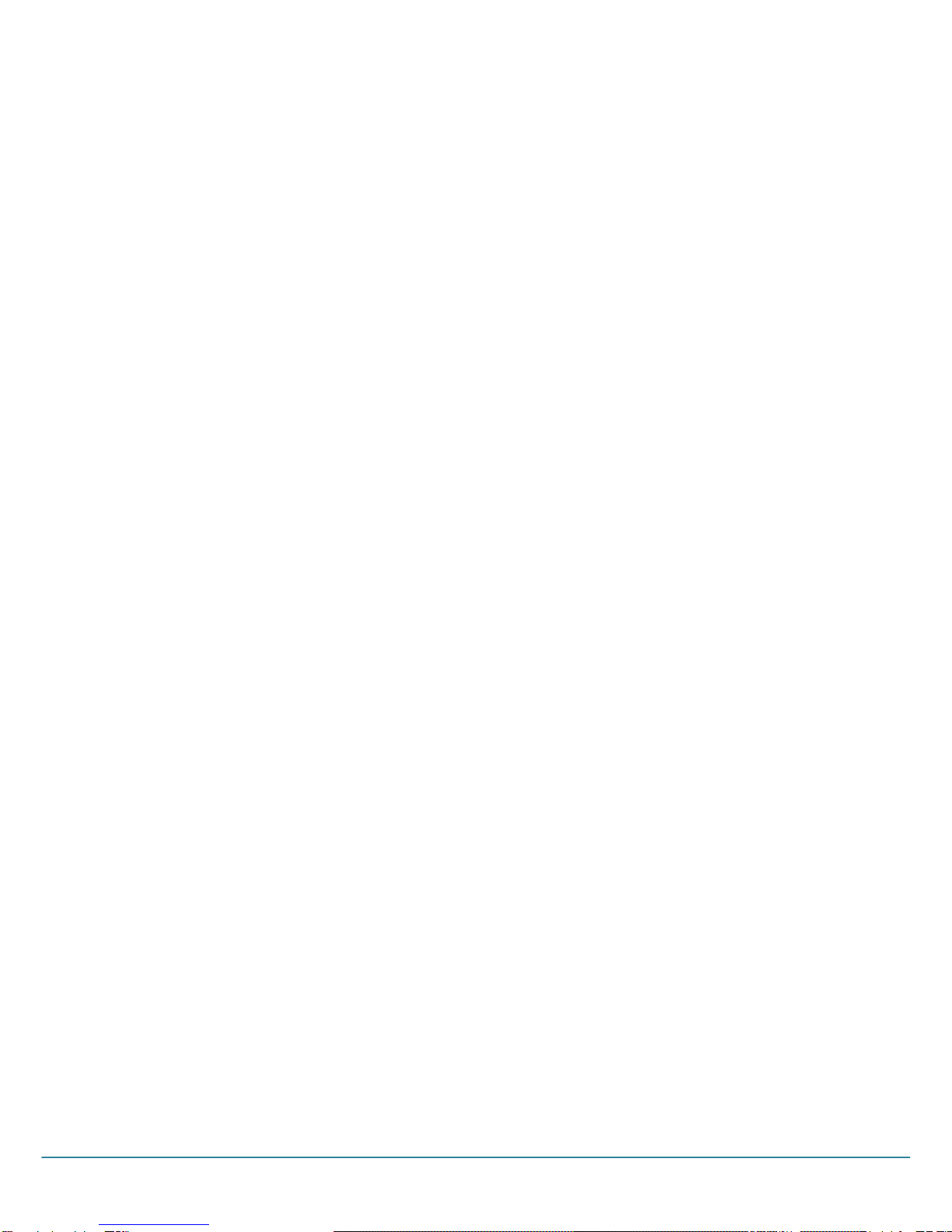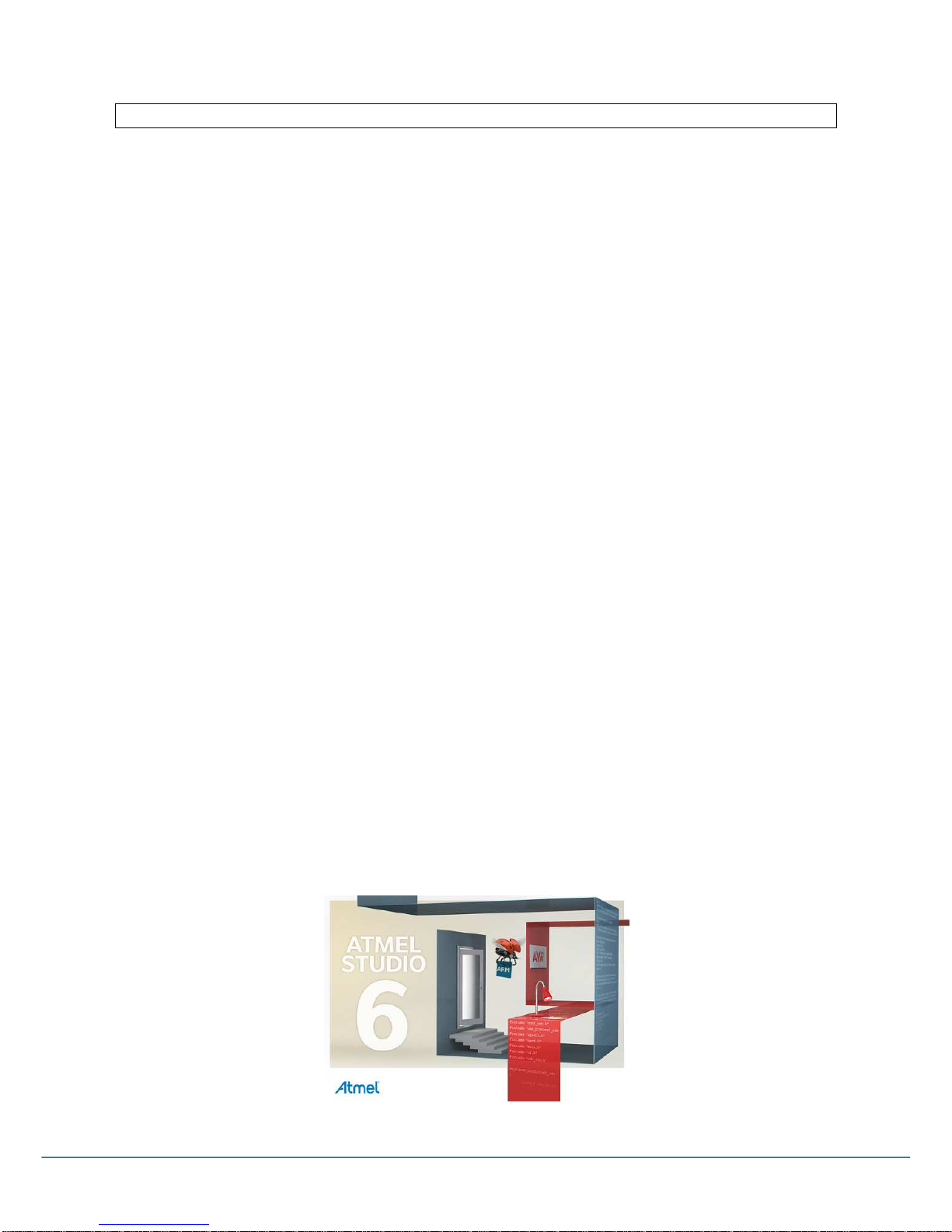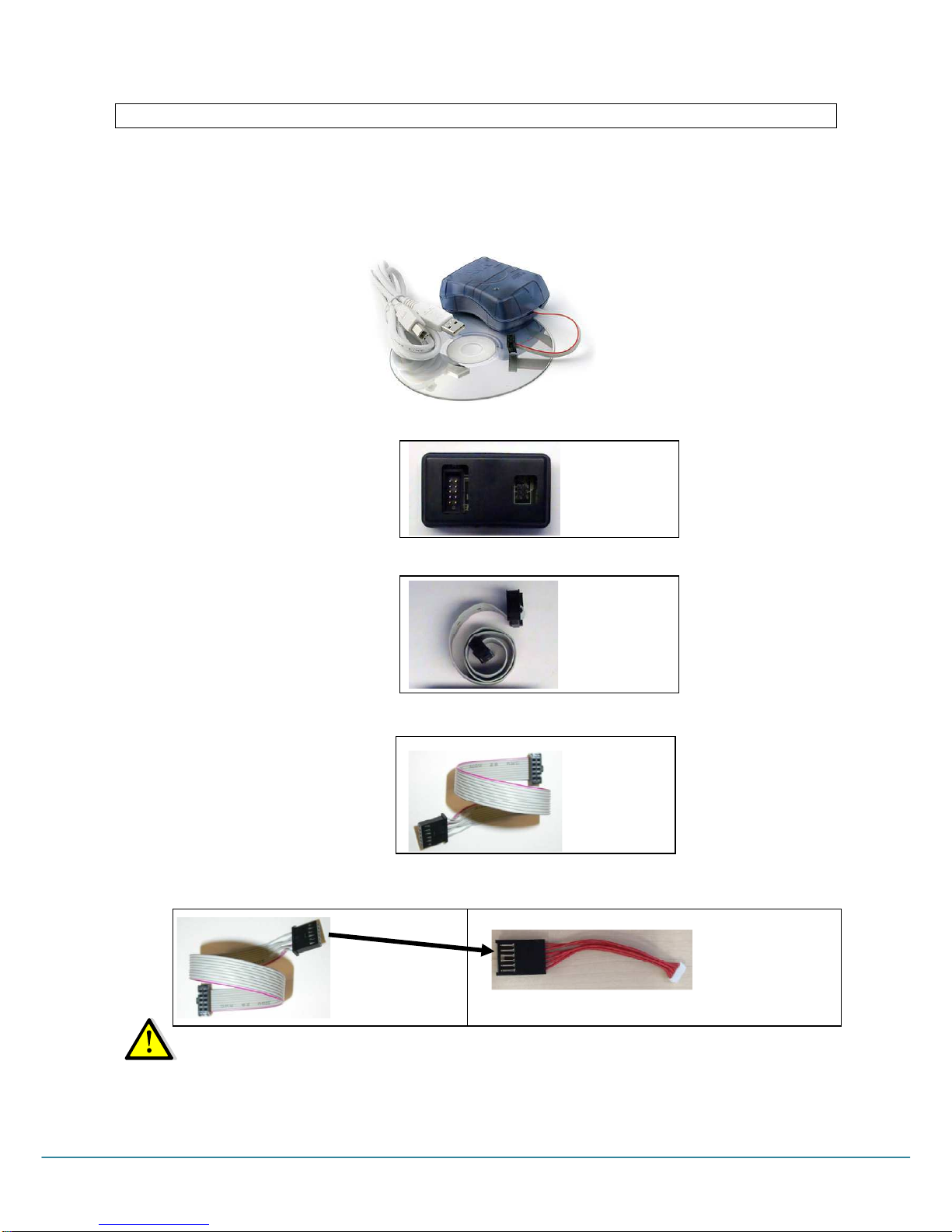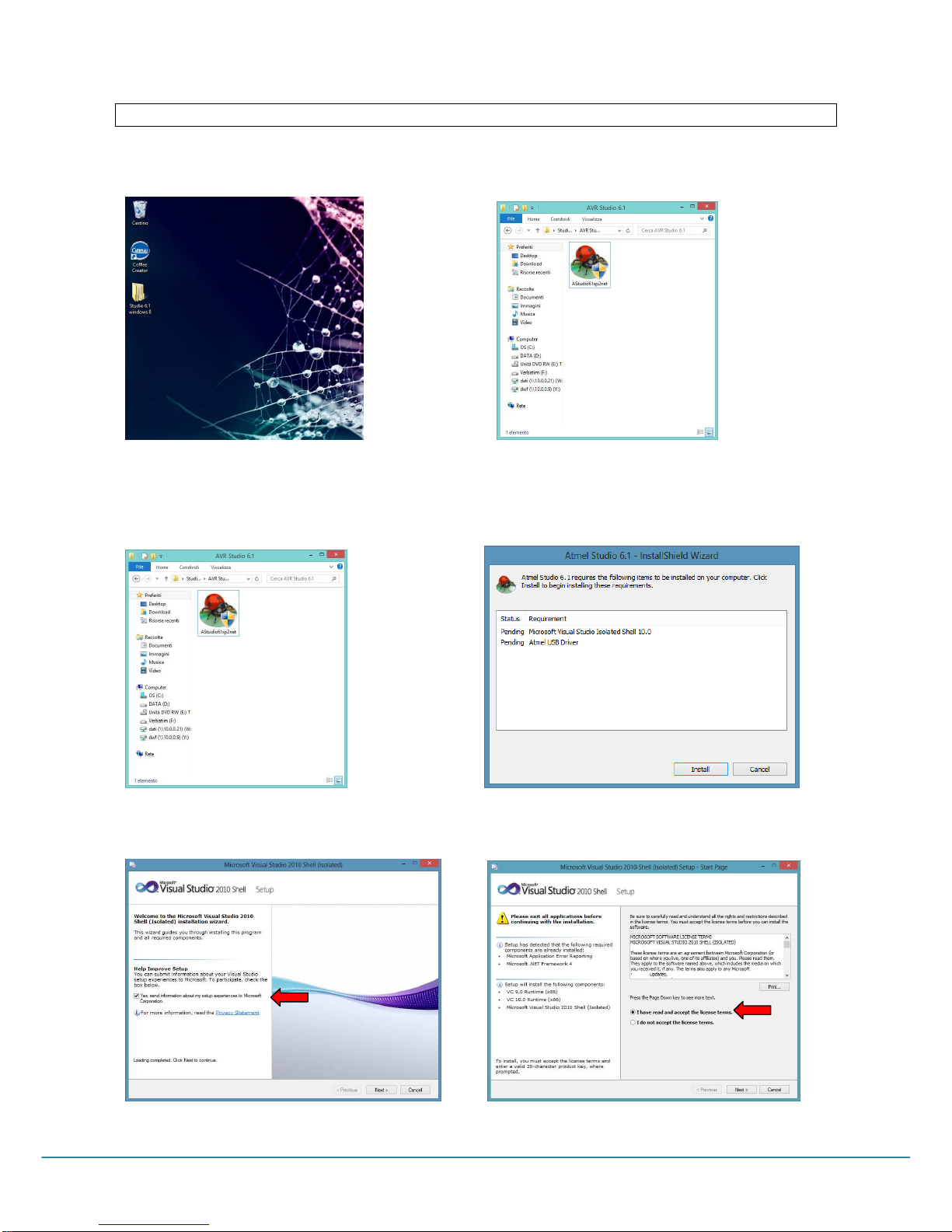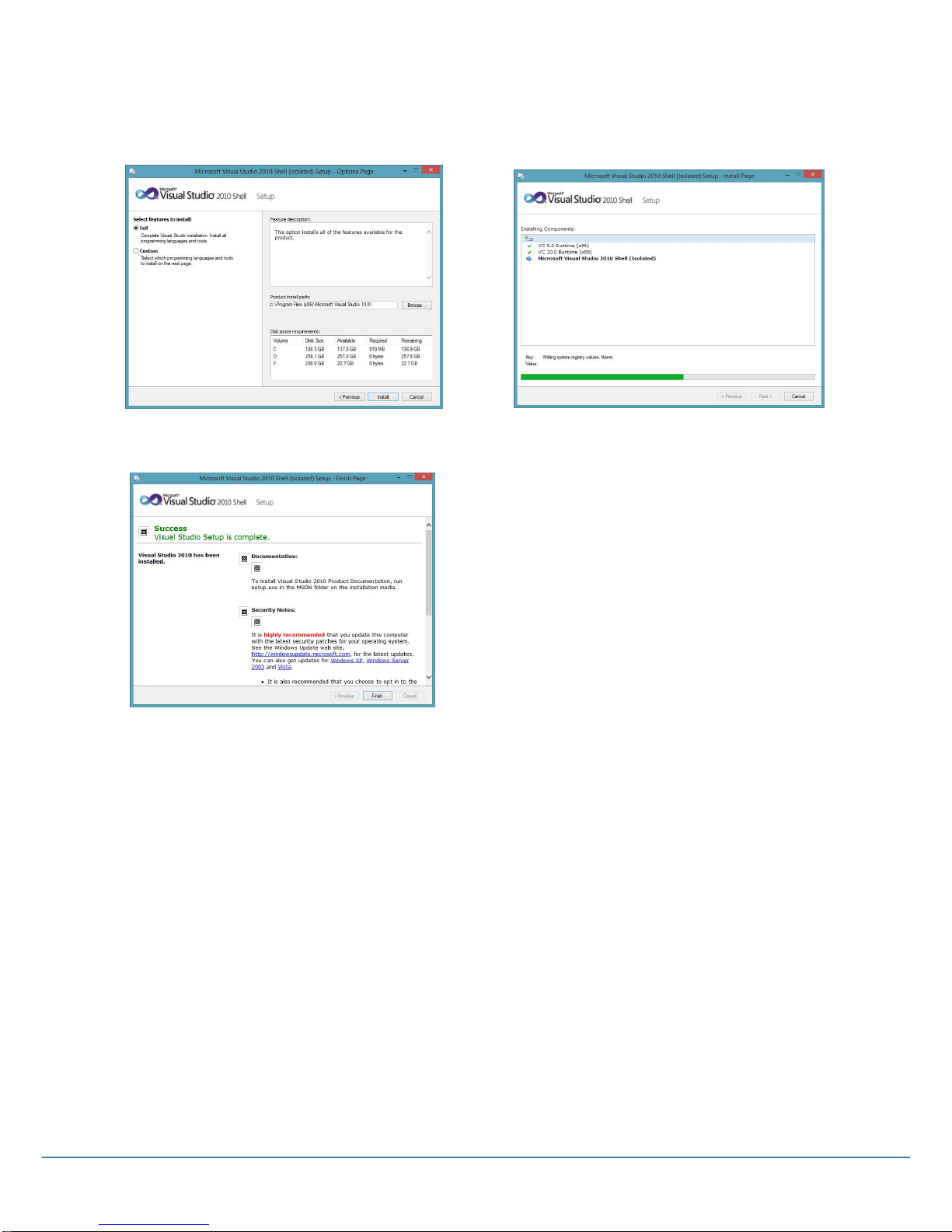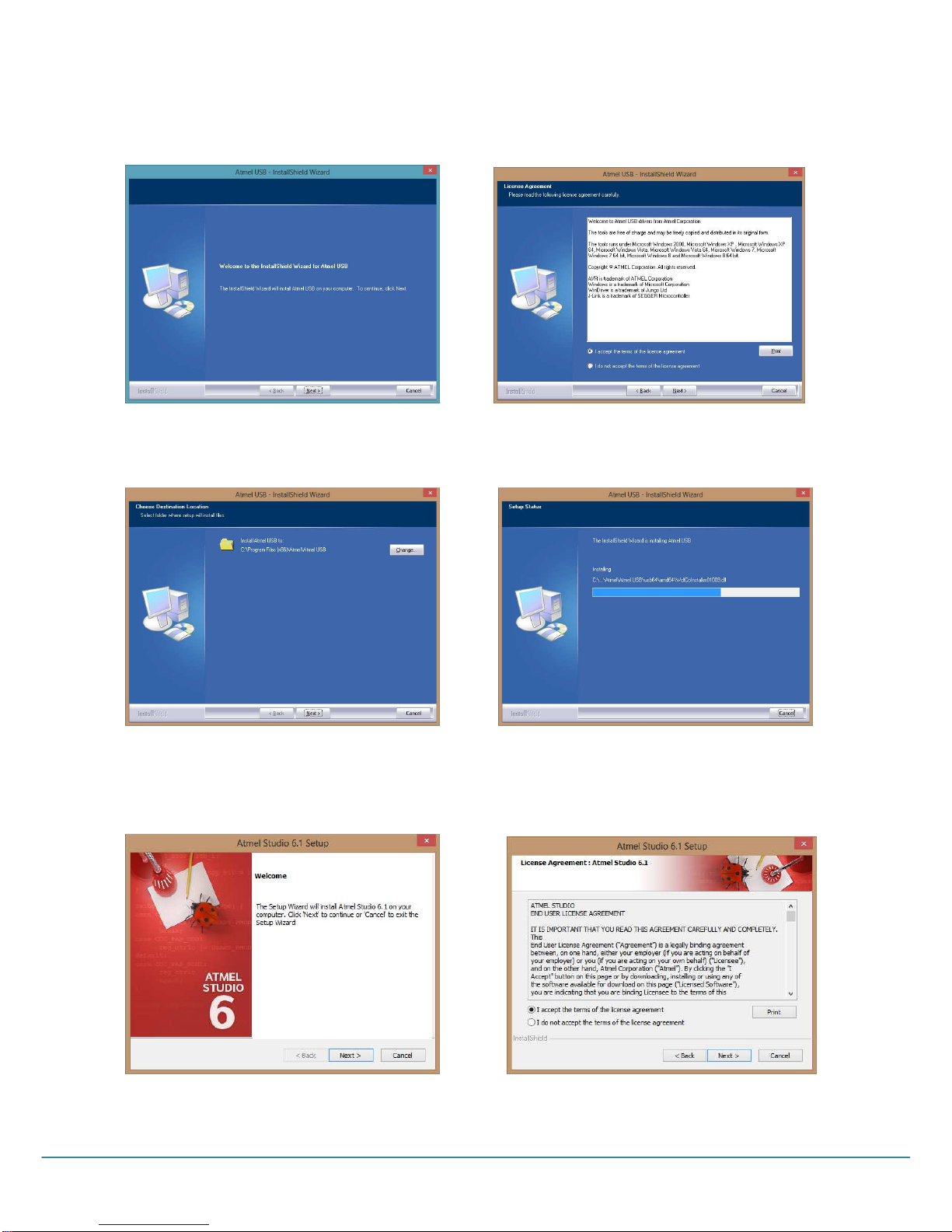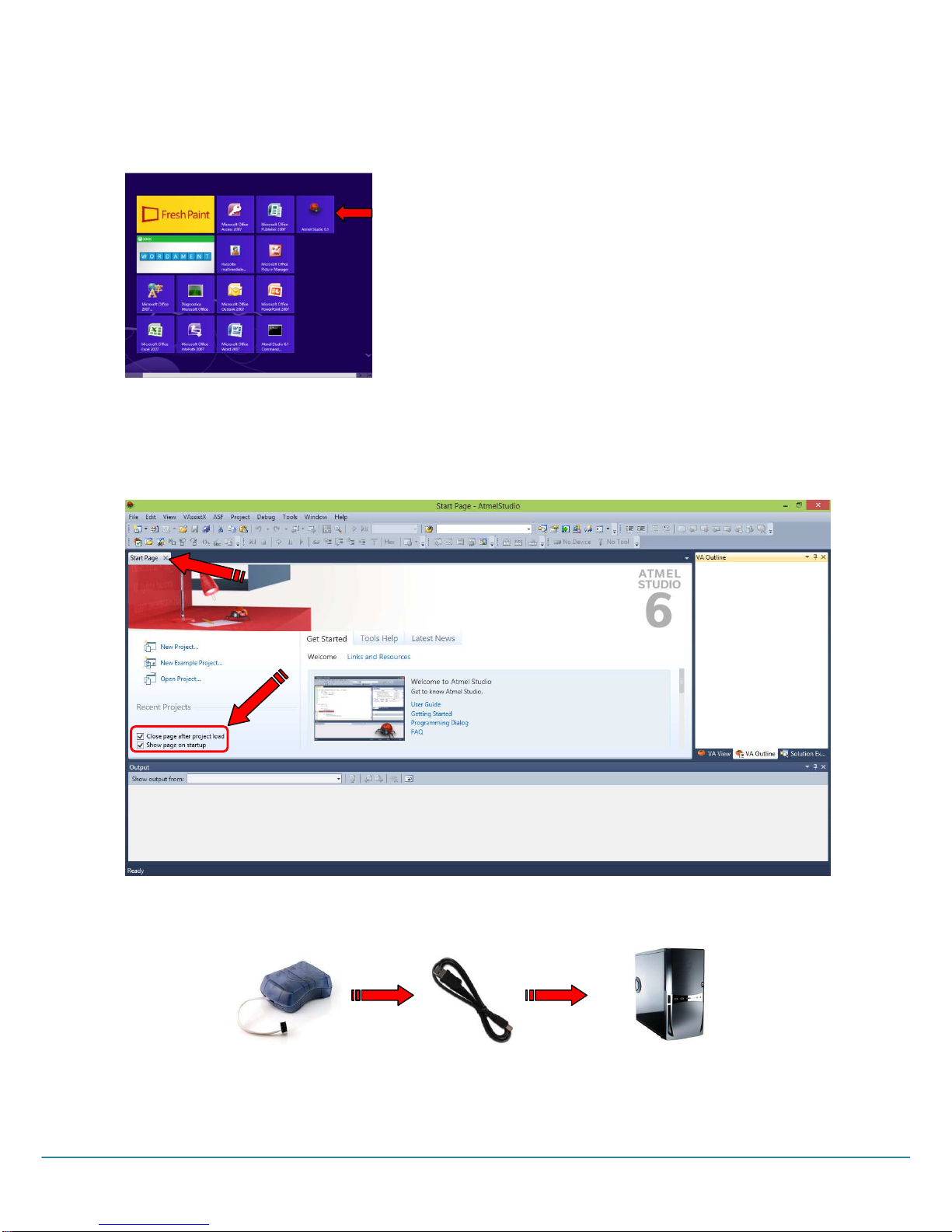LB-00145-55
Pag. 3
INTRODUCTION AND GENERAL INSTRUCTIONS
The AVR USB programmer allows to carry out the following operation:
1. program the microprocessor on the machine master board with the machine software, file.hex;
2. transfer to the laptop the machine settings file (dose settings, counters...);
3. transfer the above mentioned file to another machine microprocessor;
4. format the microprocessor.
tmel Studio 6.1 is based on Microsoft .NET 4.0 technology and is thus Windows software. The supported software
platforms are listed below.
•Windows XP (x86) with Service Pack 3 - all editions except Starter Edition
•Windows Vista (x86 & x64) with Service Pack 2 - all editions except Starter Edition
•Windows 7 (x86 & x64)
•Windows 8 ( x64 )
•Windows Server 2003 (x86 & x64) with Service Pack 2
•Windows Server 2003 R2 (x86 & x64)
•Windows Server 2008 (x86 & x64) with Service Pack 2
•Windows Server 2008 R2 (x64)
Recommended hardware:
•1.6GHz processor or faster
•DirectX 9 capable video card running at 1024x768 resolution (minimum 800x600 screen)
•1 GB (32 Bit) or 2 GB (64 Bit) R M ( dd 512 MB if running in a virtual machine)
•5400 RPM hard disk drive
•2 GB free hard disk space
•1 port USB 2.0
We always recommend to have the latest OS versions and Service packs installed. We also recommend Internet
Explorer 7 or later.
Software:
ATMEL: AVR Studio .1