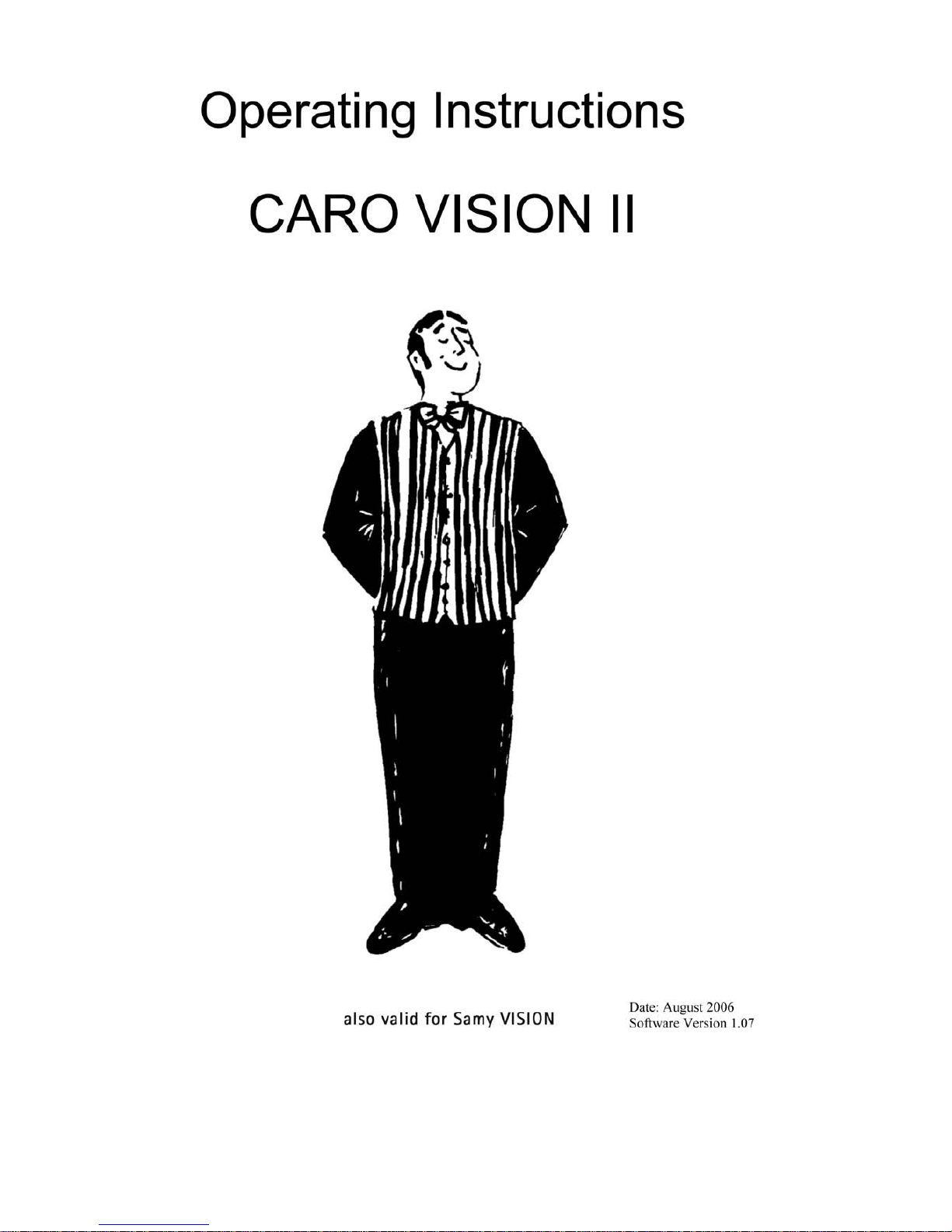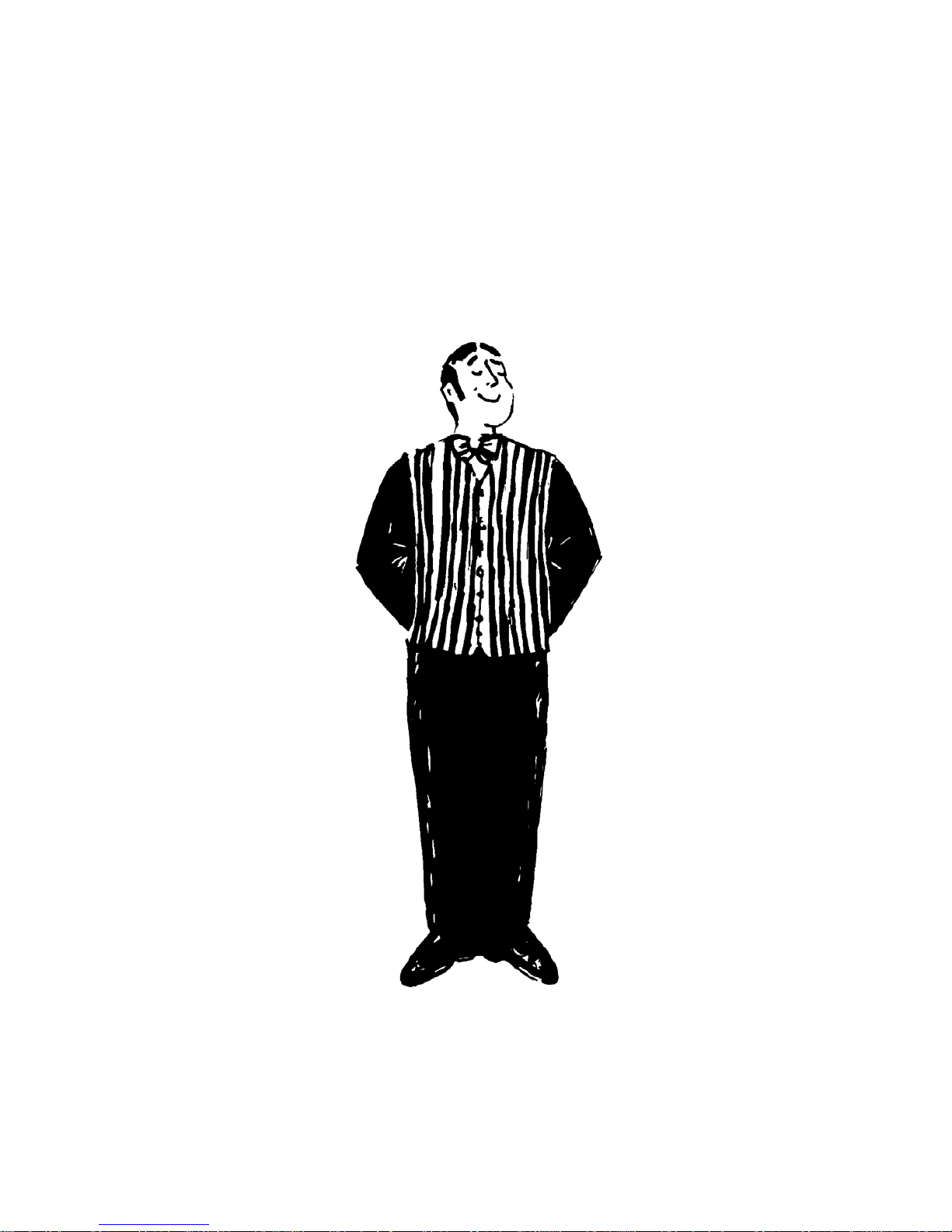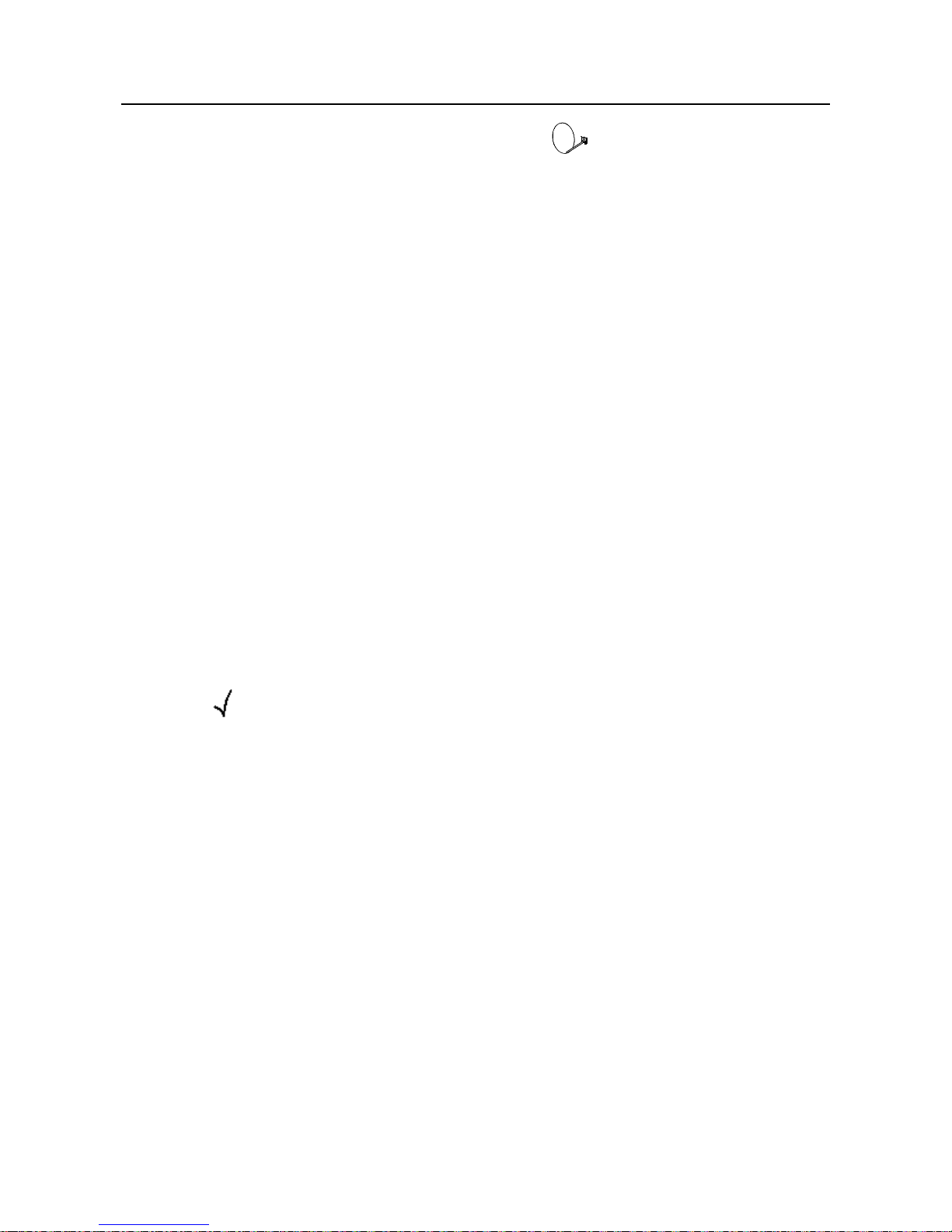1
Proper use and operation
This product has been designed for use in a fixed installation on
mobile homes or trailers with a maximum speed of no more than
130 km/h. It is designed to automatically aim a parabolic antenna
mounted on a stationary vehicle at geostationary television
satellites transmitting directly to Europe. The power to the system
is supplied by a standard vehicle electric system with a rated
voltage of 12/24 Volt.
Use of the equipment for any other purpose than the one specified
is not permitted.
Please also note the following instructions from the manufacturer:
•It is not permitted to change the overall device by removing or
adding individual components.
•It is not permitted to use other parabolic antennas or LNBs than
those installed originally at the equipment.
•The installation must only be performed by a qualified technician.
•All of the relevant and approved guidelines of the automotive
industry must be observed and complied with.
•The equipment must only be installed on hard vehicle roofs which
are sufficiently strong and inherently stable.
•No regular maintenance is required for the product. All housings
and enclosures must not be opened. Always ask a qualified
professional to carry out any maintenance work.
•In the event of any problems, or if you are unsure about anything,
please contact the manufacturer directly or a specialist workshop
which is approved by the manufacturer.