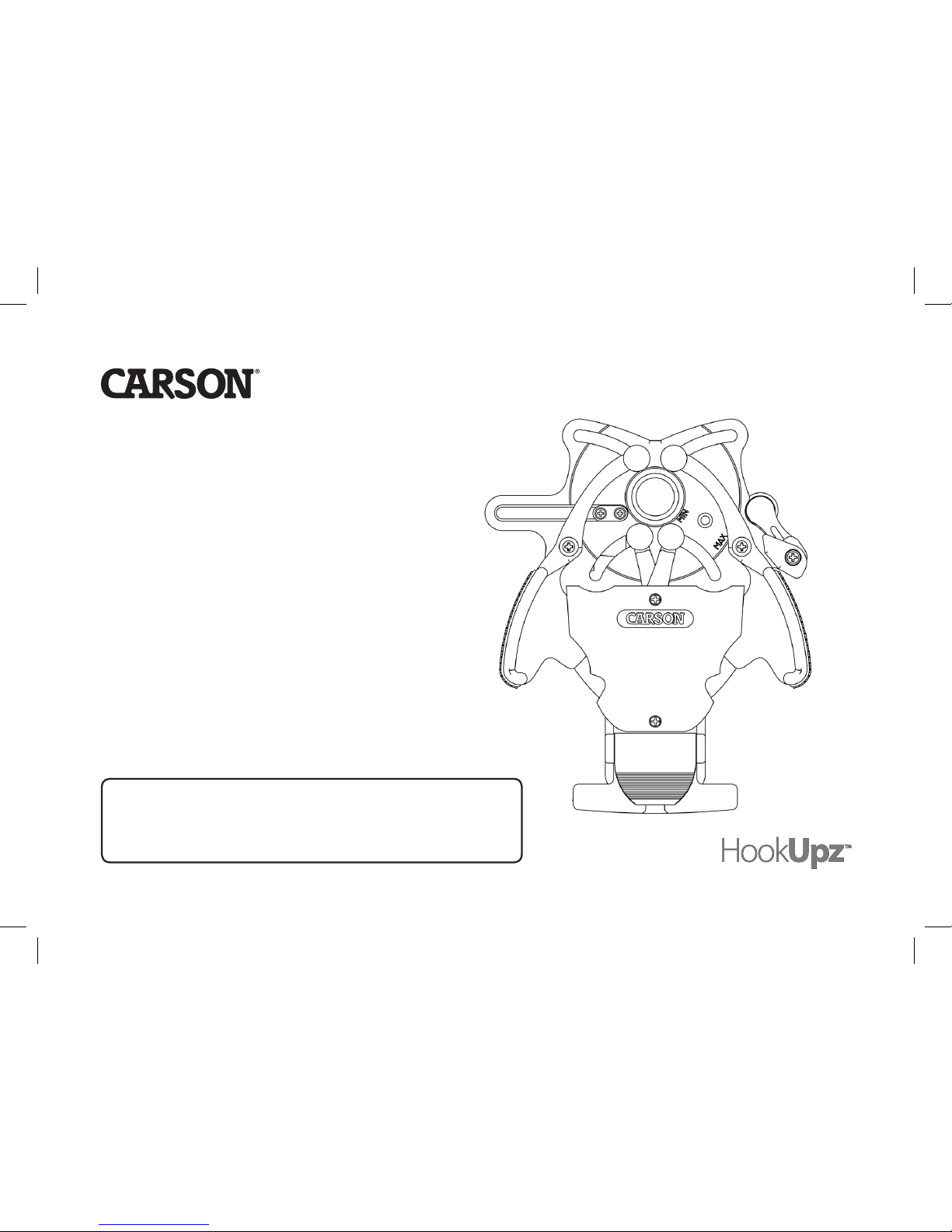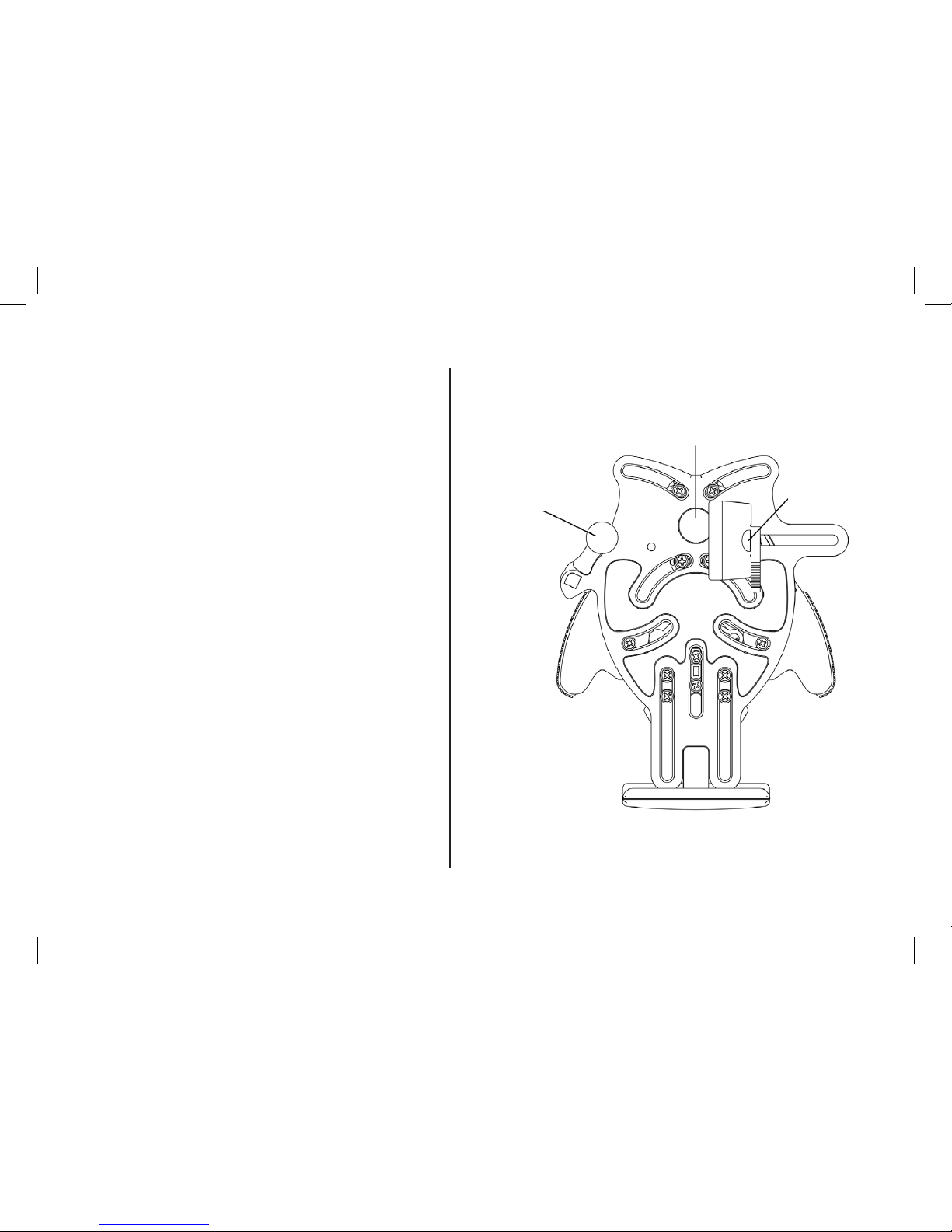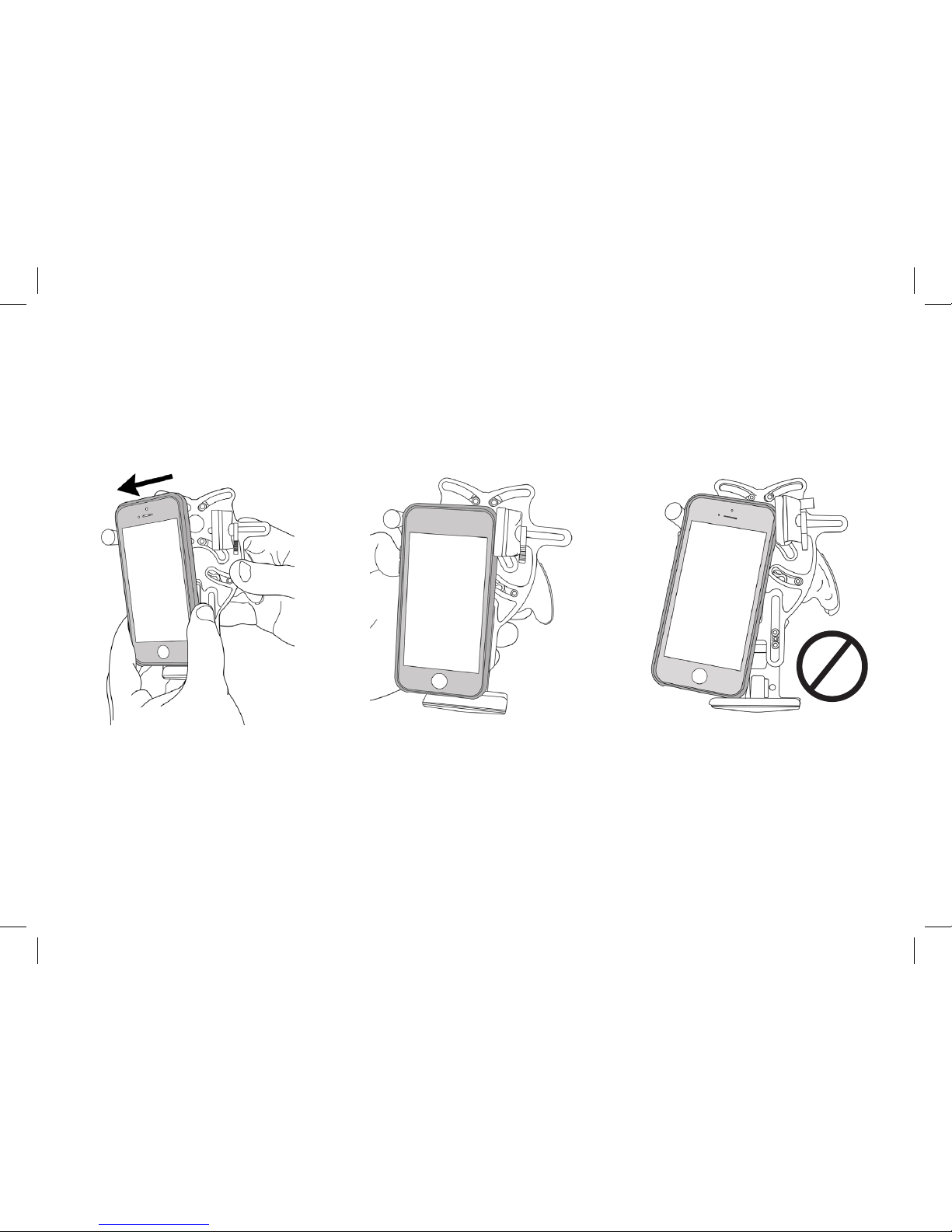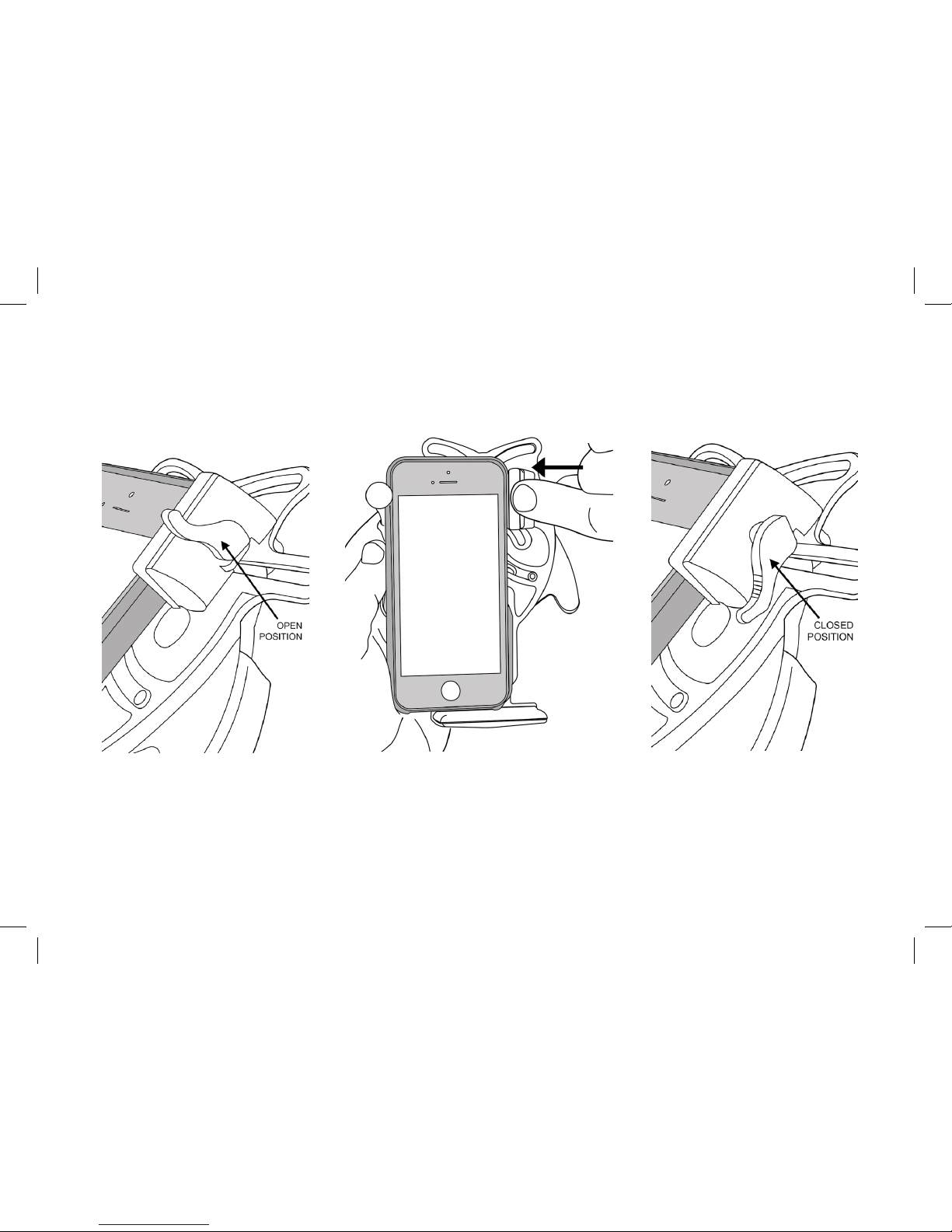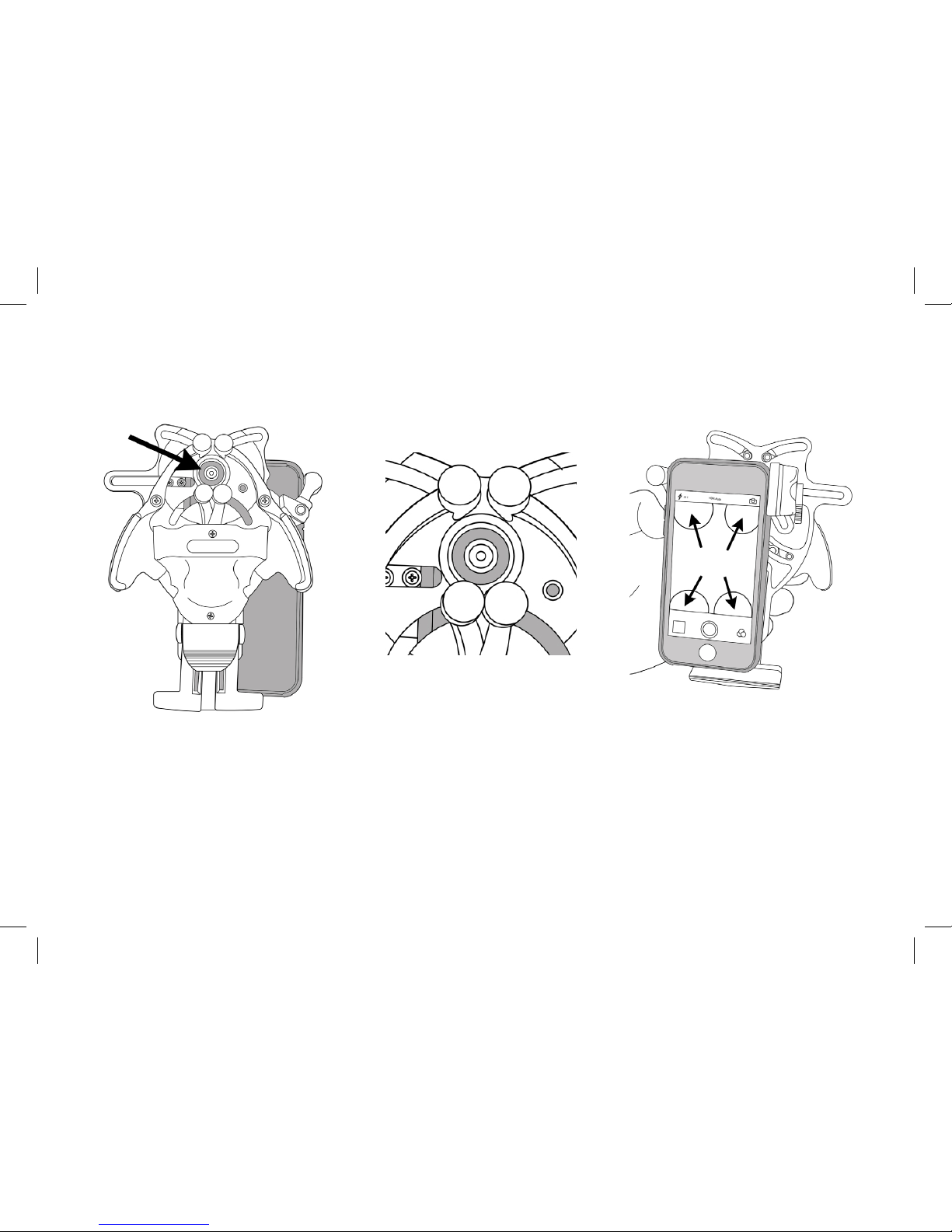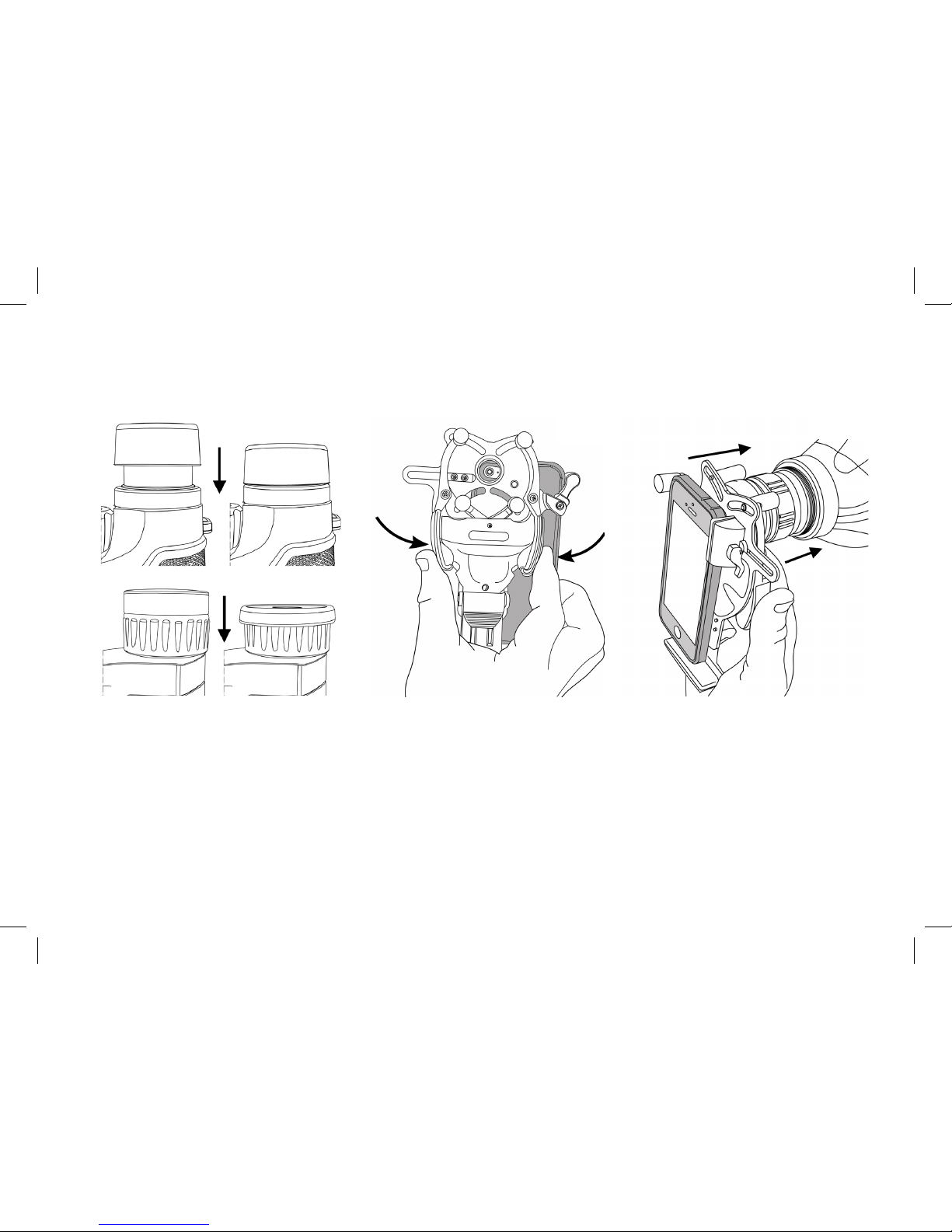Attaching to Optic
Once opened, insert eyepiece
of optic into center of grips ush
to adapter and release (see Fig. 17).
The grips will hold the phone securely to
the optic and centered to the camera.
Make sure adapter is pushed ush to the
eyepiece of your optic.
Press curved arms together to open grip
as shown in Fig. 16.
Before attaching to optic, make sure
eyepiece is twisted down to lowest
position. If your optic has roll down
eyecups, remove eyecup completely (if
possible) or roll down the eyecup before
attaching adapter.
9
Fig.16Fig.15 Fig.17