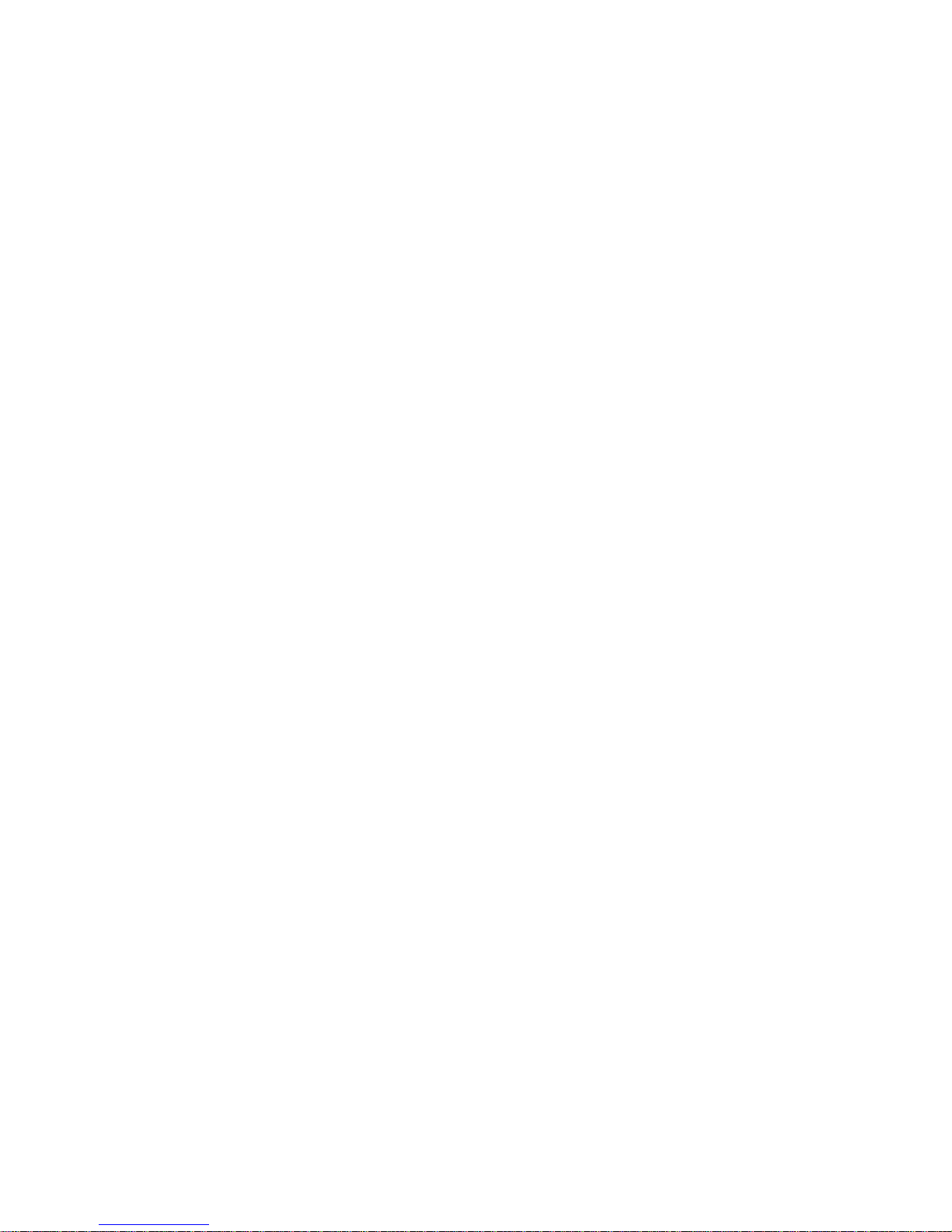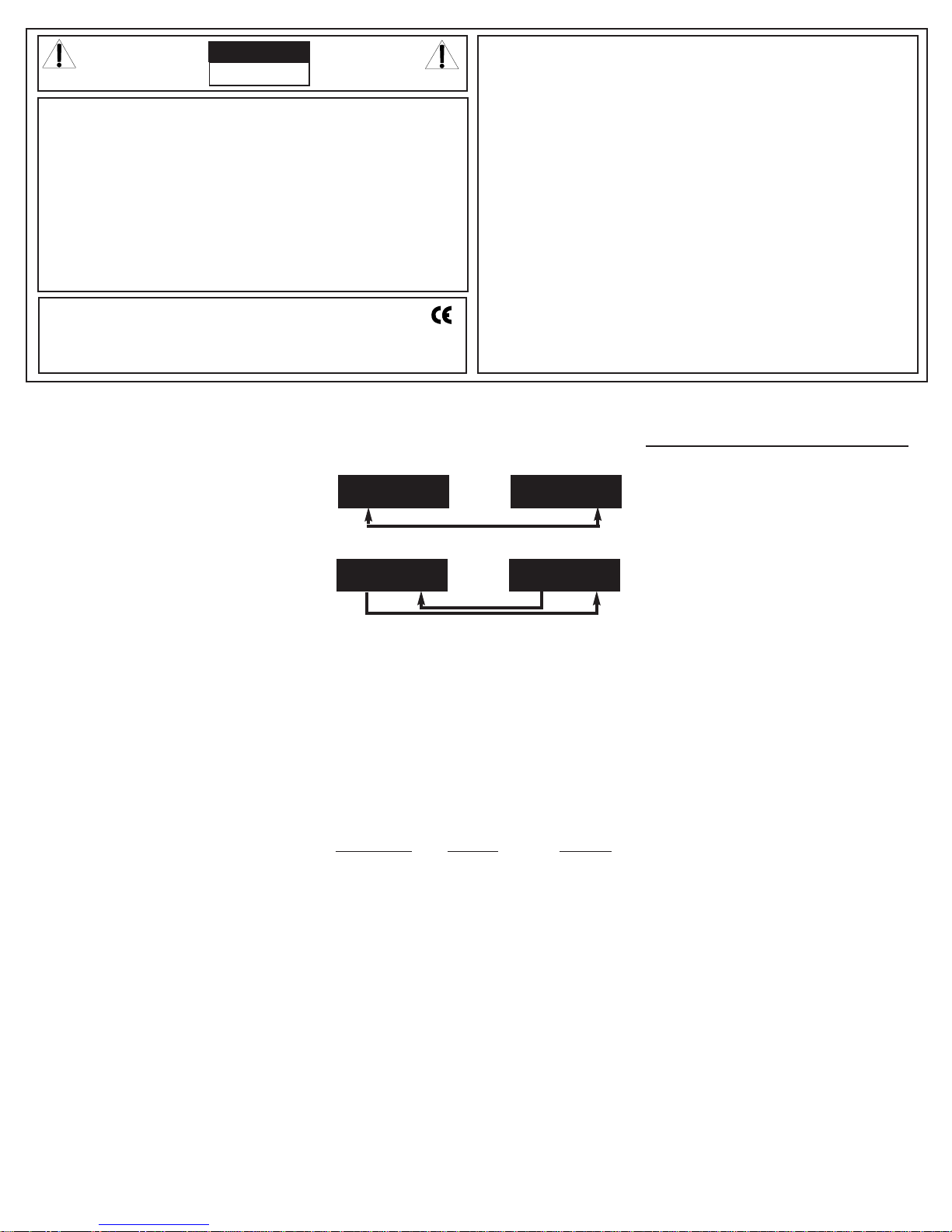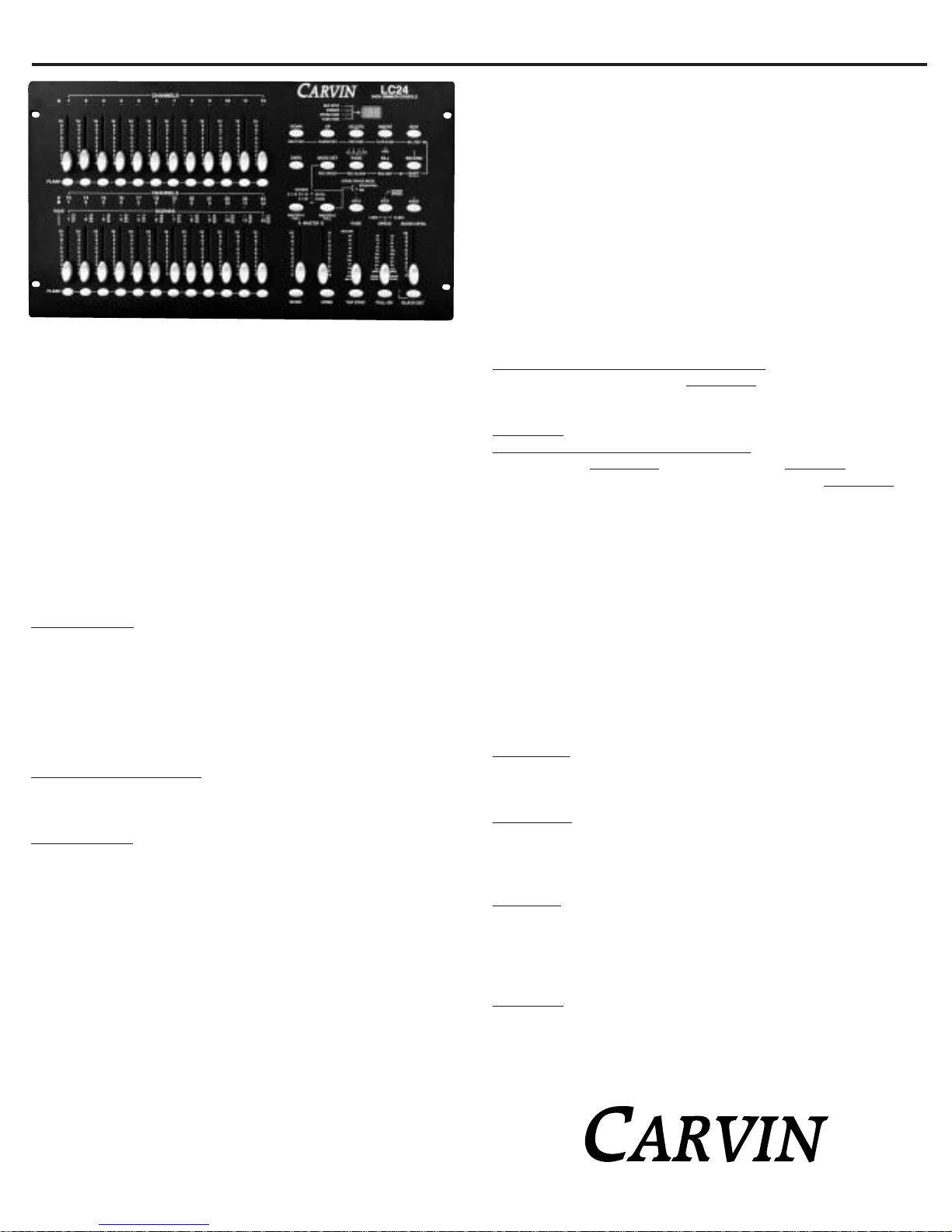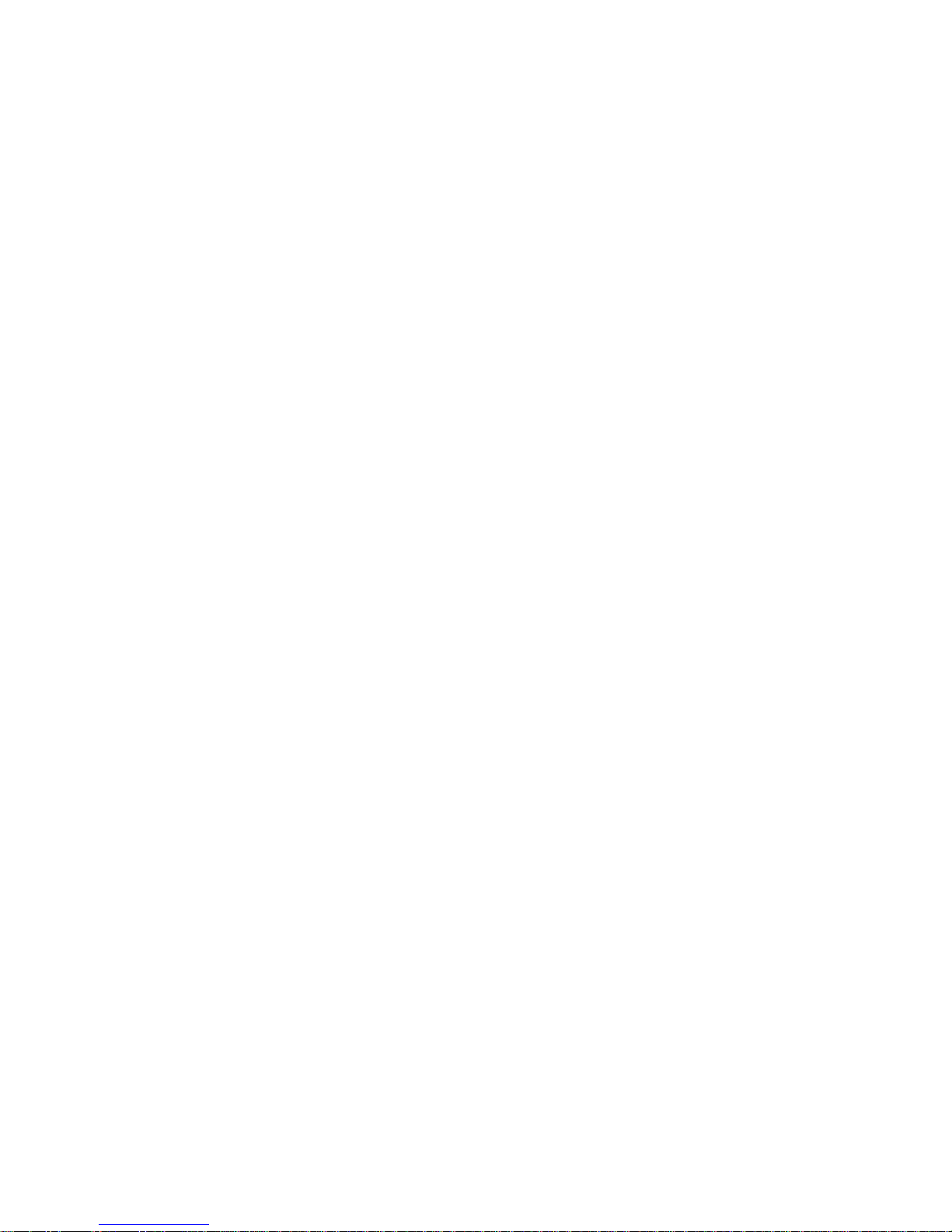F. DELETING PROGRAMS:
Delete all programs– "clear memory"
Press and hold the RECORD button, now press in sequence
the channel FLASH BUTTONS 1, 3, 2, and 3 while still hold-
ingtherecordbutton. Releasetherecordbutton,nowallpro-
grams are erased.
Delete a single program
• Enter record mode.
• Set the mode to Scenes by pushing the MODE SET button
until the LED for the Scenes mode is lit.
• Press the PAGE button until the page LED until the desire
program range is lit.
• Press and hold the RECORD button. Then press the
FLASH button TWICE of the desired program to be deleted.
FRONT PANEL CONTROLS:
1.) CHANNEL A’S 1-12 LED’S
These LED’s show the channel FADER or FLASH button has
beenused. TheLED’s brightnessshows therelative levelthe
fader is set at. Also, this LED indicates when the channel is
turned on and when a program is running.
2.) CHANNEL A’S 1-12 FADERS
Theseare the faders used tocontroltheintensity of the light
on that channel. The intensity is in either 0-100% or from
0-255 steps.
3.) CHANNEL 1-12 FLASH BUTTONS
Whenpressedthechannelwilloutputthemaximumintensity.
4.)
CHANNEL B’S 1-12 OR A’S 13-24 LED’S
These LED’s show the CHANNEL FADER or FLASH button
hasbeenused. TheLED’sbrightnessshowstherelativelevel
the fader is set at. Also this LED indicates when the chan-
nel is turned on and when a program is running. The A and
B number are part of the mode setup.
5.) SCENES 1-12 LED’S
Wheninthescenesmode(alongwiththePagebutton) these
LED’s indicate which Scene or Scenes are running.
6.)
CHANNEL B’S 1-12 AND A’S 13-24 FADERS
Theseare the faders used tocontroltheintensity of the light
on that channel. The intensity is in either 0-100% or from
0-255steps. IntheSceneModethesefaderscontroltheinten-
sity of the scenes.
7.) CHANNEL B’S 1-12 AND A’S 13-24 FLASH
BUTTONS
When pressed the channel will output the maximum inten-
sity. Also these flash buttons are also used in storing pro-
grams in the recording mode.
8.) MASTER A FADER
This FADER will adjust the over all intensity of the channels
A1-12 in the 2x12 mode, A1-24 (all channels) in the 1x24
mode, and all user controlled channels (A1-12 and BLIND
BUTTON activated A13-24 channels) in the Scenes mode.
9.) BLIND BUTTON
IntheScenesmodethisbutton,whenactivated,returnscon-
trolof theSCENEFADERSandFLASH BUTTONS to theuser
andleavesthecurrentSceneprogramrunningwiththeinten-
sityleftinplace. Toworkthebutton pressandholdtheblind
buttonandthenpressthedesiredchannelsflashbutton. The
channelis returned toscenescontrolwith the Homebutton.
10.) MASTER B FADER
This Fader will adjust the over all intensity of the channels
B1-12inthe2x12mode,usedaspresetmasterwithMASTER
BFULL button in the 1x24 mode, and controls the over all
intensity of running scenes in the Scene mode.
11.) HOME BUTTON
In the Scenes mode this button, when activated, returns the
SCENEFADERSandFLASH BUTTONStocontrollingtheScene
programs. See Blind button.
12.) FADE FADER
Thisfaderadjuststhetimeacontrolledlighttakestogofrom
the off to maximum intensity and the same time is used for
going from maximum to off. This is called the fade time.
13.) TAP SYNC BUTTON
This button is used as an alternate way to define the chase
speed in Scenes mode. When tapping this button the time
betweenthelasttwotapsisthenewchasespeed. Thisbutton
over rides the Speed fader until the fader is used again.
14.)
SPEED FADER, 5MIN LED, & 10MIN LED
This fader adjusts the chase speed in the Scene mode.
SlowestspeedisdefineinthetwoLED’sabovethefader5min
or 10min. To change the lowest speed to 5 minutes press
and hold the RECORD button. While holding the RECORD
button down, press channel 5’s FLASH button three times.
After releasing the RECORD button, the 5MIN LED should
light. To change the lowest speed to 10 minutes press and
holdtheRECORDbutton. WhileholdingtheRECORDbutton
down,presschannel 10’S FLASH button three times. After
releasing the RECORD button, the 10MIN LED should light.
15.) FULL ON button
When pressed all channels with output at full intensity over
ride black out mode while pressed. The button works like a
flash button and only works while pressed.
16.) AUDIO FADER
This fader controls the sensitivity of the internal micro-
phone and audio input jack.
17.) BLACK OUT BUTTON & LED
The BLACK OUT button turns off all lights. One press of the
button turns on the BLACK OUT LED and the unit stays on
blackoutuntilthebuttonispressedagain. ThechannelFlash
buttons and the Full On flash button over ride the Black Out
button as long as they are held down.
18.) STEP BUTTON
IntheScenesmode,ifthechasespeedhasnotbeenset(the
chasespeedLEDisnotflashing)thenthisbuttoncanbeused
to step a program through one step pre button press. If the
chase LED is showing a chase speed, lower the speed fader
toits bottom "ShowMode"position now thestepbutton can
be used.
19.) AUDIO BUTTON & AUDIO LED
In Scene mode, the AUDIO button, when pressed, lights the
AUDIOLED andputs theconsoleintoAUDIOCHASE MODE.
If there is nothing inserted into the AUDIO IN RCA JACK the
audio input is the internal microphone. If the RCA JACK is
used the microphone is disabled. The audio chase mode is
exited by pressing the AUDIO button again.
20.) HOLD BUTTON & LED
WhentheHOLDbuttonispressedandheld,theconsolecur-
rent output for all channels is held. This allows all or any
fader change with out showing on the output until this
button is released. If a Scene is chasing the output at the
moment the HOLD button is pressed is held. The chase will
continueupon the release of the HOLD button. The channel
FLASH, The FULL ON, BLACK OUT, and DARK Buttons will
work during the hold button feature.
21.) MASTER A FULL, MASTER B FULL BUTTONS,
& SCENE CHASE MODE LED’S
In All three modes the MASTER A FULL button works like a
flash button for the MASTER A FADER. MASTER B FULL
button selects the Scene Chase Mode in the Scenes mode,
it works as a MASTER B FADER FLASH button in the 2x12
mode, and works as a single scene store button, with
MASTER B fader, in the 1x24 mode. The single scene store
feature stores a snap shot of the channel faders at the time
the MASTER B FULL button is pressed, this can be cleared
by lowering all the channel faders to 0 and pressing the
MASTER B FULL button. In Scenes mode, the Sequential
scene chase mode runs multiple scene programs sequen-
tially, and the Mix mode runs multiple scene programs
simultaneously.
22.) KILL / REC EXIT BUTTON & YELLOW ADD LED
PressingtheKILLbuttonturnsontheADD LEDandputsthe
console in kill mode. Kill mode works when any or multiple
channel Flash buttons are press. The pressed flash buttons
lighttheirchannelsandturnoffallotherchannelsforaslong
asonechannelflashbuttonisstillhelddown.Inrecordmode
by pressing the RECORD/SHIFT button holding it and then
theKILL / REC EXIT button upon the releaseofbothbuttons
Record mode will be exited. See the Record Mode section.
23.) RECORD / SHIFT BUTTON & RED LED
The RECORD button is used to enter the record mode by
pressing and holding the record button, then sequentially
pressingFLASH 1,FLASH 5,FLASH 6,andFLASH8. When
theRECORD buttonisreleasedtheredRECORD LEDwilllight
and the console is in record mode. In record mode the
RECORD button is used to record each step of a program.
The SHIFT function activates the alternate functions on the
undersideofthe%or0-255 buttonandtheREC CLEARand
REC EXIT buttons, that only work in Record mode. To acti-
vate an alternate button function press and hold the
RECORD/SHIFT button and then press the desired alternate
button. When both buttons are released the alternate func-
tion will be implemented.
24.) PAGE BUTTON / REC CLEAR BUTTON &
GREEN 1-4 LED’S
In Scene mode the PAGE button selects which scene pro-
grams the channel B 1-2 fader control. The 4 pages times
the 12 channel B faders equals the 48 possible scene pro-
grams. In the Record mode the PAGE button along with a
channel B FLASH button select where a program is stored.
Alsoin Recordmode thealternate(see Record/Shiftbutton)
REC CLEAR function clears the current program.
25.)
MODE SET / REC SPEED BUTTON & 3 MODE LED’S
The Mode Set button toggles through the three operating
modes and LED’s. In Scene mode the alternate Rec Speed
functionassignsachasespeedtoanysceneprogram. First,
selectthedesiredchasespeed,viathespeedfaderorthetap
syncbutton,thenpressandholdtheREC SPEEDbuttonand
the desired Scene’s FLASH button. When both buttons are
LC24 24CH LIGHTING CONSOLE