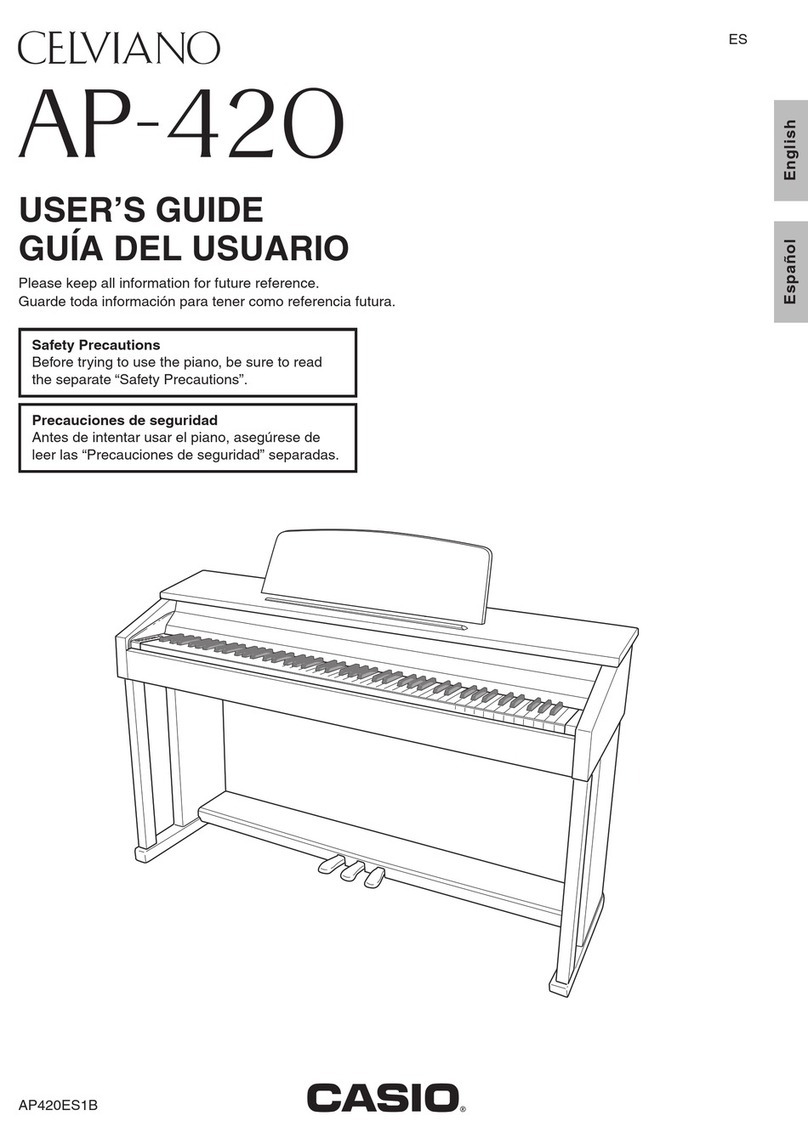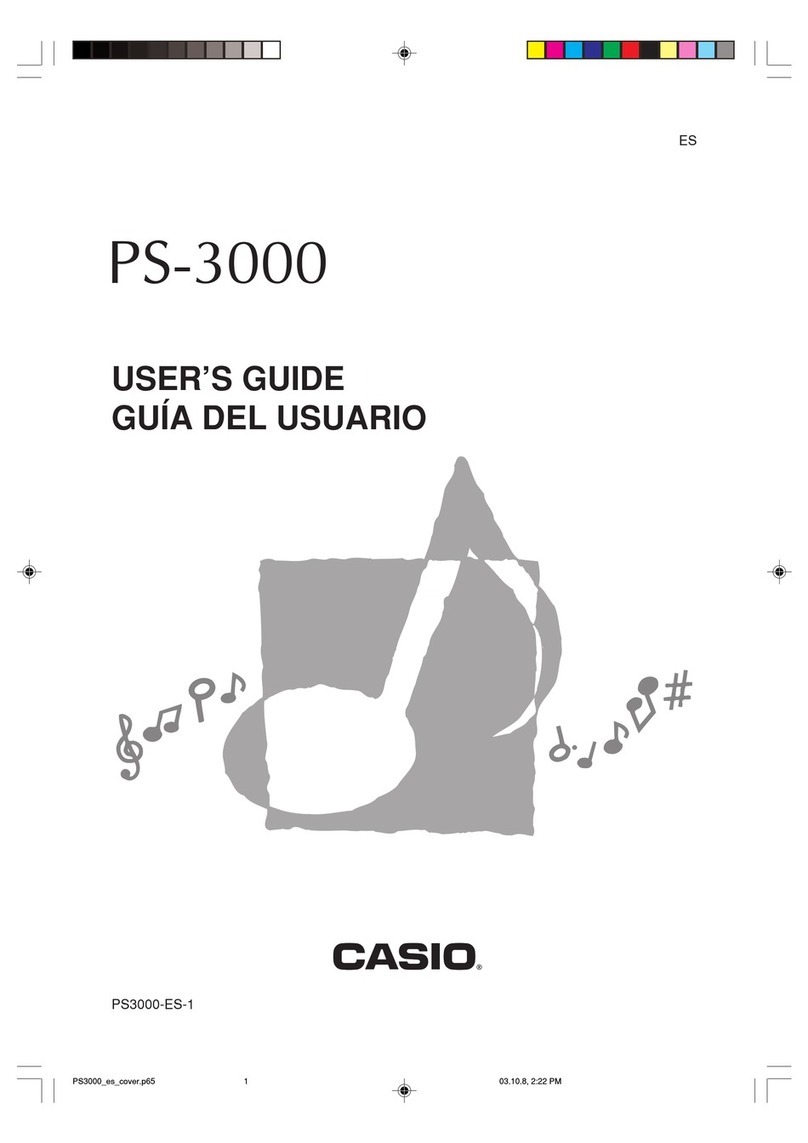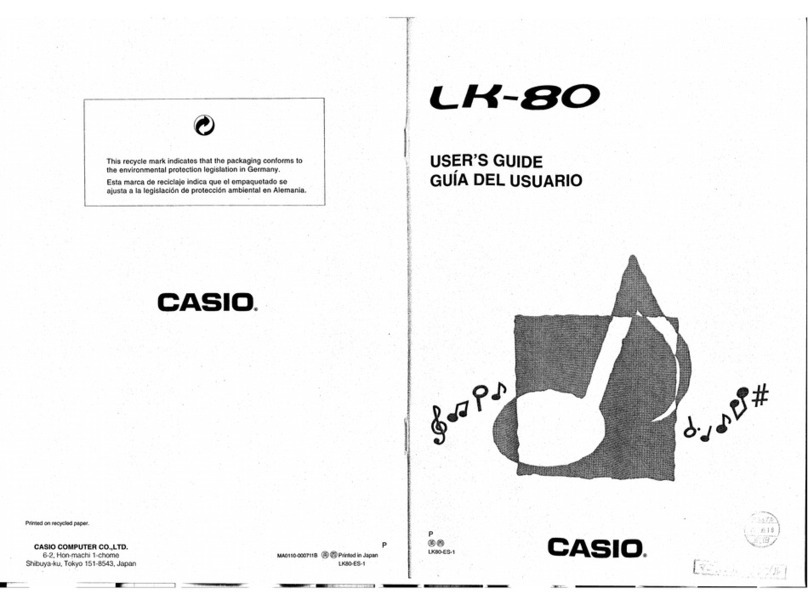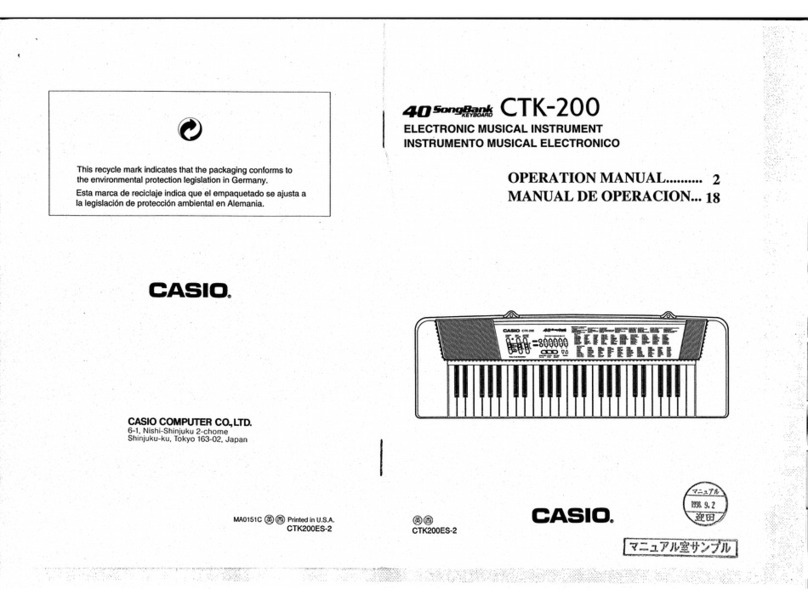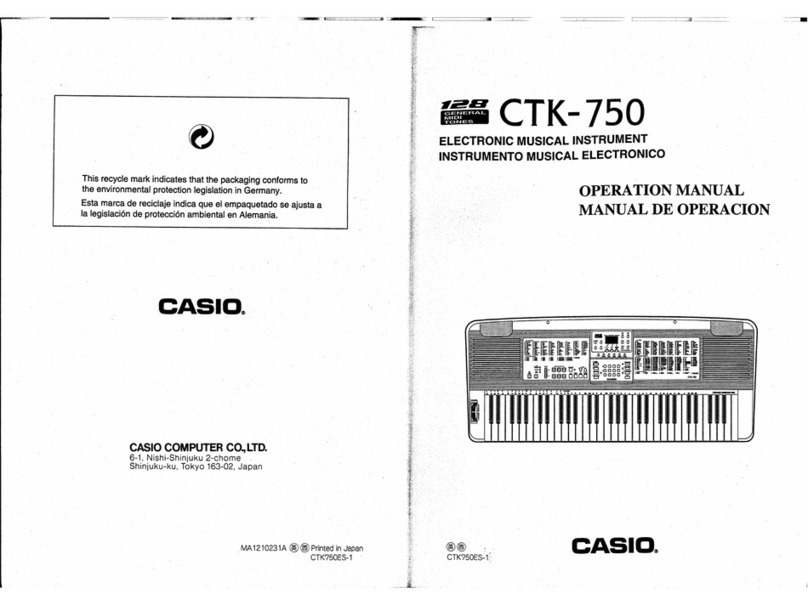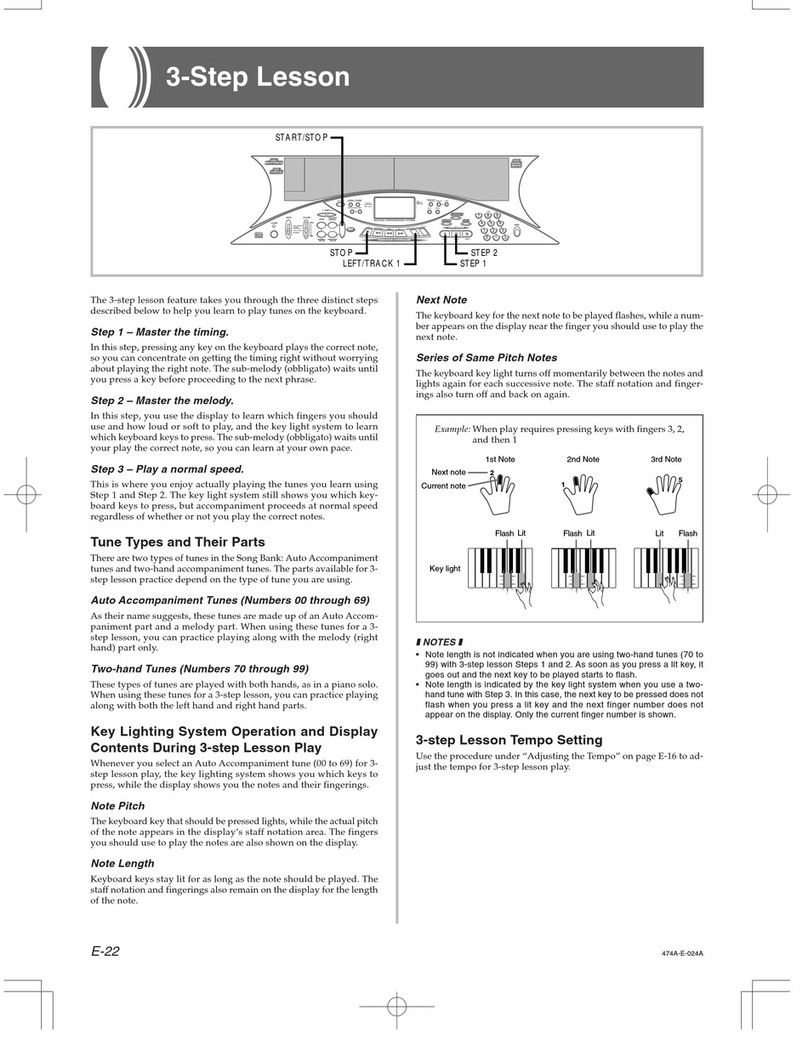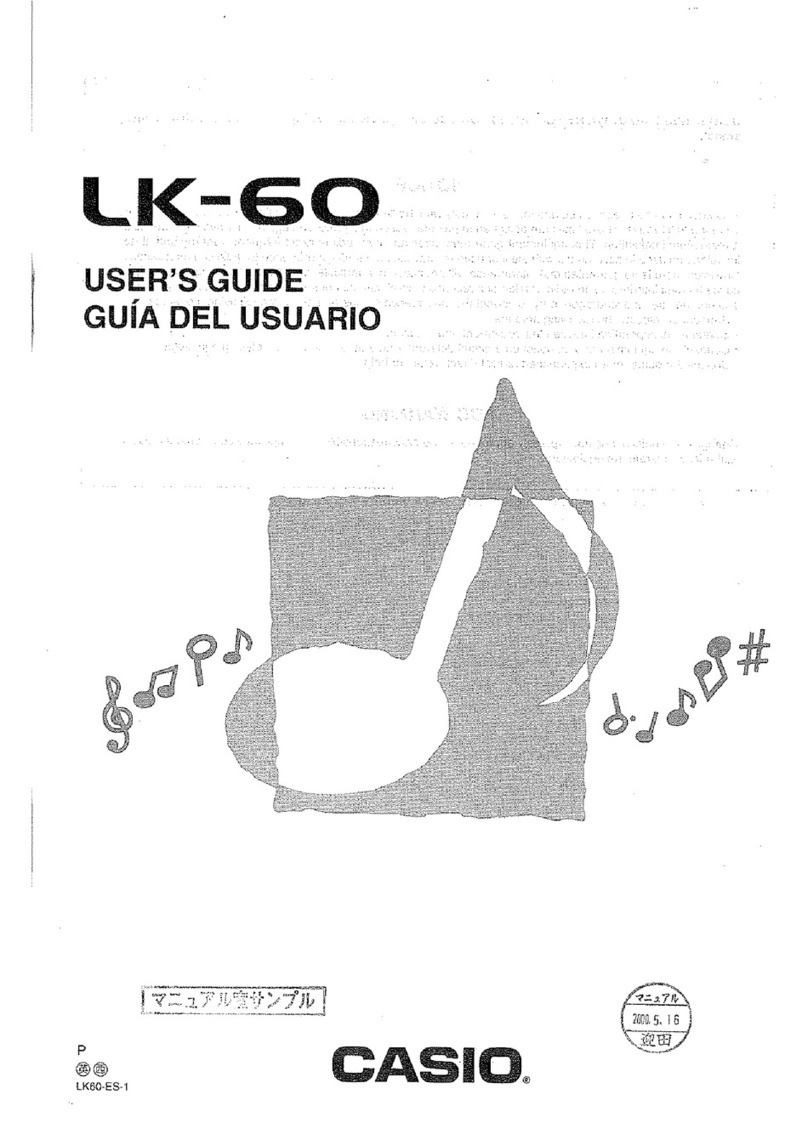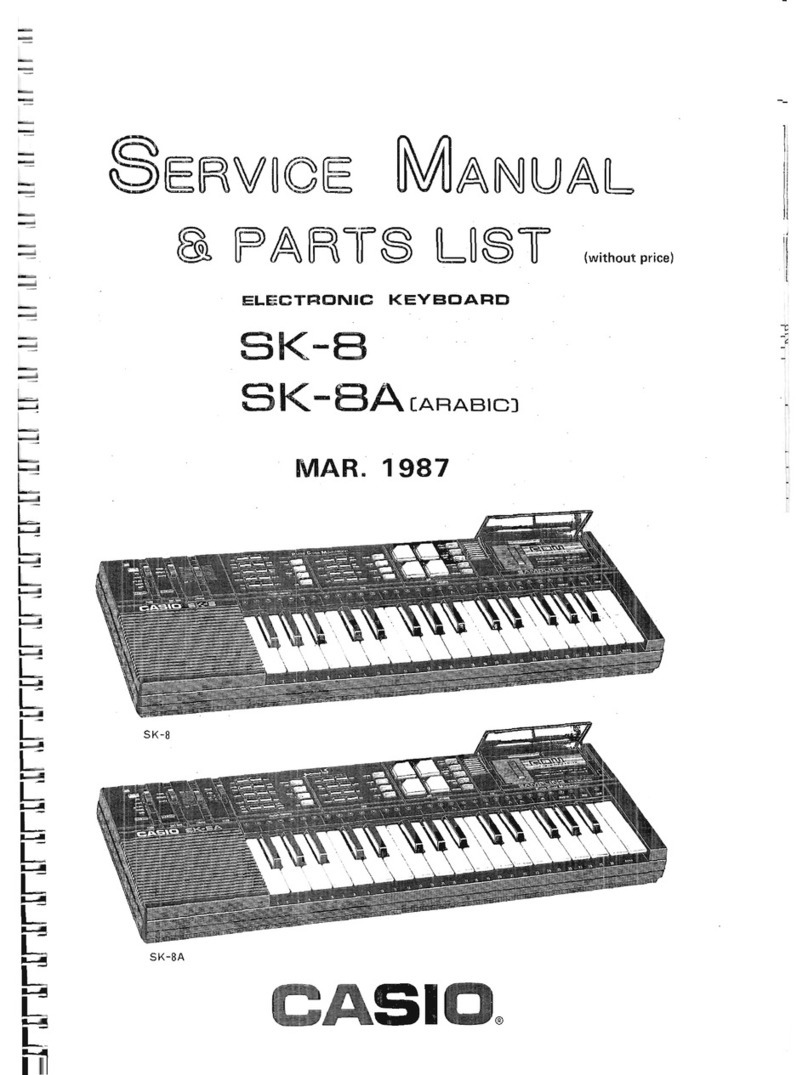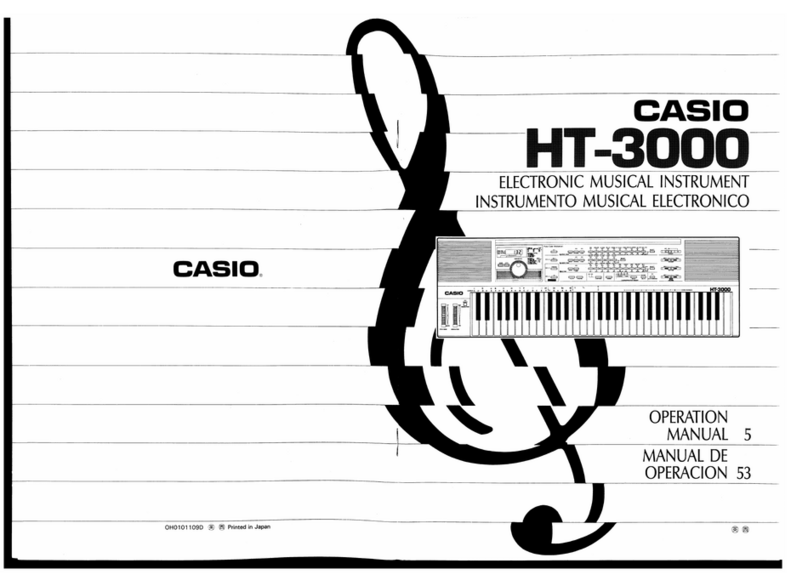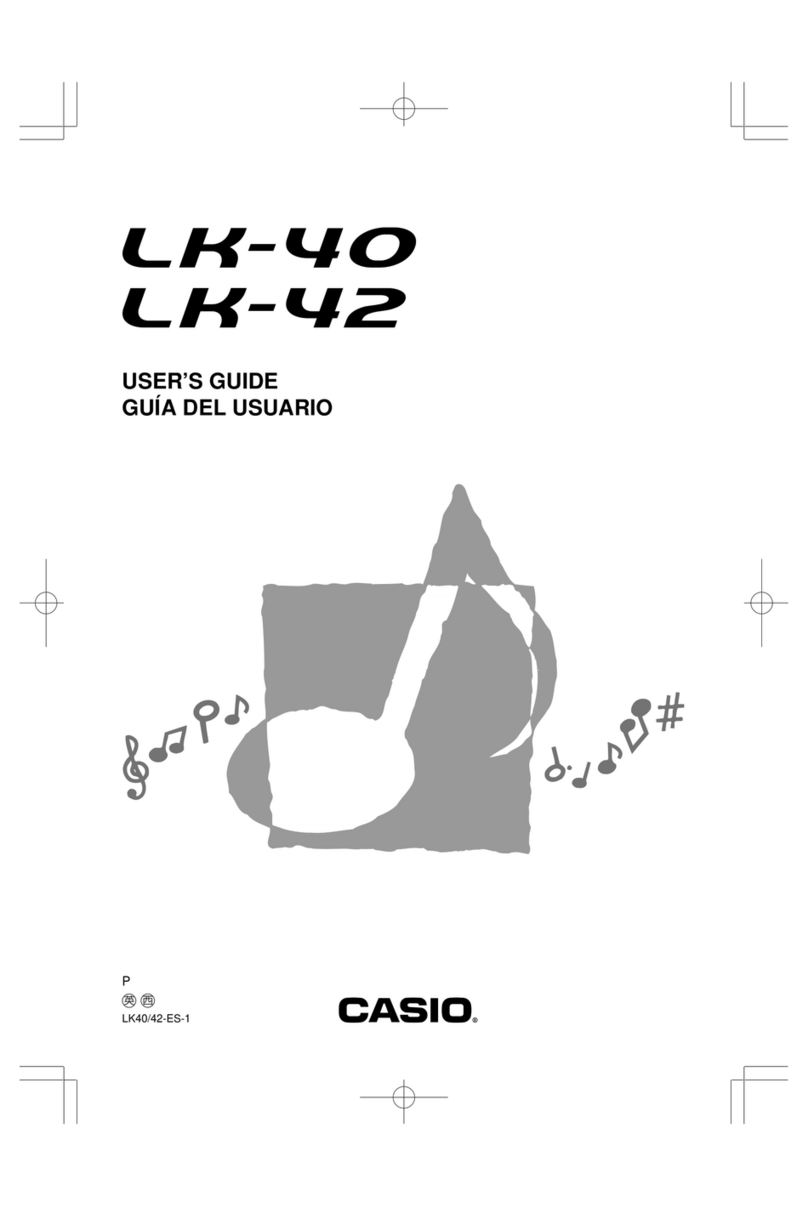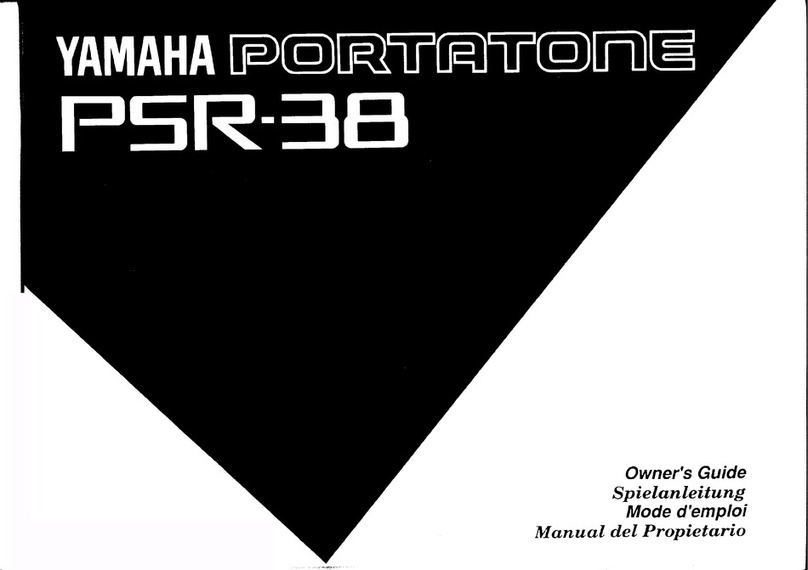Contents
Main
Features
..........
sevecneousvenasousavanasrenesacnscevsneceseccessssssssssnnetverserncesucsssntssecssarsesensasesens
EO
Safety
Precautions
wesssssesssccsssssssssesssssessesessassssescnesescscusessesazssecstosesersevesescesssesscestececene
En
Care
of
Your
Keyboard
............0.
seeevevesanerenenceeans
sdudceu
cobtonssncsecoadede
Control
Locations
.........
setieeesteate
tuaadexeiewloeceuens
suis
sovesnsutinnscaagesscd
eb
vabuntenseveescvecccuo
soveesee
E12
Quick
Reference
.........s.0
To
switch
power
On
and
Off
........ccccsssssssessssvescessssesesecsecsersecessserees
E14
To
Change
toneS..........sssseecsere
To
switch
Touch
Response
on
and
o
To
play
the
demo
tunes
soSachdasessnsansivacchcosediedsctocvassosid
sees
vavieventescssiseasebesveessososs
voesto
Using
effects
0...
cesses
To
select
an
effect
............00
To
switch
effecs
on
and
off
To
select
and
play
a
rhythm...
Using
auto-accompaniment
To
play
a
CASIO
CHORD
auto-accompaniment
To
play
a
FINGERED
auto-accompaniment....
To
start
an
accompaniment
with
synchro
start
Adjusting
the
accompaniment
volume
...
To
adjust
the
accompaniment
volume
..
Using
the
musical
pads
.............000
E-16
To
play
a
pad...,
E-16
To
change
the
pad
fu
E-16
Using
the
Song
Memory......
E-17
To
record
to
Song
Memory
ses
To
play
back
a
song
from
Song
Memory...
Using
Magical
Presets
...........ccessssssssscseseseene
E-18
To
tune
the
keyboard
....
To
transpose
the
keyboard
To
set
the
touch
sensitivity
......
ocevdadeapraeetansaneses
Part
1
Before
using
the
keyboard
.....s..ssssssesssssssessessscessssessescsessnsesasernecsseeesees
.
E-19
About
the
power
supply
Installing
the
batteries
Using
AC
power............
Auto
Power
Off
Function
.....
To
cance!
the
Auto
Power
Off
About
settings
and
memory
contents
.
General
overview
of
the
operation
..
How
the
display
shows
data.....
.
E-22
About
the
MOdeS
.....-csesesssesesscssssessnsssnsssssssesesscesccssestsceeesssnssssvussessssesssasssssssstsssaneansansaaviesesseessecsennsocen
E-23
Part
2
Basic
operations.
.........sssessseccosssscsseseore
sabevedeustesnaces
eusensecssosscersennsnsnecssaresssecre
M24
To
switch
power
on
and
off
...
E-24
To
change
tones.....
.
E24
Digital
Sampling
a
Polyphony
............
About
drum
sounds
...
Touch
Response
To
switch
Touch
Response
on
and
off
.
Using
the
PITCH
BEND
wheel...............
Tones
that
are
best
suited
for
use
with
the
PITC
E-8
PITCH
BEND
wheel
techniques
....
wo
E26
Bend
range
uu...
esceeeeees
.
E-26
Using
the
modulation
button
E-26
Playing
the
demo
tunes......
E-27
To
start
demo
tune
play
E-27
To
stop
demo
tune
piay
E-27
Using
effects...............
se
E-28
Types
of
effects
.
E-28
To
select
an
effect
....
E-29
To
switch
effects
on
and
off.
E-29
Playing
rhythms...
..
E-29
To
select
and
play
a
rhythm
....
E-29
Improvising
with
the
preset
patterns
.
.
E-30
To
play
intro
and
ending
pattems
...
E-31
Display
Data
........cceessscsesenees
E-31
Using
auto-accompaniment
.....
.
E-32
About
the
accompaniment
keyboard
..
E-32
Using
the
CASIO
CHORD
system.......
E-32
To
play
a
CASIO
CHORD
auto-accompanimen
E-33
Using
standard
fingerings
.......0....csecceccecssess
E-33
To
play
a
FINGERED
auto-accompaniment...
E-34
To
start
an
accompaniment
with
synchro
start
..
E-35
Improvising
with
the
preset
accompaniment
patterns
..
E-35
Switching
auto-accompaniment
parts
on
and
off...
E-36
Mixer
(Accomp
mixer)
.....
.
E-36
How
Mixer
works
...........
-
To
change
a
Mixer
parameter
..
Using
Full-Range
Chords
.............
To
play
a
FULL
RANGE
CHORD
auto-accompaniment
Adjusting
the
accompaniment
volume
......
To
adjust
the
accompaniment
volume
Part
3
Advanced
Operations
.
Mixer
(Tone
Expander)
....
How
Mixer
works
.....
To
change
a
Mixer
parameter
Using
the
Split
function
....
To
split
the
keyboard
......
To
change
the
location
of
the
split
point
To
unsplit
the
keyboard
......
Using
the
Layer
function
To
layer
tones
«0.0...
To
unlayer
the
keyboard......
Using
Split
and
Layer
together
To
split
and
layer
the
keyboard
..
Using
the
musical
pads
..............
‘Types
of
operations
available
for
the
pads
To
change
the
pad
functions
............
Changing
the
musical
pad
parameters
How
Mixer
WOrkS
......seeccesesceeeees
To
set
musical
pad
parameters
..
Assigning
rhythms
to
the
Intro,
Variation,
and
Eni
ing
Buttons
..
To
change
the
Intro,
Fill-in,
and
Ending
button
rhythm
assignments
Using
Magical
Presets
To
change
the
Magical
Preset
..
To
switch
Magical
Preset
off.
About
Magical
Presets
....
Break
Beat
(00
to
17)
Melodycomp
(18
to
25)