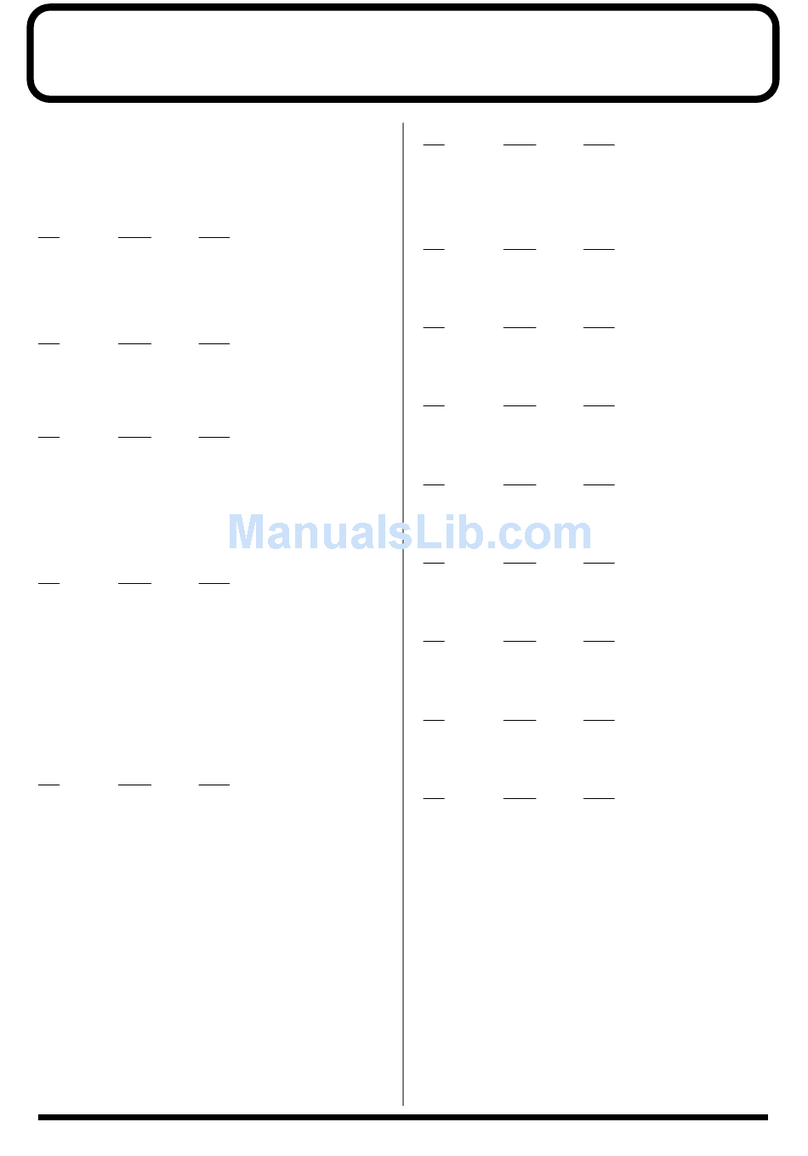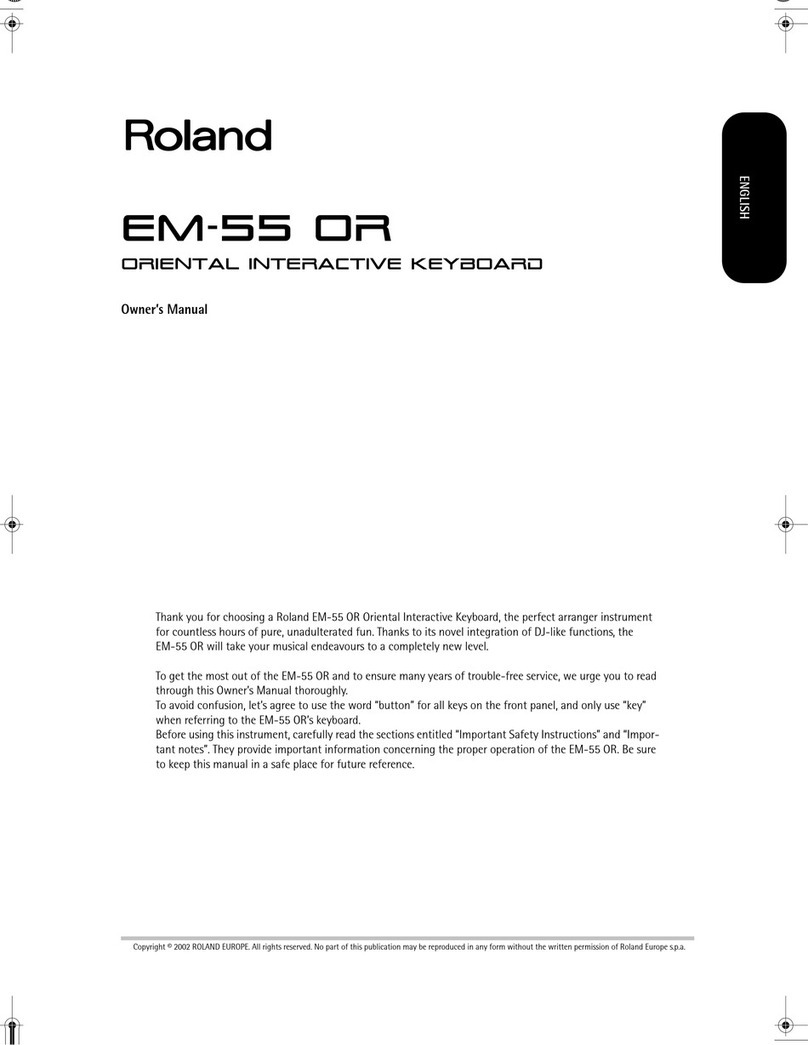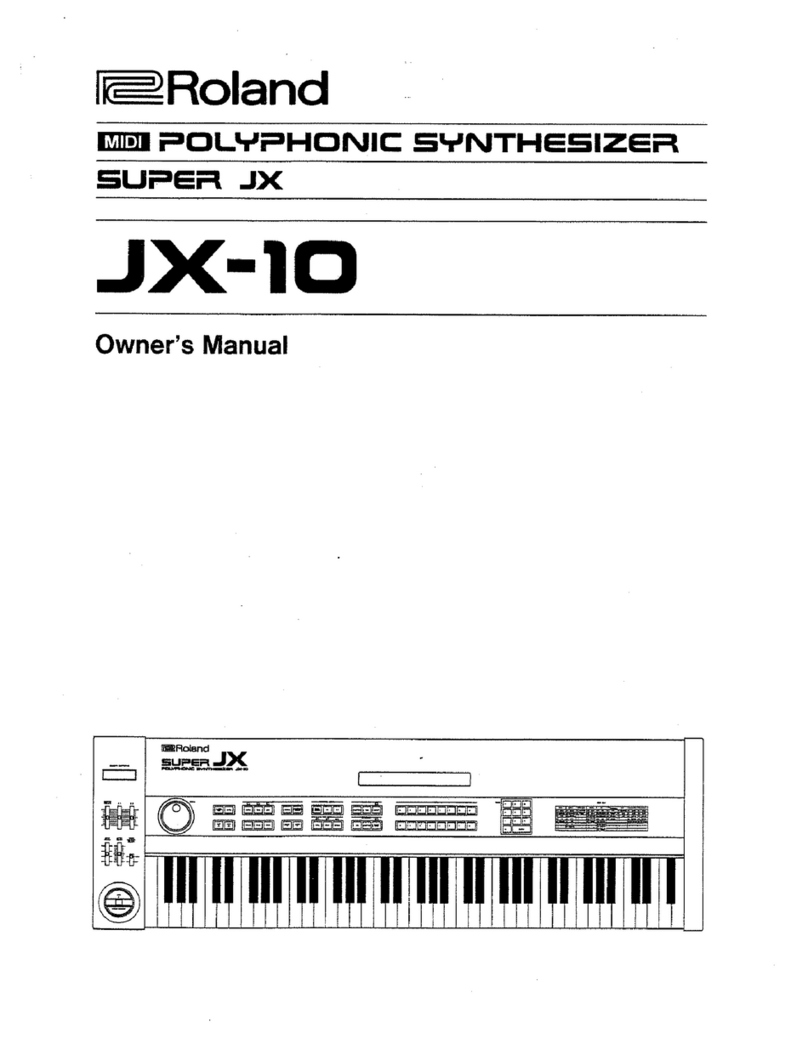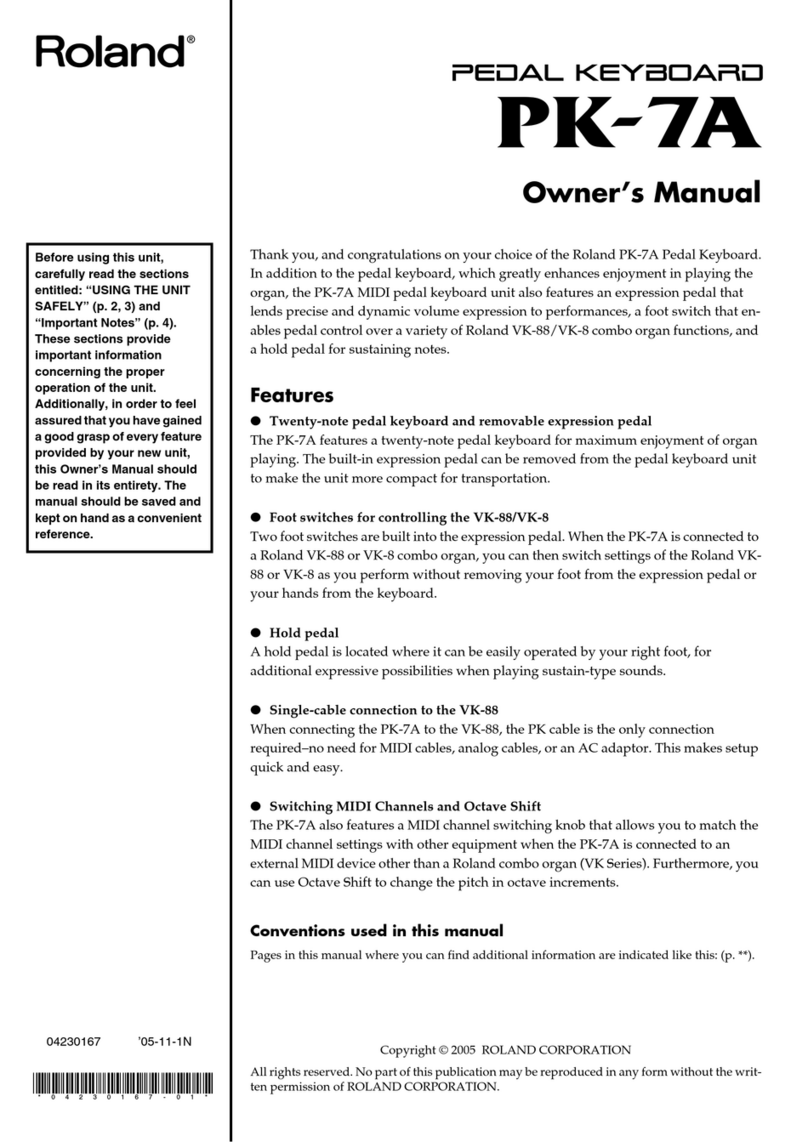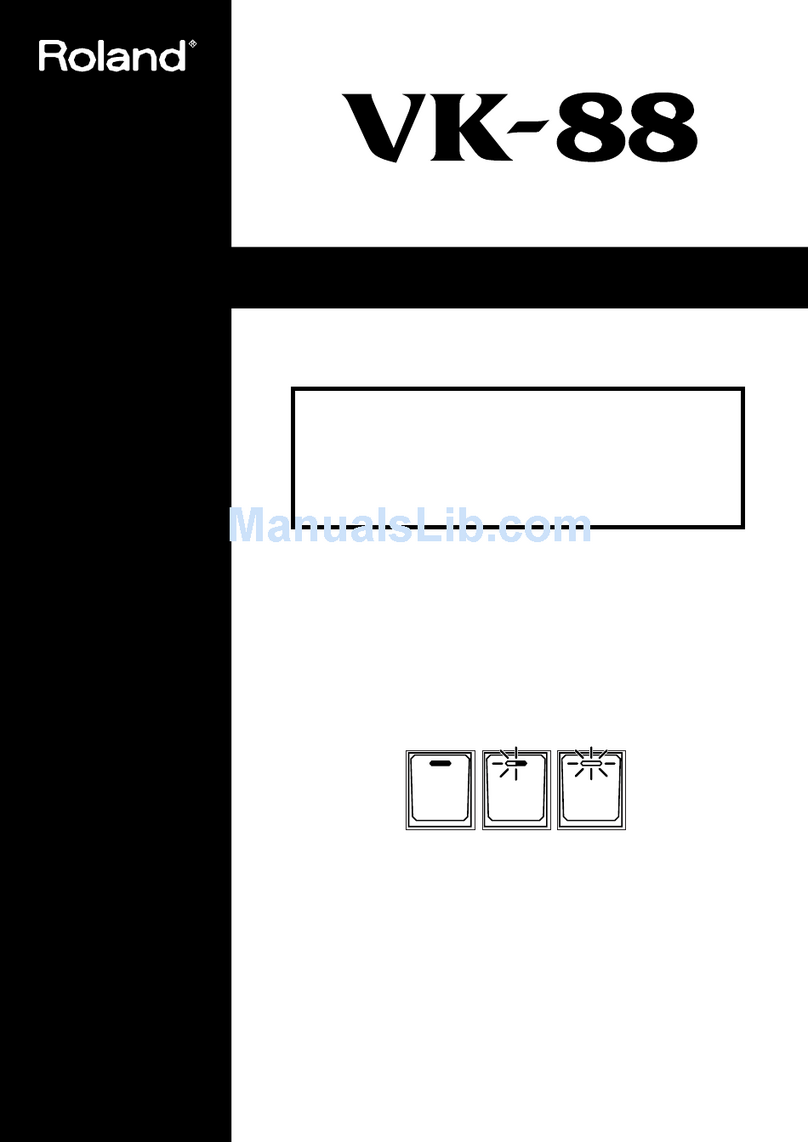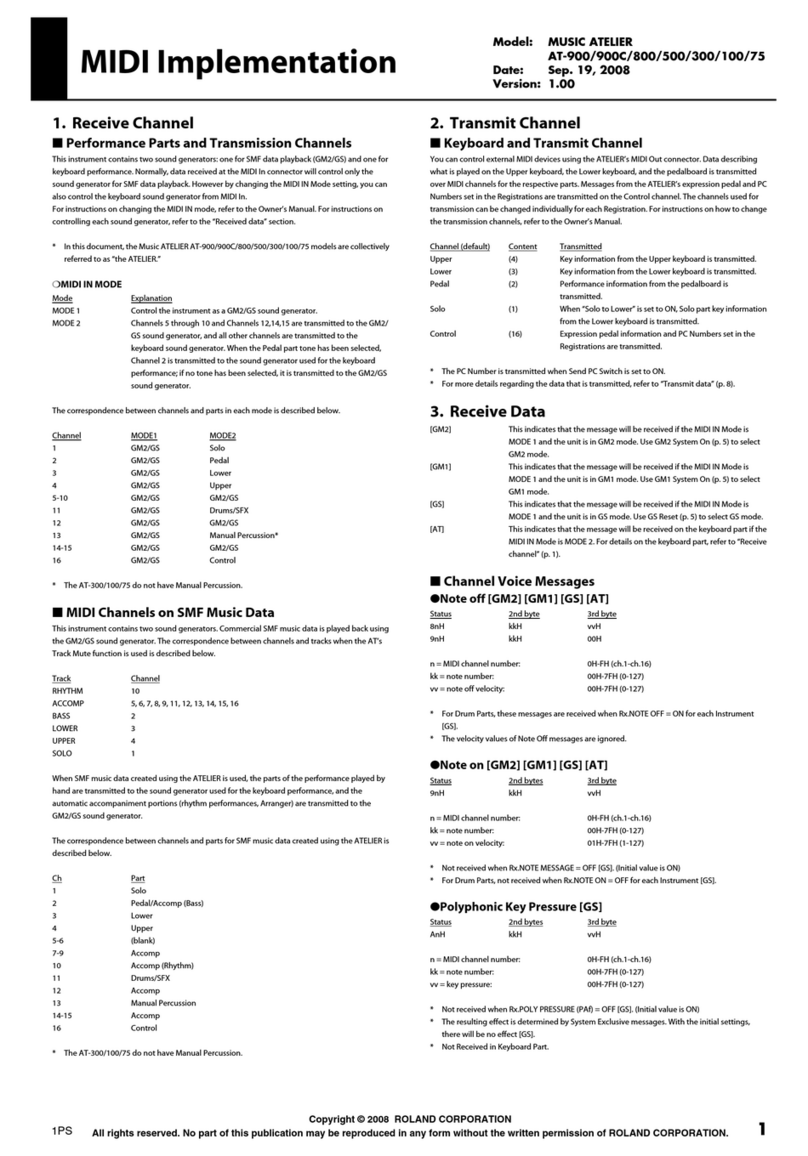7
The Pro Edit Parameters
In the Pro Edit patch-editing screens, you’ll find all patch-wide and tone-
specific parameters presented in groups. To move from section to section,
click F1 (Group/Up) or F2 (Group/Down).
To switch to the Pro Edit screens, click F6 (Pro Edit) on any Zoom Edit patch-
editing screen. To return to Zoom editing, click F6 (Zoom Edit) again. You can
also toggle between the modes using the LIST/EDIT PATCH button.
The Pro Edit Parameter Groups
General—• These parameters apply to the patch as a whole. It’s where
you sets its musical category, overall level and panning, and set the
patch’s importance to you when polyphony is at its limit. You can adjust
the patch’s tuning and response, and do some overall tweaking to a few
key parameters. See Page 89 in the Owner’s Manual for more.
Wave—
• These parameters allow you to select each tone’s PCM
waveform(s), sample(s), or multisample(s), and set their basic behavior.
See Page 91 in the Owner’s Manual.
TMT (Tone Mix Table)—
• Set the manner in which the active tones interact
here. Also, control the basic volume and playback characteristics of a
tone with these settings. See Page 92 in the Owner’s Manual.
Pitch—
• Set a tone’s basic tuning here, and how it responds to the Pitch
Bend/Modulation lever, as well as to the pitch envelope, below. See
Page 96 in the Owner’s Manual.
Pitch Env (Pitch Envelope)—
• The pitch envelope allows you to automate
changes to a tone’s pitch as a note plays. See Page 97 in the Owner’s
Manual.
TVF (Time Variant Filter)—
• The Time Variant Filter can remove selected
frequency ranges from a tone’s waveform, sample, or multisample. Set
the properties and basic behavior of the filter here. See Page 98 in the
Owner’s Manual.
TVF Env (TVF Envelope)—
• The TVF envelope allows you to automate
changes to a tone’s frequency content as a note plays. See Page 100 in
the Owner’s Manual.
TVA (Time Variant Amplifier)—
• The TVA parameters set the basic volume
behavior of a tone, and set its panning. See Page 100 in the Owner’s
Manual.
TVA Env (TVA Envelope)—
• The TVA envelope allows you to automatically
shape a tone’s volume as a note plays. See Page 101 in the Owner’s
Manual.
Output—
• The Output parameters determine where a tone’s sound
goes: to effects or directly to selected physical outputs. You can set the
amount of the tone to be sent to the desired effects. See Page 102 in
the Owner’s Manual.
LFO 1, LFO 2—
• LFOs provide repeating, cyclical changes to the desired
parameter values, such as pitch, panning and more. Each tone has two
standard LFOs that can be configured as desired. See Page 103 in the
Owner’s Manual.
Step LFO—
• The step LFO allows you to set up more complex repeating
changes than a standard LFO. See Page 104 in the Owner’s Manual.
Solo/Porta (Portamento)—
• These parameters determine whether the
entire patch plays only one note at a time or multiple simultaneous
notes, and sets the way in which one note moves to the next.
Portamento, or note sliding, is also controlled by this group of settings.
See Page 105 in the Owner’s Manual.
Misc—
• These miscellaneous parameters allow you to delay the start of a
tone as you play, and to set a tone’s response to certain MIDI messages.
See Page 107 in the Owner’s Manual.
CTRL 1, 2, 3, 4—
• These parameters, found on Page 109 in the Owner’s
Manual, are the patch’s “matrix control” area. Matrix control lets you
use a variety of devices, including MIDI messages, to alter patch
parameter values as notes play. Each of the four CTRL screens lets you
select a controlling device, or “source,” and up to four parameters, or
“destinations,” for realtime manipulation.
While the CTRL 1-4 screens let you select unique control sources for
a patch, you can also use the global “system controls.” We’ll explain
these in the Manipulating Sounds in Realtime Workshop booklet.
Once you’ve selected a MIDI message for controlling a patch’s sound,
you can set use the Fantom-G realtime knobs or sliders to generate
that message. See the Manipulating Sounds in Realtime Workshop
booklet to learn how to set up the Fantom-G’s realtime controls.