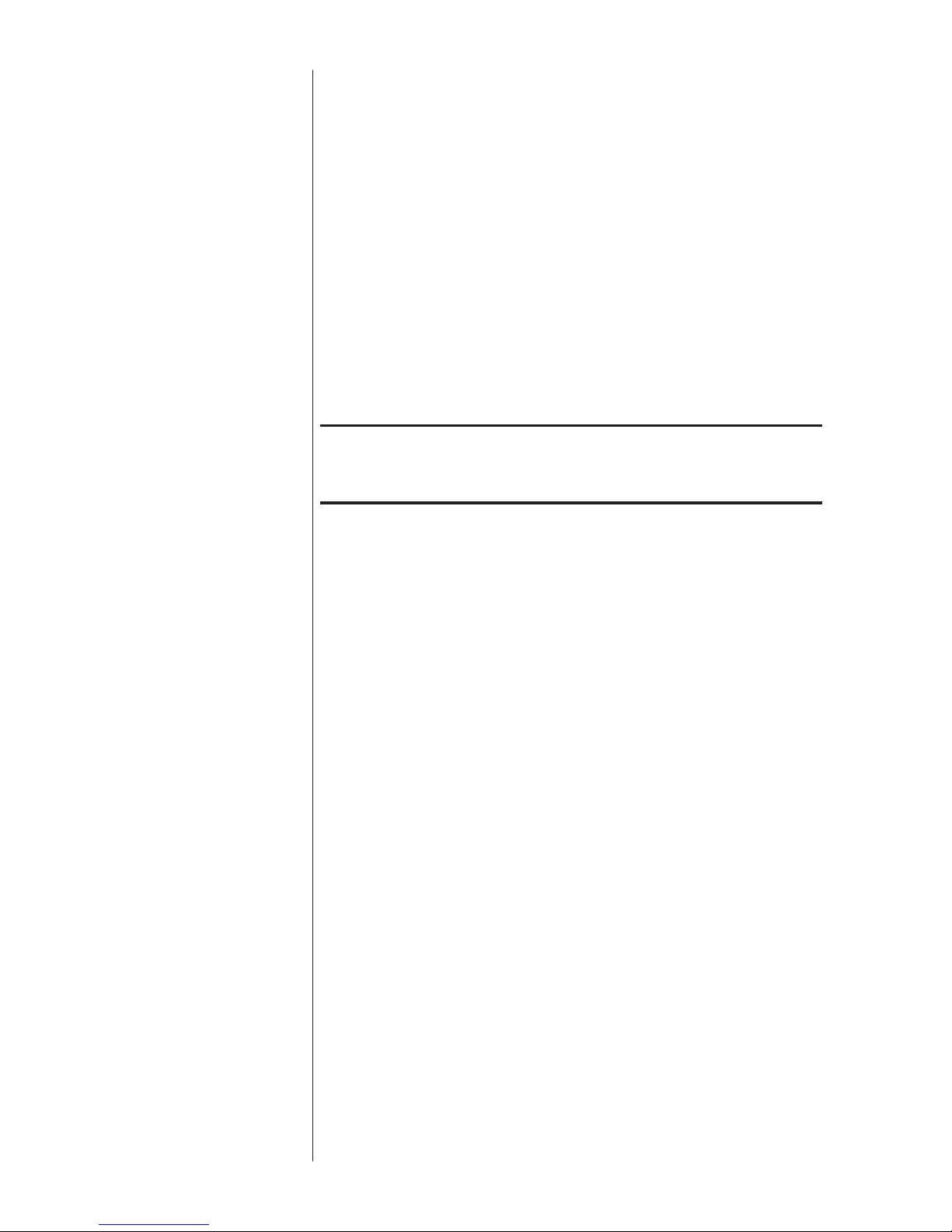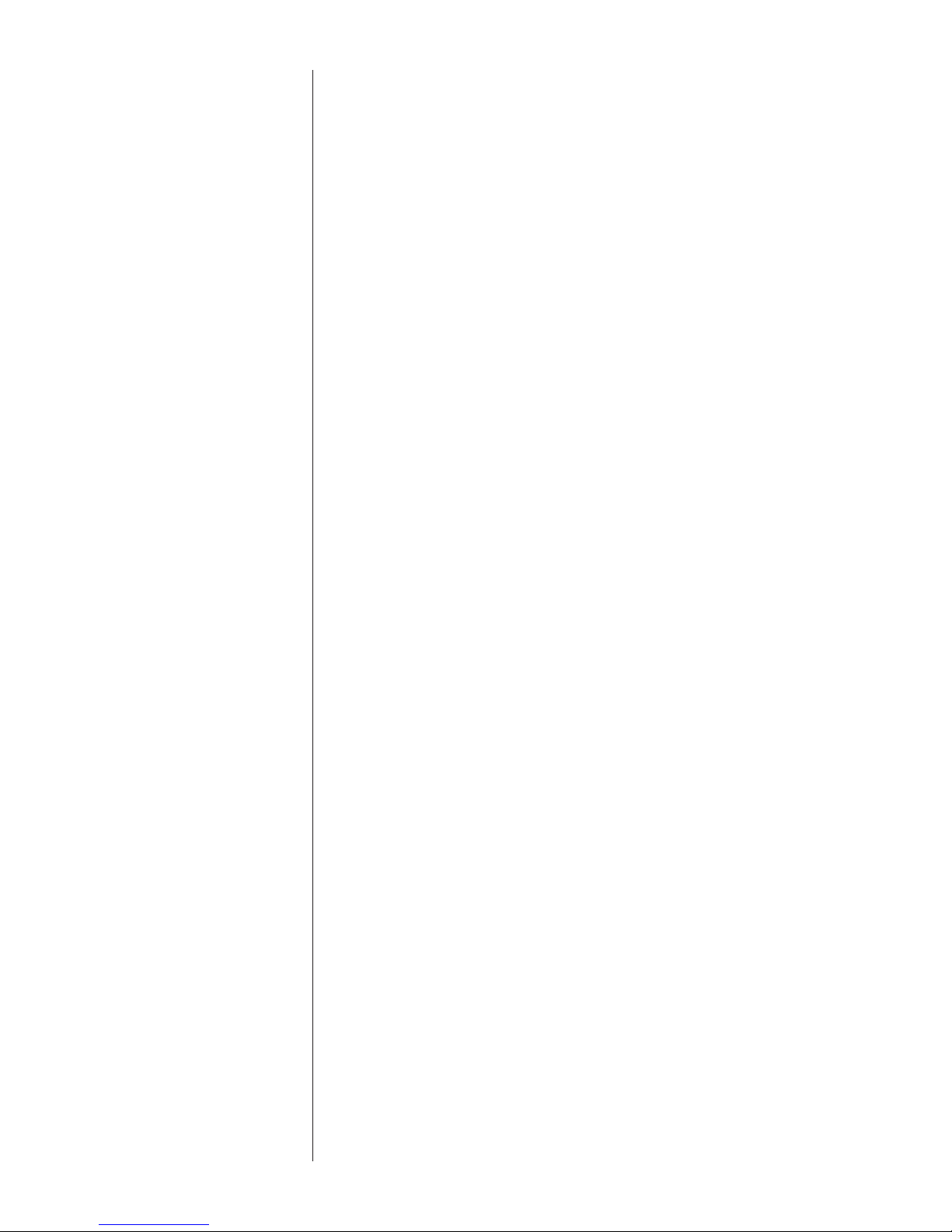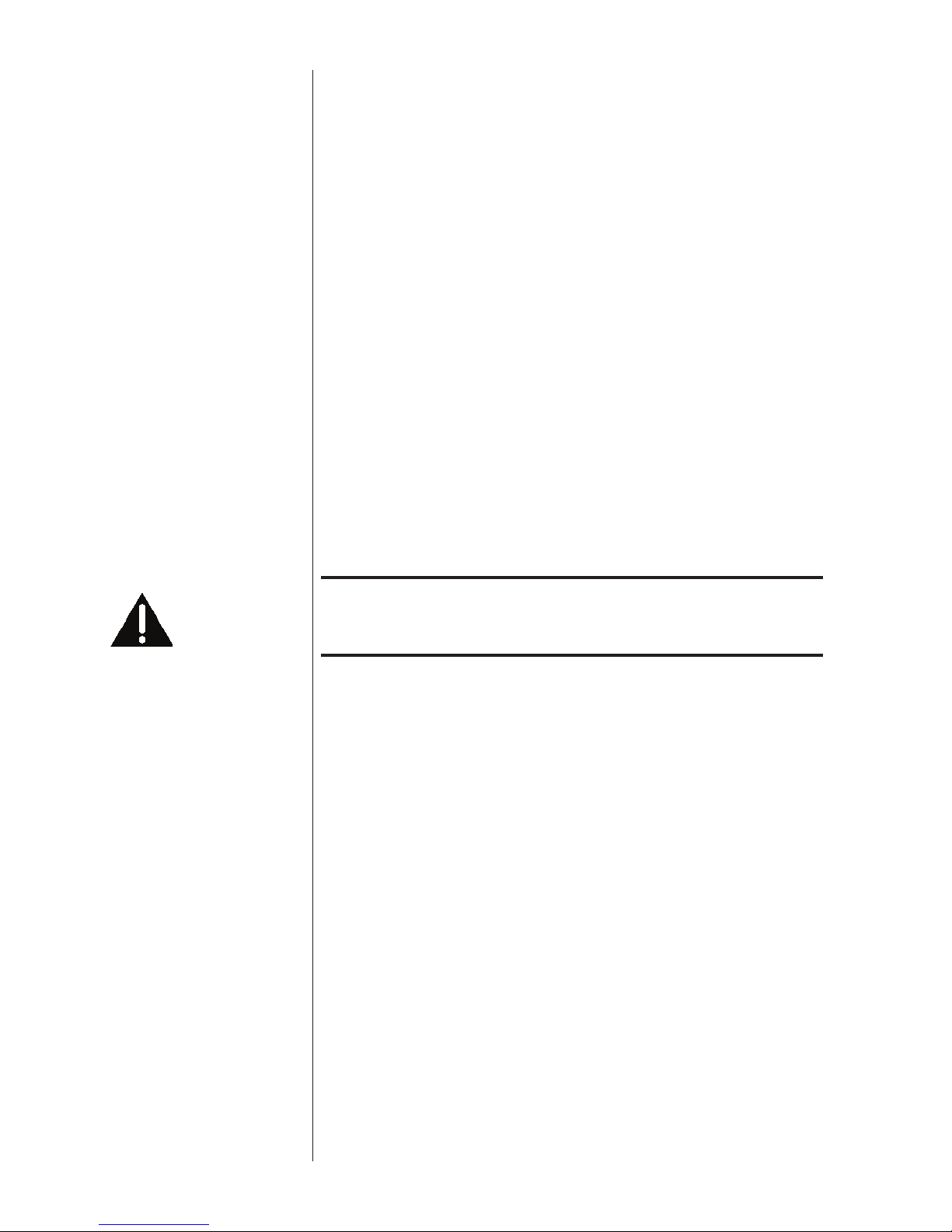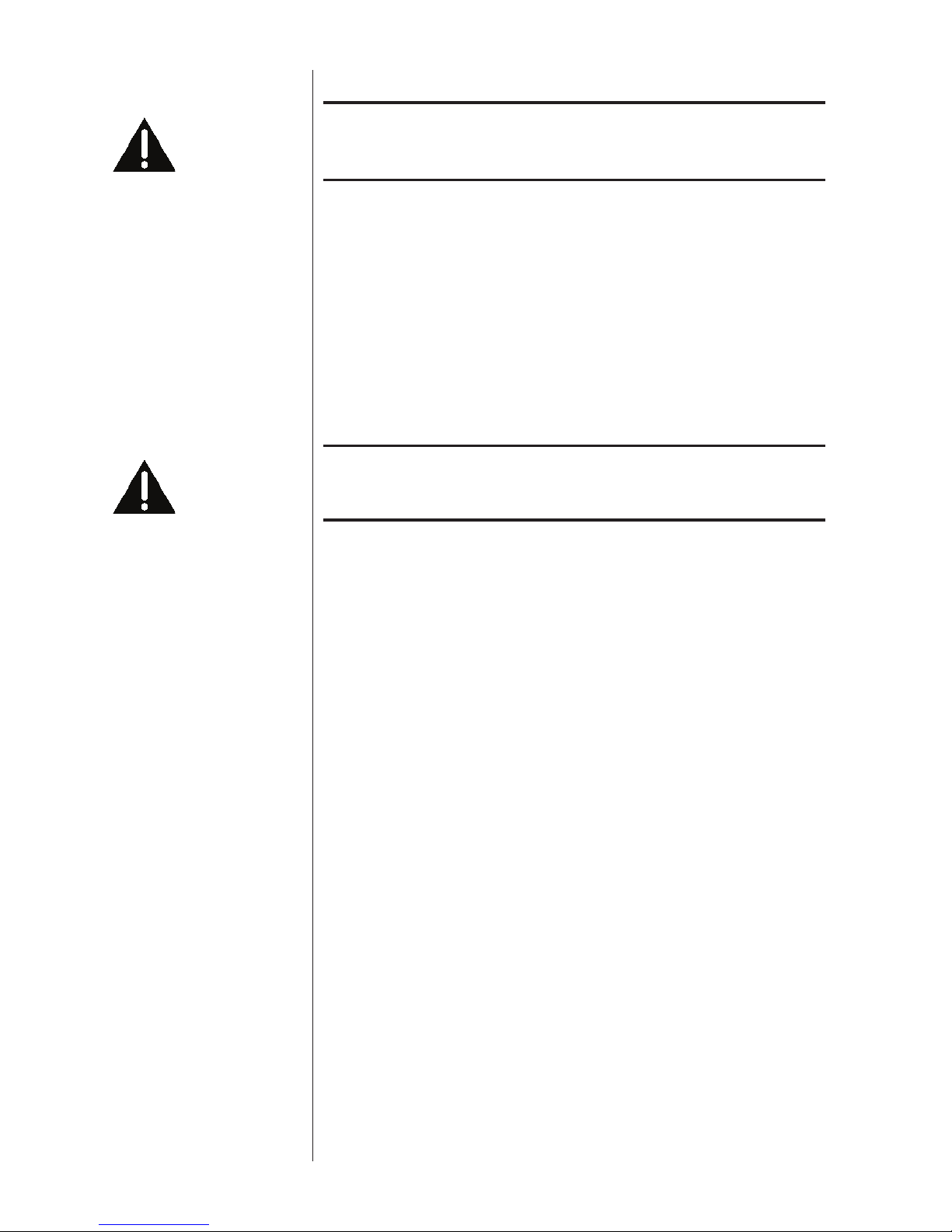4
Contents
Introduction .....................................................................................................6
Exceptional Design Features ............................................................................7
versatile connectivity.................................................................................7
superior performance ................................................................................7
clean, dedicated power .............................................................................7
room equalization and speaker control .....................................................7
flexible GUI...............................................................................................7
network connectivity, streaming audio and IP control ...............................7
extraordinary longevity..............................................................................7
Unpacking and Placement...............................................................................8
unpacking your Sigma 2200i.....................................................................8
Sigma 2200i placement considerations .....................................................8
warm-up/break-in period...........................................................................9
operating voltage.......................................................................................9
Rack-Mounting the Sigma 2200i....................................................................10
Front Panel..................................................................................................... 11
Rear Panel......................................................................................................14
serial number ......................................................................................... 14
The Remote Control.......................................................................................18
Initial Setup....................................................................................................20
Using the Sigma 2200i...................................................................................23
source selection...................................................................................... 23
The Menu System ..........................................................................................25
System Setup..................................................................................................25
Source Setup .......................................................................................... 26
Enable Source .................................................................................. 26
Input Connector............................................................................... 26
Source Name ................................................................................... 27
Configuration................................................................................... 27
Input Offset...................................................................................... 27
Configuration Setup................................................................................ 27
Configuration Name ........................................................................ 27
Configure Outputs ........................................................................... 28
Display Setup ......................................................................................... 28
Brightness ........................................................................................ 28
Timeout............................................................................................ 28
On Screen Display ................................................................................. 29
Volume Setup ......................................................................................... 29
Max Volume .................................................................................... 30
Startup Volume ................................................................................ 30
Mute Setup....................................................................................... 30
EQ Setup ................................................................................................ 31
Tone Control Setup................................................................................. 32
Network Setup........................................................................................ 33
Firmware Update via Network ............................................................... 33
Remote Fkeys ......................................................................................... 34
Important note on Fkey use .................................................................... 34
Teach IR ................................................................................................. 35
Tone Control........................................................................................... 35
Balance .................................................................................................. 36
Configurations ........................................................................................ 36
Mono...................................................................................................... 36
Status...................................................................................................... 36