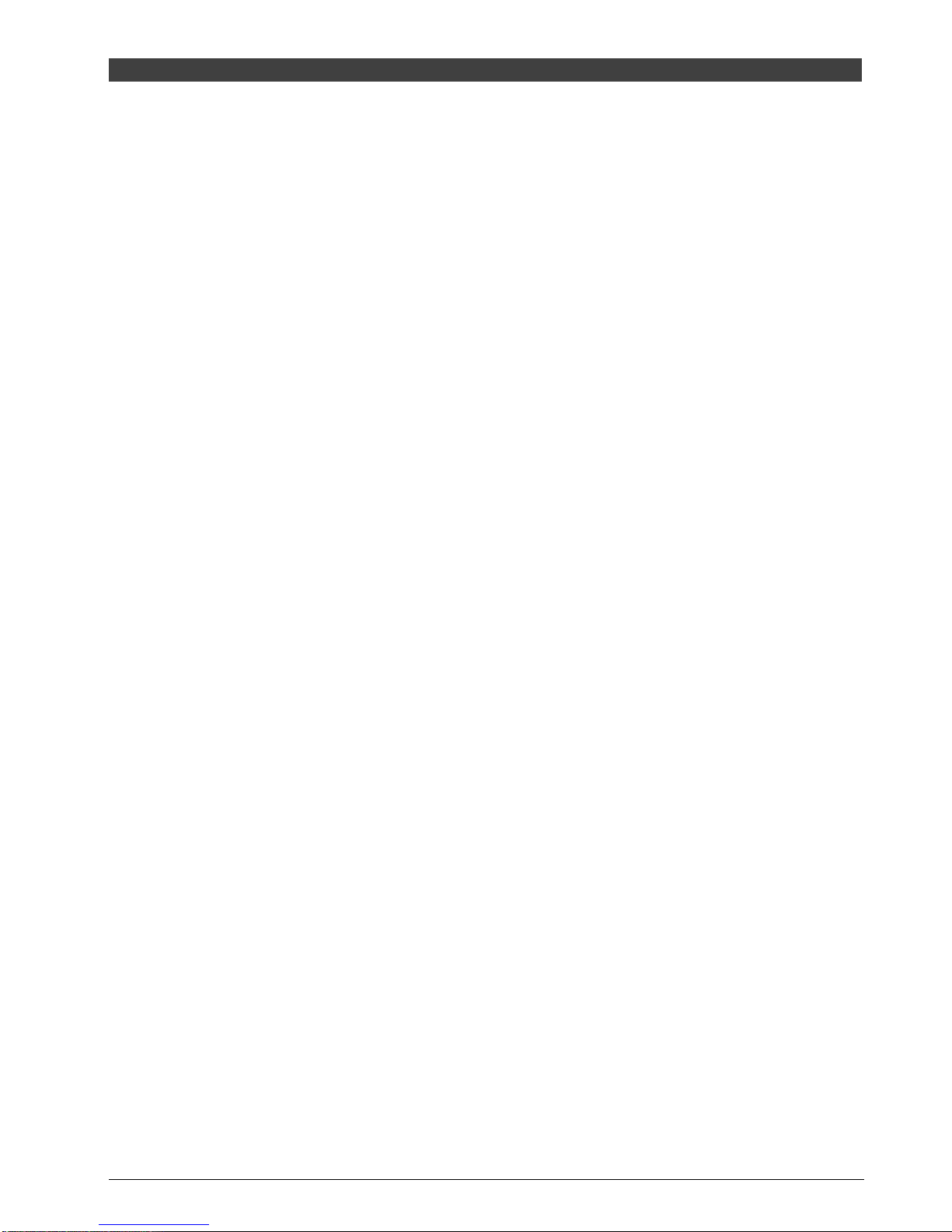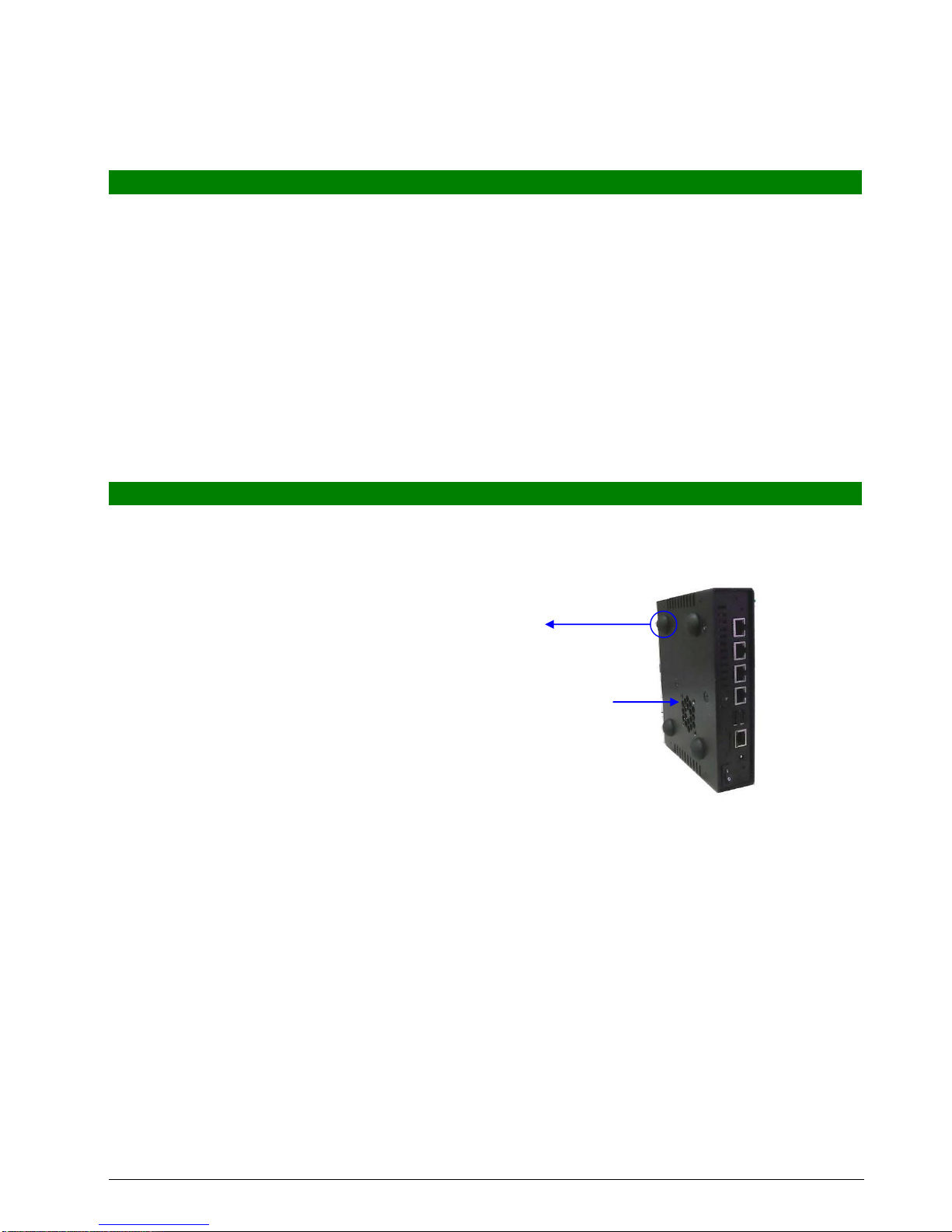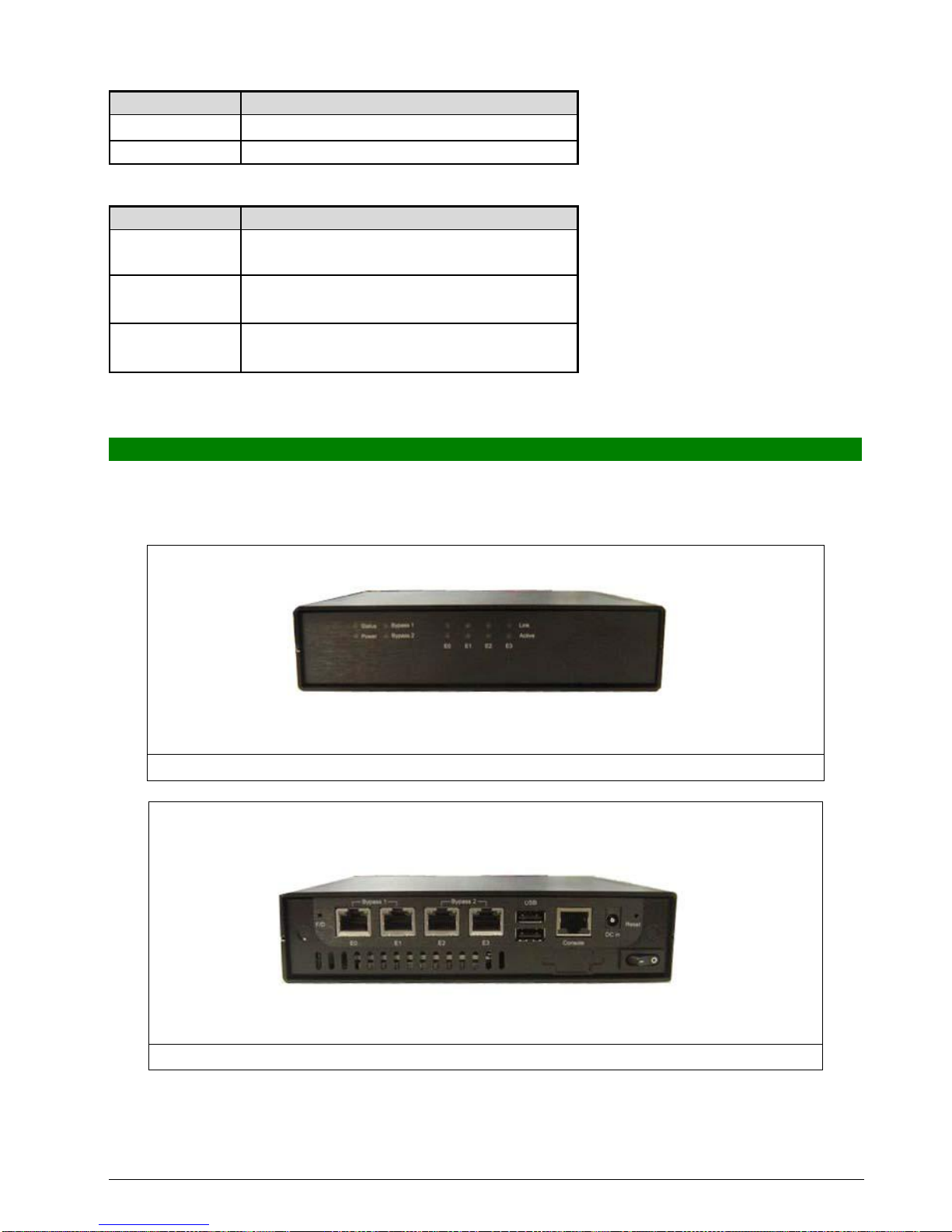Chapter1 Introduction
1.1 AboutThisManual
This manual contains all required information for setting up and using the CAD-0205 series.
CAD-0205 provides the essential platform for delivering optimal performance and functionality in
the entry communications appliance market segment. This manual should familiarize you with
CAD-0205 operations and functions.CAD-0205-3421 series provide up to 4 on-board Ethernet
ports to serve communication applications like Firewall, requiring 4 Ethernet ports to connect
external network (internet), demilitarized zone and internal network.
CAD-0205 series overview:
INTELAtom N450 1.66GHz
Memory: One DDR2 SODIMM slot and up to 2G
Four Gigabit Ethernet interfaces with two Bypass segments
Independent management console(RS232)
One min-PCI -E socket for mini-PCI-E / USB device connectivity.
One 2.5” SATA Hard disk
1.2 Manual Organization
This manual describes how to configure your CAD-0205 system to meet various operating
requirements. It is divided into three chapters, with each chapter addressing the basic concept
and operation of this system.
Chapter 1: Introduction. This section describes how this document is organized. It includes brief
guidelines and overview to help find necessary information.
Chapter 2: Hardware Configuration Setting and Installation. This chapter demonstrated the
hardware assembly procedure, including detailed information. It shows the definitions
and locations of Jumpers and Connectors that can be used to configure the system.
Chapter 3: Operation Information. This section provides illustrations and information on the system
architecture and how to optimize its performance.
Any updates to this manual, would be posted on the web site:
http://www.cas-well.com/products/index.php
1.3 TechnicalSupportInformation
Users may find helpful tips or related information on Caswell's web site: http://www.cas-well.com A
direct contact to Caswell's technical person is also available. For further support, users may also
contact Caswell’s headquarter in Taipei or local distributors.
Taipei Office Phone Number: +886-2-7705-8888