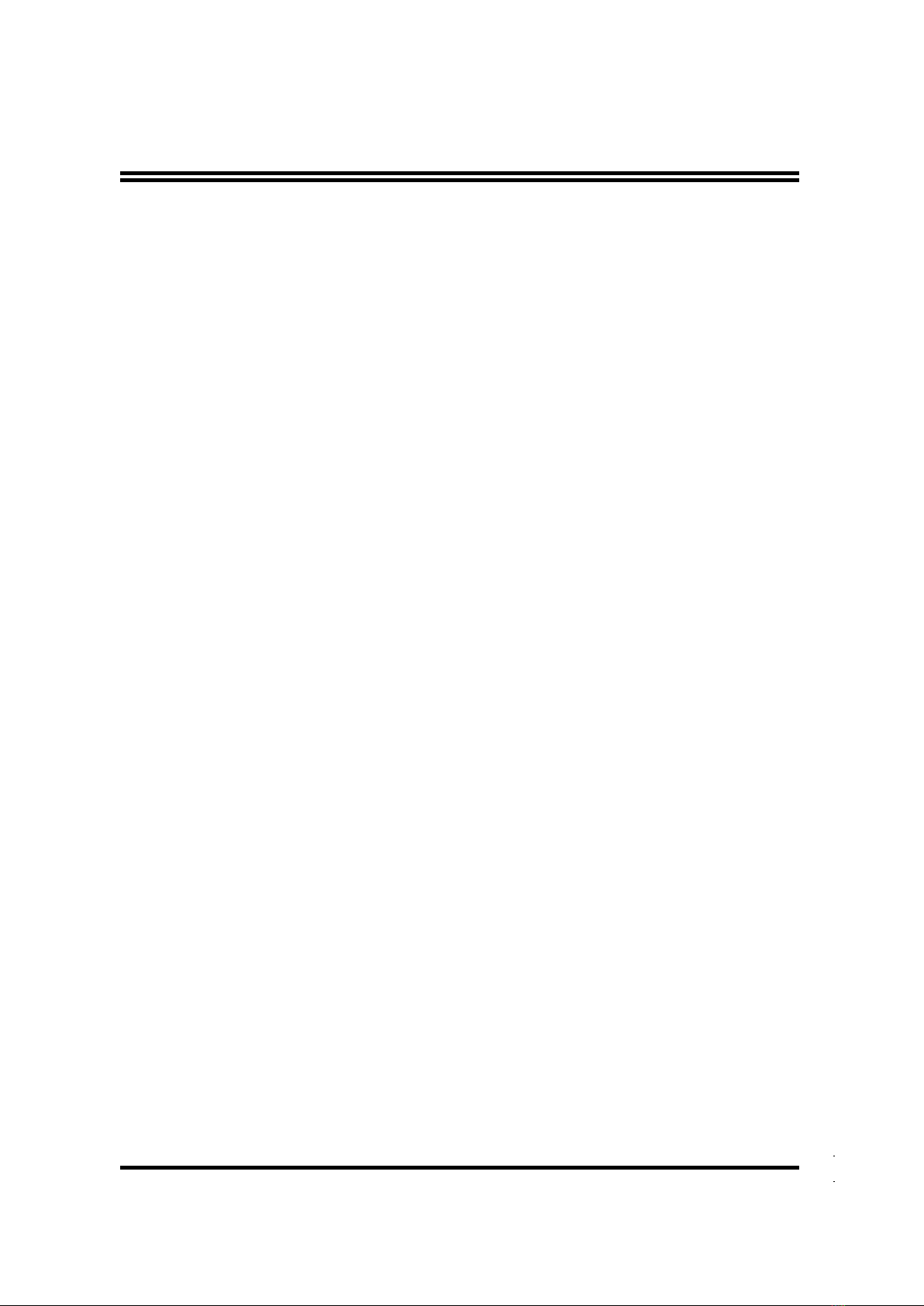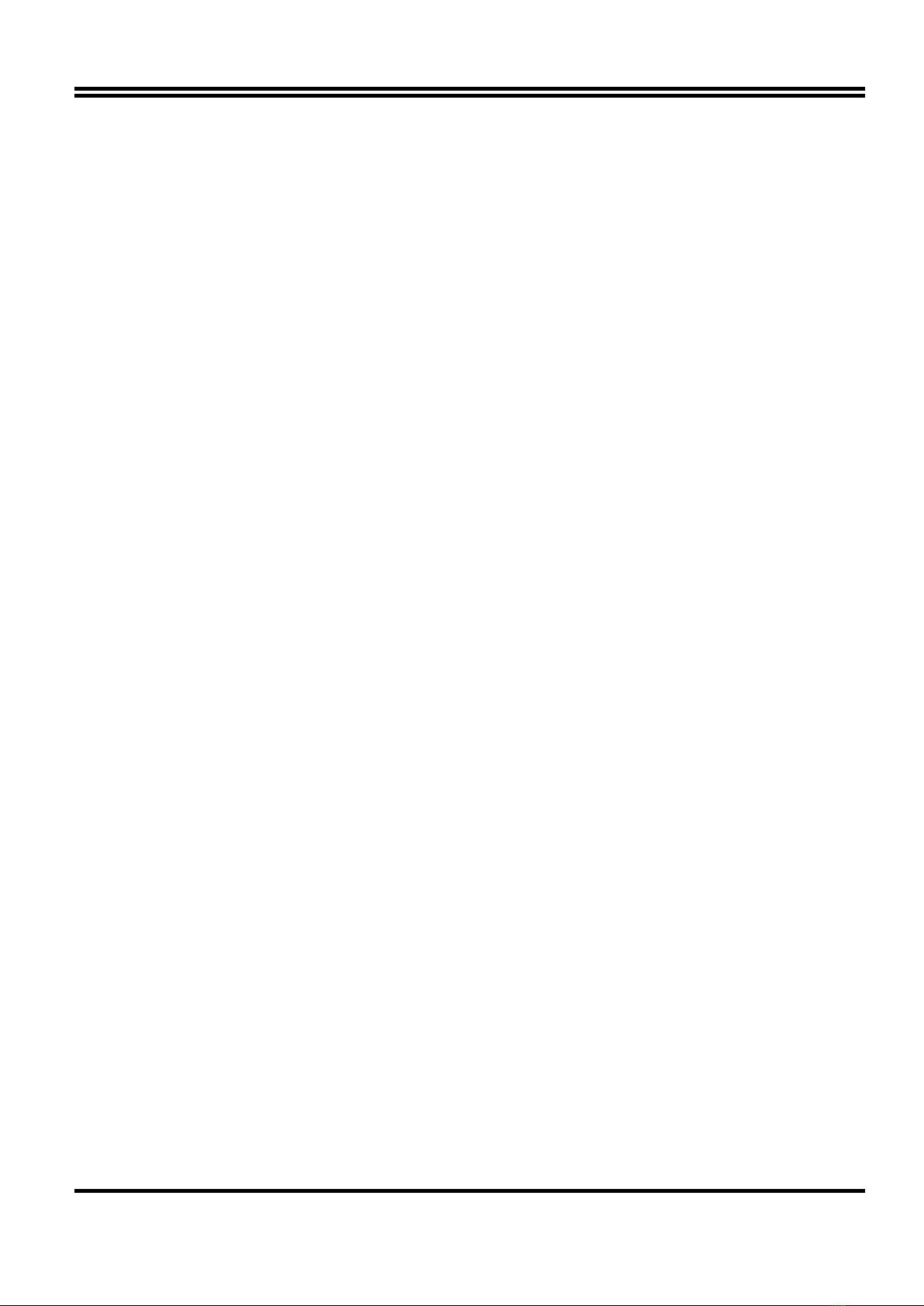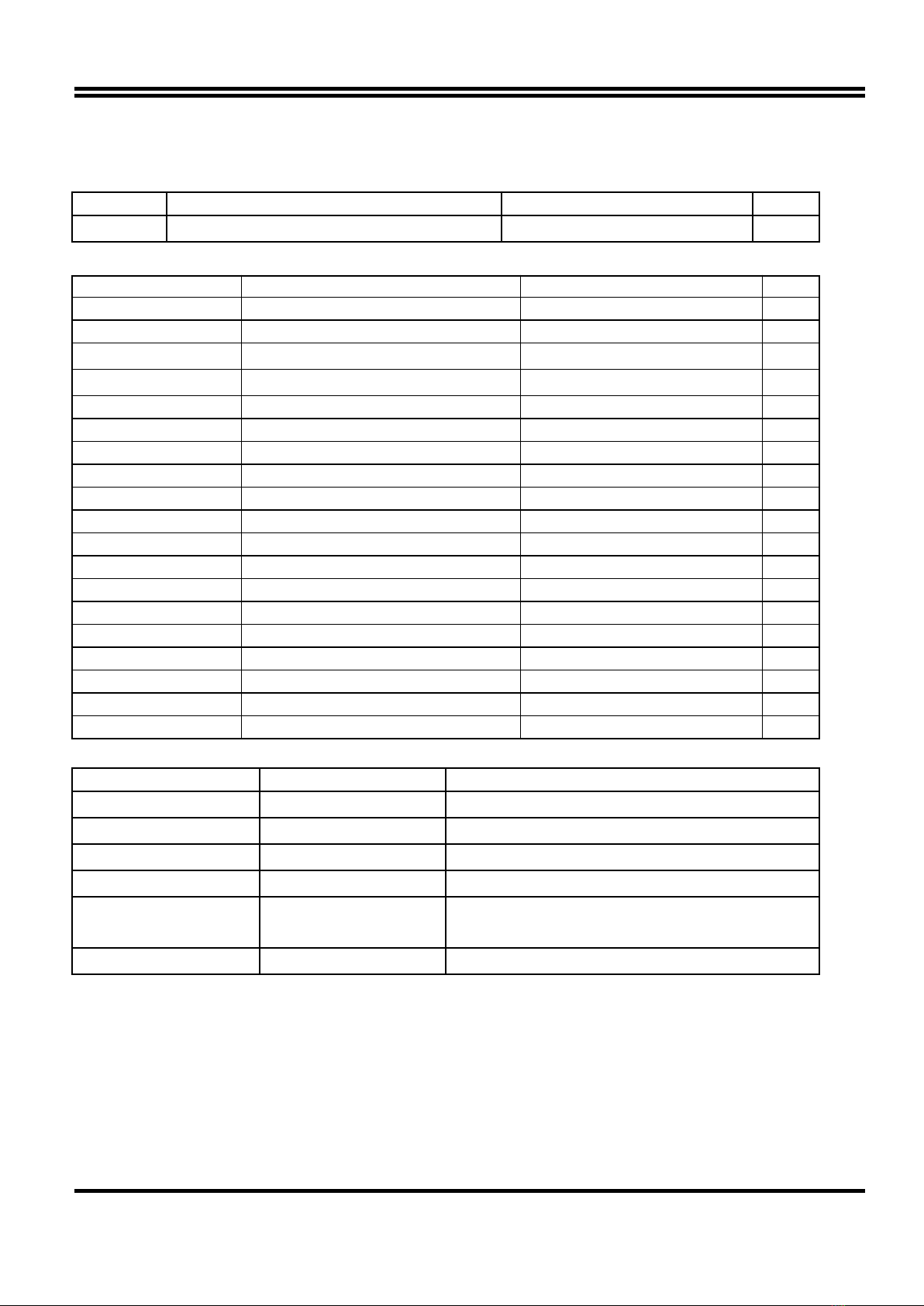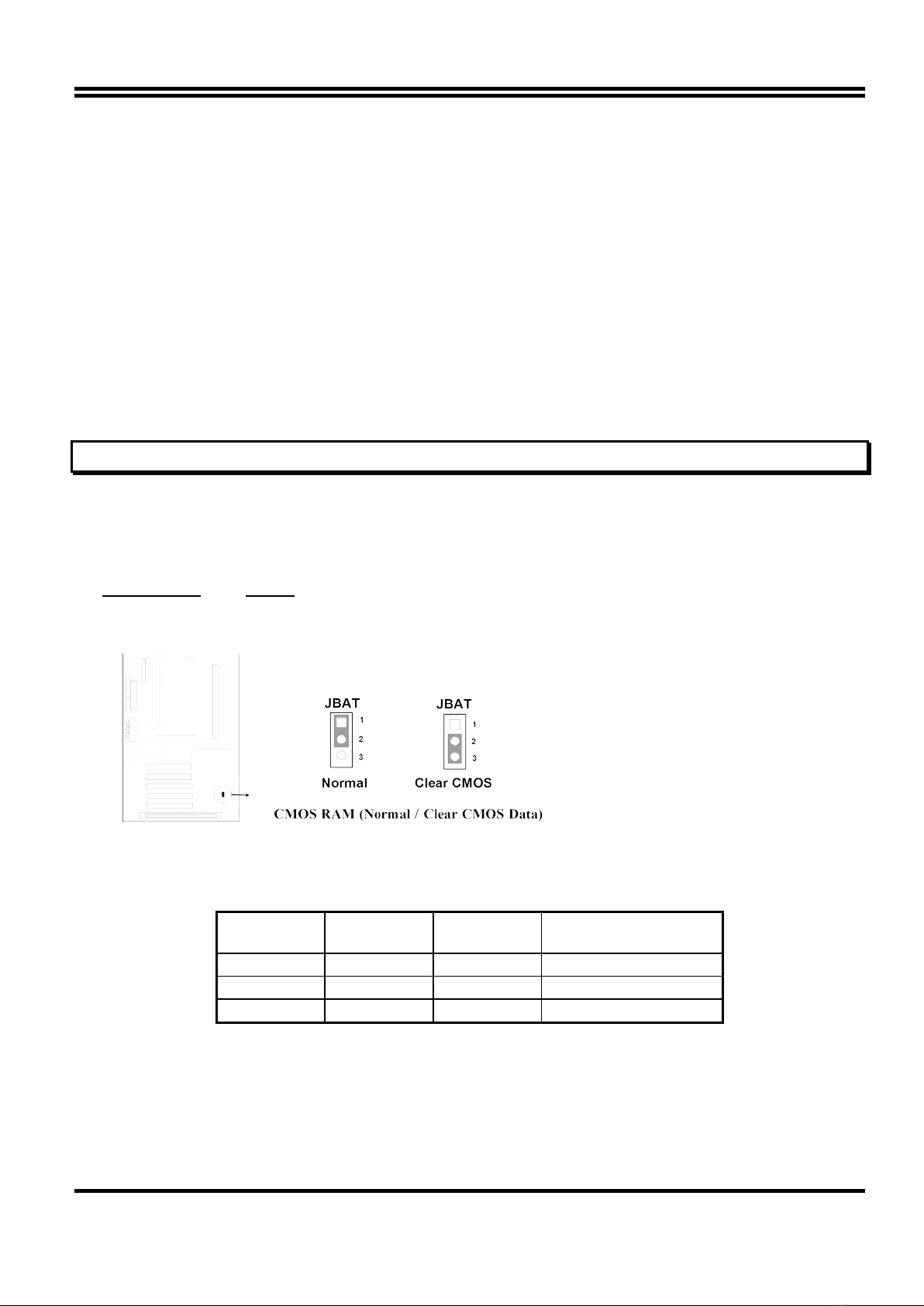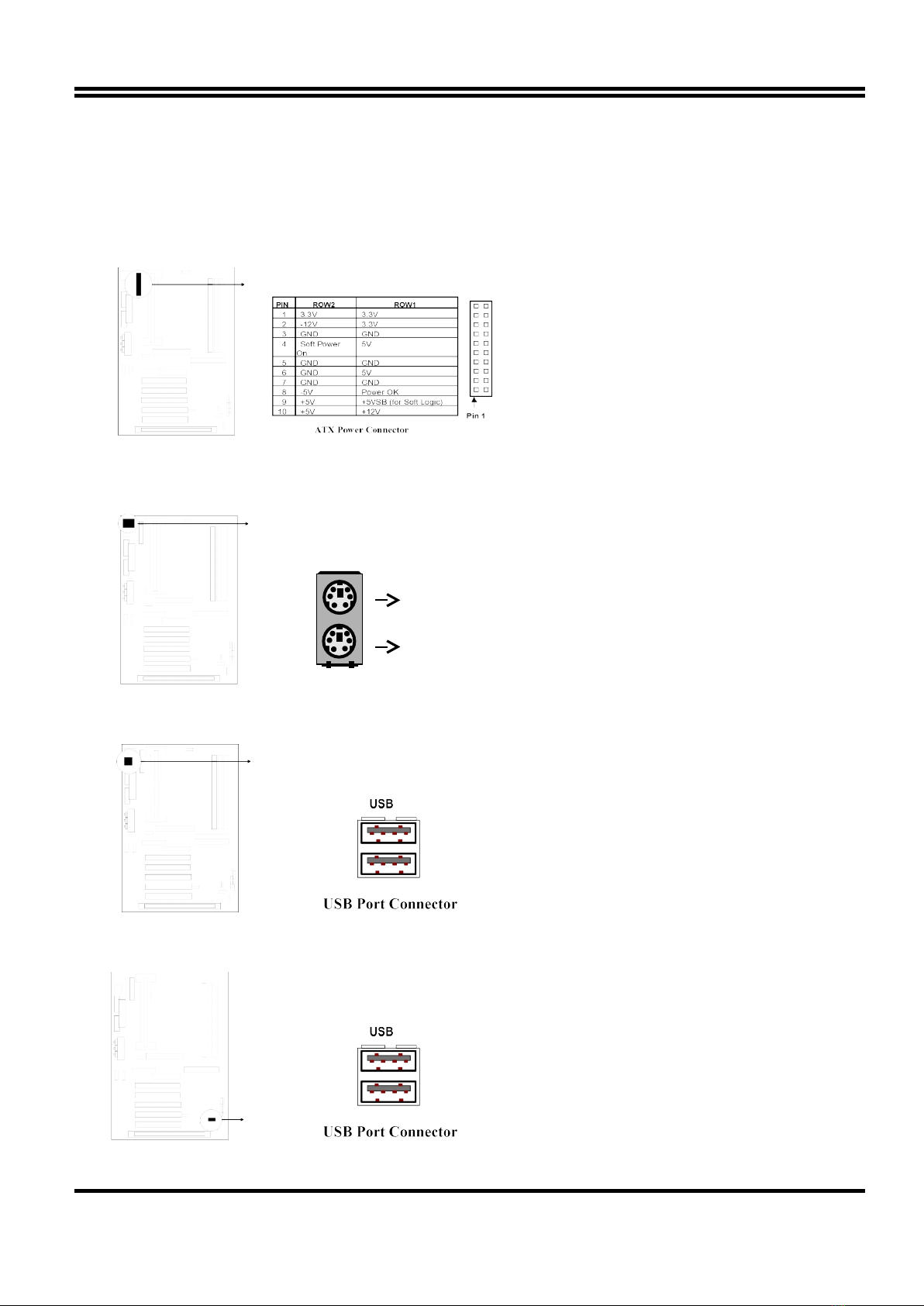* Specifications and Information contained in this documentation are furnished for information use only, and are
subject to change at any time without notice, and should not be construed as a commitment by manufacturer.
Chapter 1
1-1 Preface.....................................................................................................1
1-2 Key Feature..............................................................................................1
Chapter 2
Hardware Installation....................................................................................3
2-1 Unpacking.................................................................................................3
2-2 The Diagram of Motherboard...................................................................
2-3 Quick Reference for Jumpers, Connectors & Expansion Socket.............5
2- Installation Steps......................................................................................6
2-5 Jumper Settings........................................................................................6
2-6 System Memory (DRAM)..........................................................................8
2-7 Central Processing Unit (CPU).................................................................8
2-8 Expansion Cards......................................................................................9
2-9 External Connectors.................................................................................10
Chapter 3
AWARD BIOS SETUP...................................................................................1
3-1 Standard CMOS Features........................................................................15
3-2 Advanced BIOS Features.........................................................................16
3-3 Advanced Chipset Features ....................................................................18
3- Integrated Peripherals..............................................................................19
3-5 Power Mangement Setup .........................................................................20
3-6 PnP/PCI Configurations.............................................................................22
3-7 PC Health Status.......................................................................................23
3-8 Frequency/Voltage Control........................................................................23
3-9 Defaults Menu............................................................................................2
3-10 Supervisor/User Password Setting...........................................................2
3-11 EXIT Selecting.........................................................................................25
3-12 POST Messages.....................................................................................25
3-13 POST Codes............................................................................................29
Chapter
Driver Installation..........................................................................................35
-1 Software Installation ....................................................................................35
-2 QUICK GUIDE..............................................................................................36
APPENDIX-A Magic Install
i