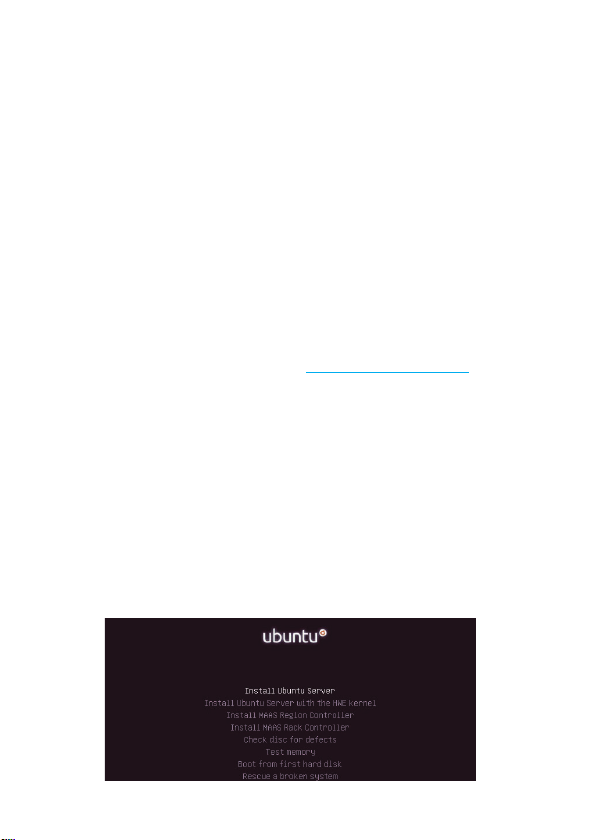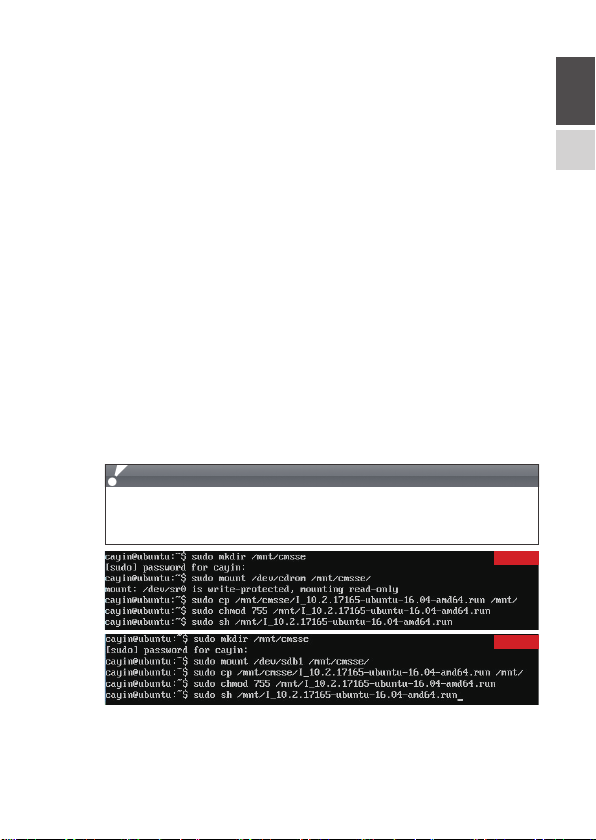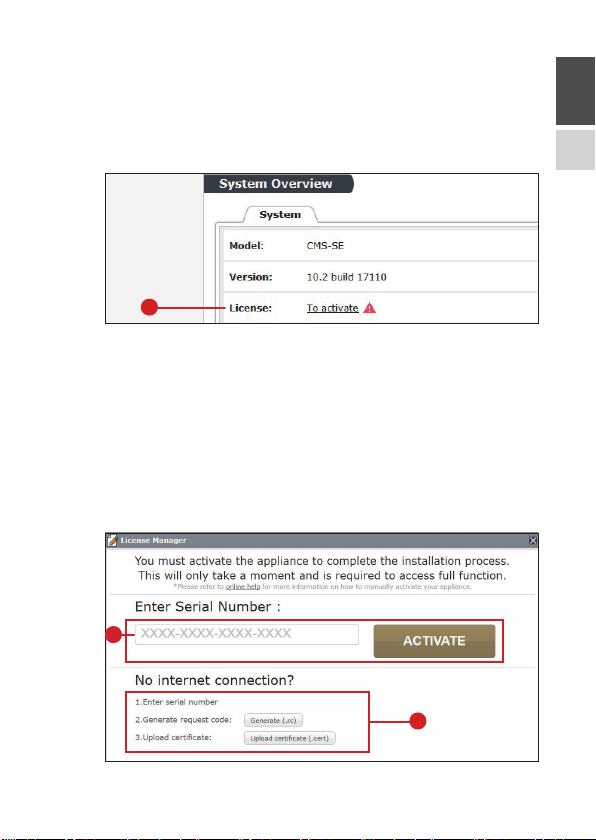Quick Start Guide
02
1. System Requirements
OS: Ubuntu 64 bits 16.04 LTS
CPU: 2 GHz dual core processor or better
RAM: 2 GB system memory
HDD or SSD: 50 GB of free hard drive space
Installation media: Either a USB flash drive or DVD
Network: Highspeed Internet access is essential
2. Installing Ubuntu Linux
PLEASE NOTE THAT BASIC LINUX KNOWLEDGE AND EXPERIENCE ARE REQUIRED TO
PROCEED WITH THE FOLLOWING STEPS.
Step 1 Download Ubuntu Linux from URL:
http://releases.ubuntu.com/16.04/
Server edition: ubuntu-16.04.{x}-server-amd64.iso
Step 2 Clone the iso file to a DVD or a USB flash drive as a bootable device.
Step 3 Install Ubuntu 64 bits 16.04 LTS
Please insert a flash drive or a disc containing Ubuntu installer into the USB
port or the DVD drive and restart your computer. Then, follow the guide
on Ubuntu website to install the OS on an x86 computer or server.
Here are some reminders to prepare you for the installation.
A. Choose your install: Select the first option, Install Ubuntu Server, in
the main menu.