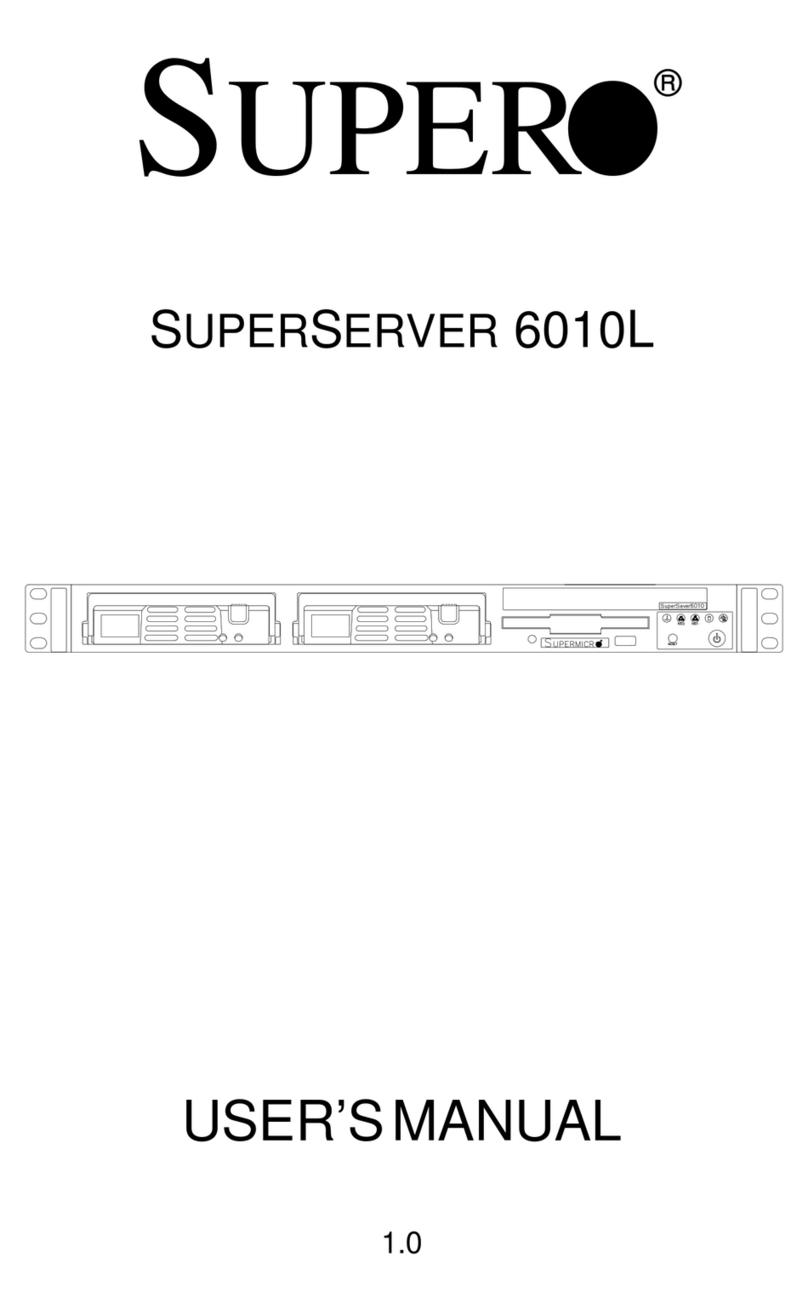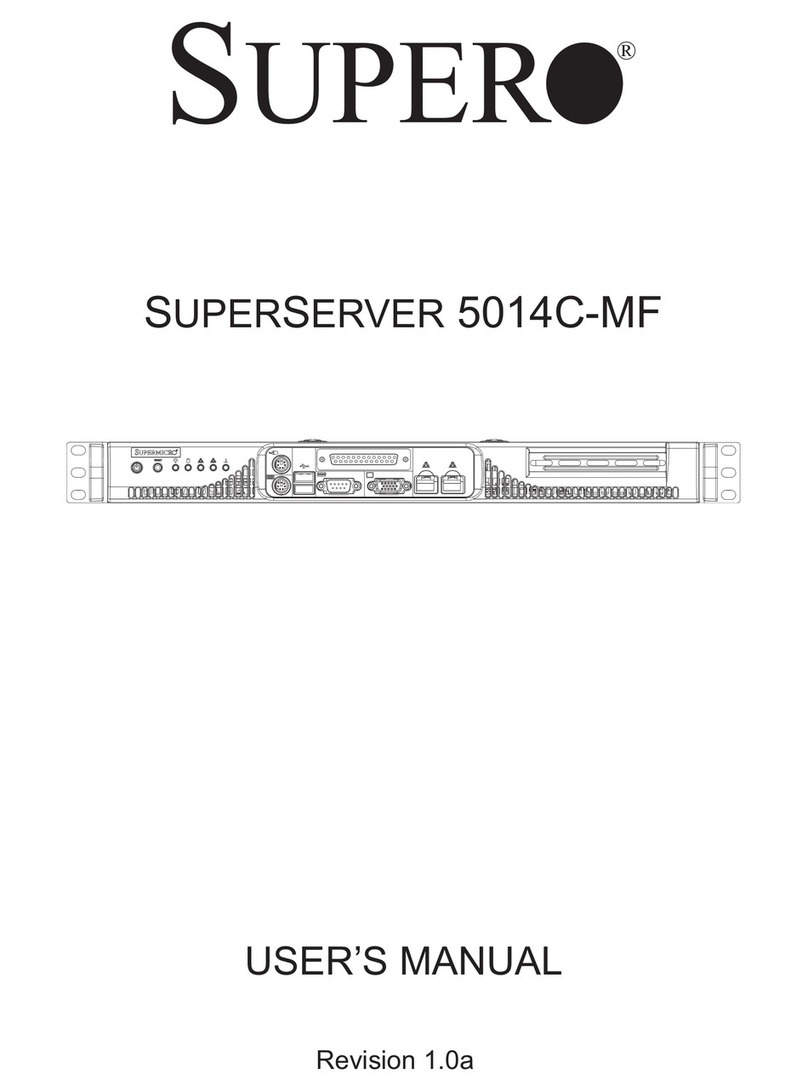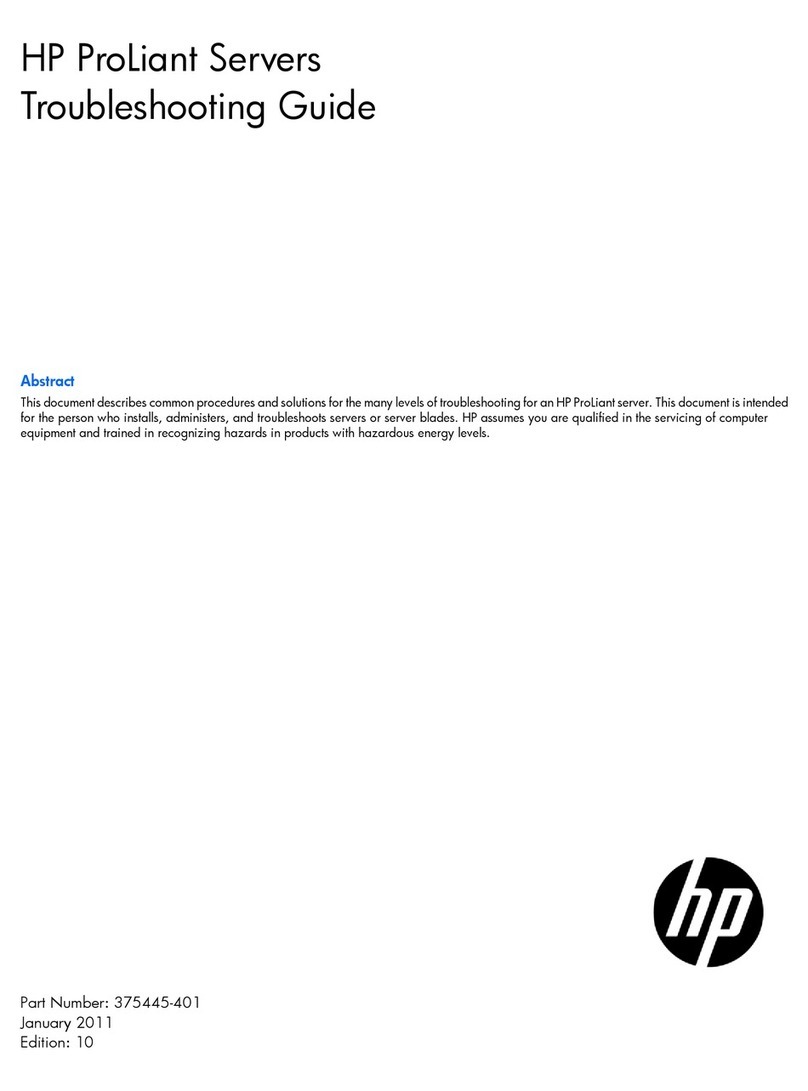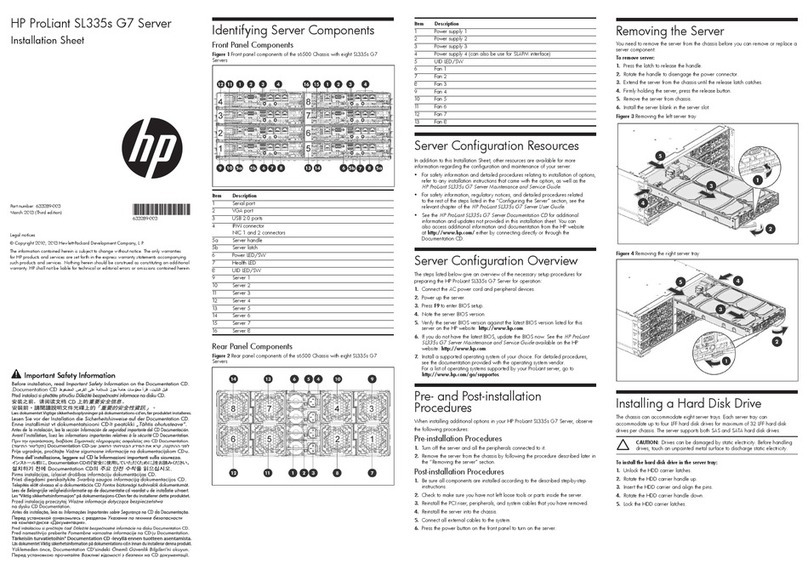EEG UNEEG User manual

UNEEG™ HOME DATA MANAGER
User Manual for Medical Professional and Patient


UNEEG™ Home Data Manager
User Manual For Medical Professional And Patient | English | 3
PRODUCT OVERVIEW
The UNEEG™ Home Data
Manager (hereafter named
Data Manager system)
consists of a computer and a
USB stick (Figure A).
The Data Manager system
connects to the 24/7 EEG™
SubQ (hereafter named
SubQ device). Please refer to
the specific instructions for
use supplied with the SubQ
device.
The data stored on the SubQ
device are downloaded using
the Data Manager system,
which saves the data on a USB
stick for easy sharing with
your medical professional.
FIGURE A

UNEEG™ Home Data Manager
4| English | User Manual For Medical Professional And Patient
WARNINGS AND PRECAUTIONS
WARNINGS
• Only supplied accessories may be connected to the Data
Manager system.
• The USB cable supplied with SubQ device may only be used
with Data Manager system and SubQ device.
PRECAUTIONS
When using the Data Manager system, take note of the following:
• Only use the supplied USB stick with the supplied computer.
• For medical professionals: It is recommended to have an
anti-virus program installed on computers used to access
USBsticks with patient data.

UNEEG™ Home Data Manager
User Manual For Medical Professional And Patient | English | 5
CONTENTS
1. INTRODUCTION. . . . . . . . . . . . . . . . . . . . . . . . . . .7
1.1 Intended Use . . . . . . . . . . . . . . . . . . . . . . . . . . . 7
2. DATA MANAGER SYSTEM DESCRIPTION . . . . . . . . . . . 8
2.1 Data Manager System Parts . . . . . . . . . . . . . . . . . .8
3. HOW TO USE: PATIENT GUIDE . . . . . . . . . . . . . . . . 10
3.1 Placement At Home . . . . . . . . . . . . . . . . . . . . . . 10
3.2 Attach The Power Adaptor. . . . . . . . . . . . . . . . . . .11
3.3 Turn On Computer. . . . . . . . . . . . . . . . . . . . . . . 12
3.4 Connect The SubQ Device . . . . . . . . . . . . . . . . . . 13
3.5 Attach USB Stick. . . . . . . . . . . . . . . . . . . . . . . . 14
3.6 Transfer Data And Charge Your SubQ Device . . . . . . . 15
3.7 Data Transferred . . . . . . . . . . . . . . . . . . . . . . . . 16
3.8 Change SubQ Device . . . . . . . . . . . . . . . . . . . . . 18
3.9 Sending Data To Your Medical Professional . . . . . . . . 20
3.10 Returning The Data Manager System. . . . . . . . . . . .22
4. HOW TO USE: MEDICAL PROFESSIONALS GUIDE. . . . . 23
4.1 First Patient Visit . . . . . . . . . . . . . . . . . . . . . . . .23
4.2 Schedule Next Patient Visit. . . . . . . . . . . . . . . . . .23
4.3 Accessing Patient Data . . . . . . . . . . . . . . . . . . . . 24
4.4 Patient Visit . . . . . . . . . . . . . . . . . . . . . . . . . . .24

UNEEG™ Home Data Manager
6| English | User Manual For Medical Professional And Patient
5. MAINTENANCE . . . . . . . . . . . . . . . . . . . . . . . . . . 25
5.1 Handling . . . . . . . . . . . . . . . . . . . . . . . . . . . . 25
5.2 Cleaning . . . . . . . . . . . . . . . . . . . . . . . . . . . . .25
5.3 Disposal . . . . . . . . . . . . . . . . . . . . . . . . . . . . . 25
5.4 Malfunctioning Devices . . . . . . . . . . . . . . . . . . . . 26
5.5 Product Life Time . . . . . . . . . . . . . . . . . . . . . . . 26
5.6 Travelling . . . . . . . . . . . . . . . . . . . . . . . . . . . . 26
6. TROUBLESHOOTING . . . . . . . . . . . . . . . . . . . . . . 27
7. TECHNICAL DESCRIPTION . . . . . . . . . . . . . . . . . . . 29
8. SYMBOLS AND MARKINGS. . . . . . . . . . . . . . . . . . . .31

UNEEG™ Home Data Manager
User Manual For Medical Professional And Patient | English | 7
1.1 INTENDED USE
The intended use of the
UNEEG™ Home Data Manager
is transfer of EEG data from
UNEEG SubQ device to
portable storage media
(USBstick).
1. INTRODUCTION

UNEEG™ Home Data Manager
8| English | User Manual For Medical Professional And Patient
2.1 DATA MANAGER SYSTEM PARTS
The Data Manager system with the SubQ device connected to
computer is illustrated in FIGURE B.
The Data Manager system consists of the following parts:
2. DATA MANAGER SYSTEM
DESCRIPTION
Computer Receives and processes data from SubQ
device.
Power adaptor
A power adaptor for the computer to be
placed in a regular wall socket is supplied
with the Data Manager system.
USB sticks
The Data Manager system is supplied with
two USB sticks. During use one must be
plugged into the computer.
One USB stick has the capacity to store
EEG data for up to 3 months.
The Data Manager System has an interface for connecting the
24/7 EEG™ SubQ (FIGURE B).
SubQ device The SubQ device is worn to record EEG
data from the implant.
USB cable
The USB cable connects the SubQ device
to the computer. The cable is supplied
with the 24/7 EEG™ SubQ system as part
of the charger to the SubQ device.
1
2
3
4
5
1
2
5
4
3

UNEEG™ Home Data Manager
User Manual For Medical Professional And Patient | English | 9
1
2
5
4
3
FIGURE B
2
1
34
5
Warning
• Only connect the supplied parts to the computer.

UNEEG™ Home Data Manager
10 | English | User Manual For Medical Professional And Patient
3.1 PLACEMENT AT HOME
1. Find a suitable level surface that can accommodate the
computer and one SubQ device. Choose a spot close to a free
power socket, as the Data Manager system will need power
during the entire use period to function properly. Place the
computer on the surface and open the lid.
3. HOW TO USE: PATIENT GUIDE

UNEEG™ Home Data Manager
User Manual For Medical Professional And Patient | English | 11
3.2 ATTACH THE POWER ADAPTOR
FIGURE C
1. The computer must always remain connected to the
keyboard as shown in FIGURE C (laptop mode).
2. Attach the power adaptor in the wall socket.
3. Plug the power cable into the computer.
4. Let the power adaptor stay connected to the computer,
as the computer needs power supply during the entire
period to function.

UNEEG™ Home Data Manager
12 | English | User Manual For Medical Professional And Patient
3.3 TURN ON COMPUTER
2 sec
FIGURE D
1. Press and hold the power button for 2 seconds (FIGURE D).
2. Wait for the Data Manager system to start up.
Note: The computer has the following battery saving modes
when screen is not activated:
- After 5 minutes the screen will turn of.
- After 1 hour on battery the computer will go in sleep mode.
If the power cable is plugged in, the computer will not go in
sleep mode.

UNEEG™ Home Data Manager
User Manual For Medical Professional And Patient | English | 13
3.4 CONNECT THE SUBQ DEVICE
FIGURE E
The computer prompts for connection to the SubQ device.
1. Use the USB cable supplied with SubQ device and connect
it to the computer. If the USB cable is connected to the wall
adapter you will need to disconnect the USB cable from the
wall adaptor before connecting to the computer.
2. Attach the SubQ device.

UNEEG™ Home Data Manager
14 | English | User Manual For Medical Professional And Patient
3.5 ATTACH USB STICK
FIGURE F
The computer prompts for connection to the USB stick.
1. Attach the USB stick. The computer will automatically start
transfer of data from the SubQ device (FIGURE G). If the USB
stick is already mounted the Data Manager system will proceed
to next step and start to transfer data.
2. Keep the USB stick connected to the computer until you send
the data to your doctor as agreed. See section 3.9. Do not
remove the USB stick on a daily basis.

UNEEG™ Home Data Manager
User Manual For Medical Professional And Patient | English | 15
FIGURE G
When all components are connected to the Data Manager
system, data is downloaded to the computer. The computer
automatically processes the data and stores it on the USB stick
to be reviewed later by your medical professional.
A progress bar will indicate when data is transferred.
3.6TRANSFER DATA AND CHARGE YOUR SUBQ DEVICE

UNEEG™ Home Data Manager
16 | English | User Manual For Medical Professional And Patient
3.7 DATA TRANSFERRED
FIGURE H
When the data is successfully transferred, the progress bar
disappears and a message to leave the SubQ device plugged
in until fully charged is shown.
1. Check on screen, that the data was successfully transferred. In
case of an error follow the instruction displayed on the screen.
2. Leave the SubQ device connected to the computer to allow it
to charge.
3. When fully charged the green light on the SubQ device stops
flashing and lights solid green.

UNEEG™ Home Data Manager
User Manual For Medical Professional And Patient | English | 17
It is now safe to remove the SubQ device. You are advised to
leave it plugged in until you need to wear the SubQ device.
You can find the lights and sounds associated with charging and
low battery levels in the Instructions for use for the SubQ device.
The SubQ device should be charged whenever it is not in use.
The battery life when fully charged is minimum 24 hours.
Note: If the SubQ device is not fully charged at least every 30
days, the internal clock might become incorrect.
Note: The SubQ device will turn o while charging.

UNEEG™ Home Data Manager
18 | English | User Manual For Medical Professional And Patient
3.8 CHANGE SUBQ DEVICE
FIGURE I
If more than one SubQ device is in use, it is advised to set a daily
routine for changing SubQ devices and connect the just worn
SubQ device to the computer for charging and download of data.
1. Remove the SubQ device from the computer.
2. Prepare that SubQ device for wearing by attaching an adhesive
pad to the disc.
3. Remove the SubQ device you are wearing.
4. Connect that SubQ device to the computer.

UNEEG™ Home Data Manager
User Manual For Medical Professional And Patient | English | 19
The Data Manager system will start to transfer data as described
in 3.6.
5. Wear the prepared SubQ device as instructed in the SubQ
device Instructions for use.
Note: The SubQ device has a battery life of minimum 24 hours
when fully charged and the capacity to store EEG data for up to
1 month.
Note: Be careful not to mix up the SubQ devices when changing.
Using the same SubQ device for several days can lead to low
battery level.

UNEEG™ Home Data Manager
20 | English | User Manual For Medical Professional And Patient
3.9 SENDING DATA TO YOUR MEDICAL PROFESSIONAL
FIGURE J
After a period of time agreed with your medical professional,
you can send the recorded data to your medical professional.
1. Make sure that data transfer is not in progress.
2. Find the second USB stick supplied with the Data Manager
system.
3. Prepare an envelope to send the USB stick to your medical
professional.
Table of contents
Popular Server manuals by other brands

Supero
Supero SUPERSERVER 5017K-N6 user manual

Dell
Dell EMC PowerEdge R750xs Installation and service manual
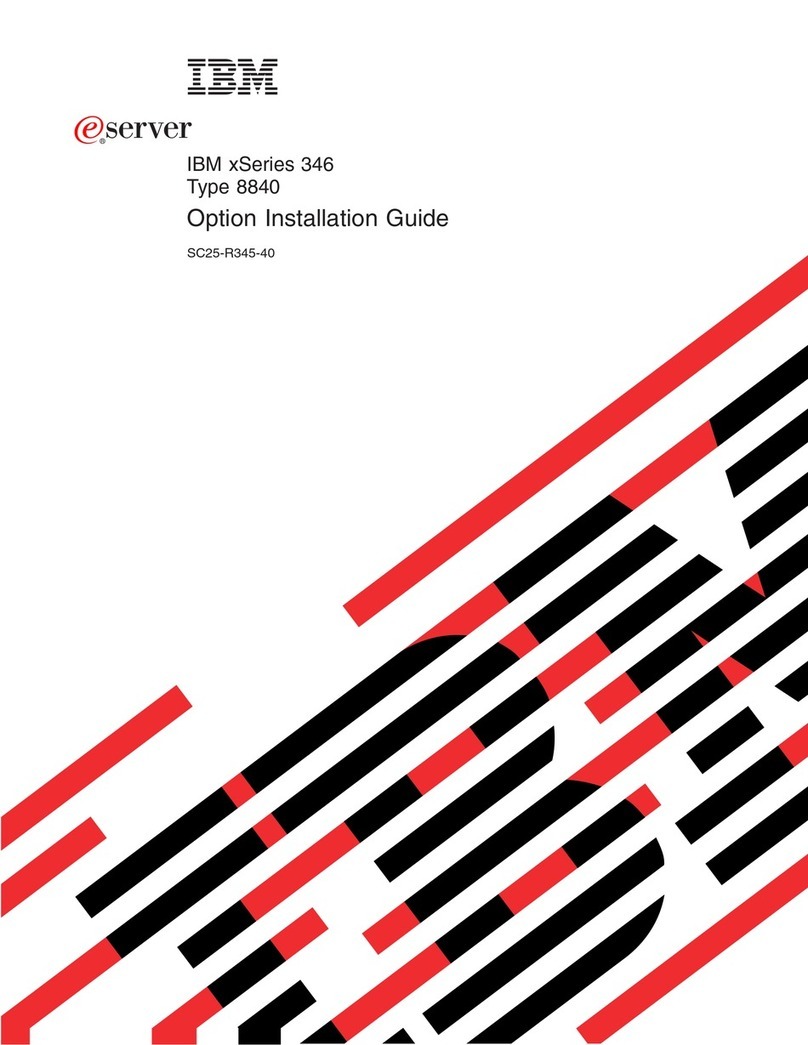
IBM
IBM xSeries 346 Option installation guide
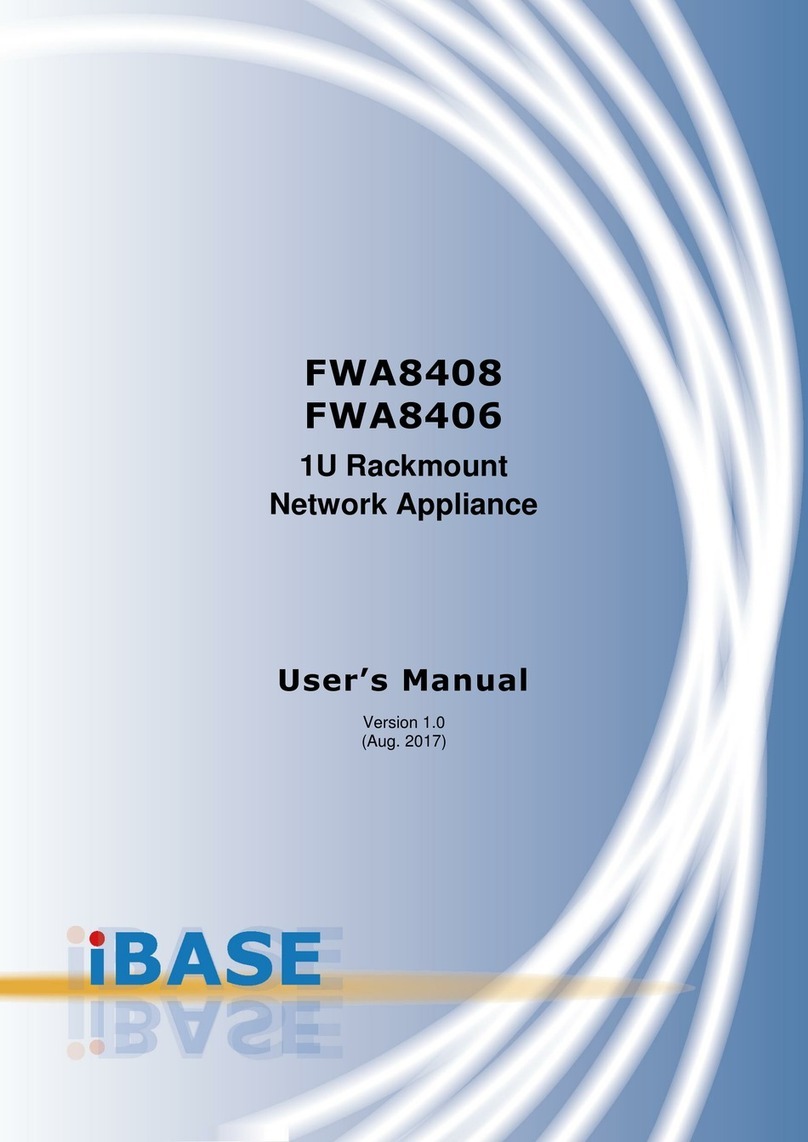
IBASE Technology
IBASE Technology FWA8408 user manual

HP
HP T5725 - Compaq Thin Client Getting started guide

IBM
IBM eServer BladeCenter HS20Type 8832 Maintenance and troubleshooting guide