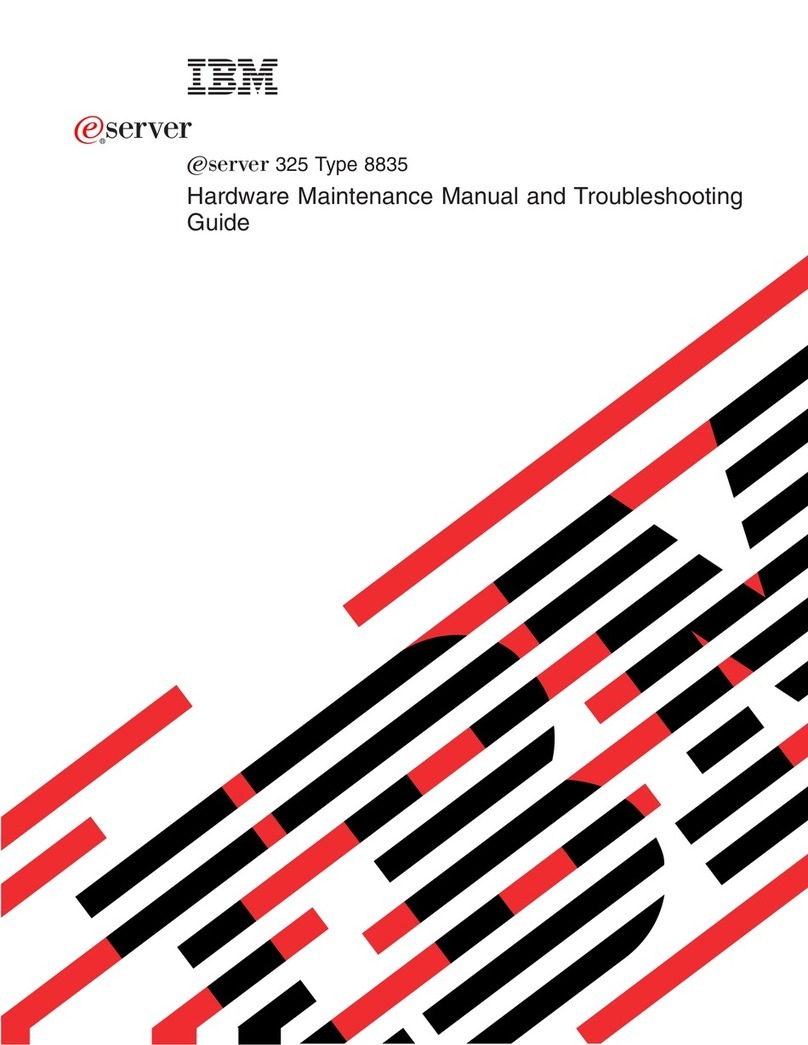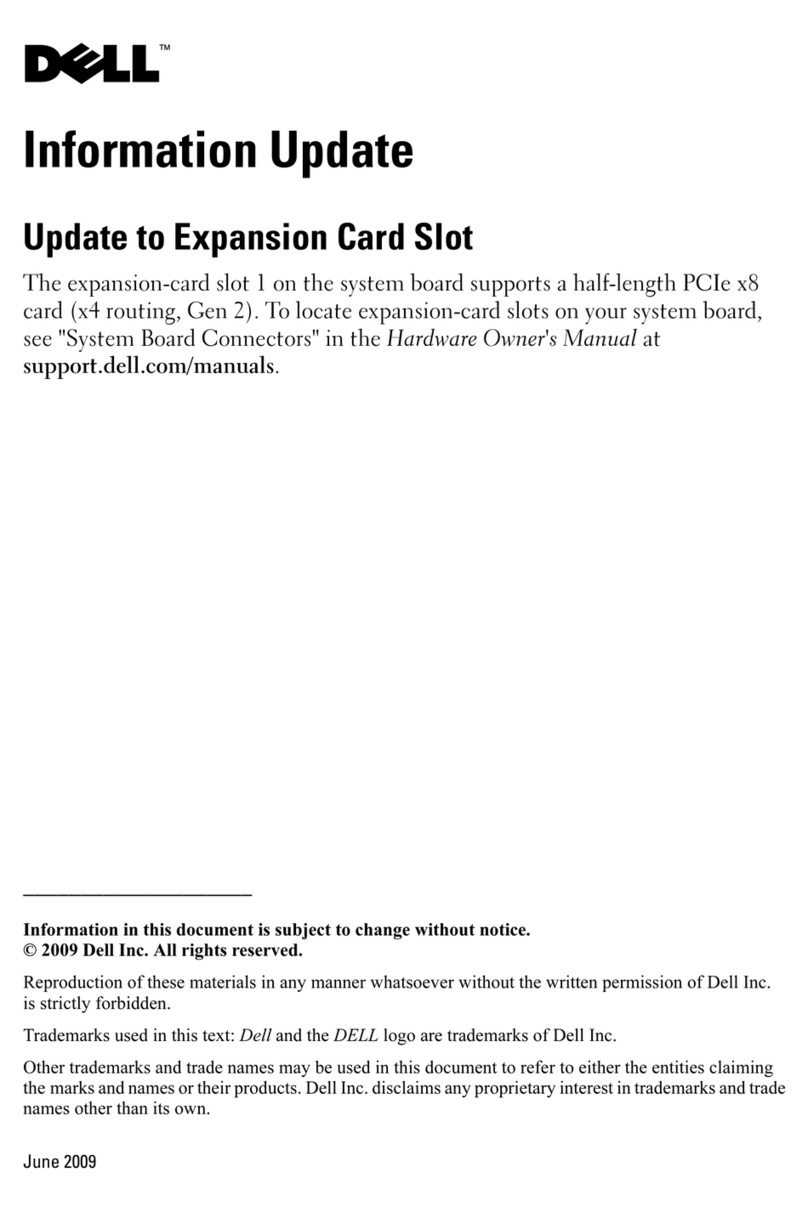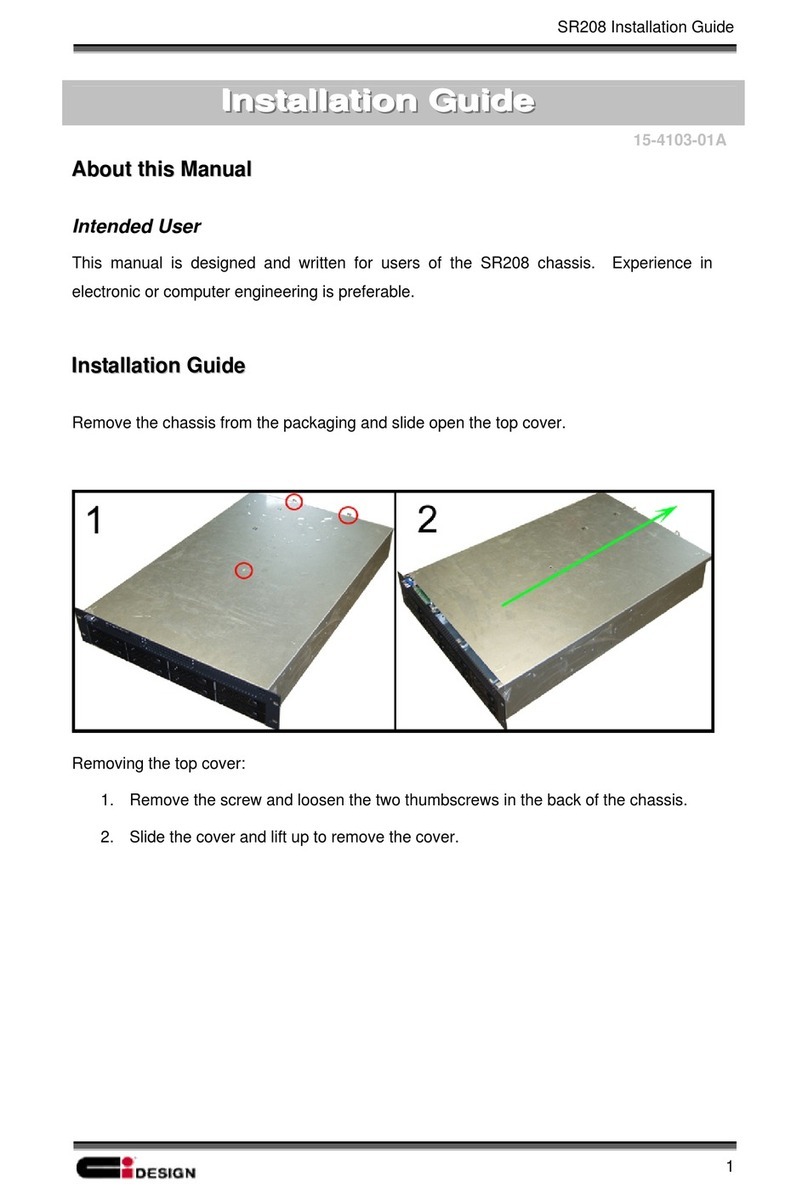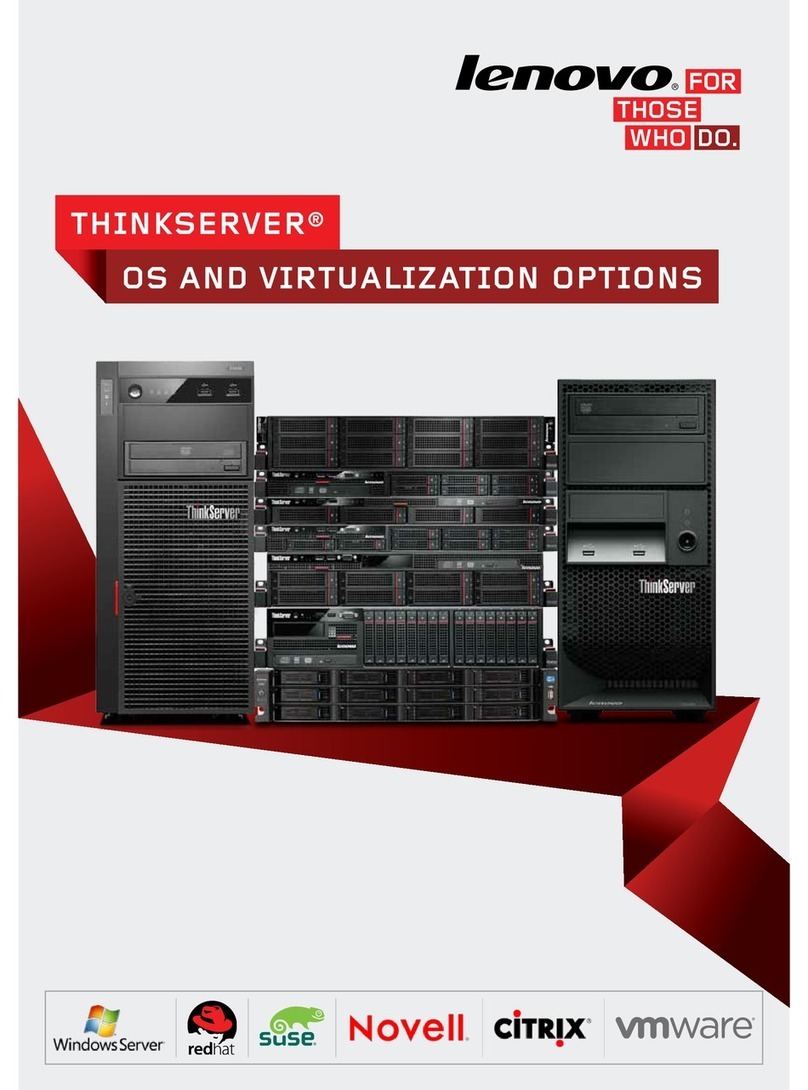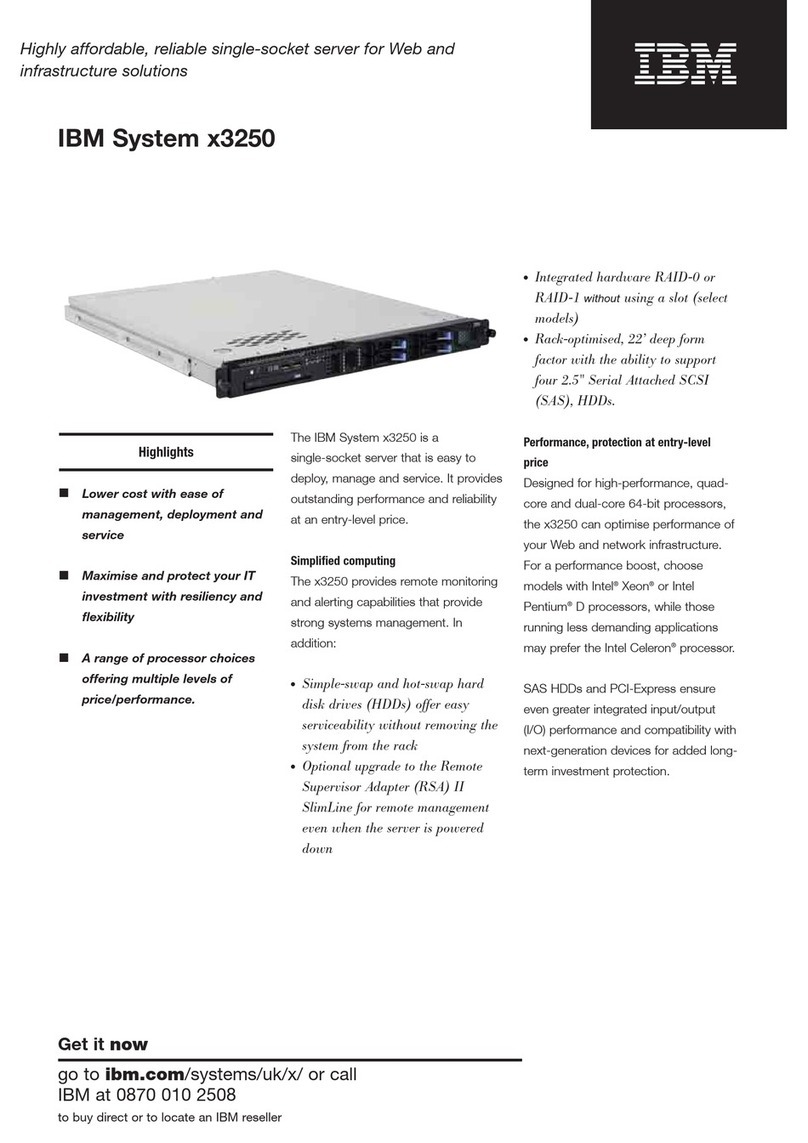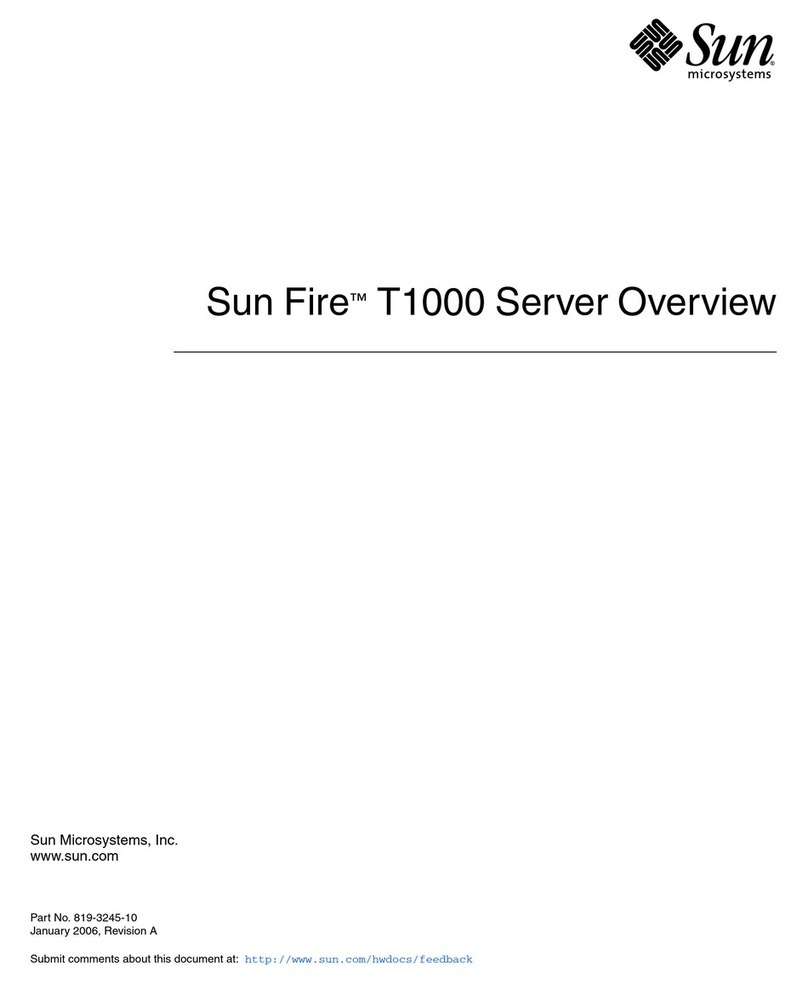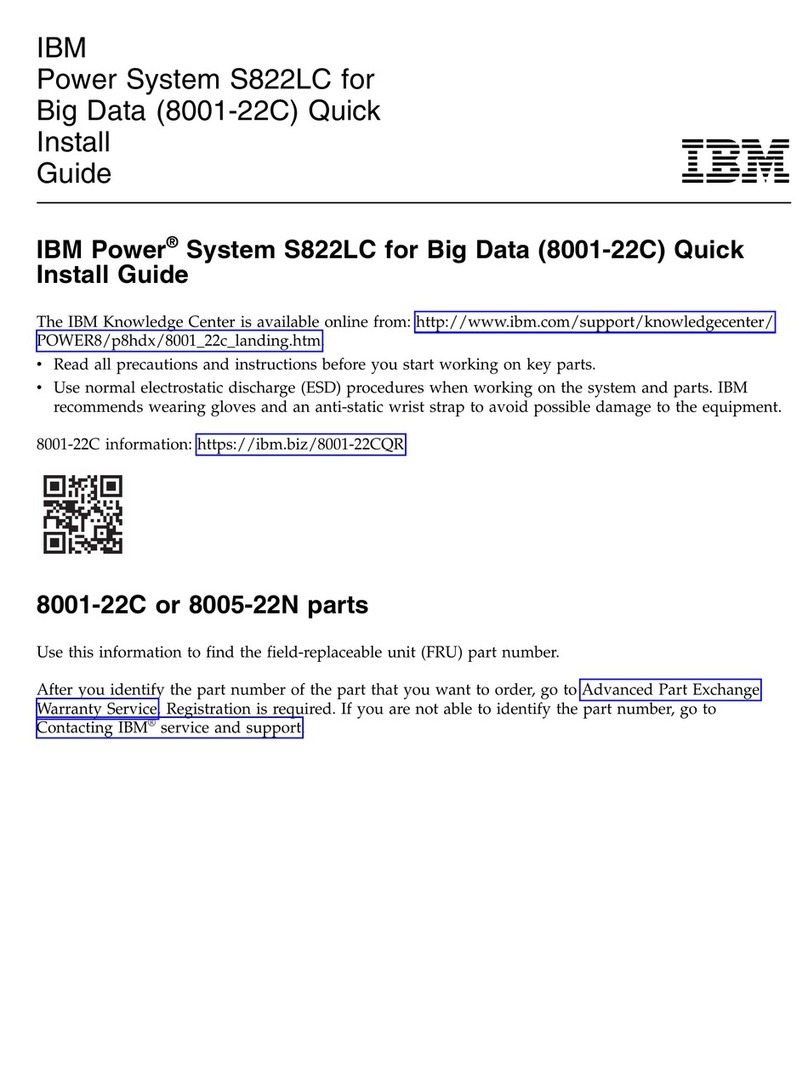Imerge MediaServer MS5000 User manual

USER GUIDE
MEDIASERVER
HARD DISK MEDIA SYSTEM
For detailed installation instructions visit the Support
section of the imerge website at www.imerge.co.uk

COPYRIGHT NOTICE
Copyright 2007 Imerge Ltd. All rights reserved.
The MediaServer XiVA™ software and this
documentation are copyright materials. No part of
the MediaServer XiVA software or this documentation
may be reproduced, transmitted, transcribed, stored
in a retrieval system, or translated into any language,
or computer language, in any form or by any means
without prior written permission of Imerge.
XiVA™ is a registered trademark of Imerge Ltd. All
other product names are trademarks or registered
trademarks of their respective owners.
Cover art illustration from the XiVA™ on-line service
©2004 Muze Inc.
© 2007 All Media Guide, LLC
Content and technology provided by All Media Guide ®
Music recognition technology and related data are
provided by Gracenote and the Gracenote CDDB®
Music Recognition ServiceSM. Gracenote is the industry
standard in music recognition technology and related
content delivery. For more information go to www.
gracenote.com
CD and music-related data from Gracenote, Inc.,
copyright © 2000-2006 Gracenote. Gracenote Software,
copyright © 2000-2006 Gracenote. This product and
service may practice one or more of the following U.S.
Patents: #5,987,525; #6,061,680; #6,154,773, #6,161,132,
#6,230,192, #6,230,207, #6,240,459, #6,330,593, and
other patents issued or pending. Some services supplied
under license from Open Globe, Inc. for U.S. Patent:
#6,304,523.
Gracenote and CDDB are registered trademarks of
Gracenote. The Gracenote logo and logotype, and
the “Powered by Gracenote” logo are trademarks of
Gracenote.
MPEG Layer-3 audio coding technology licensed from
fraunhofer IIS and THOMSON multimedia.
The information in this guide is believed to be correct as
of the date of publication. However our policy is one of
continuous development and so the information in this
guide is subject to change without notice, and does not
represent a commitment on the part of Imerge.
This guide was designed and produced by Imerge Ltd.
XIVA™ NEW MEDIA BROUGHT TO LIFE
XiVA™ is a highly portable software framework that
powers next-generation media appliances. XiVA™ blends
hard disk technology, advanced software design, and
embedded Internet technology to provide amazing
features; audio, video, text, graphics, and all forms of
streaming new media are all brought to life through a
wealth of interactive user interface options. The next
generation media appliance is powered by XiVA™.

CONTENTS
Precautions 1
General Precautions 1
Important Safety Instructions 2
Automatic Shutdown 2
Important Safety Notices 3
Controlling the MediaServer 4
Front View 4
Rear View 4
The Remote Control Handset 6
Conguring Your Remote to Control Other
Devices 7
Remote Control Use in a Multiroom System 7
Selecting Items Directly Using the MediaServer
Remote Control Handset 8
Volume Control 8
Switching On and Off 9
The User Interfaces 10
The Video Screens 10
The Touch Panel User Interface 11
The Remote User Interface 12
Changing the User Interface Colour 13
The Screensaver 13
The Main Menu 14
Recording 15
Audio Recording Quality 15
Automatic Recording 15
Manual Recording 15
Manual Look Up 16
Look Up Media Details 16
Playing CDs and DVDs from the Disc Tray 17
Playing a CD from the Disc Tray 17
Selecting an Output 17
Playing the CD 17
Playing a DVD from the Disc Tray 17
Selecting an Output 17
Playing the DVD 17
The Audio Library 18
Playing Music from the Audio Library 19
Displaying the Audio Library 19
Browsing the Audio Library by Track 19
Browsing the Audio Library by Album 19
Browsing the Audio Library by Covers 19
Browsing the Audio Library by Artist 20
Browsing the Audio Library by Genre 20
Browsing the Audio Library by Year 20
Browsing the Audio Library by Era 21
Browsing Playlists in the Audio Library 21
Browsing Presets in the Audio Library 21
Playing the Entire Library 22
The Play Queue 22
Displaying the Play Queue 22
Removing Selections from the Play Queue 22
Clearing the Play Queue 22
Moving Selections in the Play Queue 22
Saving the Play Queue as a Playlist 22
Playlists 22
Creating a New Playlist 22
Adding Music to a Playlist 22
Editing Playlists 23
Presets 23
Storing a Preset 23
Searching the Audio Library 24
Marking Items in the Audio Library 24
The Now Playing Screen (Audio) 26
Switching Audio Outputs 27
Selecting an Output 27
Controlling Audio Playback 27
Shufe and Repeat Playback 27
Now Playing Screen Options 27
Editing the Audio Library 28
Editing Album Information in the Audio Library 28
Editing Track Information in the Audio Library 28
Editing Genre, Year and Era Names in the Audio
Library 28
Selecting Album Artwork 28
Deleting Items in the Audio Library 29
The Video Library 30
Playing Movies from the Video Library 31
Displaying the Video Library 31
Browsing the Video Library by Movie 31
Browsing the Video Library by Cover 31
Browsing the Video Library by Artist 31
Browsing the Video Library by Director 32
Browsing the Video Library by Rating 32
Browsing the Video Library by Genre 32
Browsing the Video Library by Year 33
Searching the Video Library 33
Marking Items in the Video Library 33
The Now Playing Screen (Video) 34
Video Outputs 35
Controlling Movie Playback 35
Resuming a Movie on a Different Output 35
Editing the Video Library 36
Editing Movie Information in the Video Library 36
Editing Artist, Director, Genre and Year Names in
the Video Library 36
Selecting Movie Artwork 36
Deleting Items in the Video Library 37
The Settings Menu 38
Conguring Settings 38
Accessing the Settings Menu 38
Using Your MediaServer with a Home Computer 39
Media Transfer 39
Accessing Media Transfer Using a PC 39
Accessing Media Transfer Using a Macintosh 39
Importing Files to Your MediaServer 39
Exporting Files From Your MediaServer 40
Transferring Music to your Portable Player using
itunes 40
Transferring Music to your Portable Player using
Windows Media Player 41
Software Updates 41
Checking the Software Version 41
Checking for Software Updates 41
Troubleshooting Guide 42
Remote Control Codes 44
Hardware Specications 49
Terms & Conditions 50
Product Warranty 60


1
USER GUIDE
© Copyright Imerge Ltd 2007
Page
MS5000 MediaServer
PRECAUTIONS
GENERAL PRECAUTIONS
When installing the equipment ensure that:
it is not moved whilst in operation.
the ventilation holes are not covered.
air is allowed to circulate freely around the
equipment.
it is placed on a vibration free surface.
it will not be exposed to excessive heat, cold,
moisture or dust.
it will not be exposed to direct sunlight.
it will not be exposed to electrostatic discharges.
it is not installed vertically or tilted.
In addition, never place heavy objects on the equipment.
If a foreign object or water does enter the equipment,
contact your nearest dealer or service center.
It is advisable when leaving the house, or during a
thunderstorm, to disconnect the equipment from the
mains supply.
WARNINGS
TO REDUCE THE RISK OF FIRE OR ELECTRIC SHOCK, DO
NOT EXPOSE THIS APPLIANCE TO RAIN OR MOISTURE.
Do not remove the cover from the equipment. There
are no user serviceable parts inside, and opening the
case will invalidate your warranty.
Do not move whilst the product is running. Movement
can result in irrecoverable data loss and damage to the
hard disks. Allow at least one minute after shutdown
before moving to allow the hard disks to spin down.
Do not pull out the plug by pulling on the mains lead;
grasp the plug.
Do not insert anything into the equipment through
the ventilation holes.
Do not cover the ventilation holes on the front and
back of the product with any items such as tablecloths,
newspapers, curtains, etc. To avoid overheating do
not position the MediaServer near or above heat
sources, and ensure that the ventilation holes are not
blocked to allow air to circulate through the product.
Do not place naked ame sources, such as lighted
candles, on the equipment.
Do not handle the mains lead with wet hands.
Do not splash or spill water on the unit. Do not place
objects lled with liquid (such as vases) on the unit.
CAUTION: This product contains a lithium battery.
Danger of explosion if battery is incorrectly replaced.
Replace only with the same or equivalent type
recommended by Imerge. Dispose of batteries according
to the manufacturer’s instructions.
CD & DVD HANDLING PRECAUTIONS
Handle discs carefully so as not to damage or scratch
the front side. Always keep the disc surface clean.
To protect the disc avoid placing it in the following
locations:
In direct sunlight or near a source of heat like a
heater.
In a place which is damp or dirty.
In a place which could be exposed to rain, such
as near a window.
Do not use a disc with a special shape
For best performance when recording from a CD or
DVD try to maintain a temperature of 35°C or less in
the room where the MediaServer is located.
•
•
•
•
•
•
•
•
•
•
-
-
-
•
•
DTS Encoded Discs
CAUTION - when playing DTS encoded CDs excessive
noise will be heard on the analog outputs jacks of the
MediaServer. To avoid possible damage to the audio system
you should ensure that the correct connections are made to
your amplication system for replaying this type of disc.
MAINS PRECAUTIONS
Your MediaServer complies with the household power
and safety requirements in your area.
IMPORTANT: (for UK version only)
This apparatus is tted with an approved moulded 13
amp plug. To change a fuse in this type of plug proceed
as follows:
Remove fuse cover and fuse.
Fix new fuse which should be a BS1362 5A, A.S.T.A
or BSI approved type.
Ret the fuse cover.
If the tted plug is not suitable for your socket outlets, it
should be cut off and an appropriate plug tted in its place.
If the mains plug contains a fuse, this should have a
value of 5A. If a plug without a fuse is used, the fuse at
the distribution board should not be greater than 5A.
Note: The severed plug must be destroyed to avoid a
possible shock hazard should it be inserted into a 13A
socket elsewhere.
How to connect a plug
The wires in the mains lead are coloured in accordance
with the following code:
The BLUE wire must be connected to the terminal
which is marked with the letter “N” or coloured
BLACK.
The BROWN wire must be connected to the terminal
which is marked with the letter “L” or coloured RED.
The GREEN/YELLOW-GREEN wire must be connected
to the terminal which is marked by the letter “E” or
by the safety earth symbol or coloured green or
green-and-yellow.
Before replacing the plug cover, make certain that the
cord grip is clamped over the sheath of the lead - not
simply over the three wires.
WARNING:
EN: The equipment must be provided with a proper AC
protective earth (PE) ground connection.
FI: Laite on liitettävä suojamaadoituskoskettimilla
varustettuun pistorasiaan.
NO: Apparatet må tilkoples jordet stikkontakt.
SE: Apparaten skall anslutas till jordat uttag.
COPYRIGHT NOTICE
This equipment must not be used for unauthorized
duplication of CDs, DVDs or any other works protected
by copyright. No license to infringe copyright is
granted by the sale of this equipment.
Recording and playback of some material may require
permission. For further information refer to the
following:
Copyright Act 1956
Dramatic and Musical Performers Act 1958
Performers Protection Acts 1963, and 1972
Any subsequent statutory enactments and orders.
CAUTION
When disposing of used batteries, please comply
with governmental regulations or environmental
regulations or environmental public instructions that
apply in your country or area.
1.
2.
3.
1.
2.
3.
•
•
•
•

2
MS5000 MediaServer
USER GUIDE
© Copyright Imerge Ltd 2007
Page
IMPORTANT SAFETY INSTRUCTIONS
READ INSTRUCTIONS - All the safety and
operating instructions should be read before
the product is operated.
KEEP INSTRUCTIONS - The safety and operating
instructions should be kept for future
reference.
HEED WARNINGS - All warnings on the product
and in the operating instructions should be
followed.
FOLLOW INSTRUCTIONS - All operating and use
instructions should be followed.
CLEANING - Unplug this product from the
wall outlet before cleaning. The product
should be cleaned only with a soft dry cloth.
Never clean with furniture wax, benzine,
insecticides or other volatile liquids since
they may corrode the cabinet.
ATTACHMENTS - Do not use attachments not
recommended by the product manufacturer
as they may cause hazards.
WATER AND MOISTURE - Do not use this
product near water - for example near a
bathtub, wash bowl, kitchen sink, or laundry
tub; in a wet basement; or near a swimming
pool; and the like.
ACCESSORIES - Do not place this product on
an unstable cart, stand, tripod, bracket,
or table. The product may fall, causing
serious injury to a child or adult, and
serious damage to the product. Use only
with a cart, stand, tripod, bracket or table
recommended by the manufacturer, or
sold with the product. Any mounting
of the product should follow the
manufacturer’s instructions and should use
a mounting accessory recommended by the
manufacturer.
CART - A product and cart combination should
be moved with care. Quick stops, excessive
force and uneven surfaces may cause the
product and cart combination to overturn:
VENTILATION - Slots and openings in the
cabinet are provided for ventilation and to
ensure reliable operation of the product and
to protect it from overheating. Do not block
any ventilation openings. The openings
should never be blocked by placing the
product on a bed, sofa, rug or other similar
surface. This product should not be placed
in a built-in installation such as a bookcase
or rack unless proper ventilation is provided.
Install in accordance with the manufacturer’s
instructions.
POWER SOURCES - This product should be
operated only from the type of power
source indicated on the marketing label. If
you are not sure of the type of power supply
to your home, consult your product dealer
or local power company.
LOCATION - The appliance should be installed
in a stable location.
NONUSE PERIODS - The power cord of the
appliance should be unplugged from the
outlet when left unused for a long period
of time.
GROUNDING OR POLARIZATION - If this product
is equipped with a polarized alternating
current line plug (a plug having one blade
wider than the other), it will t into the
outlet only one way. This is a safety feature.
If you are unable to insert the plug fully into
the outlet, try reversing the plug. If the plug
does not t into the outlet, contact your
electrician to replace your obsolete outlet.
Do not defeat the safety purpose of the
polarized plug. If this product is equipped
with a three-wire grounding type plug, a
plug having a third (grounding) pin, it will
only work in a grounding type power outlet.
This is a safety feature. If you are unable to
insert the plug into the outlet, contact your
electrician to replace your obsolete outlet.
Do not defeat the safety purpose of the
grounding type plug.
POWER CORD PROTECTION - Power-supply
cords should be protected from being
walked on or pinched particularly at plugs,
convenience receptacles, and the point
where they exit from the product.
OUTDOOR ANTENNA GROUNDING - If an
outside antenna or cable system is connected
to the product be sure the antenna or
cable system is grounded so as to provide
some protection against voltage surges
and built-up static charges. Article 810 of
the National Electric Code. ANSI/NFPA70
provides information with regard to proper
grounding of the mast and supporting
structure, grounding of the lead-in wire to
an antenna discharge unit, connection to
grounding electrodes, and requirements for
the grounding electrode. See Figure A.
LIGHTNING - For added protection for this
product during a lightning storm, or when
it is left unattended and unused for long
periods of time, unplug it from the wall
outlet and disconnect the antenna or cable
system. This will prevent damage to the
product due to lightning and power-line
surges.
WALL OR CEILING MOUNTING - The product
should not be mounted to a wall or ceiling.
POWER LINES - An outside antenna system
should not be located in the vicinity of
overhead power lines or other electric light
or power circuits, or where it can fall into
such power lines or circuits. When installing
an outside antenna system, extreme care
should be taken to keep from touching such
power lines or circuits as contact with them
might be fatal.
OVERLOADING - Do not overload wall outlets,
extension cords or integral convenience
receptacles as this can result in a risk of re
or electric shock.
OBJECT AND LIQUID ENTRY - Never push
objects of any kind into this product
through openings as they may touch
dangerous voltage points or short-out parts
that could result in a re or electric shock.
Never spill liquid of any kind on the product.
SERVICING - Do not attempt to service this
product yourself as opening or removing
covers may expose you to dangerous voltage
or other hazards. Refer all servicing to
qualied service personnel.
DAMAGE REQUIRING SERVICE - Refer all
servicing to qualied service personnel.
Servicing is required when the apparatus has
been damaged in any way, such as power-
supply cord or plug is damaged, liquid has
been spilled or objects have fallen into the
apparatus, the apparatus has been exposed
to rain or moisture, does not operate
normally, or has been dropped.
REPLACEMENT PARTS - When replacement
parts are required, be sure the service
technician has used replacement parts
specied by the manufacturer or have the
same characteristics as the original part.
Unauthorized substitutions may result in
re, electric shock, or other hazards.
SAFETY CHECK - Upon completion of any
service or repairs to this product, ask the
service technician to perform safety checks
to determine that the product is in proper
operating condition.
HEAT - Do not install near any heat source
such as radiators, heat registers, stores, or
other apparatus (including ampliers) that
produce heat.
LIFTING - Due to its weight, at least two people
are required to lift the product. Correct
lifting technique should be observed at
all times to avoid injury, or damage to the
product, and an appropriate trolley should
be used for transportation. Where possible,
it is recommended that a Moving and
Handling Risk Assessment is performed by a
trained Health and Safety professional.
The lightning ash with arrowhead symbol, within an
equilateral triangle, is intended to alert the user to the
presence of uninsulated “dangerous voltage” within the
product’s enclosure that may be of sufcient magnitude to
constitute a risk of electric shock to persons.
The exclamation point within an equilateral triangle is
intended to alert the user to the presence of important
operating and maintenance (servicing) instructions in the
literature accompanying the appliance.
AUTOMATIC SHUTDOWN
This product contains sensors that continually monitor its operating temperature. Should the temperature exceed the
product’s maximum safe operating temperature then an automatic shutdown will be initiated. Notication of the
shutdown will be displayed on the TV user interface with a countdown before it is commenced.
Automatic shutdown is necessary to help prevent component damage through overheating. To prevent automatic
shutdown, ensure that the ambient temperature surrounding the product does not exceed 35°C. This can be achieved by
ensuring the product’s three ventilation grills are not obstructed and, where the product is installed in an enclosure, there
is plenty of ventilation for air ow. The current operating temperature can be viewed in the System Information menu in
Settings.

3
USER GUIDE
© Copyright Imerge Ltd 2007
Page
MS5000 MediaServer
IMPORTANT SAFETY
NOTICES
The serial number for this equipment is located on the
rear panel. Please write this serial number down and
keep it in a secure place. This is for your security.
U.S. MODEL
CAUTION: This product satises FCC regulations when
shielded cables and connectors are used to connect the
unit to other equipment. To prevent electromagnetic
interference with electric appliances such as radios
and televisions, use shielded cables and connectors for
connections.
Note: This equipment has been tested and found to
comply with the limits for a Class A digital device,
pursuant to Part 15 of the FCC rules. These limits are
designed to provide reasonable protection against
harmful interference when the equipment is operated
in a commercial environment. This equipment
generates, uses, and can radiate radio frequency
energy and, if not installed and used in accordance
with the instruction manual, may cause harmful
interference to radio communications. Operation
of this equipment in a residential area is likely to
cause harmful interference in which case the user
will be required to correct the interference at his
own expense. If interference occurs, try to correct
the interference by one or more of the following
measures:
Reorient or relocate the receiving antenna.
Increase the separation between the equipment
and receiver.
Connect the equipment into an outlet on a
circuit different from that to which the receiver is
connected.
Consult the dealer or an experienced radio/TV
technician for help.
Changes or modications may cause this unit to fail to
comply with Part 15 of the FCC Rules and may void the
user’s authority to operate the equipment.
CAUTION
Use of controls or adjustments or performance of
procedures other than those specied herein may
result in hazardous radiation exposure.
The use of optical instruments with this product
will increase eye hazard.
Information to User
Alteration or modications carried out without
appropriate authorization may invalidate the user’s
right to operate the equipment.
CANADIAN MODEL
Note: This Class A digital apparatus complies with
Canadian ICES-003.
Cet appareil numérique de la Classe A est conforme à
la norme NMB-003 du Canada.
CAUTION: TO PREVENT ELECTRIC SHOCK, MATCH WIDE
BLADE OF PLUG TO WIDE SLOT, FULLY INSERT.
ATTENTION: POUR ÉVITER LES CHOCS ÉLECTRIQUES,
INTRODUIRE LA LAME LA PLUS LARGE DE LA FICHE DANS
LA BORNE CORRESPON-DANTE DE LA PRISE ET POUSSER
JUSQU’AU FOND.
•
•
•
•
•
•
EUROPEAN MODEL
Note: This product has been designed and type-tested
to comply with the limits set out in EN60950 part 1,
EN55022: 1998 CLASS A, EN55024: 1998, FCC RULES PART
15 SUBPART B CLASS A. AS/NZS 3548:1995 CLASS A.
CAUTION:
LASER SAFETY: This unit employs a LASER. Only a
qualied person should remove the cover or attempt to
service the device, due to possible eye injury.
“CAUTION-USE OF CONTROLS OR ADJUSTMENTS OR
PERFORMANCE OF PROCEDURE OTHER THAN THOSE
SPECIFIED HEREIN MAY RESULT IN HAZARDOUS
RADIATION EXPOSURE.”
Use the correct power cord for your country:
Waste electrical products must not be disposed of with
household waste. This equipment should be taken to
your local recycling centre for safe treatment.
Les produits électriques usagés ne doivent en aucun
cas être jetés avec les ordures ménagères. Cet appareil
doit être apporté à la déchetterie pour subir un
traitement adapté.
Elektrische Geräte dürfen nicht mit dem Hausmüll
entsorgt werden. Wenden Sie sich für eine
umweltgerechte Entsorgung dieser Geräte an Ihren
örtlichen Entsorgungsbetrieb.
I dispositivi elettrici non devono essere gettati insieme
ai riuti domestici. Tali apparecchiature devono essere
consegnate al centro di riciclaggio locale per il corretto
smaltimento.
Los dispositivos electrónicos no deben desecharse
junto con los residuos domésticos. Este tipo de
aparatos debe llevarse al centro de reciclaje más
cercano para su adecuado tratamiento.

4
MS5000 MediaServer
USER GUIDE
© Copyright Imerge Ltd 2007
Page
CONTROLLING THE MEDIASERVER
This chapter explains the controls and connections found on the MediaServer itself, as well as those located on the
MediaServer remote control handset. In addition it introduces you to the user interfaces used to record, catalogue and
control playback of your music and movies. If you require a detailed installation guide for your MediaServer, visit the
support section of the Imerge website (www.imerge.co.uk).
REAR VIEW
STANDBY BUTTON
Press the Standby button to turn the MediaServer on,
press it again to turn the MediaServer off.
DISC TRAY
CDs and DVDs should be inserted with the label side
facing up.
OPEN/CLOSE BUTTON
Pressing the OPEN/CLOSE button opens the disc tray.
Insert a CD or DVD and press the button again to close
the tray.
IR RECEIVE
The IR Receive connection allows remote control
information to be carried from other devices directly into
the MediaServer.
AV2 S-VIDEO OUT
Connect the S-VIDEO output of the MediaServer to the
S-VIDEO input of a suitable PAL/NTSC TV (depending
on the supplied conguration) to display the TV User
Interface. You may also need to switch the TV to the
relevant AUX input to display the picture.
AV2 VIDEO OUT
Connect the composite Video Out of the MediaServer
to the composite input of a suitable PAL/NTSC TV
(depending on the supplied conguration) to display
the TV User Interface. You may also need to switch the
TV to the relevant AUX input to display the picture.
FRONT VIEW

5
USER GUIDE
© Copyright Imerge Ltd 2007
Page
MS5000 MediaServer
AV2 PBCOMPONENT VIDEO OUT
Connect the PBComponent Video Out of the MediaServer
to the PB Component Video In of a suitable TV (depending
on the supplied conguration) to display the TV User
Interface. You may also need to switch the TV to the
relevant AUX input to display the picture.
AV2 PR COMPONENT VIDEO OUT
Connect the PRComponent Video Out of the
MediaServer to the PRComponent Video In of a suitable
TV (depending on the supplied conguration) to display
the TV User Interface. You may also need to switch the
TV to the relevant AUX input to display the picture.
AV2 PYCOMPONENT VIDEO OUT
Connect the PYComponent Video Out of the
MediaServer to the PYComponent Video In of a suitable
TV (depending on the supplied conguration) to display
the TV User Interface. You may also need to switch the
TV to the relevant AUX input to display the picture.
AV2 ANALOGUE OUT 2,3,4,5
The MediaServer is a multiroom device allowing you to
listen to different music in up to ve different rooms
all at the same time. Each analogue output should be
connected to the input jacks of a pre-amplier.
AV2 ANALOGUE IN 2
Analogue sources (such as MP3 Players) may be
connected to the MediaServer using this connection.
(Not yet supported in the current software release).
POWER SWITCH
Switches the MediaServer’s power supply on or off.
MAINS
Connect the supplied mains lead to this connector to
provide power to the unit.
ETHERNET
The Ethernet port is used to connect the MediaServer to
a network or high speed Internet connection.
IEEE1394 FIREWIRE
Allows the MediaServer to communicate with supported
Firewire devices.
USB
Allows the MediaServer to communicate with supported
USB devices.
AV1 VIDEO DVI
Use the DVI connector to connect your MediaServer to a
digital at-panel television or projector. AV1 is usually
connected to the main television in your home used for
viewing movies.
AV1 VIDEO VGA
The VGA connector is inactive. The DVI connector should
be used for displaying AV1 Video.
RS232 CONTROL
The RS232 Control port provides serial communication
with supported devices.
AV2 DIGITAL OUT
The digital optical output can be used to transmit high
quality audio to a device with a digital optical input (D/A
converter, A/V amplier etc.) using an optical ber cable.
The advantage of using the optical output is that it has
low signal loss caused by other cables and is completely
isolated from the ground loop.
By connecting the coaxial jack to a digital audio
component (D/A converter, A/V amplier etc.), digital
signals from the MediaServer can be transmitted directly
from the system without rst being converted to analog.
These outputs may not be used for making a digital copy
of your media.
AV1 DIGITAL OUT
The digital optical output can be used to transmit high
quality audio to a device with a digital optical input (D/A
converter, A/V amplier etc.) using an optical ber cable.
The advantage of using the optical output is that it has
low signal loss caused by other cables and is completely
isolated from the ground loop.
By connecting the coaxial jack to a digital audio
component (D/A converter, A/V amplier etc.), digital
signals from the MediaServer can be transmitted directly
from the system without rst being converted to analog.
These outputs may not be used for making a digital copy
of your media.

6
MS5000 MediaServer
USER GUIDE
© Copyright Imerge Ltd 2007
Page
THE REMOTE CONTROL HANDSET
The following diagram explains the function of the keys
on your MediaServer remote control handset:
0
+
_
+
_
; STANDBY key
Use this key to shutdown or restart the MediaServer.
AUDIO SERVER key
Press this key to select the MediaServer as the device to
be controlled. For more information about using this
key, see the section titled Conguring Your Remote to
Control Other Devices on page 7.
TV key
Press this key to select the TV as the device to be
controlled. For more information about using this
key, see the section titled Conguring Your Remote to
Control Other Devices on page 7.
HOME OUTPUT key
Press this key to select the Home Output.
AMP key
Press this key to select the Amp as the device to be
controlled. For more information about using this
key, see the section titled Conguring Your Remote to
Control Other Devices on page 7.
GPAGE SCROLL keys
These keys are used to scroll through menus by page.
When editing text, these keys are used to change the
character set.
sMUTE key
Provided that the current output volume setting is set to
variable, this button will mute the current output. If the
TV or Amp device is selected, this key mutes the volume.
See the section called Volume Control on page 8 for
more information.
rVOLUME keys
Provided that the current output volume setting is set to
variable, this button will increase/decrease the volume of
the current output If the TV or Amp device is selected,
these keys control the volume of the TV/Amp. See
the section called Volume Control on page 8 for more
information.
[ALPHABETIC SCROLL key
Press this key to access the Initial Letter screen. This
screen is only available if the list currently displayed is in
alphabetical order.
PCANCEL key
The Cancel key is used to cancel an operation which you
no longer wish to continue.
àLIBRARY key
The Library key is used to display either the Audio
Library or the Video Library, depending on which library
was most recently navigated.
JMENU key
Press this key to display the Main Menu.
•NOW PLAYING key
The Now Playing key is used to view the Now Playing
screen for the currently selected output. In addition,
when playing a movie, the Now Playing key switches
the display between the full screen movie and the Now
Playing screen.
NAVIGATION S,T,U,Vkeys
The navigation keys are used to move up, down, left or
right through the menu pages.
OSELECT key
Select is used to activate the currently highlighted
option. When browsing the libraries this key will start
playback of the selected item.
MACTION key
The Action key performs different tasks depending on
the screen you are currently viewing. For example, on
most Audio Library screens, this key is used to add the
highlighted selection to a playlist.
9SEARCH key
The Search key can be used to search for items in the
media libraries. If pressing this key has no effect, then
the search function cannot be used on the current
screen.

7
USER GUIDE
© Copyright Imerge Ltd 2007
Page
MS5000 MediaServer
äOPTIONS key
Press this key on any library screen to view a list of
available options. If pressing this key has no effect, then
there are no options available on the current screen.
pMARK key
This key is used in the media libraries to select multiple
items and then perform an action on them collectively.
For more information about using the mark function in
the Audio Library refer to page 24. See page 33 to learn
about the Mark function and the Video Library.
NUMERIC (0 to 9) keys
The numeric keys can be used as follows:
In the library you may jump to an item in the list
that begins with one of the letters specied at the
top of each key.
In text entry mode these keys can be used as an
alphanumeric key pad (similar to a mobile phone).
RREPEAT (RETURN) key
The Repeat key has the following functions:
During music playback this key toggles the repeat
play setting on the MediaServer.
In text entry mode this key can be used to perform
a carriage return.
QSHUFFLE (DELETE) key
The Shufe key has the following functions:
During music playback this key toggles the random
play setting on the MediaServer.
In text entry mode this key can be used to delete
characters.
gSTOP key
During playback the Stop key halts playback on the
currently selected output of the MediaServer.
aPLAY key
The Play key can be used to resume playback on the
currently selected output of the MediaServer.
NOUTPUT key
Press this key to change the currently selected output.
c e key
When this key is pressed briey during playback, play
restarts at the beginning of the next track or chapter.
When the key is held for a longer period of time the
music or movie will fast forward at high speed.
d f key
When this key is pressed briey during playback, play
restarts at the beginning of the current track or chapter.
A second brief press moves to the beginning of the
previous track or chapter. When the key is held for a
longer period of time the music or movie will rewind at
high speed.
hPAUSE key
Press the pause key to interrupt playback temporarily.
•
•
•
•
•
•
CONFIGURING YOUR REMOTE TO
CONTROL OTHER DEVICES
The TV and Amp keys on the remote control may be
individually congured to control a range of televisions
and ampliers from well known manufacturers.
Conguring the Remote to Control your
Television
Press the TV and OSelect keys simultaneously; hold
them down for 1 second.
The TV key will remain lit for 20 seconds; the
conguration process must be completed during this
time.
Enter the 3 digit numeric code matching the
manufacturer of your television from the list in
Remote Control Codes on page 44.
Press the TV button again.
The TV key will blink twice to indicate that the
conguration has been accepted. If the TV key does not
blink begin the process again, taking care to enter the
number exactly as printed in the list. If the television is
switched on during the conguration process, entering
the correct code will cause the television to go into
standby.
To congure the remote to control your amplier, follow
the above procedure, pressing the AMP key in place of
the TV key, and using the appropriate numeric code for
your amplier.
REMOTE CONTROL USE IN A MULTIROOM
SYSTEM
Your MediaServer remote control can be congured so
that every button press indicates to the system which
output is to be controlled. This means that whenever
infrared is received by the MediaServer the TV display
will automatically switch to controlling the appropriate
output.
Conguring the Remote with a Default Output
Press the Audio Server and OSelect keys
simultaneously; hold them down for 1 second.
The Audio Server key will remain lit for 20 seconds; the
conguration process must be completed during this
time.
Enter the 3 digit code corresponding to the output
you would like to control (valid congurations are
listed in Appendix A). For example, to set output 2
as your default output press:
0, 0, 2
Press the Audio Server button again.
The Audio Server button will blink twice to indicate
that the conguration has been accepted. If the Audio
Server button does not blink twice begin the process
again, taking care to enter the number correctly.
Pressing any navigation key on the remote should
now cause the MediaServer to switch to the correct
output. The remote control can still be used to control a
different output in the normal way; pressing the Home
Output key will return it to controlling the default
output.
•
•
•
•
•
•

8
MS5000 MediaServer
USER GUIDE
© Copyright Imerge Ltd 2007
Page
SELECTING ITEMS DIRECTLY USING
THE MEDIASERVER REMOTE CONTROL
HANDSET
You can select an item directly by the rst letter
of its title using the alphanumeric keypad on your
MediaServer remote control handset.
Selecting Library Items by Name
Display the appropriate Audio or Video Library
screen for the item you want to nd (e.g. Artists).
Press the alphanumeric keypad key corresponding
to the rst letter of the item you want to select.
For example to nd the artist Santessa navigate to the
Artists screen, then press the 7 key four times because
S is the fourth letter on the 7 key. The TV screen shows
the rst artist beginning with the letter S.
If there are several artists beginning with the letter S
press the V key to step through until you nd the artist
for which you are looking.
Press the 1key to return to the top of the list.
Using the [ Function
You can use the [ function to select a library item by
initial letter.
Display the appropriate library menu for the item
you want to nd (e.g. Artists).
Press the [ key on your MediaServer remote
control.
The TV screen displays a list of letters which correspond
to the starting letter of the items available in the chosen
list:
Use the Uor Vkeys to step between the letters in
the list and highlight the starting letter of the item
you are trying to locate.
Press the OSelect key.
The TV screen will display the rst artist beginning with
the letter S.
If there are several artists beginning with the letter S
press the V key to step through until you nd the artist
for which you are looking.
Press the 1key to return to the top of the list.
•
•
•
•
•
•
•
•
VOLUME CONTROL
Your MediaServer remote control is capable of
controlling the volume of the music your are listening
to, either by controlling the output of the MediaServer
itself, or by reassigning the volume control keys to
control the output of your amplier.
Controlling the Volume of the MediaServer
Each output must be congured individually to allow it’s
volume to be controlled by the remote control.
To control the volume of an output:
Navigate to the Settings Menu.
Use the Uand Vkeys to select Output
Conguration and press OSelect.
Use the Uand Vkeys to select an output and press
OSelect.
From the menu that appears choose Volume and
press OEdit.
Select variable and press MSave.
The rVolume and sMute keys on the remote control
will now control the volume of the chosen audio output.
Reassigning Volume Control
The rVolume and sMute keys on the remote control
can be congured to control the volume on your
amplier whilst the Audio Server device is selected.
To reassign volume control:
Ensure the Amp device is correctly congured to
control your amplier (as described in Conguring
Your Remote to Control Other Devices on page 7).
Press the Audio Server and OSelect keys
simultaneously; hold them down for 1 second.
The Audio Server key will remain lit for 20 seconds; the
conguration process must be completed during this
time.
Press the sMute key.
Press the rVolm key.
Press the Amp device key.
The Audio Server device key will blink twice to indicate
that the conguration has been accepted. If the Audio
Server key does not blink begin the process again, taking
care to press the buttons in the correct sequence. The
rVolume and sMute keys should now control the
amplier when the Audio Server device is selected.
To return the rVolume and sMute keys to their
original conguration repeat the above process, press
the Audio Server key instead of the Amp key.
•
•
•
•
•
•
•
•
•
•

9
USER GUIDE
© Copyright Imerge Ltd 2007
Page
MS5000 MediaServer
SWITCHING ON AND OFF
Your MediaServer is designed to remain switched on
continuously. However, if you are not planning to use
your MediaServer for an extended period of time, you
may want to switch it off.
To switch off, press the ;button on the front panel
of your MediaServer. After a brief period, the unit
will switch off and the Standby LED will glow red.
To switch back on, press the ;button on the front
panel of your MediaServer again. After a brief
period, the unit will switch on, the Standby LED will
glow green and the user interface will display the
Menu screen.
Switching Off with the Remote Control
Either:
Press the ;Standby key on your MediaServer
remote control.
Or:
Press the JMenu key to display the Main Menu.
Use the Uand Vkeys to select the Set Up option.
Press the OSelect key to display the Set Up menu.
Use the Uand Vkeys again to select Shutdown/
Restart.
Press the OSelect key.
The TV will display the following screen:
To Shutdown
Press the OShutdown key on the MediaServer
remote control to switch the unit off.
Note: To switch the unit on again, use the ;button on
the front panel.
To Restart
Press the MRestart key on the MediaServer remote
control to switch the unit off and then on again.
Emergency Shutdown
Holding down the ;button on the front panel for 5
seconds will force the unit to instantly shutdown.
This must only be performed if the unit becomes
unresponsive and can not be shutdown correctly. Data
corruption may occur as a result of improper shutdown.
•
•
•
•
•
•
•
•
•
•

10
MS5000 MediaServer
USER GUIDE
© Copyright Imerge Ltd 2007
Page
THE USER INTERFACES
The MediaServer is equipped with an advanced graphical user interface, which can be displayed on televisions throughout
your home and controlled using the supplied remote control. In addition to the television user interface, the MediaServer
can also display specially constructed user interfaces on touch panel displays and computer screens. The user interfaces are
used to control the recording, cataloguing and playback of your music and movies.
The Video Screens
As your MediaServer has two video outputs (labelled AV1 and AV2 on the rear of the unit) it can effectively display two
identical, yet independent, television user interfaces. AV1 is an independent user interface connected to the main television
in your home used for viewing movies, usually located in the lounge or cinema room. AV2 is a shared user interface
displayed on the other televisions throughout your home and can also be used for viewing movies. This means that if you
are controlling output 2, 3, 4 or 5 and select a movie for playback, all of the video screens connected to AV2 will display the
movie. Both AV1 and AV2 are also used to initiate and control the playback of music on ve independent audio outputs.

11
USER GUIDE
© Copyright Imerge Ltd 2007
Page
MS5000 MediaServer
THE TOUCH PANEL USER INTERFACE
Depending on the conguration of your installation,
you may choose to control your MediaServer using touch
panel displays.
For more information about conguring touch panel
displays, visit the support section of the Imerge website
(www.imerge.co.uk/support).
If your setup does not currently incorporate touch panel
displays and you would like more information, please
contact your dealer or installer.
Navigating the Touch Panel User Interface
The touch panel user interface has an identical menu
structure to the television user interface, with the
addition of buttons on the screen. The buttons
correspond to those found on the MediaServer remote
control and allow you to perform actions normally
executed with the remote control by pressing the
buttons on the touch panel screen.
The illustration below shows the structure of the touch
panel user interface screens. Although each screen is
slightly different, the fundamental layout of information
and controls is the same. The screen shown in the below
example is the Menu screen. To display the Menu screen,
touch the JMenu button on the display.
Touch the Uand Vbuttons on the left hand side
of the screen to move through the list of options in
the same way that you would using the Uand V
keys on the MediaServer remote control.
•
Touch either the TOpen or OSelect button to
choose a menu item.
To display the Now Playing screen, touch the •Now
Playing button. The Now Playing screen is displayed:
The playback controls appear as buttons on the left hand
side of the screen. Touch these buttons to pause, stop,
seek or skip through music and movies. The functionality
of these controls is explained in more detail on page 27
(audio playback) and page 35 (video playback).
•

12
MS5000 MediaServer
USER GUIDE
© Copyright Imerge Ltd 2007
Page
THE REMOTE USER INTERFACE
Your MediaServer can display a user interface on a
computer connected to your home network. This user
interface is known as the Remote User Interface. You
can display multiple Remote User Interfaces if you have
more then one computer connected to your home
network. Each interface may control a different output
and your computer will remember the last output you
used.
The Remote User Interface gives you complete control
of your MediaServer using a keyboard and mouse as
opposed to a remote control. This can help make editing
items in the libraries easier and quicker and also allows
you to control your MediaServer from any computer
running on your home network.
Accessing the Remote User Interface
Using a computer on the network, type the IP
address or host name of your MediaServer into the
address bar of a web browser (e.g. http://192.168.0.1
or http://<hostname>).
Navigating the Remote User Interface
You will notice that the Remote User Interface is
identical to the television user interface, but for the
addition of some buttons. These buttons have been
added to allow you to perform actions normally
executed with the MediaServer remote control, using a
standard computer mouse.
When you rst connect to the Remote User Interface,
you will recognize the Main Menu screen:
The screens of the Remote User Interface are identical
to those of the television user interface but for the
following differences:
The Uand Vbuttons now appear wherever there
is a list that can scrolled. You can use your mouse
to press these buttons when you would usually use
the Uand Vbuttons on the MediaServer remote
control.
The functions of the main action keys on your
MediaServer remote control, such as JMenu,
äOptions, àLibrary and •Now Playing have
been replaced by buttons on the bottom of the
screen.
When required to edit or enter text, the Remote
User Interface will display the text entry screen
just as the television user interface does. However,
instead of using the alphanumeric keypad on your
MediaServer remote control, you can use your
computer keyboard to enter text and numbers.
•
•
•
•
You will also notice that playback transport controls
are available on the left hand side of the Now Playing
screen:
You can initiate and control playback from the Remote
User Interface using these controls.
Note: If you make any changes to the Connection
Settings via the Remote User Interface, such as changing
the IP Address, you may need to reconnect using the
new connection details.

13
USER GUIDE
© Copyright Imerge Ltd 2007
Page
MS5000 MediaServer
CHANGING THE USER INTERFACE COLOUR
There are a number of settings you can congure to
change the way in which the user interface is displayed.
These settings are collectively known as the User
Interface Settings. Within the User Interface Settings
is the Colour setting which enables you to change the
colour of the user interface display to a number of preset
colour schemes or, alternatively, to create your own
custom colour scheme.
To display the User Interface Settings screen:
Display the Main Menu by pressing the JMenu key.
Use the Uand Vkeys to select the Set Up option
and press OSelect.
Use the Uand Vkeys again to select Settings and
press OSelect.
Choose User Interface Settings by using the Uand
Vkeys again and then press OSelect.
The User Interface Settings screen is displayed:
From the User Interface Settings screen use the U
and Vkeys to highlight the Colour option.
Press the OEdit key.
The Choose Interface Colour screen is displayed:
Use the U, V, Sand Tkeys to highlight the
colour you wish to choose for the user interface.
Press the OSelect key.
After making any changes, remember to use the MSave
key to commit them.
•
•
•
•
•
•
•
•
Alternatively, to create your own colour for the user
interface:
Press the MEdit Custom key.
The Edit Custom Colour screen is displayed:
Use the U and Vkeys to highlight the option you
wish to edit.
Use the Sand Tkeys to increase or decrease the
highlighted value.
Alternatively, press the OEdit key to enter a value
using the alphanumeric keypad.
After making any changes, remember to use the
MSave key to commit them.
THE SCREENSAVER
The MediaServer is equipped with a screensaver which
will activate when the unit remains idle for a specied
period of time. You may choose to disable the screen
saver or alter the time delay before it activates.
Note: It is strongly recommended that you leave the
screensaver enabled if you are using a plasma or rear
projection television to display the user interface to
prevent damage to the screen.
To Disable the Screensaver:
From the User Interface Settings screen use the U
and Vkeys to highlight the Screensaver option.
Press the OEdit key.
Use the Uand Vkeys to highlight Disabled and
press OSelect.
Press the MSave key.
To Change the Screensaver Delay:
From the User Interface Settings screen use the
Uand Vkeys to highlight the Screensaver Delay
option.
Press the OEdit key.
Use the Uand Vkeys to select a time delay in
minutes and press OSelect.
Press the MSave key.
•
•
•
•
•
•
•
•
•
•
•
•
•

14
MS5000 MediaServer
USER GUIDE
© Copyright Imerge Ltd 2007
Page
THE MAIN MENU
The main functions of your MediaServer are accessible
via the Main Menu. The Main Menu is the rst screen to
be displayed when your MediaServer is switched on.
Alternatively:
From any screen of the television user interface,
press the JMenu key on your MediaServer remote
control.
The Main Menu will be displayed:
Use the Uand Vkeys on the remote control to cycle
through the options on the Main Menu screen. The
options available are as follows:
Audio Library
Select this option to display the Audio Library screen.
The Audio Library stores all of the music you record on
to the hard disk of your MediaServer.
Video Library
Choose the Video Library option to display the Video
Library screen. The Video Library stores all of the movies
you record on to the hard disk of your MediaServer.
Disc Tray
Select this option to display the Disc Tray screen. The
Disc Tray function is used to record or play DVDS and CDs
from the optical disc drive.
Now Playing
Select Now Playing to display the Now Playing screen for
the currently output. You can also view this screen by
pressing the •Now Playing key on the remote control.
Play Queue
Select the Play Queue option to view the library items
queued to play on the currently selected output.
Output
Select this function to choose which of the available
outputs you would like to control.
Set Up
Select this option to display the Set Up screen. From
here you can access the Settings screen, the Look Up
Album Details screen and the Media Back Up and
Restore feature.
•
When you select the Set Up option, the following screen
is displayed:
The following options are available on this screen.
Again use the Uand Vkeys on the remote control to
cycle through them:
Settings
Select this option to display the Settings screen. This
screen is used to view and amend important settings
used by your MediaServer.
Look Up Media Details
Choose this option to display the Look Up Media
Details screen. If you have an Internet connection, use
this function to retrieve CD and DVD details from the
Internet.
Online Update
Choosing this option will prompt the MediaServer to
check online for any available software updates.
Shutdown / Restart
Select this option to switch off or restart your
MediaServer.
RAID Information
This screen displays information about the RAID
conguration of the hard disks in your MediaServer.

15
USER GUIDE
© Copyright Imerge Ltd 2007
Page
MS5000 MediaServer
RECORDING
Your MediaServer can make new recordings onto the
hard disk by recording directly from CDs and DVDs
placed in the disc tray.
Your MediaServer can access the Internet, using a
broadband Internet connection (via the Ethernet port),
to automatically retrieve information about the disc. CD
information , including artist, album and track names, is
retrieved from the Gracenote Music Recognition Service;
CD cover illustrations are downloaded from the XiVA on-
line service. DVD information, including cover art and
chapter titles, is obtained from AMG.
Note: In some countries the copying of material
protected by copyright law may require permission of
the copyright owners. The MediaServer will record
unencrypted DVDs only.
AUDIO RECORDING QUALITY
Your MediaServer allows you to record music and choose
to store it in a number of different formats:
MPEG-layer 3 (MP3)
The MediaServer can record to MP3 at a number of
different bit rates. Higher bitrates give better quality
but take up more room on your MediaServer’s hard
disks. By default, the MediaServer records music to
192Kb VBR MP3.
WAV (lossless uncompressed)
The WAV format is uncompressed, which gives the
highest possibly quality, but takes up the most hard disk
space.
Windows Media Audio (WMA)
WMA is a compression format similar to MP3. Again, the
higher the bitrate chosen, the better the quality and the
larger the resultant music les.
AUTOMATIC RECORDING
The MediaServer can be congured so that CDs & DVDs
can be recorded with minimal user interaction.
Press the JMenu key to display the Main Menu.
Use the Uor Vkeys and press the OSelect key to
display the Set Up screen.
Using the Uor Vkeys again, choose Settings and
press OSelect.
Choose the option entitled Recording Settings and
press OSelect.
The Recording Settings screen is displayed:
•
•
•
•
The following options require conguration in order to
enable automatic recording:
Default Recording Quality
Choose between Uncompressed, MP3 128kb VBR, MP3
192kb VBR, MP3 320kb VBR, WMA 96kb and WMA
128kb as the default recording quality for CDs.
Conrm Format
This option allows you to specify if your MediaServer
displays the Recording Quality options each time a CD is
recorded. By default this option is disabled.
Auto Record
Enable Auto Record so that each time you insert a disc
into the tray it will begin recording automatically.
Auto Record Eject
Enable the Auto Record Eject function to have discs
automatically ejected when they have nished recording.
Note: enabling this setting will cause the disc tray to
automatically eject when recording is complete, please
ensure there are no obstructions in front of the unit.
Your MediaServer is now congured for automatic
recording.
Press the OPEN/CLOSE button on the front panel to
open the disc tray.
Place a CD or DVD in the tray.
Press the OPEN/CLOSE button on the front panel
again to close the disc tray.
The MediaServer will begin recording automatically. When
the recording is complete, the disc will be ejected from the
unit, simply insert a new disc and press the OPEN/CLOSE
button on the front panel to begin recording.
Your MediaServer will automatically attempt to retrieve
information about the disc from the Internet. If you do
not have an internet connection or if information is not
available for a particular disc, the movie or album will be
assigned names such as Album 21, Artist 35 or Movie 7
etc. Accurate information can be entered manually at a
later date.
If you have recorded a CD and chosen to have the recording
compressed to MP3 or WMA, the compression process will
begin when the MediaServer is next idle. The album will be
immediately available for playback in the Audio Library.
MANUAL RECORDING
Discs can also be recorded manually, with full user
interaction. To record discs manually, ensure the Conrm
Format setting is enabled and the Auto Record and Auto
Record Eject settings are disabled.
Press the OPEN/CLOSE button on the front panel to
open the disc tray.
Place a CD or DVD in the tray.
Press the OPEN/CLOSE button on the front panel
again to close the disc tray.
Press the JMenu key on your MediaServer remote
control to display the Main Menu.
Use the Uor Vkeys to select the Disc Tray option.
Press the OSelect key.
•
•
•
•
•
•
•
•
•

16
MS5000 MediaServer
USER GUIDE
© Copyright Imerge Ltd 2007
Page
The Disc Tray screen will display information about the
disc you have inserted:
To begin recording press the MRecord key.
If a CD is inserted, the Recording Quality screen is
displayed:
Use the Uor Vkeys to choose the recording
quality and press the OSelect key.
The Recording Information screen is displayed:
When recording is nished, the status, displayed at
the top of the screen, will change from [In Progress] to
[Completed]. The movie or album will now be available
in the Audio Library or Video Library.
Press the OPEN/CLOSE button to remove the disc.
If you have recorded a CD and chosen to have the
recording compressed to MP3 or WMA, the compression
process will begin when the MediaServer is next idle.
•
•
•
MANUAL LOOK UP
When a DVD is inserted into the drive and no movie
information is returned, the 9Look Up button becomes
available, allowing you to manually search for the
correct movie information.
When look up of a DVD fails, from the CD Tray
screen, press the 9Look Up key.
The Manual Look Up screen is displayed:
Use the alphanumeric keypad to enter the title of
the movie.
Press the OOk key.
The Manual Look Up screen displays up to 20 movies
which closely match the search criteria.
Use the Uor Vkeys to select the closest match for
the movie you wish to record.
Press the OSelect key.
LOOK UP MEDIA DETAILS
If there is no Internet connection present at the time
of recording a disc, you can use Look Up Media Details
from the Main Menu to retrieve any missing details from
the Internet.
Press the JMenu key to display the Main Menu.
Use the Uor Vkeys and press the OSelect key to
display the Set Up screen.
Use the Uor Vkeys again to select the Look Up
Media Details option.
The Look Up Media Details screen is displayed:
Press the MStart key to begin.
•
•
•
•
•
•
•
•
•
Table of contents
Popular Server manuals by other brands
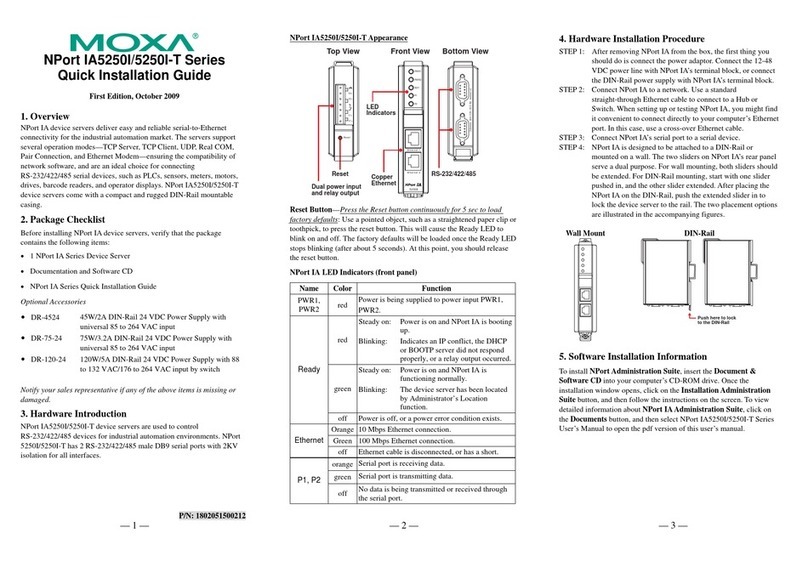
Moxa Technologies
Moxa Technologies NPort IA5250I/5250I-T Series Quick installation guide

Supermicro
Supermicro SUPERSERVER 1015B-3 user manual

DCB
DCB EtherPath SS-1R quick start guide
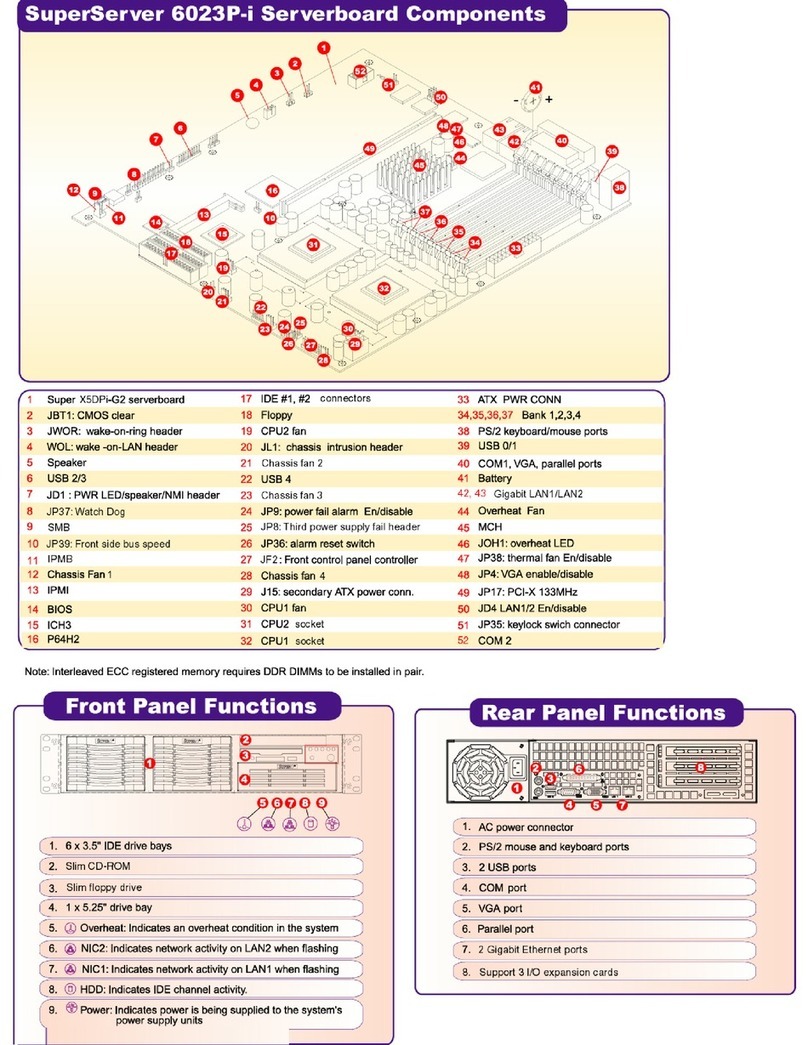
Supermicro
Supermicro SuperServer 6023P-i Specifications
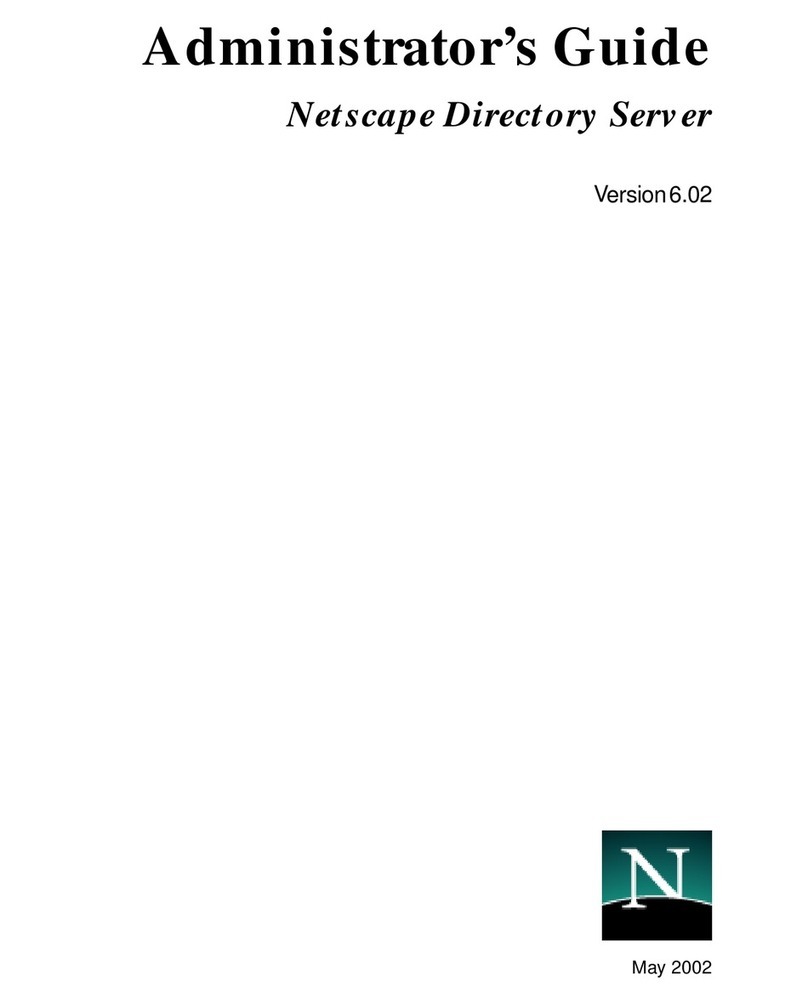
Netscape
Netscape NETSCAPE DIRECTORY SERVER 6.02 -... Administrator's guide

Supermicro
Supermicro SUPERSERVER 1028UX-TR4 user manual