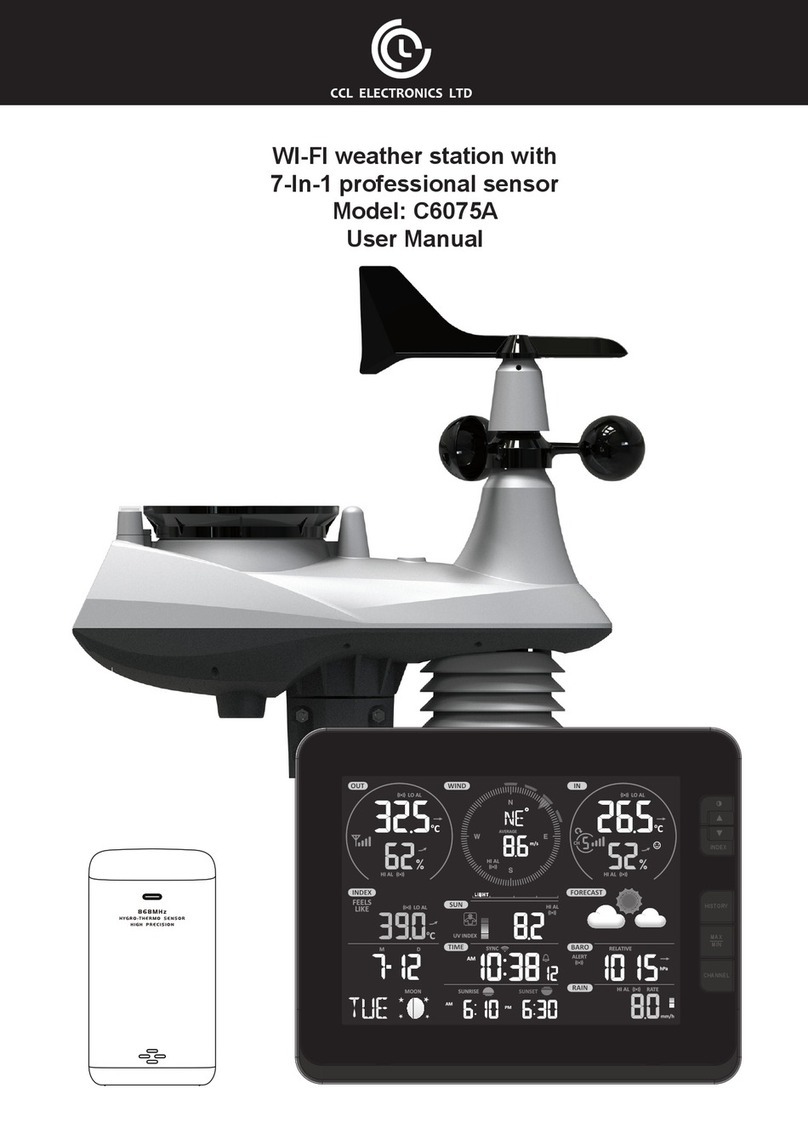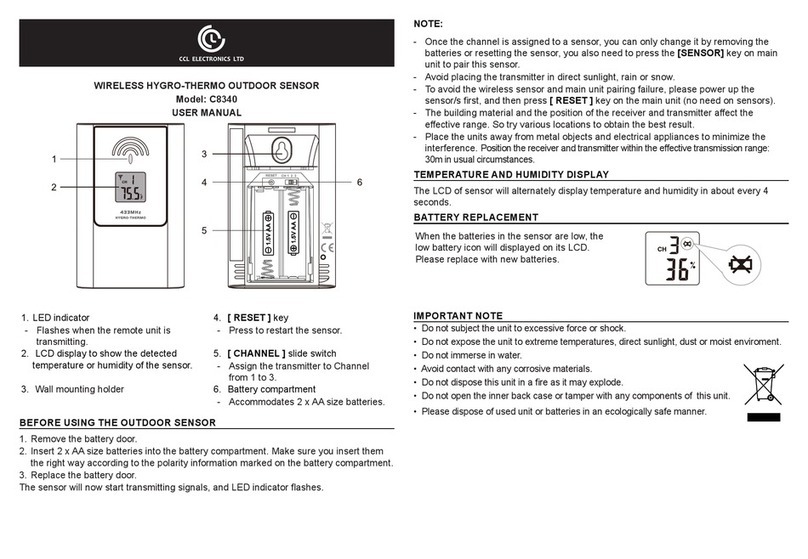PRECAUTIONS
- Keep and reading the “User manual” is highly recommended. The manufacturer and supplier cannot
accept any responsibility for any incorrect readings, export data lost and any consequences that occur
should an inaccurate reading take place.
- This product is designed for use in the home only as indication of weather conditions. This product is not
to be used for medical purposes or for public information
- Do not subject the unit to excessive force, shock, dust, temperature or humidity.
- Do not cover the ventilation holes with any items such as newspapers, curtains etc.
- Do not immerse the unit in water. If you spill liquid over it, dry it immediately with a soft, lint-free cloth.
- Do not clean the unit with abrasive or corrosive materials.
- Do not tamper with the unit’s internal components. This invalidates the warranty.
- Placement of this product on certain types of wood may result in damage to its nishing for which
manufacturer will not be responsible. Consult the furniture manufacturer’s care instructions for
information.
- Only use fresh batteries. Do not mix new and old batteries.
- Only use attachments / accessories specied by the manufacturer.
- Images shown in this manual may dier from the actual display.
- When disposing of this product, ensure it is collected separately for special treatment.
- Dispose of used batteries according to the instructions.
- CAUTION! Risk of explosion if battery is replaced by an incorrect type.
- The socket-outlet shall be installed near the equipment and easily be accessible.
- The contents of this manual may not be reproduced without the permission of the manufacturer.
- Technical specications and user manual contents for this product are subject to change without notice.
- When replacement parts are required, be sure the service technician uses replacement parts specied by
the manufacturer that have the same characteristics as the original parts. Unauthorized substitutions may
result in re, electric shock, or other hazards.
- This product is not a toy. Keep out of the reach of children.
- The console is intended to be used only indoors.
- This product is intended for use only with the adaptor provided: Manufacturer: HUAXU Electronics
Factory, Model: HX075-0501000-AB, HX075-0501000-AG or HX075-AX.
- Place the console at least 20cm from nearby persons.
- The console shall be used with the adaptor that included in the packaging.
- This device is only suitable for mounting at height < 2m.
INTRODUCTION
Thank you for selecting WI-FI weather station with 7-in-1 professional sensor. This system gathers and
automatically uploads accurate and detail weather data to Weather Underground and Weathercloud website
- the famous weather service which allows weather observers to upload their local weather data with
automated personal weather stations (PWS) - at which you can access and upload your weather data freely.
This product oers professional weather observers or serious weather enthusiasts robust performance with
a wide range of options and sensors. You will get your own local forecast, high/lows, totals and averages for
virtually all weather variables without using a PC.
The 7-in-1 sensor which measures temperature, humidity, wind, rain UV and Light together with up to 7
individual temperature humidity sensors, which can add to a sensor array of maximum 7 units continually,
transmits weather data to the console. Both sensors are fully assembled and calibrated for your easy
installation. They send data at a low power radio frequency to the console from up to 150m/450 feet away
(line of sight).
In the console, high-speed processors are embedded to analyze the received weather data and these real-
time data can be published to Wunderground.com and weathercloud.net through your home WI-FI router.
The console can also synchronize with Internet time server to show high precision time and for its weather
data time stamp. The color LCD display shows informative weather readings with advanced features, such
as high/low alert alarm, dierent weather index, and MAX/MIN records. With calibration, sunrise / sunset and
moon phase features, this system is truly a remarkably personal yet professional weather station for your
own backyard.