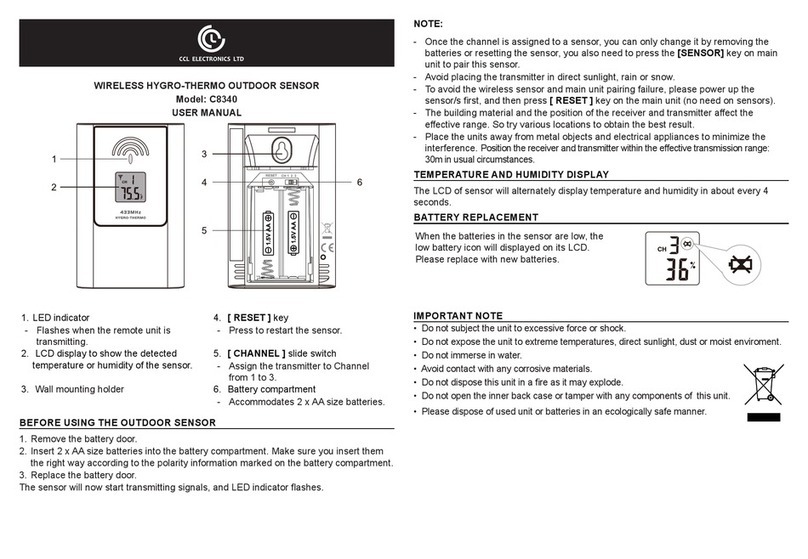TABLE OF CONTENTS
INTRODUCTION . . . . . . . . . . . . . . . . . . . . . . . . . . . . . . . . . . . . . . . . . . . . . .1
OVERVIEW . . . . . . . . . . . . . . . . . . . . . . . . . . . . . . . . . . . . . . . . . . . . . . . . . 1
CONSOLE. . . . . . . . . . . . . . . . . . . . . . . . . . . . . . . . . . . . . . . . . . . . . . . . 1
LCD DISPLAY . . . . . . . . . . . . . . . . . . . . . . . . . . . . . . . . . . . . . . . . . . . . . 2
WIRELESS INDOOR HYGRO-THERMO SENSOR . . . . . . . . . . . . . . . . . . . . . . . . . . 2
WIRELESS 7-IN-1 SENSOR . . . . . . . . . . . . . . . . . . . . . . . . . . . . . . . . . . . . . . 3
INSTALLATION AND SETUP . . . . . . . . . . . . . . . . . . . . . . . . . . . . . . . . . . . . . . . . 4
INSTALL WIRELESS 7-IN-1 SENSOR . . . . . . . . . . . . . . . . . . . . . . . . . . . . . . . . . 4
INSTALL WIRELESS INDOOR SENSOR. . . . . . . . . . . . . . . . . . . . . . . . . . . . . . . . 4
SETUP THE CONSOLE . . . . . . . . . . . . . . . . . . . . . . . . . . . . . . . . . . . . . . . . 5
SYNCHRONIZING ADDITIONAL WIRELESS SENSOR(S) (OPTIONAL) . . . . . . . . . . . . . . . 6
POINTING THE WIRELESS 7-IN-1 SENSOR TO SOUTH . . . . . . . . . . . . . . . . . . . . . . . 6
CREATE WEATHER SERVER ACCOUNT & SETUP WI-FI CONNECTION . . . . . . . . . . . . . . . . 6
CREATE WEATHER UNDERGROUND ACCOUNT . . . . . . . . . . . . . . . . . . . . . . . . . . 6
CREATE WEATHERCLOUD ACCOUNT . . . . . . . . . . . . . . . . . . . . . . . . . . . . . . . . 8
SETUP WI-FI CONNECTION . . . . . . . . . . . . . . . . . . . . . . . . . . . . . . . . . . . . . . 9
SETUP THE WEATHER SERVER CONNECTION . . . . . . . . . . . . . . . . . . . . . . . . . . 10
ADVANCE SETTING IN WEB INTERFACE . . . . . . . . . . . . . . . . . . . . . . . . . . . . . 11
VIEW YOUR WEATHER DATA IN WUNDERGROUND . . . . . . . . . . . . . . . . . . . . . . . 12
VIEW YOUR WEATHER DATA IN WEATHERCLOUD . . . . . . . . . . . . . . . . . . . . . . . . 12
FIRMWARE UPDATE . . . . . . . . . . . . . . . . . . . . . . . . . . . . . . . . . . . . . . . . . 13
OTHER SETTING & FUNCTIONS OF THE CONSOLE . . . . . . . . . . . . . . . . . . . . . . . . . 13
MANUAL CLOCK SETTING . . . . . . . . . . . . . . . . . . . . . . . . . . . . . . . . . . . . . 13
MOON PHASE . . . . . . . . . . . . . . . . . . . . . . . . . . . . . . . . . . . . . . . . . . . . 14
SUNRISE & SUNSET TIME. . . . . . . . . . . . . . . . . . . . . . . . . . . . . . . . . . . . . . 14
SETTING ALARM TIME. . . . . . . . . . . . . . . . . . . . . . . . . . . . . . . . . . . . . . . . 14
ACTIVATING ALARM AND TEMPERATURE PRE-ALARM FUNCTION . . . . . . . . . . . . . . . 15
TEMPERATURE / HUMIDITY FUNCTION . . . . . . . . . . . . . . . . . . . . . . . . . . . . . . 15
TREND INDICATOR . . . . . . . . . . . . . . . . . . . . . . . . . . . . . . . . . . . . . . . . . 16
WIND . . . . . . . . . . . . . . . . . . . . . . . . . . . . . . . . . . . . . . . . . . . . . . . . . 16
WEATHER INDEX . . . . . . . . . . . . . . . . . . . . . . . . . . . . . . . . . . . . . . . . . . 17
WEATHER FORECAST . . . . . . . . . . . . . . . . . . . . . . . . . . . . . . . . . . . . . . . 18
BAROMETRIC PRESSURE . . . . . . . . . . . . . . . . . . . . . . . . . . . . . . . . . . . . . 19
RAIN. . . . . . . . . . . . . . . . . . . . . . . . . . . . . . . . . . . . . . . . . . . . . . . . . . 19
LIGHT INTENSITY, UV INDEX & SUNBURN TIME. . . . . . . . . . . . . . . . . . . . . . . . . . 20
MAX / MIN DATA RECORD . . . . . . . . . . . . . . . . . . . . . . . . . . . . . . . . . . . . . . 20
PAST 24 HOURS HISTORY DATA . . . . . . . . . . . . . . . . . . . . . . . . . . . . . . . . . . 21
WEATHER ALERT SETTING . . . . . . . . . . . . . . . . . . . . . . . . . . . . . . . . . . . . . 21
BACKLIGHT. . . . . . . . . . . . . . . . . . . . . . . . . . . . . . . . . . . . . . . . . . . . . . 22
DISPLAY CONTRAST. . . . . . . . . . . . . . . . . . . . . . . . . . . . . . . . . . . . . . . . . 22
MAINTENANCE . . . . . . . . . . . . . . . . . . . . . . . . . . . . . . . . . . . . . . . . . . . . . . 22
BATTERY REPLACEMENT . . . . . . . . . . . . . . . . . . . . . . . . . . . . . . . . . . . . . . 22
WIRELESS 7-IN-1 SENSOR MAINTNANCE . . . . . . . . . . . . . . . . . . . . . . . . . . . . . 23
TROUBLESHOOT . . . . . . . . . . . . . . . . . . . . . . . . . . . . . . . . . . . . . . . . . . 23
SPECIFICATION . . . . . . . . . . . . . . . . . . . . . . . . . . . . . . . . . . . . . . . . . . . . . 24
CONSOLE. . . . . . . . . . . . . . . . . . . . . . . . . . . . . . . . . . . . . . . . . . . . . . . 24
WIRELESS 7-IN-1 SENSOR . . . . . . . . . . . . . . . . . . . . . . . . . . . . . . . . . . . . . 26
WIRELESS THERMO-HYGRO INDOOR SENSOR . . . . . . . . . . . . . . . . . . . . . . . . . 27